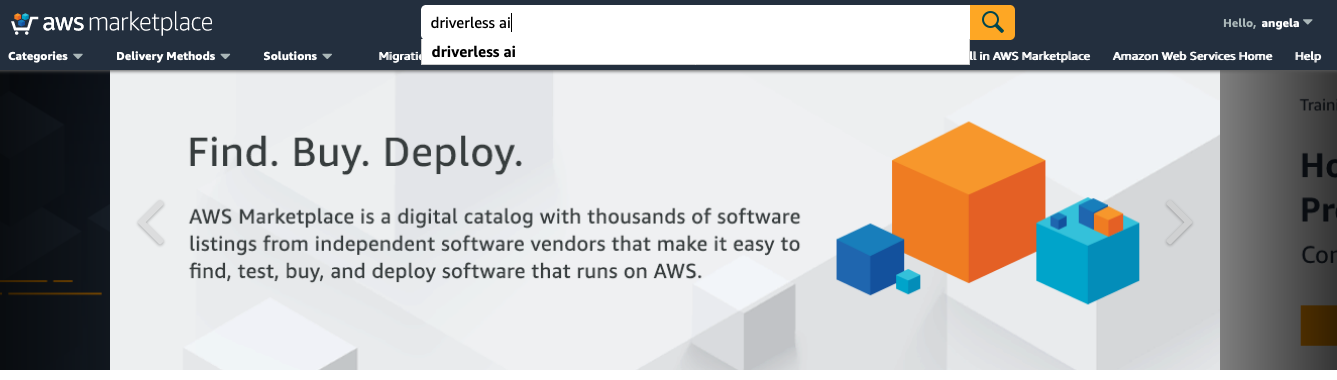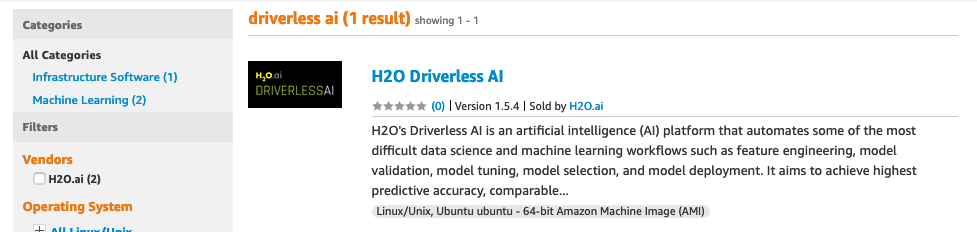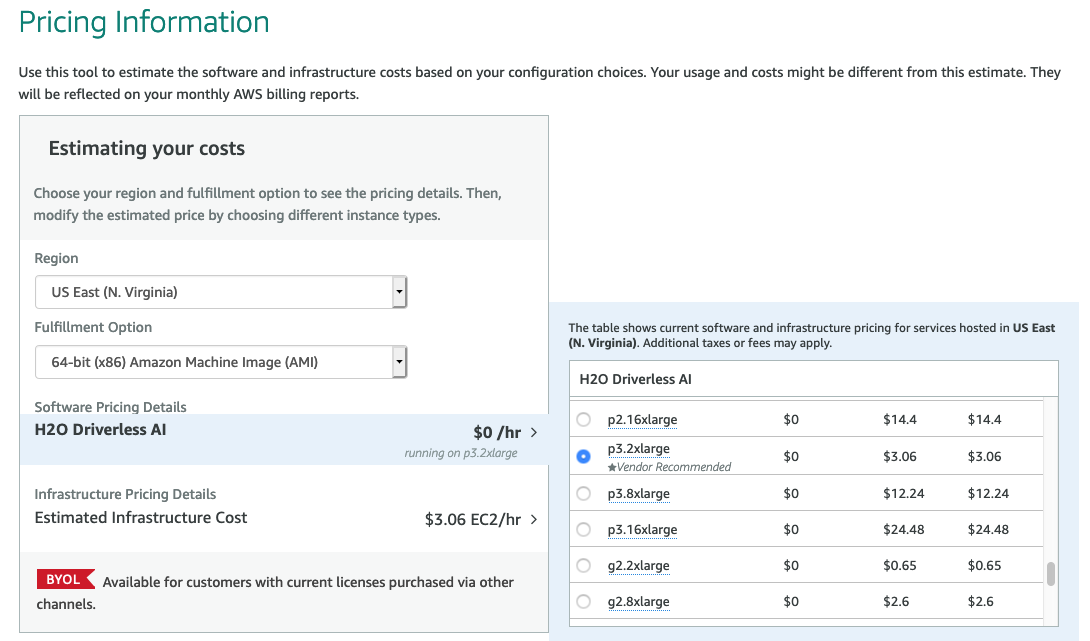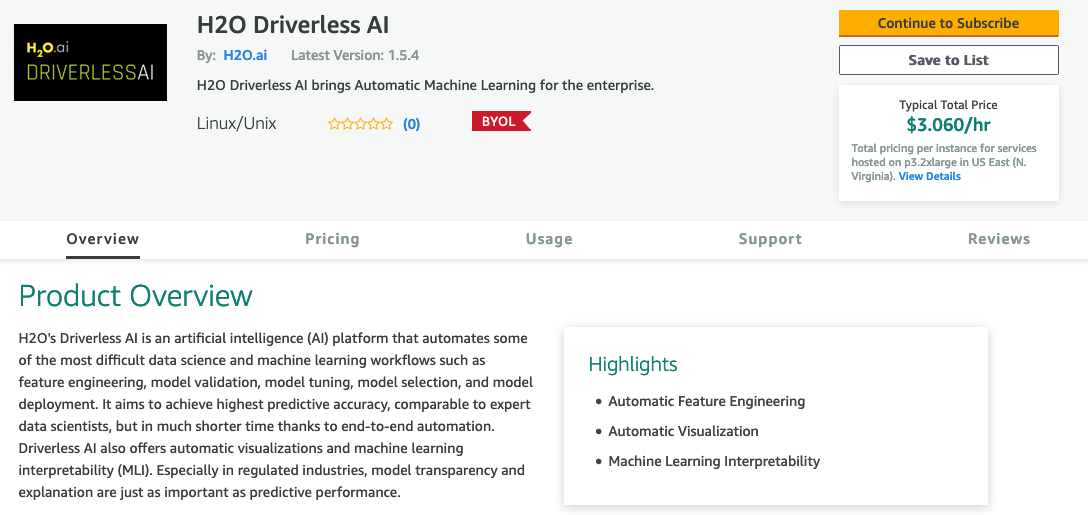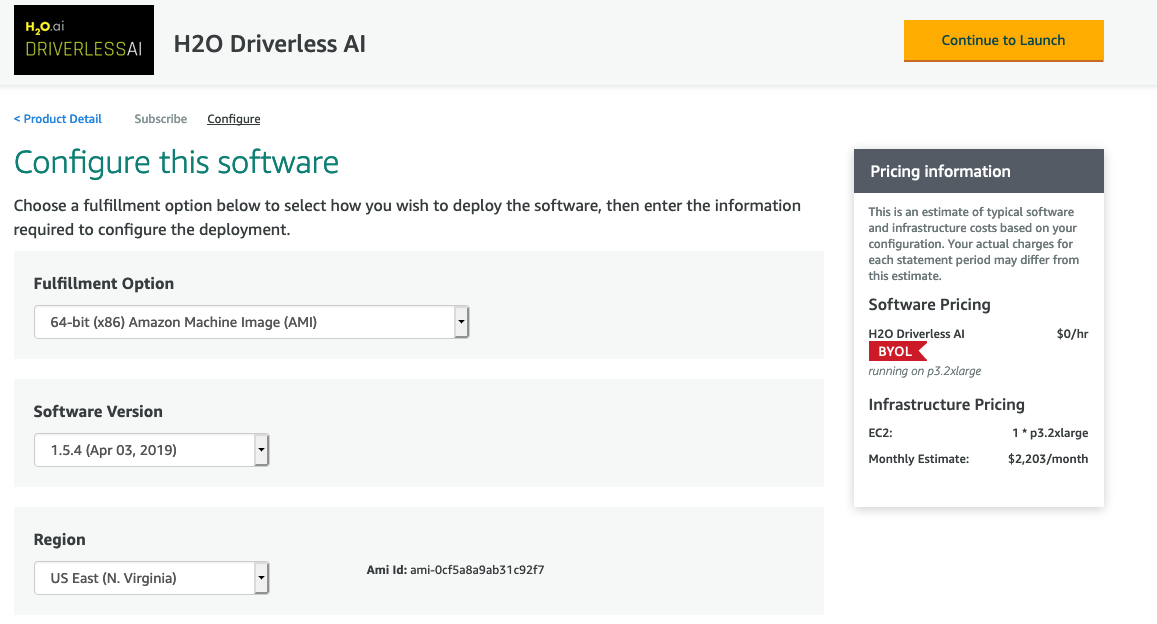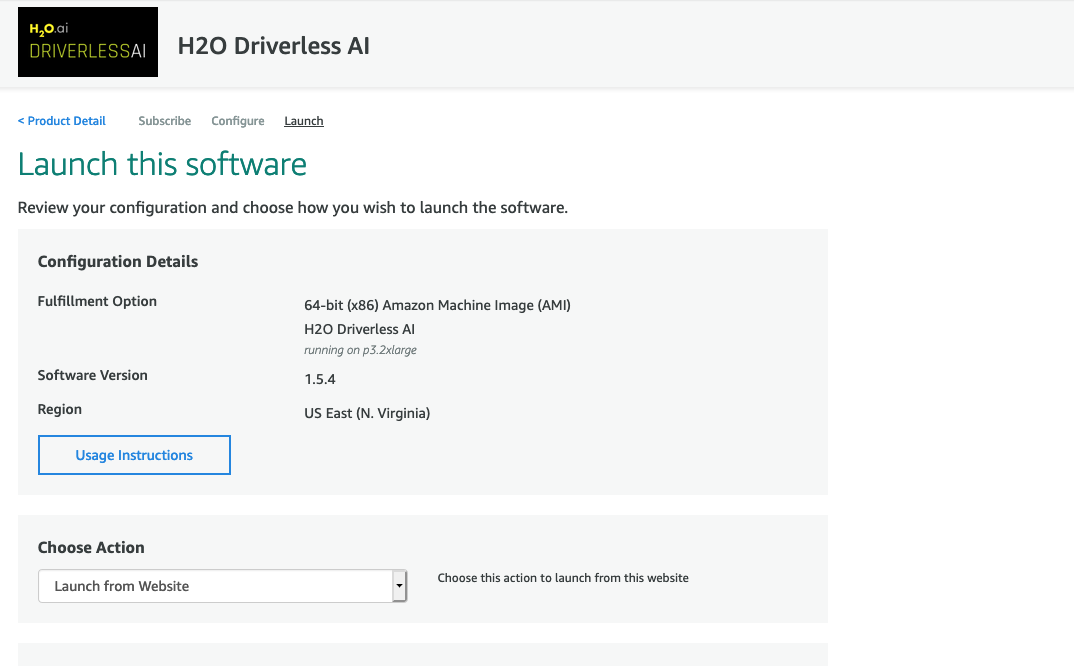Install the Driverless AI AWS Marketplace AMI
A Driverless AI AMI is available in the AWS Marketplace beginning with Driverless AI version 1.5.2. This section describes how to install and run Driverless AI through the AWS Marketplace.
Environment
Provider |
Instance Type |
Num GPUs |
Suitable for |
|---|---|---|---|
AWS |
p2.xlarge |
1 |
Experimentation |
p2.8xlarge |
8 |
Serious use |
|
p2.16xlarge |
16 |
Serious use |
|
p3.2xlarge |
1 |
Experimentation |
|
p3.8xlarge |
4 |
Serious use |
|
p3.16xlarge |
8 |
Serious use |
|
g3.4xlarge |
1 |
Experimentation |
|
g3.8xlarge |
2 |
Experimentation |
|
g3.16xlarge |
4 |
Serious use |
Installation Procedure
Log in to the AWS Marketplace.
Search for Driverless AI.
Select the version of Driverless AI that you want to install.
Scroll down to review/edit your region and the selected infrastructure and pricing.
Return to the top and select Continue to Subscribe.
Review the subscription, then click Continue to Configure.
If desired, change the Fullfillment Option, Software Version, and Region. Note that this page also includes the AMI ID for the selected software version. Click Continue to Launch when you are done.
Review the configuration and choose a method for launching Driverless AI. Click the Usage Instructions button in AWS to review your Driverless AI username and password. Scroll down to the bottom of the page and click Launch when you are done.
You will receive a 《Success》 message when the image launches successfully.
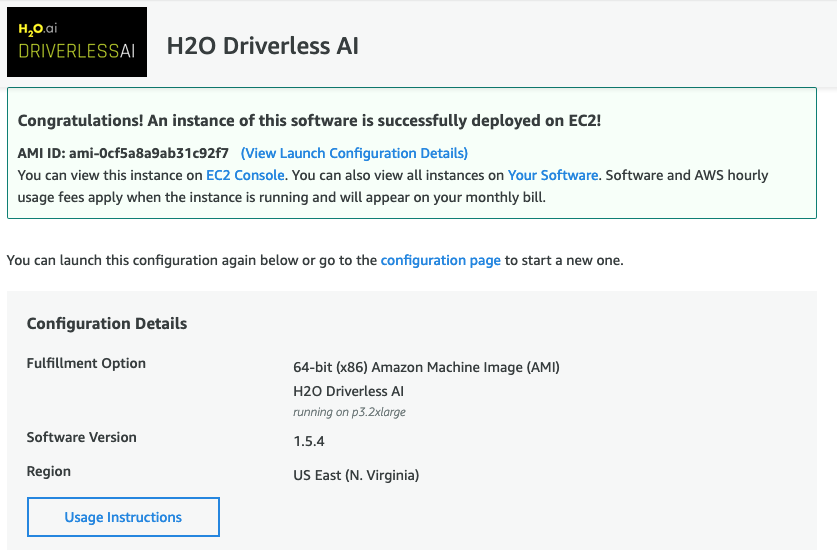
Starting Driverless AI
This section describes how to start Driverless AI after the Marketplace AMI has been successfully launched.
Navigate to the EC2 Console.
Select your instance.
Open another browser and launch Driverless AI by navigating to https://<public IP of the instance>:12345.
Sign in to Driverless AI with the username h2oai and use the AWS InstanceID as the password. You will be prompted to enter your Driverless AI license key when you log in for the first time.
Stopping the EC2 Instance
The EC2 instance will continue to run even when you close the aws.amazon.com portal. To stop the instance:
On the EC2 Dashboard, click the Running Instances link under the Resources section.
Select the instance that you want to stop.
In the Actions drop down menu, select Instance State > Stop.
A confirmation page will display. Click Yes, Stop to stop the instance.
Upgrading the Driverless AI Marketplace Image
Note that the first offering of the Driverless AI Marketplace image was 1.5.2. As such, it is only possible to upgrade to versions greater than that.
Perform the following steps if you are upgrading to a Driverless AI Marketeplace image version greater than 1.5.2. Replace dai_NEWVERSION.deb below with the new Driverless AI version (for example, dai_1.5.4_amd64.deb). Note that this upgrade process inherits the service user and group from /etc/dai/User.conf and /etc/dai/Group.conf. You do not need to manually specify the DAI_USER or DAI_GROUP environment variables during an upgrade.
# Stop Driverless AI.
sudo systemctl stop dai
# Make a backup of /opt/h2oai/dai/tmp directory at this time.
# Upgrade Driverless AI.
sudo dpkg -i dai_NEWVERSION.deb
sudo systemctl daemon-reload
sudo systemctl start dai