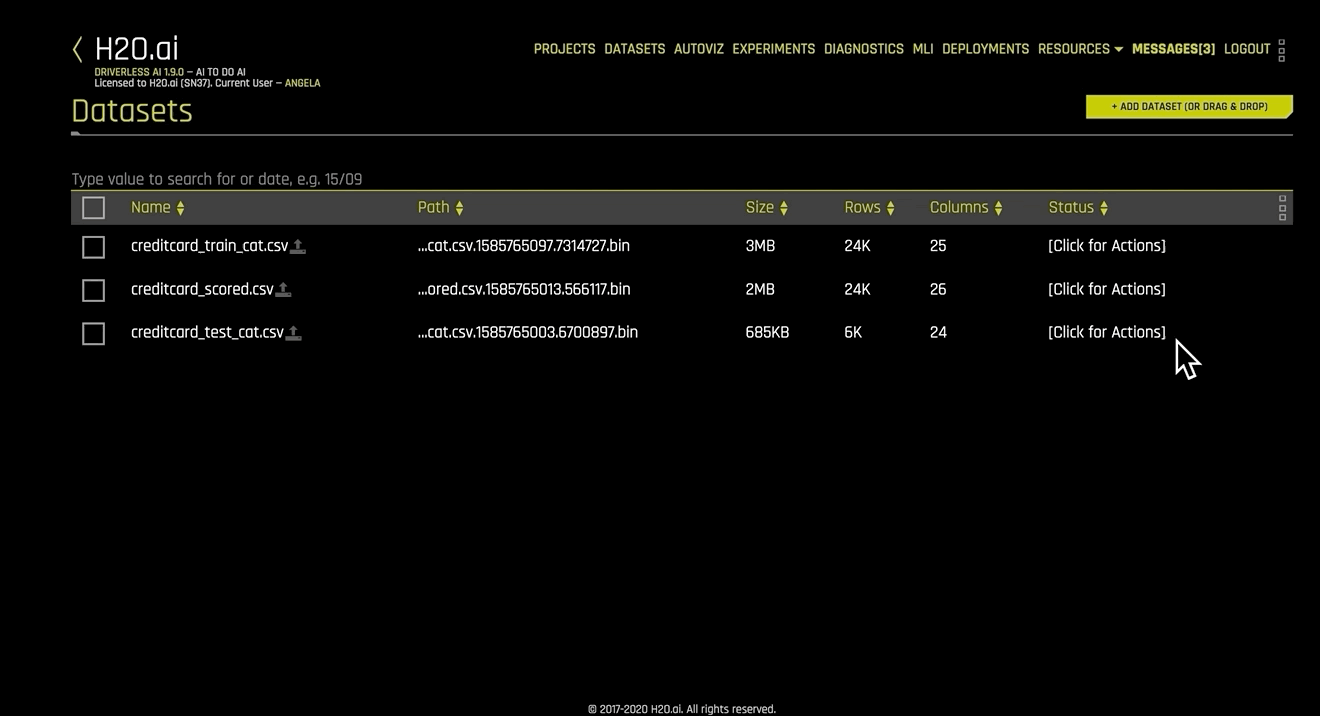Modifying Datasets With Recipes
Driverless AI lets you create a new dataset by modifying an existing dataset with a data recipe. This example shows you how to create a new dataset with the Live Code option.
Navigate to the Datasets page, then click on the dataset you want to modify.
Click Details from the submenu that appears to open the Dataset Details page.
Click the Modify by Recipe button in the top right portion of the UI, then click Live Code from the submenu that appears.
Enter the code for the data recipe you want to use to modify the dataset. Click the Get Preview button to see a preview of how the data recipe will modify the dataset. In this example, the data recipe modifies the number of rows and columns in the dataset.
To download the entered code script as a .py file, click the Download button.
Click the Apply button to confirm the changes and create a new dataset. (The original dataset is still available on the Datasets page.)
Notes:
Data recipes can also be used within an experiment by adding the data recipe to the included_datas expert setting in the Recipe tab. Unlike data recipes added through the Datasets page, data recipes added with the expert setting option are included within the Python scoring package. The MOJO scoring package does not support data recipes, so data recipes must be applied before making MOJO predictions.