Tutorial 1A: A quick introduction to Enterprise h2oGPTe
Overview
This tutorial explores the general Enterprise h2oGPTe flow and UI to ask questions or obtain insights about a Document (or Documents). In particular, we will explore the public 2021 Wells Fargo annual report by asking Enterprise h2oGPTe the following (instead of reading a 225+ page report):
- What is the current goodwill balance?
- Summarize the annual report
Completing this tutorial should improve your understanding of Enterprise h2oGPTe's general structure and flow while clearly understanding how Enterprise h2oGPTe can consume and help you understand significant amounts of information.
Prerequisites
- (Optional) Review the Enterprise h2oGPTe workflow
- Download the following 2021 Wells Fargo annual report (PDF):
Step 1: Create a Collection
To begin with, we need first to create a Collection that can contain the annual report (225+ pages). A Collection (a group of related Documents) lets you aggregate Documents in one location. You can utilize Collections to group particular sets of material (content) to later explore individually through Chats (asking questions to a Collection).
Let's create a Collection:
- In the Enterprise h2oGPTe navigation menu, click Collections.
- Click + New Collection.

- In the Collection name box, enter:
Wells Fargo - (Optional) In the Description box, enter:
Wells Fargo's 2021 annual report - Click Create.
Step 2: Add Documents (annual report) to the Collection
A Collection can contain multiple Documents. Added Documents are indexed and stored in a database. When you ask a question about the Document(s), Enterprise h2oGPTe crawls through the indexed Document(s) in the Collection to find relevant content to answer the question while utilizing the H2O LLM to summarize a concise question response.
Let's continue by adding the downloaded 2021 Wells Fargo annual report:
- Click + Add documents.
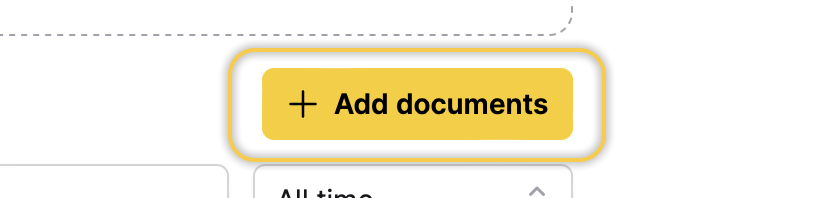
- Select Upload documents.
- Click Browse files... (upload the 2021 Wells Fargo annual report).
- Click Add.
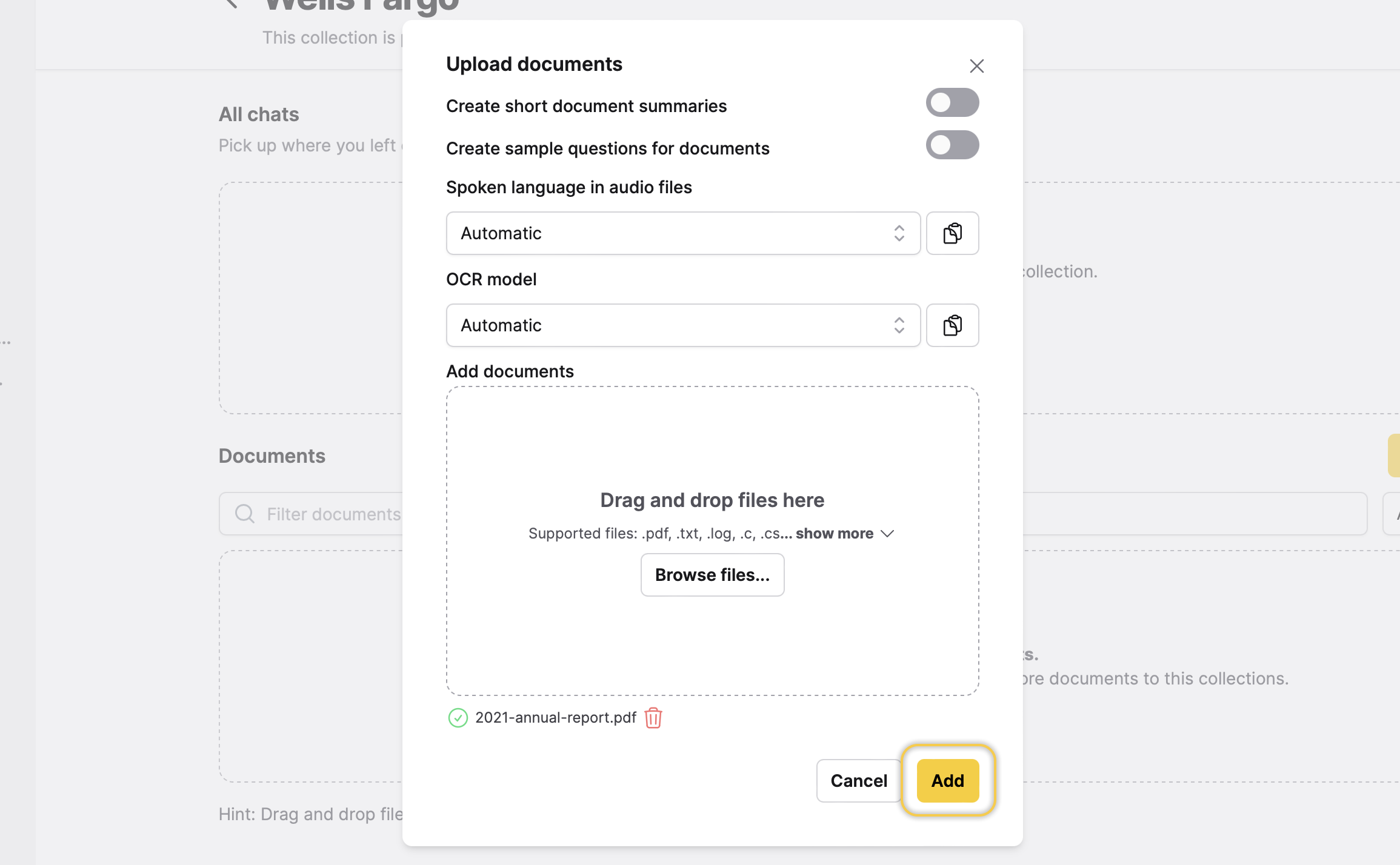
The imported report is a PDF, but Enterprise h2oGPTe can handle various other file types. For instance, Enterprise h2oGPTe can import images or audio into a Collection. To learn more, see Supported file types for a Collection.
Right after you upload the report to the Collection, Enterprise h2oGPTe starts a Job associated with the action taken. In other words, A Job refers to a current crawling or indexing activity (in this case, the indexing of the uploaded Document).
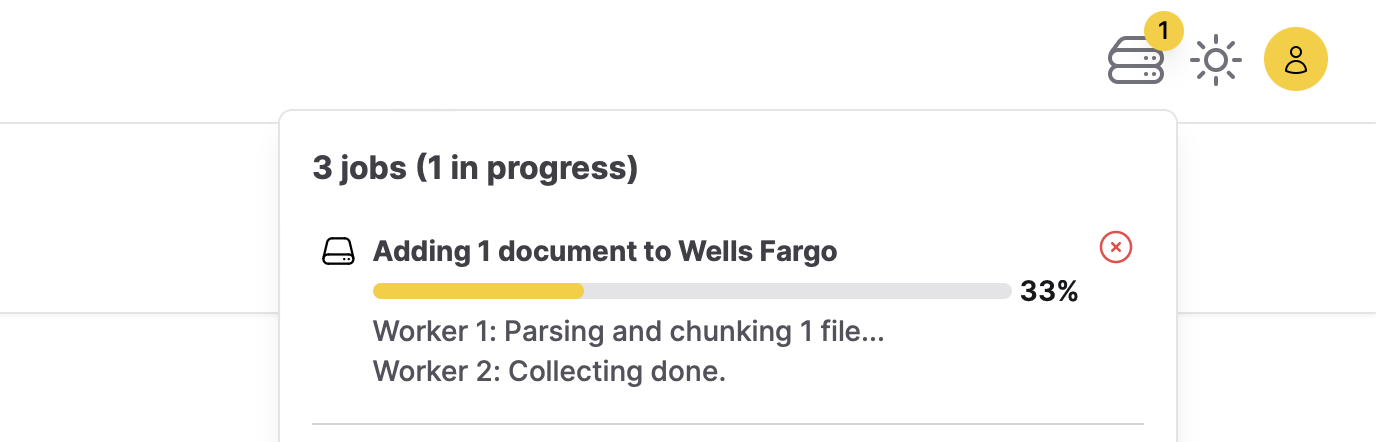
Step 3: Chat with the Collection (annual report)
Upon completion of the Job (reaching 100%), let's initiate a conversation with the Collection. Chatting with a Collection allows you to inquire about the Document(s) within the Collection.
- Click Start your first Chat.
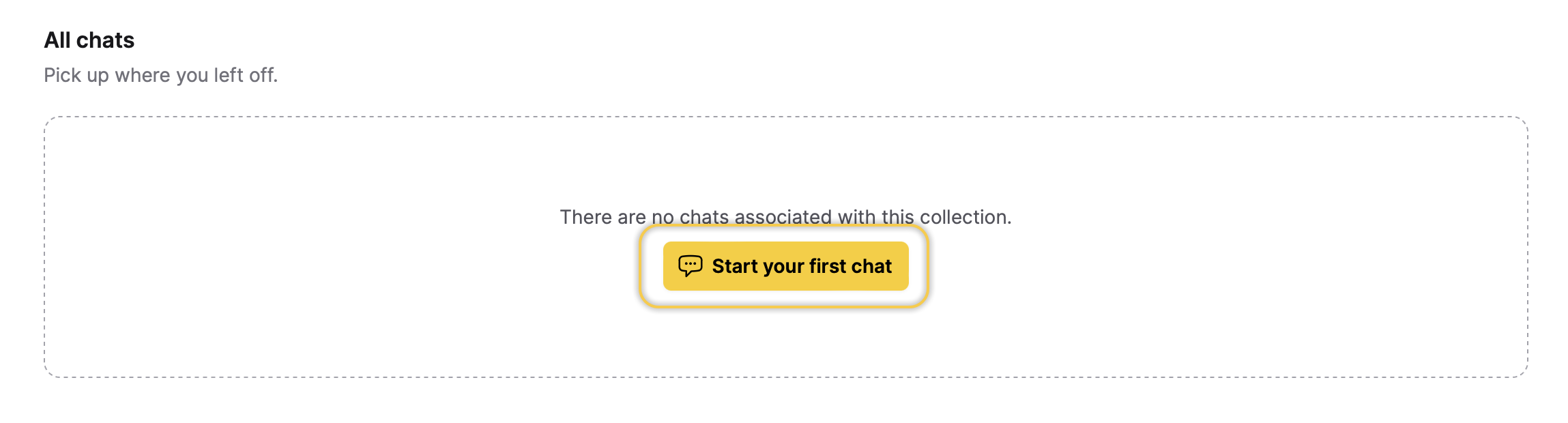
- In the Ask anything box, enter the following:
What is the current goodwill balance? - Click Submit.

- In the Ask anything box, enter the following:
Summarize the annual report - Click Submit.
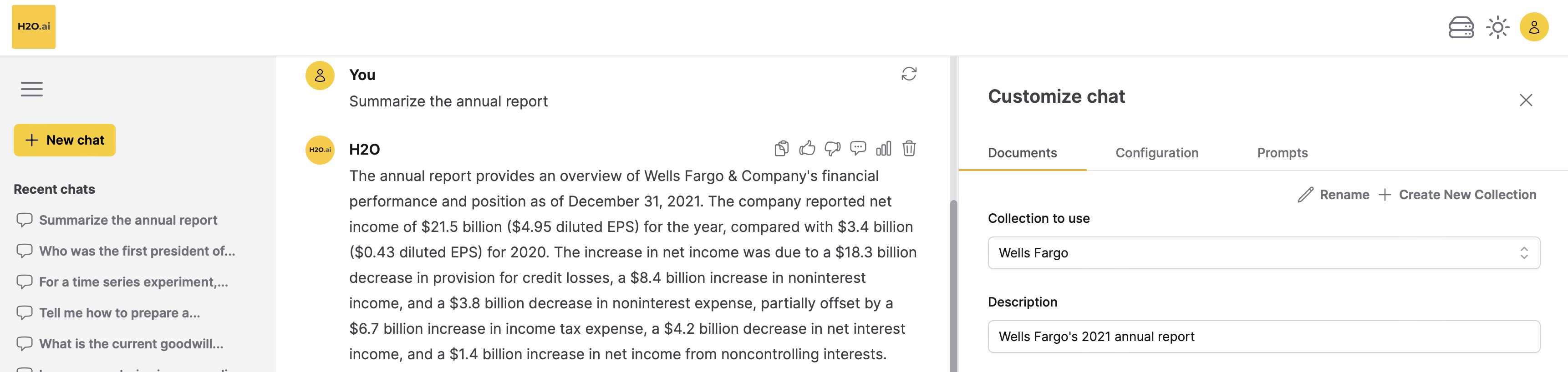
- When answering a question, Enterprise h2oGPTe provides the Document(s) references it utilized to respond to a question.
- To view the Document(s) references: Click References.
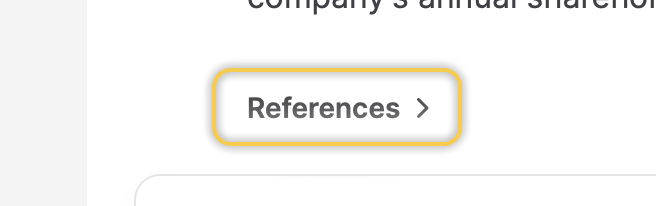
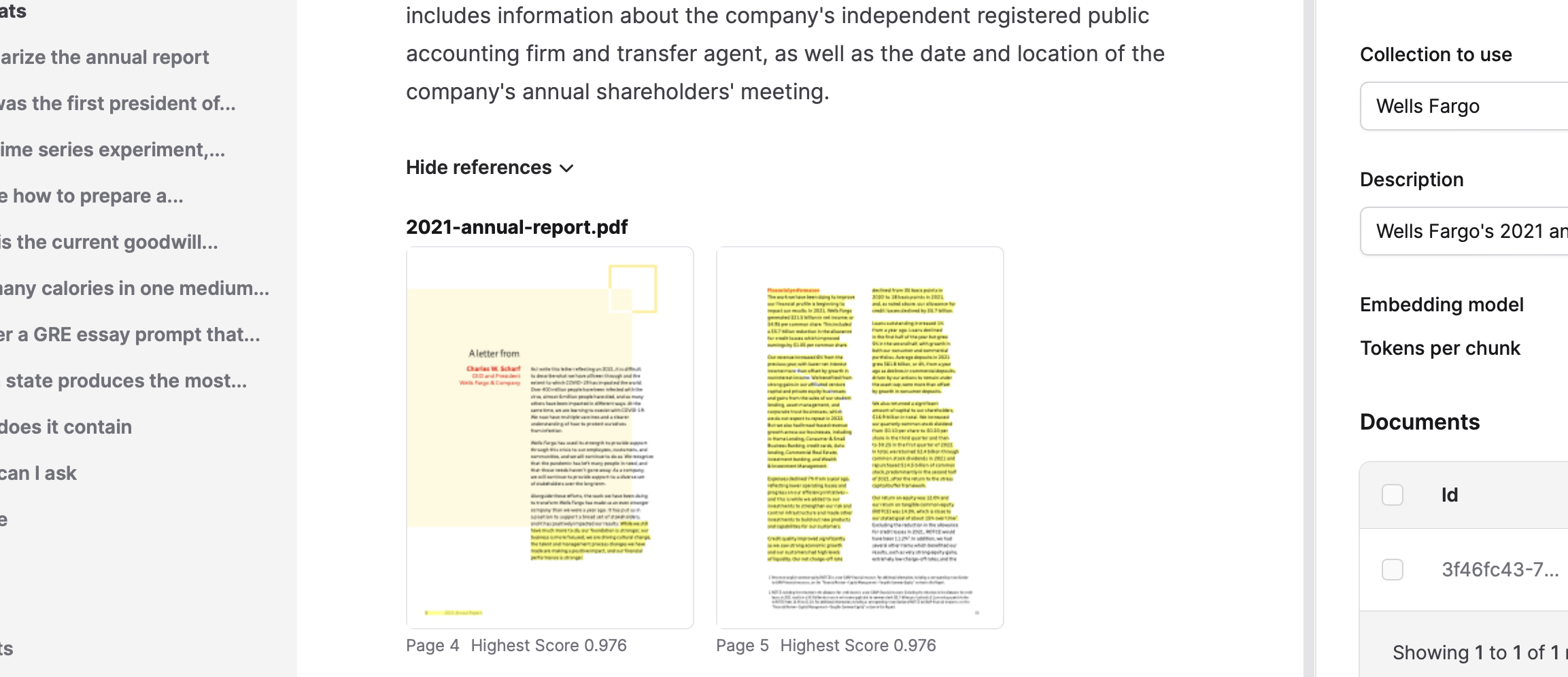
- To view the Document(s) references: Click References.
Summary
In this tutorial, we explored the general Enterprise h2oGPTe flow and UI to ask questions or obtain insights about a Document (or Documents). In particular, we explored the public 2021 Wells Fargo annual report.
Next
After completing this tutorial, you can learn how to build an AI-powered chatbot with Enterprise h2oGPTe to replace/improve the function of a website's search bar. See Tutorial 2A: Build an AI-powered chatbot (model) to enhance a website's search capabilities.
- Submit and view feedback for this page
- Send feedback about Enterprise h2oGPTe to cloud-feedback@h2o.ai