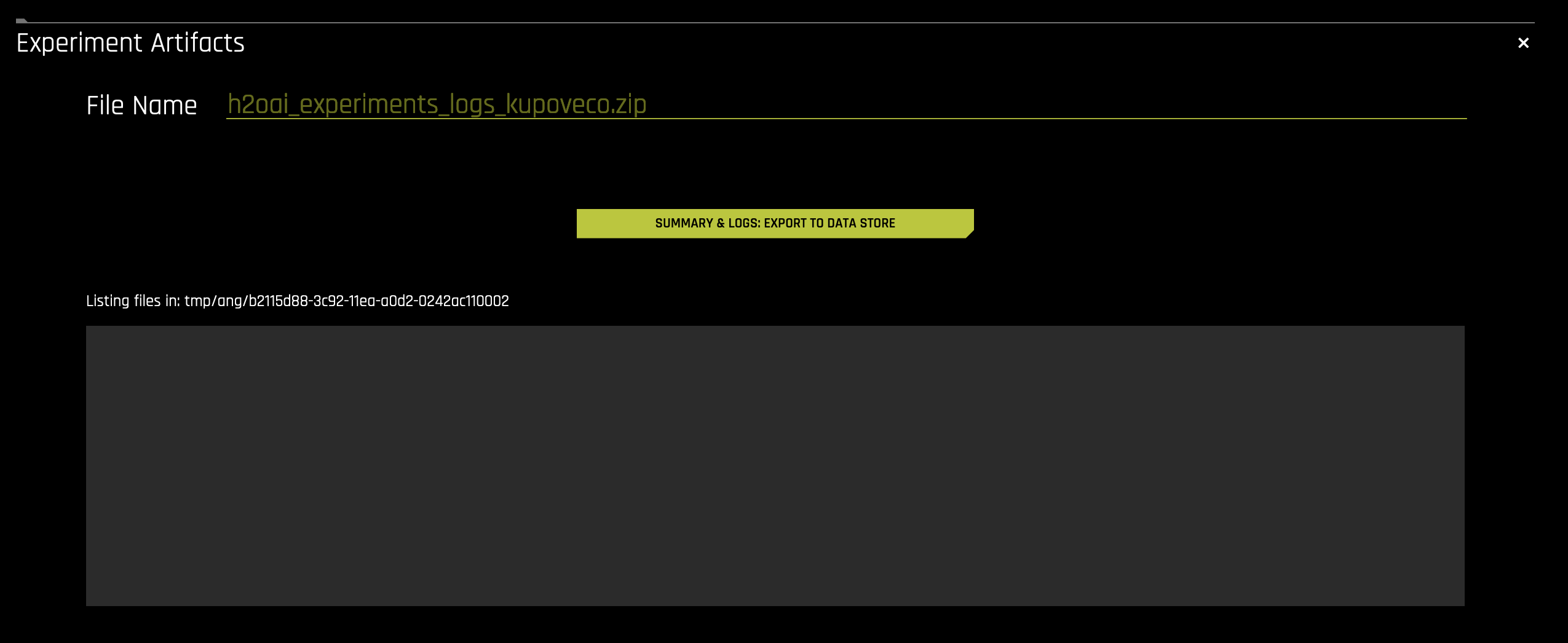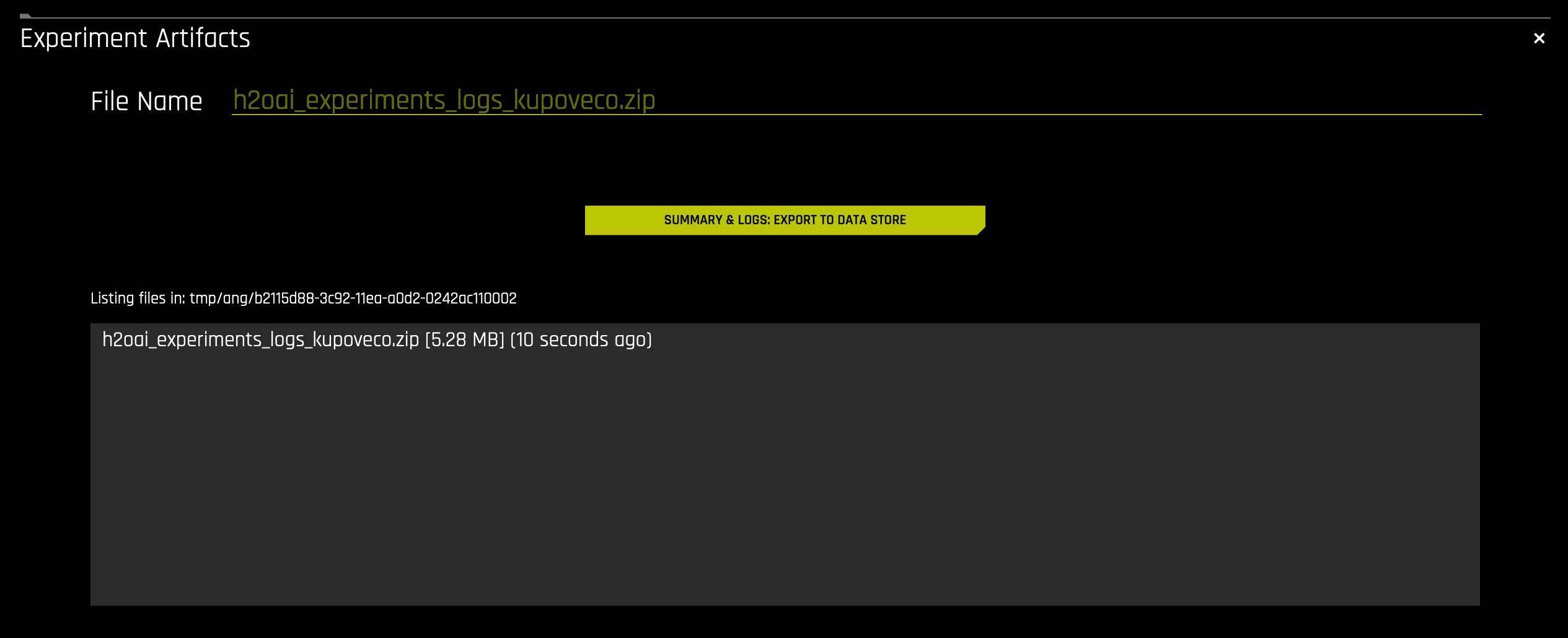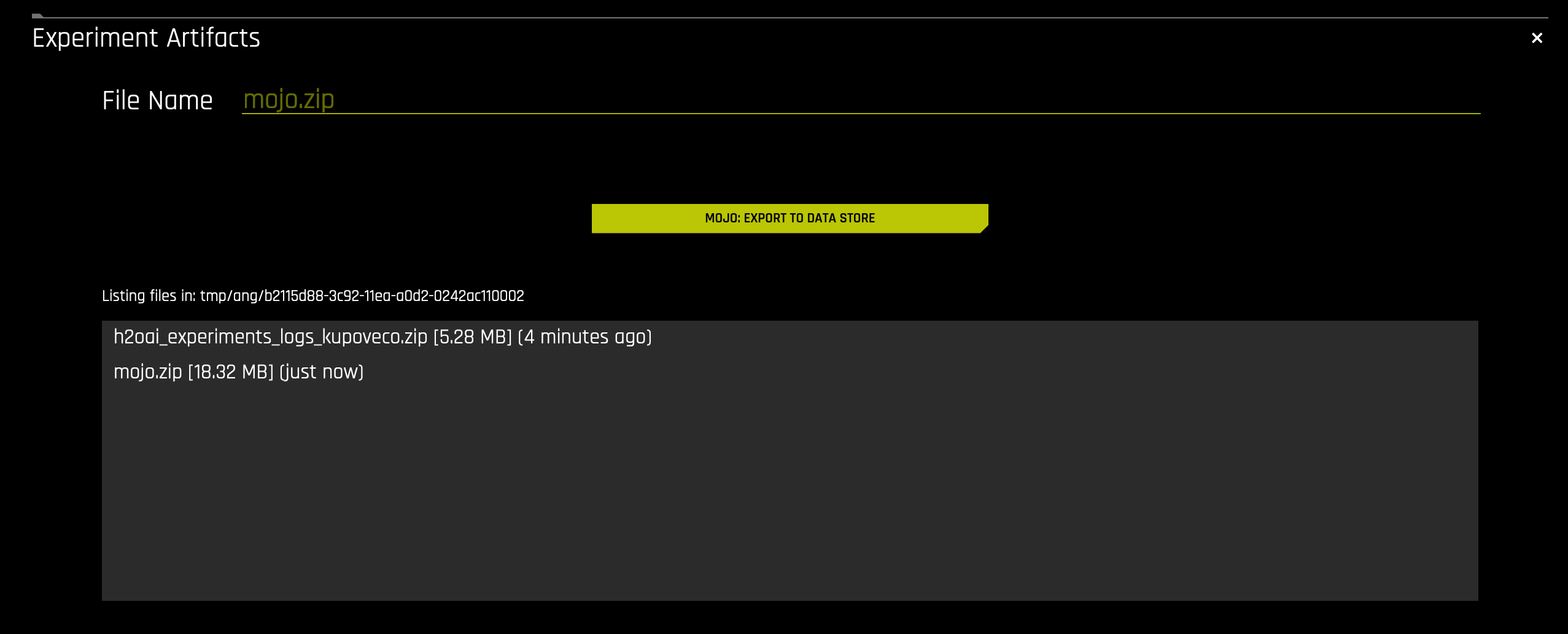导出工件¶
在某些情况下,您可能会发现您并不想让用户将工件直接下载至其计算机中。Driverless AI 提供几个配置选项/环境变量,可启用工件导出选项而非下载。工件可导出至文件系统目录、Amazon S3 存储桶、Bitbucket 资料库或 Azure Blob 存储。
请注意:启用导出选项时,将自动禁用工件下载选项。
启用工件导出¶
config.toml 文件公开了以下变量:
enable_artifacts_upload: 将“实验”页面的所有下载选项替换为导出选项,让用户可使用artifacts_store推送到工件存储库。默认会禁用此项设置。artifacts_store: 指定以下存储方式之一:file_system: 将工件存储于由artifacts_file_system_directory设置指定的文件系统目录中。S3: 将工件存储于由artifacts_s3_bucket设置指定的 S3 存储桶中。bitbucket:将工件存储于 Bitbucket 资料库中。Azure:将工件存储于 Azure Blob 存储中。
为您所选择的存储方式指定以下设置:
文件系统目录
artifacts_file_system_directory: 文件系统位置,工件将被复制至此。这应该是您服务器上的一个目录。
AWS S3
artifacts_s3_bucket: 用于存储工件的 AWS S3 存储桶。
Bitbucket
bitbucket_skip_cert_verification:指定是否在通过 HTTPS 使用资料库时跳过对 Bitbucket 证书验证。默认禁用此选项。bitbucket_tmp_relative_dir: 指定本地临时目录,工件将被复制至此(相对于data_directory)。
Azure Blob 存储
artifacts_azure_blob_account_name:指定您的 Azure Blob 存储帐户名称。artifacts_azure_blob_account_key:指定您的 Azure Blob 存储帐户密钥。artifacts_azure_connection_string:指定您的 Azure Blob 存储连接字符串。
请注意:禁用工件下载这一选项并不会影响数据集。用户能否下载数据集由 enable_dataset_downloading 配置选项控制,此选项默认设置为 true 。如果您不想让用户将数据集下载至其本地计算机上,则将此选项设置为 false 。目前没有可允许将数据集导出至文件系统的配置选项。
以下示例展示如何在启动 Driverless AI Docker 映像时启用将工件导出至文件系统的选项。
docker run \ --pid=host \ --rm \ --shm-size=256m \ -e DRIVERLESS_AI_ENABLE_ARTIFACTS_UPLOAD="true" \ -e DRIVERLESS_AI_ARTIFACTS_STORE="file_system" \ -e DRIVERLESS_AI_ARTIFACTS_FILE_SYSTEM_DIRECTORY="tmp" \ -u `id -u`:`id -g` \ -p 12345:12345 \ -v `pwd`/data:/data \ -v `pwd`/log:/log \ -v `pwd`/license:/license \ -v `pwd`/tmp:/tmp \ h2oai/dai-centos7-x86_64:1.10.1-cuda11.2.2.xx
以下示例展示如何在本机安装时启用将工件导出至文件系统的选项。
导出 Driverless AI config.toml 文件或将其添加至 ~/.bashrc。例如:
# DEB and RPM export DRIVERLESS_AI_CONFIG_FILE="/etc/dai/config.toml" # TAR SH export DRIVERLESS_AI_CONFIG_FILE="/path/to/your/unpacked/dai/directory/config.toml"
在 config.toml 文件中编辑以下配置选项。完成后,保存更改。
# Replace all the downloads on the experiment page to exports and allow users to push to the artifact store configured with artifacts_store enable_artifacts_upload = true # Artifacts store. # file_system: stores artifacts on a file system directory denoted by artifacts_file_system_directory. # artifacts_store = "file_system" # File system location where artifacts will be copied in case artifacts_store is set to file_system artifacts_file_system_directory = "tmp"
启动 Driverless AI。请注意,用于启动 Driverless AI 的命令将因安装类型而异。
# Deb or RPM with systemd (preferred for Deb and RPM): # Start Driverless AI. sudo systemctl start dai # Deb or RPM without systemd: # Start Driverless AI. sudo -H -u dai /opt/h2oai/dai/run-dai.sh # Tar.sh # Start Driverless AI ./run-dai.sh
导出工件¶
当启用/配置导出工件选项时, 已完成的实验 页面上的菜单选项会发生变化。具体来讲,所有 “下载” 选项(AutoDoc 除外)均将变为 “导出” 。
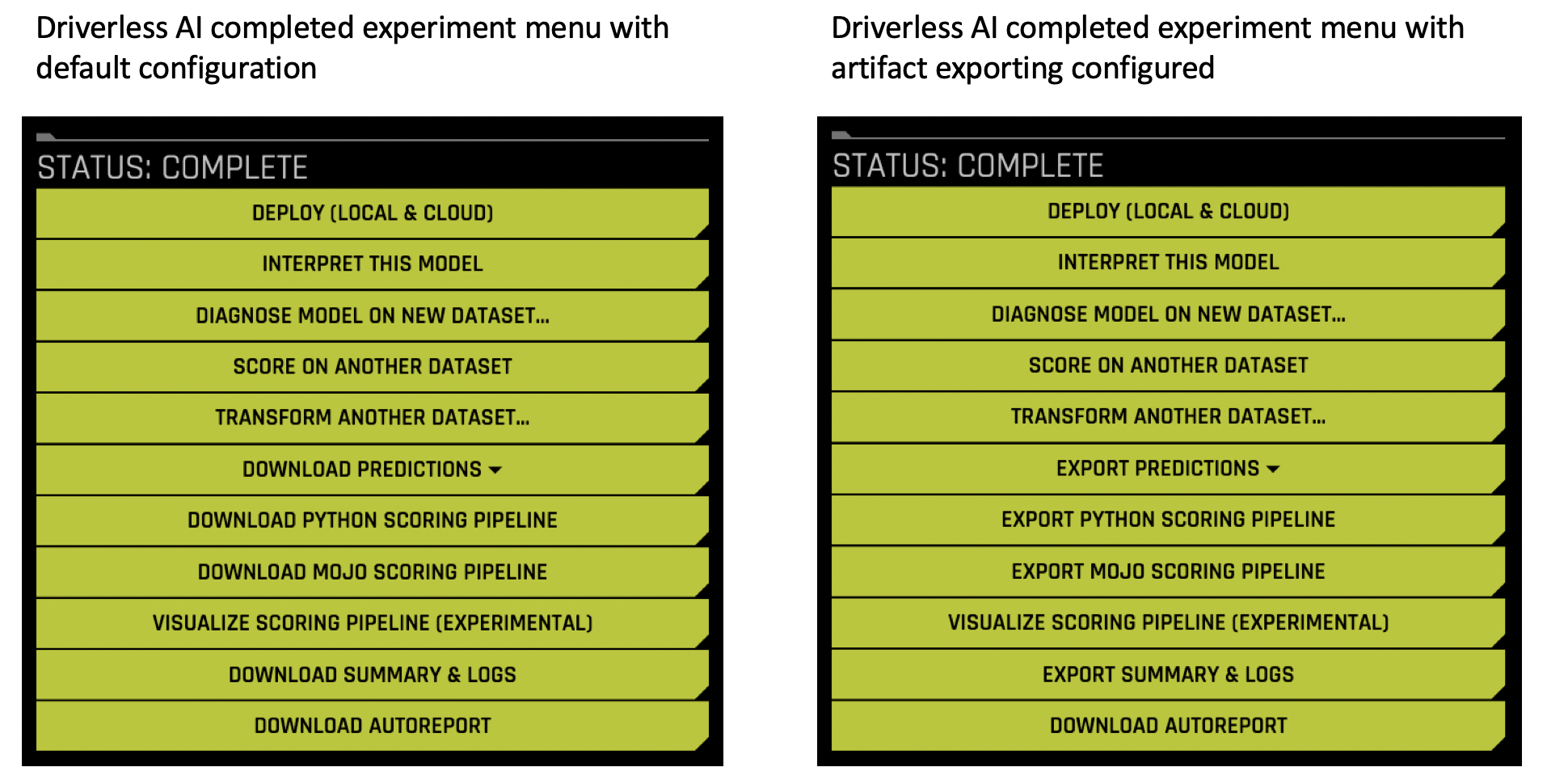
点击工件开始导出。例如,点击 导出摘要和日志 。
指定文件名称或使用默认的文件名称,即为所导出工件指定的新名称。默认情况下,此名称与所选择的导出工件名称相匹配。
现在点击 摘要和日志:导出至数据存储 按钮。(请注意,此按钮名称会因您选择的工件而异。)此按钮将启动导出操作。完成后,导出的工件将显示于工件列表中。目录结构为:<path_to_export_to>/<user>/<experiment_id>/
继续导出用于实验的其他工件。