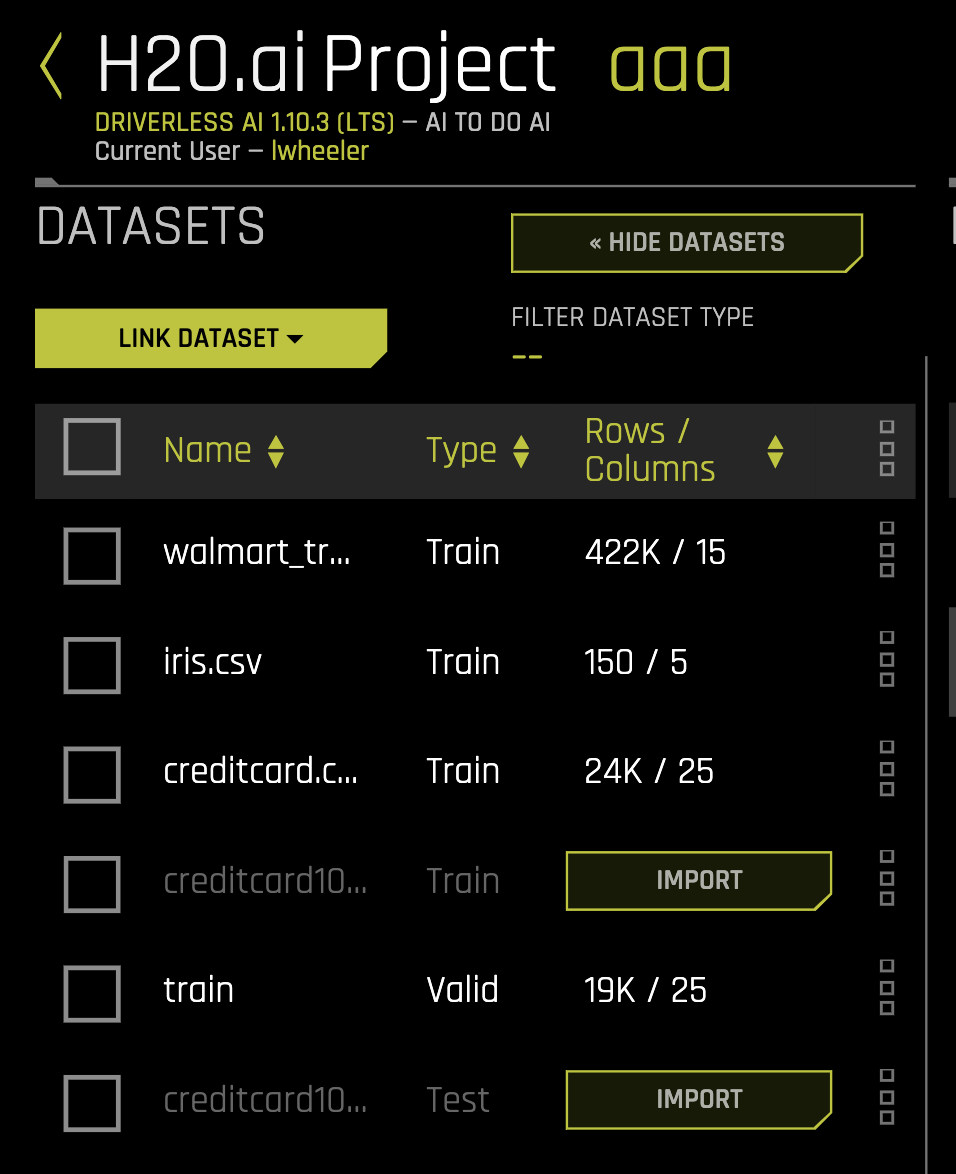Sharing Experiments
This page describes how to share Driverless AI (DAI) experiments by exporting and importing experiments or by using Remote Storage.
Sharing Method |
Requirements |
|---|---|
Exporting and Importing Experiments Experiments |
Requires only DAI |
Remote Storage |
Requires H2O AI Cloud (HAIC) |
Exporting and Importing Experiments
As of version 1.10, DAI supports exporting and importing DAI experiments. You can download experiments as a .dai file that can be imported by other DAI users.
Exporting an Experiment
An experiment can be exported either from the main Experiment listing page by clicking the three dot icons to the right of the experiment name and selecting Export or from the completed experiment page by clicking Model Actions > Export. All exported Driverless AI experiments have the .dai file extension.
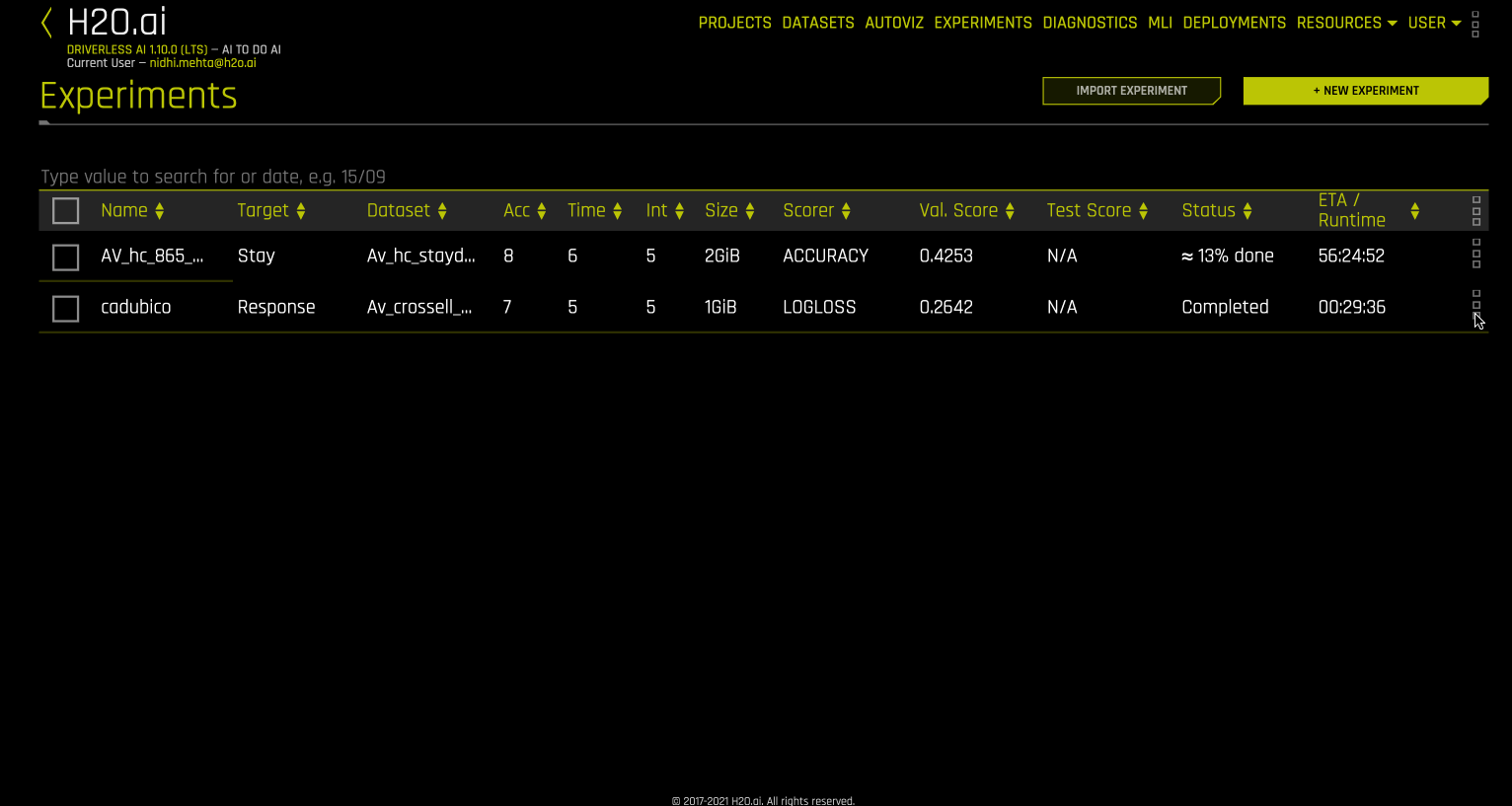
Importing an Experiment
To import an experiment, click the Import Experiment button on the Experiment listing page, and then select the DAI experiment file you want to import from your local file system. You can also drag the DAI experiment file from your local file system to the Experiment listing page. If the selected experiment used custom recipes, the custom recipes associated with the experiment are also imported.
Datasets associated with imported experiments are not imported as part of the experiment import process. Instead, only a minimal set of metadata is imported. To take advantage of certain features such as interpreting experiments and previewing datasets, you must manually import the datasets associated with the imported experiment.
경고
To ensure that the import process is not interrupted, do not refresh the page while the experiment is being imported.
참고
When projects are shared with users, the users with whom the project is shared must import the experiments and datasets associated with the shared project.
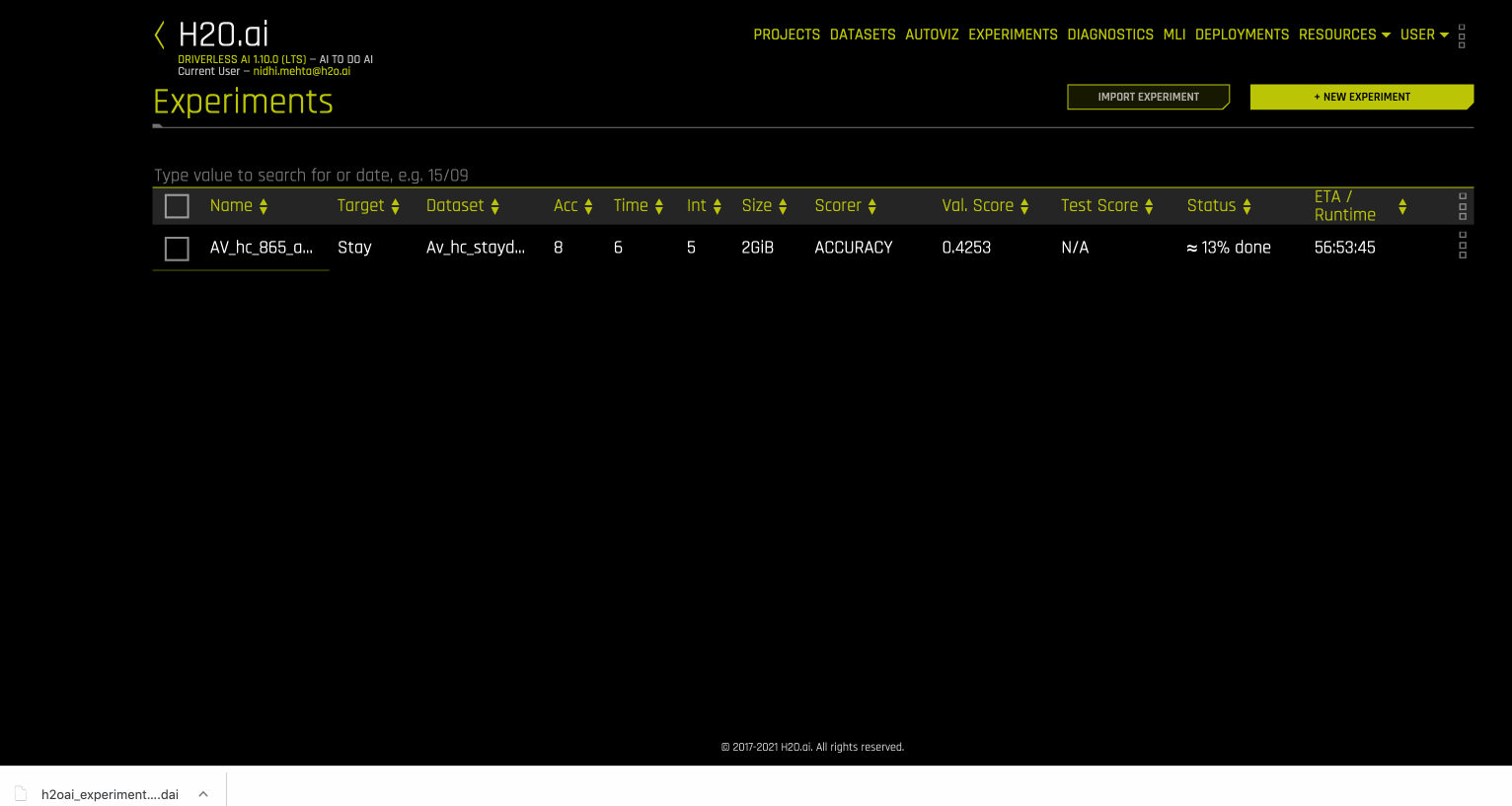
H2O Storage (remote storage) integration
참고
This method requires H2O AI Cloud (HAIC). For more information on HAIC, see the HAIC documentation.
참고
Unsupervised experiments are not currently supported by both Remote Storage and H2O MLOps.
H2O Storage (remote storage) is only available to H2O AI Cloud (HAIC) users. In most cases, experiments that are placed in a Project are automatically added to H2O Storage. However, if the Project is created by clicking New Experiment > Create Leaderboard, the experiments in that Project are not automatically added to H2O Storage. To add an experiment in a Leaderboard Project to H2O Storage, navigate to the Project and open the drop-down options menu for the experiment, and then click Link Remotely.
If a project is shared with you by another DAI user, the experiments and datasets associated with that project are initially greyed out, indicating that they live only in H2O Storage. Before they can be viewed and used, you must import them. This can be done by either clicking on the IMPORT button at a given row or by clicking the row menu and choosing the IMPORT option.
Note that every dataset and experiment linked to the project is labeled with one of the following:
Local: The experiment only exists in local storage. This occurs when you run leaderboards. The experiments that are created as part of a leaderboard are not automatically linked to remote storage. If you want these experiments to be linked to remote storage, you must link them manually.
Remote: The dataset or experiment exists in remote storage and is available for import.
Local & Remote: The dataset or experiment exists in both local and remote storage.
If only an experiment is imported, but not its datasets, some functionalities are not available such as diagnostics or MLI. Both the experiment and its datasets must be imported to use all of the experiment’s functionalities.
Experiments in H2O Storage are made available in H2O MLOps and can be shared with other users. If a DAI instance is terminated and deleted, the Projects associated with that instance of DAI remain saved in H2O Storage. Projects saved in H2O Storage are made available in newly created instances of DAI. This means that in cases where you need to keep an old experiment, model interpretation, or AutoDoc for reference purposes, keeping the specific DAI instance containing them isn’t necessary. Instead, you can create a project, link the relevant experiment and data, and delete the DAI instance. The model can then be deployed to H2O MLOps, from which you can download the AutoDoc associated with the model. In addition, you can create a new DAI instance, import the project, and run and view the model interpretation. Following this practice can help lower costs by eliminating the need to keep specific instances of DAI.
You can configure H2O Storage with the enable_storage parameter in the config.toml file.
Sharing With Other Users
To share your project with other users, go to the Projects page and open the drop-down menu for the project you want to share, then click Share. In the Sharing window, you can select a specific user and their role before adding them to the list of users your project is shared with. Select one of the following roles:
Default: This role is equivalent to granting write access to a user. Users with this role can make any modification to the shared project, including renaming the project, adding datasets, adding experiments, adding a note, and rerunning experiments. Users that are granted this role can perform any action that they are able to perform on projects they create and own.
경고
Users with the Default role can delete projects that have been shared with them. If a user with the Default role deletes a project, it is also deleted for both the original owner and other shared users.
Reader: This role is equivalent to granting read-only access to a user. Users with this role can view the project and import datasets or experiments from it, but cannot make modifications to the project such as adding or deleting datasets or experiments.
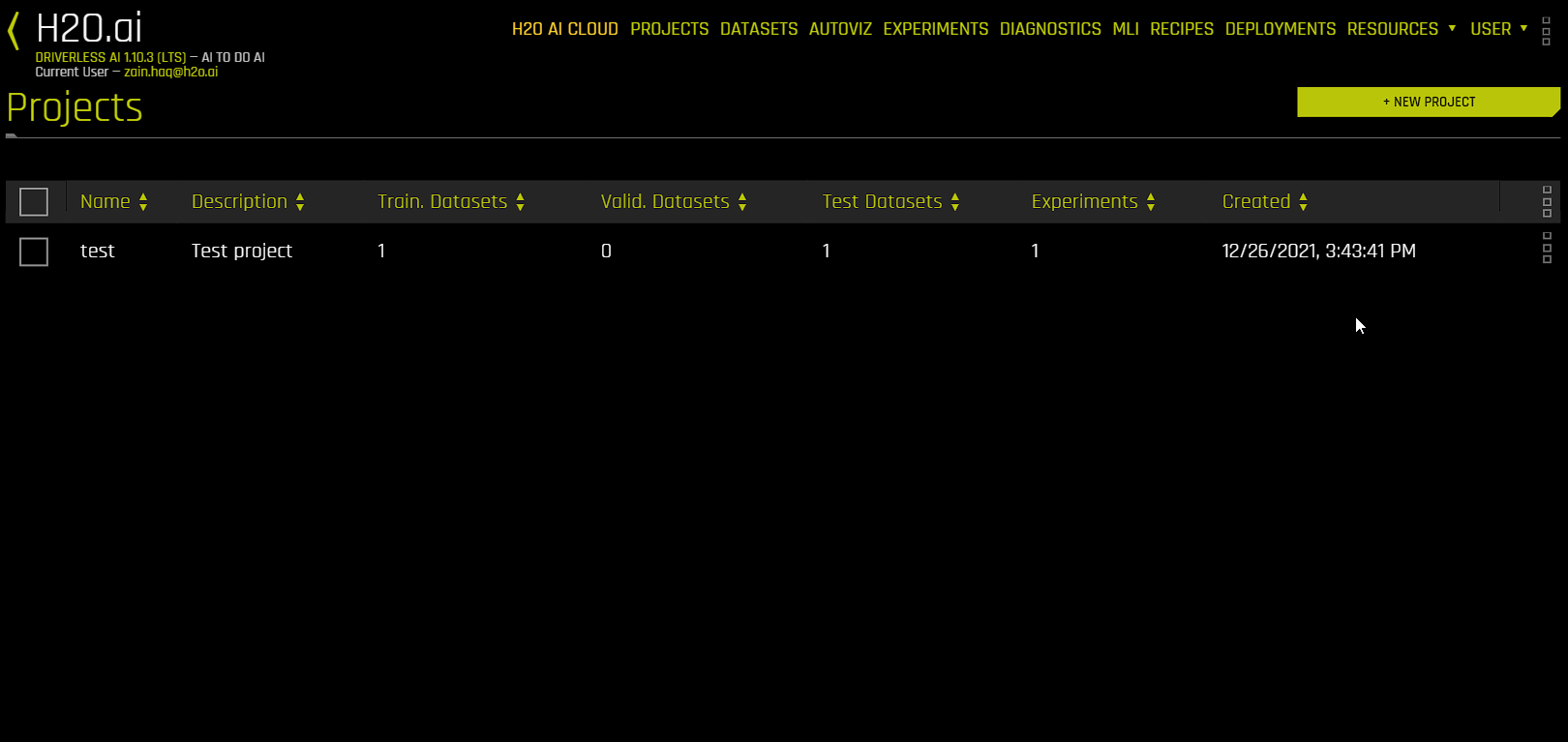
Sharing With H2O MLOps
The Remote Storage automatically synchronizes with H2O MLOps to make experiments in the Project available for deployment in H2O MLOps. This means that experiments saved within a Project are automatically made visible in H2O MLOps.
참고
Projects created by clicking New Experiment > Create Leaderboard are the only projects that are not automatically pushed to Remote Storage.