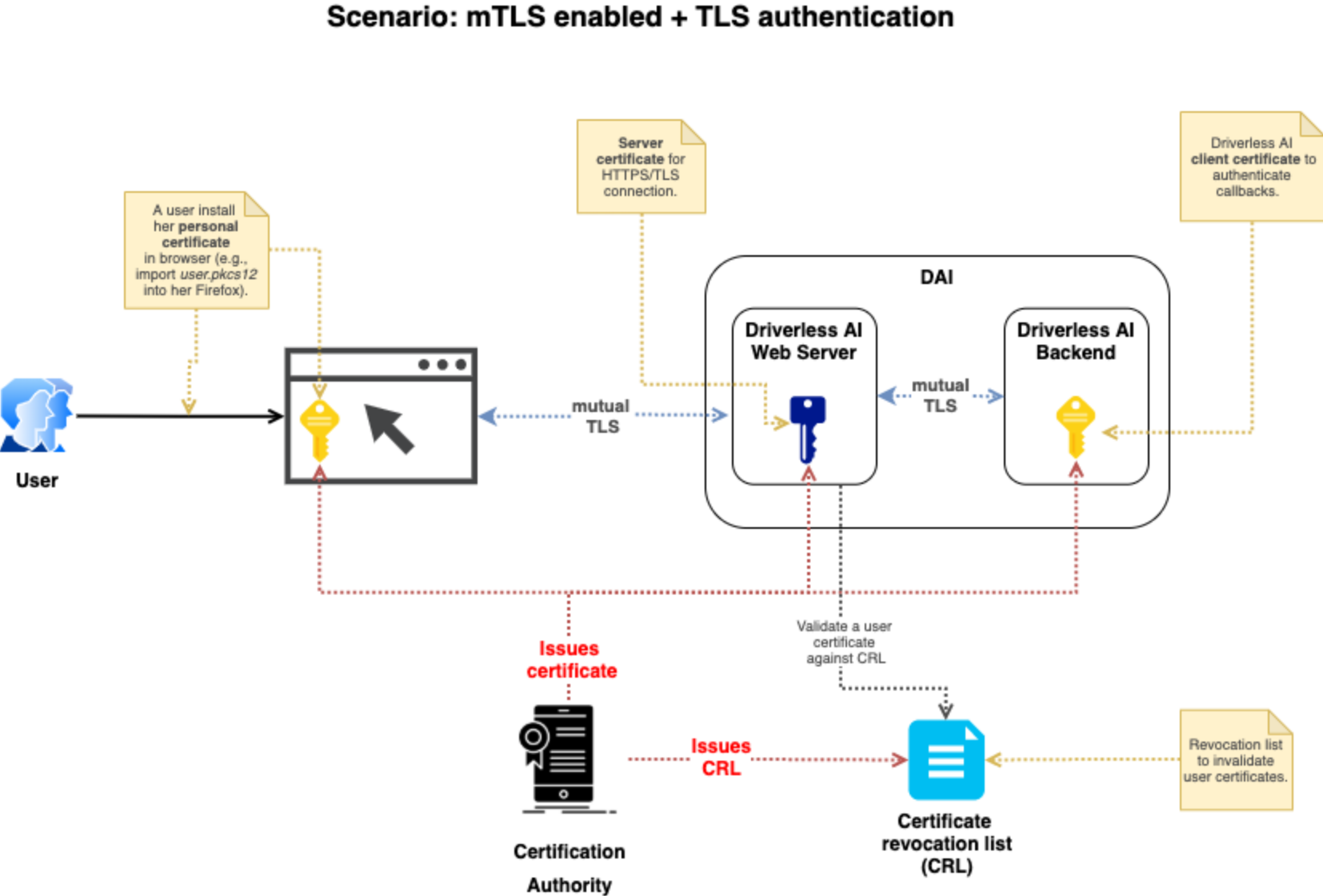mTLS Authentication Example¶
Driverless AI supports Mutual TLS authentication (mTLS) by setting a specific verification mode along with a certificate authority file, an SSL private key, and an SSL certificate file. The diagram below is a visual representation of the mTLS authentication process.
Description of Configuration Attributes¶
Use the following configuration options to configure mTLS.
ssl_client_verify_mode: Sets the client verification mode. Choose from the following verification modes:
CERT_NONE: The client will not need to provide a certificate. If it does provide a certificate, any resulting verification errors are ignored.
CERT_OPTIONAL: The client does not need to provide a certificate. If it does provide a certificate, it is verified against the configured CA chains.
CERT_REQUIRED: The client needs to provide a certificate for verification. Note that you will need to configure thessl_client_key_fileandssl_client_crt_fileoptions when this mode is selected in order for Driverless to be able to verify it’s own callback requests.
ssl_ca_file: Specifies the path to the certification authority (CA) certificate file, provided by your organization. This certificate will be used to verify the client certificate when client authentication is enabled. If this is not specified, clients are verified using the default system certificates.ssl_key_file: Specifies your web server private key file. This is normally created by your organization’s sys admin.ssl_crt_file: Specifies your web server public certificate file. This is normally created by your organization’s sys admin.ssl_client_key_file: Required ifssl_client_verify_mode = "CERT_REQUIRED". Specifies the private key file that Driverless AI uses to authenticate itself. This is normally created by your organization’s sys admin.ssl_client_crt_file: Required ifssl_client_verify_mode = "CERT_REQUIRED". Specifies the private client certificate file that Driverless AI will use to authenticate itself. This is normally created by your organization’s sys admin.auth_tls_crl_file: Specifies the path to the certificate revocation list file that will be used to verify the client certificate. This file contains a list of revoked user IDs.
Configuration Scenarios¶
The table below describes user certificate behavior for mTLS authentication based on combinations of the configuration options described above.
config.toml settings |
User does not have a certificate |
User has a correct and valid certificate |
User has a revoked certificate |
|---|---|---|---|
|
User certs are ignored |
User certs are ignored |
User revoked certs are ignored |
|
User certs are ignored |
User certs are set to Driverless AI but are not used for validating the certs |
User revoked certs are not validated |
|
Not allowed |
User provides a valid certificate used by Driverless AI but does not authenticate the user |
User revoke lists are not validated |
AND
|
Not allowed |
User provides a valid certificate. The certificate is used for connecting to the Driverless AI server as well as for authentication. |
User revoked certs are validated
and the revoked file is provided
in |
Enabling mTLS Authentication in Docker Images¶
To enable mTLS authentication in Docker images, specify the authentication environment variable that you want to use. Each variable must be prepended with DRIVERLESS_AI_. Replace TAG below with the image tag.
nvidia-docker run \
--pid=host \
--init \
--rm \
--shm-size=256m \
-p 12345:12345 \
-u `id -u`:`id -g` \
-e DRIVERLESS_AI_ENABLE_HTTPS=true \
-e DRIVERLESS_AI_SSL_KEY_FILE=/etc/dai/private_key.pem \
-e DRIVERLESS_AI_SSL_CRT_FILE=/etc/dai/cert.pem \
-e DRIVERLESS_AI_AUTHENTICATION_METHOD=tls_certificate \
-e DRIVERLESS_AI_SSL_CLIENT_VERIFY_MODE=CERT_REQUIRED \
-e DRIVERLESS_AI_SSL_CA_FILE=/etc/dai/rootCA.pem \
-e DRIVERLESS_AI_SSL_CLIENT_KEY_FILE=/etc/dai/client_config_key.key \
-e DRIVERLESS_AI_SSL_CLIENT_CRT_FILE=/etc/dai/client_config_cert.pem \
-v /user/log:/log \
-v /user/tmp:/tmp \
-v /user/certificates/server_config_key.pem:/etc/dai/private_key.pem \
-v /user/certificates/server_config_cert.pem:/etc/dai/cert.pem \
-v /user/certificates/client_config_cert.pem:/etc/dai/client_config_cert.pem \
-v /user/certificates/client_config_key.key:/etc/dai/client_config_key.key \
-v /user/certificates/rootCA.pem:/etc/dai/rootCA.pem \
h2oai/dai-centos7-x86_64:TAG
Note: When certificate verification is required, use the Docker parameter --hostname to ensure that the certificate hostname is resolvable from within the Docker container to the container’s IP address.
Enabling mTLS Authentication in the config.toml File for Native Installs¶
Native installs include DEBs, RPMs, and TAR SH installs. The example below shows how to edit the config.toml file to enable mTLS authentication.
Export the Driverless AI config.toml file or add it to ~/.bashrc. For example:
# DEB and RPM export DRIVERLESS_AI_CONFIG_FILE="/etc/dai/config.toml" # TAR SH export DRIVERLESS_AI_CONFIG_FILE="/path/to/your/unpacked/dai/directory/config.toml"
Open the config.toml file and edit the following authentication variables. The config.toml file is available in the etc/dai folder after Driverless AI is installed.
# Path to the Certification Authority certificate file. This certificate will be # used when to verify client certificate when client authentication is turned on. # If this is not set, clients are verified using default system certificates. # ssl_ca_file = "/etc/pki/ca.crt" # Sets the client verification mode. # CERT_NONE: Client does not need to provide the certificate and if it does any # verification errors are ignored. # CERT_OPTIONAL: Client does not need to provide the certificate and if it does # certificate is verified agains set up CA chains. # CERT_REQUIRED: Client needs to provide a certificate and certificate is # verified. # You'll need to set 'ssl_client_key_file' and 'ssl_client_crt_file' # When this mode is selected for Driverless to be able to verify # it's own callback requests. # ssl_client_verify_mode = "CERT_REQUIRED" # Path to the private key that Driverless will use to authenticate itself when # CERT_REQUIRED mode is set. # ssl_client_key_file = "/etc/pki/dai-self.key" # Path to the client certificate that Driverless will use to authenticate itself # when CERT_REQUIRED mode is set. # ssl_client_crt_file = "/etc/pki/dai-self.crt" # Enable client certificate authentication authentication_method = "tls_certificate"
Start (or restart) Driverless AI.