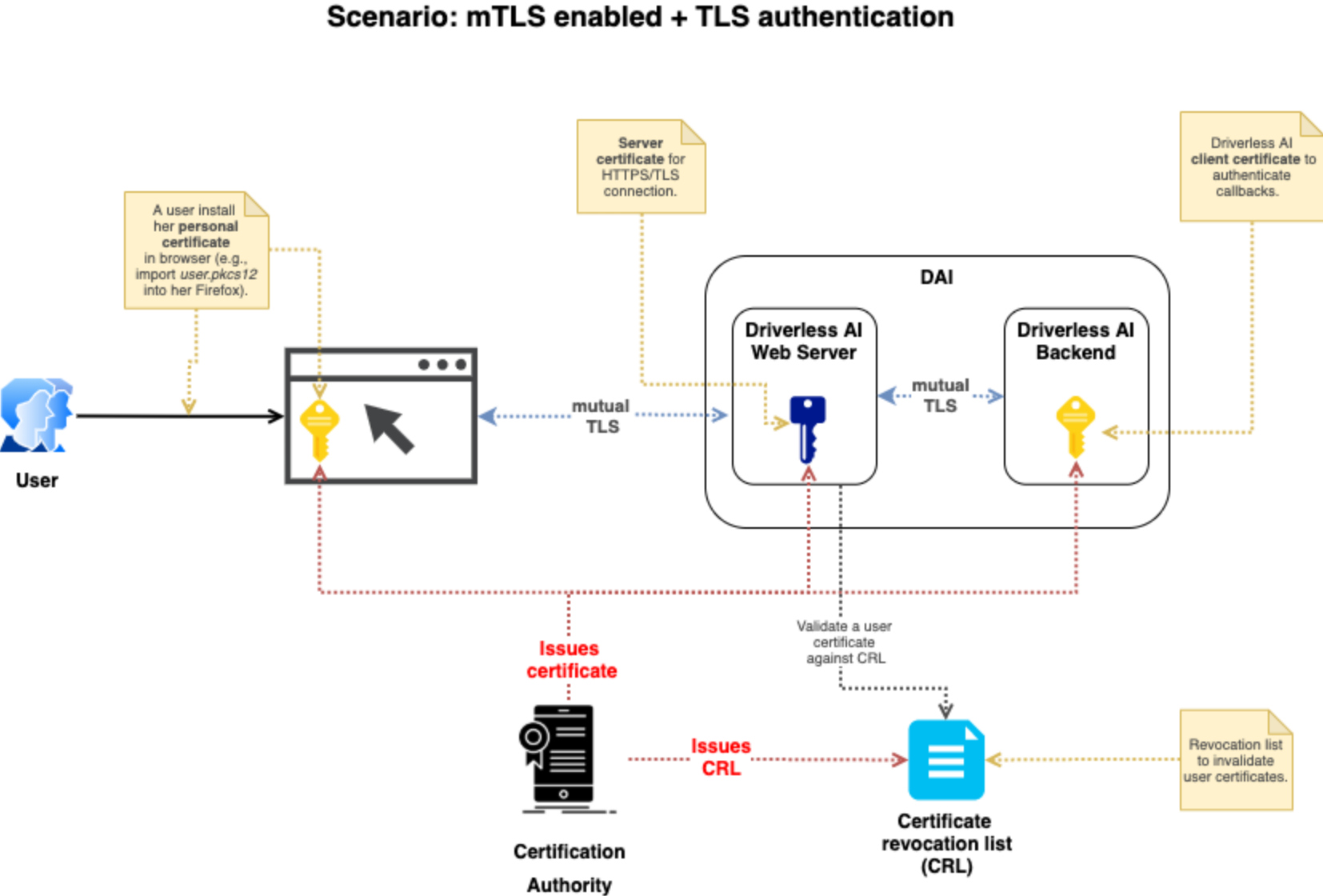mTLS 身份验证示例¶
通过设置具有证书颁发机构文件、SSL 私钥和 SSL 证书文件的特定验证模式,Driverless AI 可支持 TLS 双向身份验证 (mTLS) 。下图以图示方式展示了 mTLS 身份验证过程。
配置属性说明¶
使用以下配置选项来配置 mTLS。
ssl_client_verify_mode: 设置客户端验证模式。从以下验证模式中选择:
CERT_NONE: 客户端无需提供证书。如果提供证书,则将忽略由此产生的任何验证错误。
CERT_OPTIONAL: 客户端无需提供证书。如果提供证书,则将根据已配置的 CA 证书链进行验证。
CERT_REQUIRED: 客户端需要提供证书以供验证。请注意,为使 Driverless 能够验证其自身的回调请求,在选择此模式时需要配置ssl_client_key_file和ssl_client_crt_file选项。
ssl_ca_file: 指定由您所在组织提供的 证书颁发机构 (CA) 证书文件的路径。当启用客户端身份验证时,此证书将被用于验证客户端证书。如果未指定路径,则将使用系统默认证书对客户端进行验证。ssl_key_file: 指定 web 服务器私钥文件。这通常由您所在组织的系统管理员创建。ssl_crt_file: 指定 web 服务器公钥证书文件。这通常由您所在组织的系统管理员创建。ssl_client_key_file: 如果ssl_client_verify_mode = "CERT_REQUIRED",则需要此文件。指定 Driverless AI 用于对其自身进行身份验证的 私钥 文件。这通常由您所在组织的系统管理员创建。ssl_client_crt_file: 如果ssl_client_verify_mode = "CERT_REQUIRED",则需要此文件。指定 Driverless AI 用于对其自身进行身份验证的私有 客户端证书 文件。这通常由您所在组织的系统管理员创建。auth_tls_crl_file: 指定将用于验证客户端证书的 证书吊销列表 文件的路径。此文件包含已吊销的用户 ID 列表。
配置方案¶
下表列出了采用上述配置选项组合时,mTLS 身份验证的用户证书行为。
config.toml 设置 |
用户未持有证书 |
用户持有正确有效的证书 |
用户持有已吊销的证书 |
|---|---|---|---|
|
用户证书被忽略 |
用户证书被忽略 |
已吊销的用户证书被忽略 |
|
用户证书被忽略 |
用户证书被设置用于启动 Driverless AI,但不用于验证证书 |
已吊销的用户证书未经验证 |
|
不允许 |
用户提供 Driverless AI 所使用的有效证书,但是无法对该用户进行身份验证 |
用户吊销列表未经过验证 |
以及
|
不允许 |
用户提供有效证书。此证书用于连接 Driverless AI 服务器以及身份验证。 |
验证已吊销的用户证书并在 |
启用 mTLS 身份验证¶
在 Docker 映像中启用 mTLS 身份验证,指定您想要使用的身份验证环境变量。每个变量必须以 DRIVERLESS_AI_ 开头。
nvidia-docker run \ --pid=host \ --init \ --rm \ --shm-size=256m \ -p 12345:12345 \ -u `id -u`:`id -g` \ -e DRIVERLESS_AI_ENABLE_HTTPS=true \ -e DRIVERLESS_AI_SSL_KEY_FILE=/etc/dai/private_key.pem \ -e DRIVERLESS_AI_SSL_CRT_FILE=/etc/dai/cert.pem \ -e DRIVERLESS_AI_AUTHENTICATION_METHOD=tls_certificate \ -e DRIVERLESS_AI_SSL_CLIENT_VERIFY_MODE=CERT_REQUIRED \ -e DRIVERLESS_AI_SSL_CA_FILE=/etc/dai/rootCA.pem \ -e DRIVERLESS_AI_SSL_CLIENT_KEY_FILE=/etc/dai/client_config_key.key \ -e DRIVERLESS_AI_SSL_CLIENT_CRT_FILE=/etc/dai/client_config_cert.pem \ -v /user/log:/log \ -v /user/tmp:/tmp \ -v /user/certificates/server_config_key.pem:/etc/dai/private_key.pem \ -v /user/certificates/server_config_cert.pem:/etc/dai/cert.pem \ -v /user/certificates/client_config_cert.pem:/etc/dai/client_config_cert.pem \ -v /user/certificates/client_config_key.key:/etc/dai/client_config_key.key \ -v /user/certificates/rootCA.pem:/etc/dai/rootCA.pem \ h2oai/dai-centos7-x86_64:1.10.1-cuda11.2.2.xx
请注意:当请求证书验证时,使用 Docker 参数 --hostname 以确保证书主机名可从 Docker 容器内解析至此容器的 IP 地址。
本机安装包括 DEB、RPM 和 TAR SH 安装。以下示例展示了如何编辑 config.toml 文件以启用 mTLS 身份验证。
导出 Driverless AI config.toml 文件或将其添加至 ~/.bashrc。例如:
# DEB and RPM export DRIVERLESS_AI_CONFIG_FILE="/etc/dai/config.toml" # TAR SH export DRIVERLESS_AI_CONFIG_FILE="/path/to/your/unpacked/dai/directory/config.toml"
打开 config.toml 文件并编辑以下身份验证变量。安装 Driverless AI 后,可在 etc/dai 文件夹中找到 config.toml 文件。
# Path to the Certification Authority certificate file. This certificate will be # used when to verify client certificate when client authentication is turned on. # If this is not set, clients are verified using default system certificates. # ssl_ca_file = "/etc/pki/ca.crt" # Sets the client verification mode. # CERT_NONE: Client does not need to provide the certificate and if it does any # verification errors are ignored. # CERT_OPTIONAL: Client does not need to provide the certificate and if it does # certificate is verified agains set up CA chains. # CERT_REQUIRED: Client needs to provide a certificate and certificate is # verified. # You'll need to set 'ssl_client_key_file' and 'ssl_client_crt_file' # When this mode is selected for Driverless to be able to verify # it's own callback requests. # ssl_client_verify_mode = "CERT_REQUIRED" # Path to the private key that Driverless will use to authenticate itself when # CERT_REQUIRED mode is set. # ssl_client_key_file = "/etc/pki/dai-self.key" # Path to the client certificate that Driverless will use to authenticate itself # when CERT_REQUIRED mode is set. # ssl_client_crt_file = "/etc/pki/dai-self.crt" # Enable client certificate authentication authentication_method = "tls_certificate"
启动(或重启)Driverless AI。