View deployments
To view the list of available deployments, click the Deployments tab on the project page.
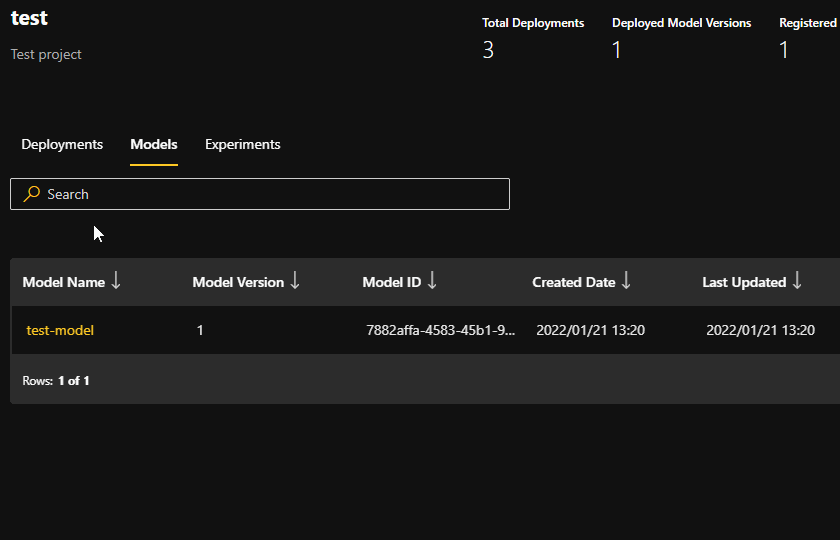
When viewing a model, a list of deployments using that model is displayed:
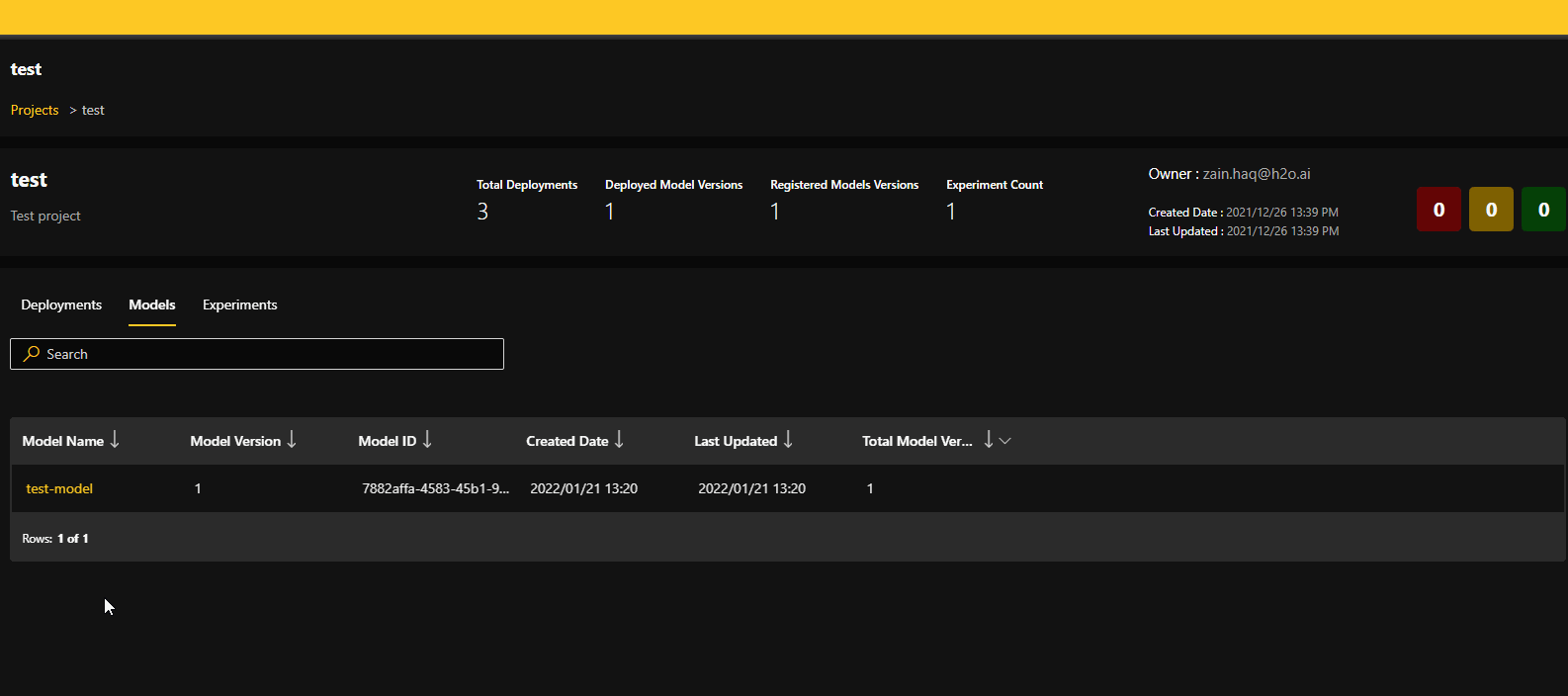
Understand the Deployment Overview window
To view the Deployment Overview window, click the name of the deployment you want to view.
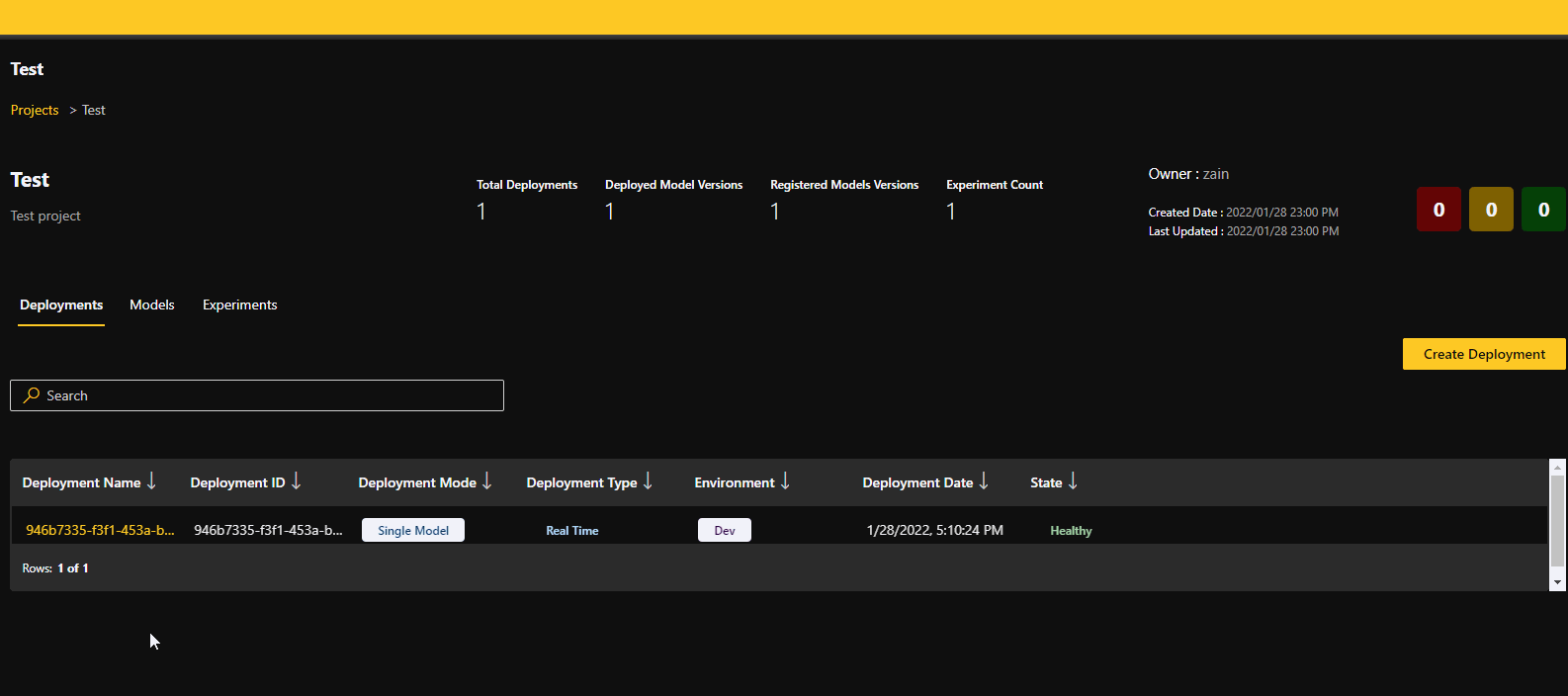
The Deployment Overview window contains the following information for the selected deployment:
-
Deployment name
-
Deployment ID
-
Deployment description
-
Deployment mode
-
Deployment type
-
Environment
-
State: The current state of the deployment. For more information, see States.
-
Alerts
-
Deployment Details
- Endpoint: View and copy the endpoint URL for the deployment.
- Show Sample CURL Request: To view a sample CURL request for the deployment, click this button.
- Deployed model details:
- Model name
- Version
- Artifact type
- Runtime
- Kubernetes settings
-
Security Details
- Level: The security level specified when the deployment was created.
- Passphrase: If you selected the Passphrase (Stored as plain text) option when creating the deployment, the passphrase can be viewed in the Security Details section. Note that if you select the Passphrase (Stored hashed) option, the passphrase cannot be viewed.
To view monitoring information for the deployment, click View Monitoring. For more information on monitoring in H2O MLOps, see Model monitoring. You can also delete the deployment by clicking the Delete Deployment button.
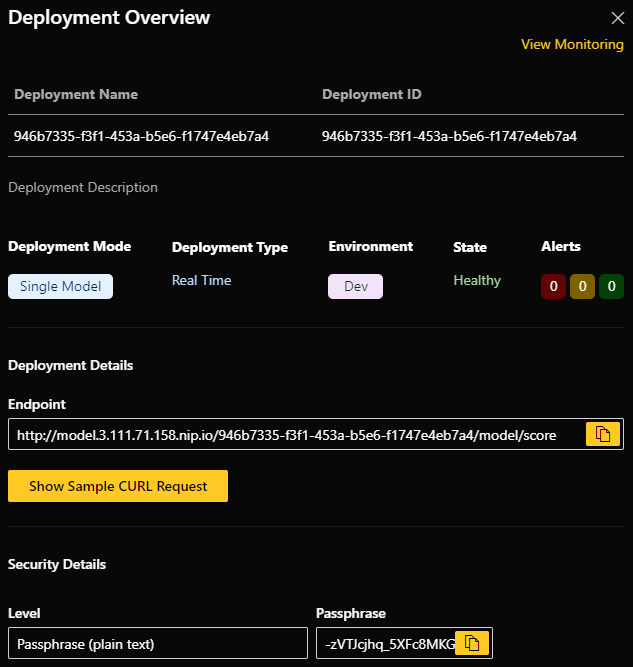
Scoring with sample CURL request
-
In the Deployment Overview window, click on Show Sample CURL Request to see/copy the sample
curlrequest. -
Copy the sample
curlrequest. -
Open a Terminal window and paste the sample
curlrequest to view the model scoring information.
Scoring with endpoint URL
In the Deployment Overview window, copy the endpoint URL.
You can use the URL in your own application for sending scoring requests.
View the number of requests scored over time from the Health tab of Model Monitoring.
States
The following is a list of possible states for deployments in MLOps:
- Preparing - The deployment is being prepared for launch
- Launching - The deployment is launching to an environment
- Failed - The deployment failed during preparation or launch
- Healthy - The deployment is alive and healthy
- Unhealthy - Health issues have been detected with the launched deployment
- Terminating - The deployment is terminating
- Pending - The deployment has been created and is awaiting processing
Download deployment logs
To download deployment logs, click Download Logs in the Deployment Overview panel.
Delete a deployment
To delete a deployment, click the Delete Deployment button in the Deployment Overview panel.
Missing values
To indicate a field as a missing value for any of the following runtime options, use the corresponding value displayed in the following table.
The information provided in this section is only guaranteed to work if no changes have been made to the default missing_values configuration setting in Driverless AI (DAI). If you have changed the missing_values configuration setting in DAI, contact the H2O support team for assistance.
| Runtime | Numeric missing value | String missing value |
|---|---|---|
| Driverless AI MOJO scorer | Empty string | Empty string |
| Python Pipeline scorer (MLOps 0.57.3 and earlier) | "1.7976931348623157e+308" | Empty string |
| Python Pipeline scorer (MLOps 0.58.0 and later) | "1.7976931348623157e+308" or empty string | Empty string |
| H2O-3 MOJO | Empty string | Empty string |
MLflow/ .pkl file | Not supported | Empty string |
- Submit and view feedback for this page
- Send feedback about H2O MLOps to cloud-feedback@h2o.ai