Git integration
Notebook Lab has a built-in integration with Git. This integration lets you clone, push, and pull repositories from your Git account. You can also create new repositories and manage your existing repositories.
To get started, select the Git tab from the left-hand sidebar.
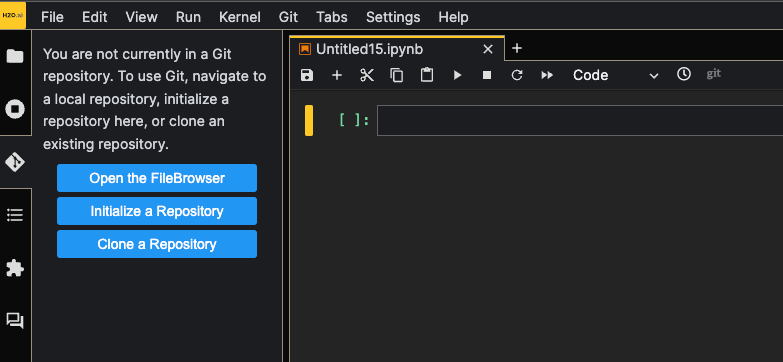
Cloning a repository
To clone a repository, click the Clone a Repository button and provide the URL of the repository you want to clone.
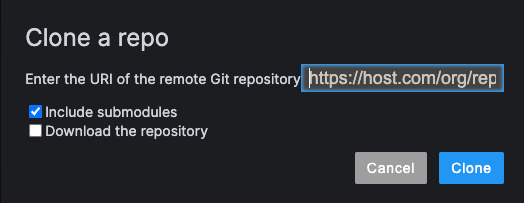
If the repository is private, you will be prompted to enter your Git credentials.
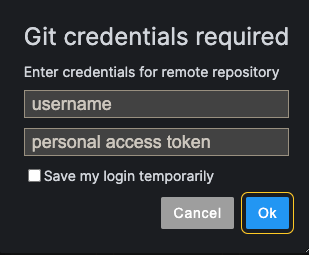
Creating a new repository
To create a new repository, browse to the directory where you want to create the repository.
Select the Git tab from the left-hand sidebar and click the Initialize a Repository button.
Working with repositories
Once you have cloned a repository, you can work with it as you would in a regular Git environment.
You can:
- Refresh the repository
- Pull changes from the remote repository
- Create new and switch between branches
- Create new tags
- Access the commit history
- Stage and un-stage changes
- Display the diff of a changed file
- Commit changes
- Push changes to the remote repository
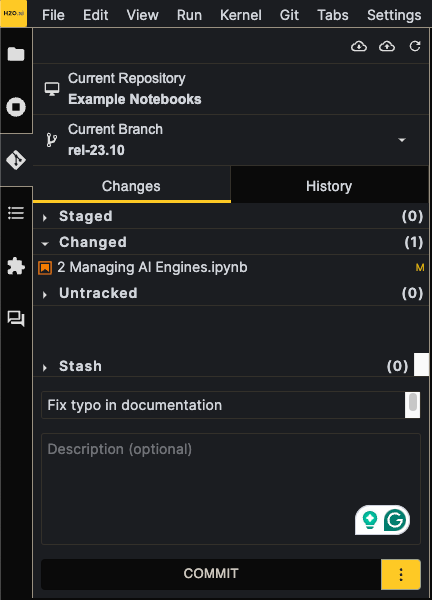
- Submit and view feedback for this page
- Send feedback about H2O Notebook Labs to cloud-feedback@h2o.ai