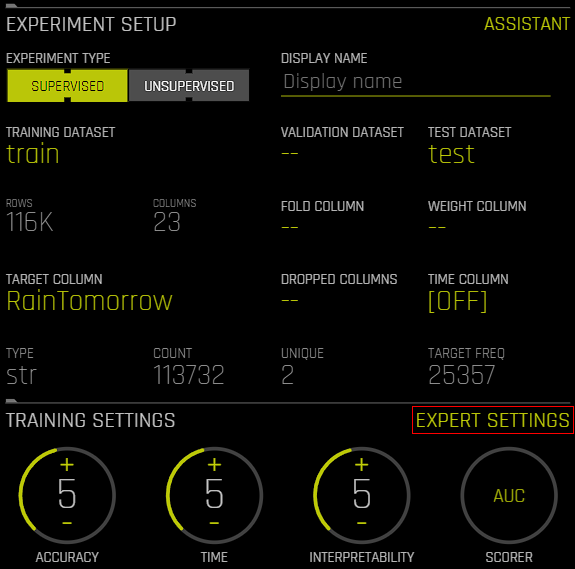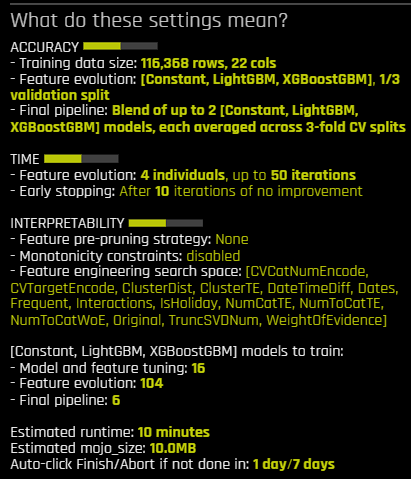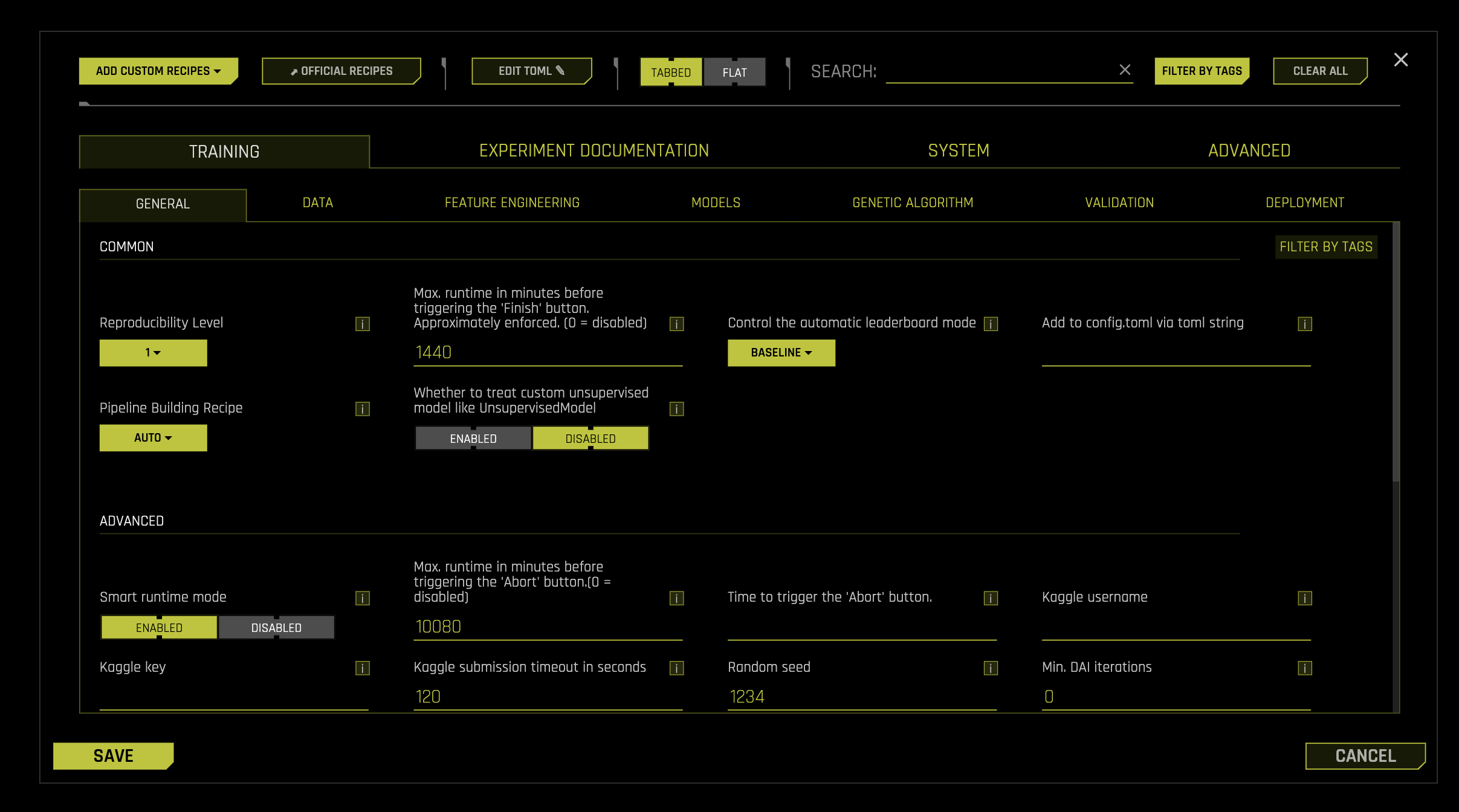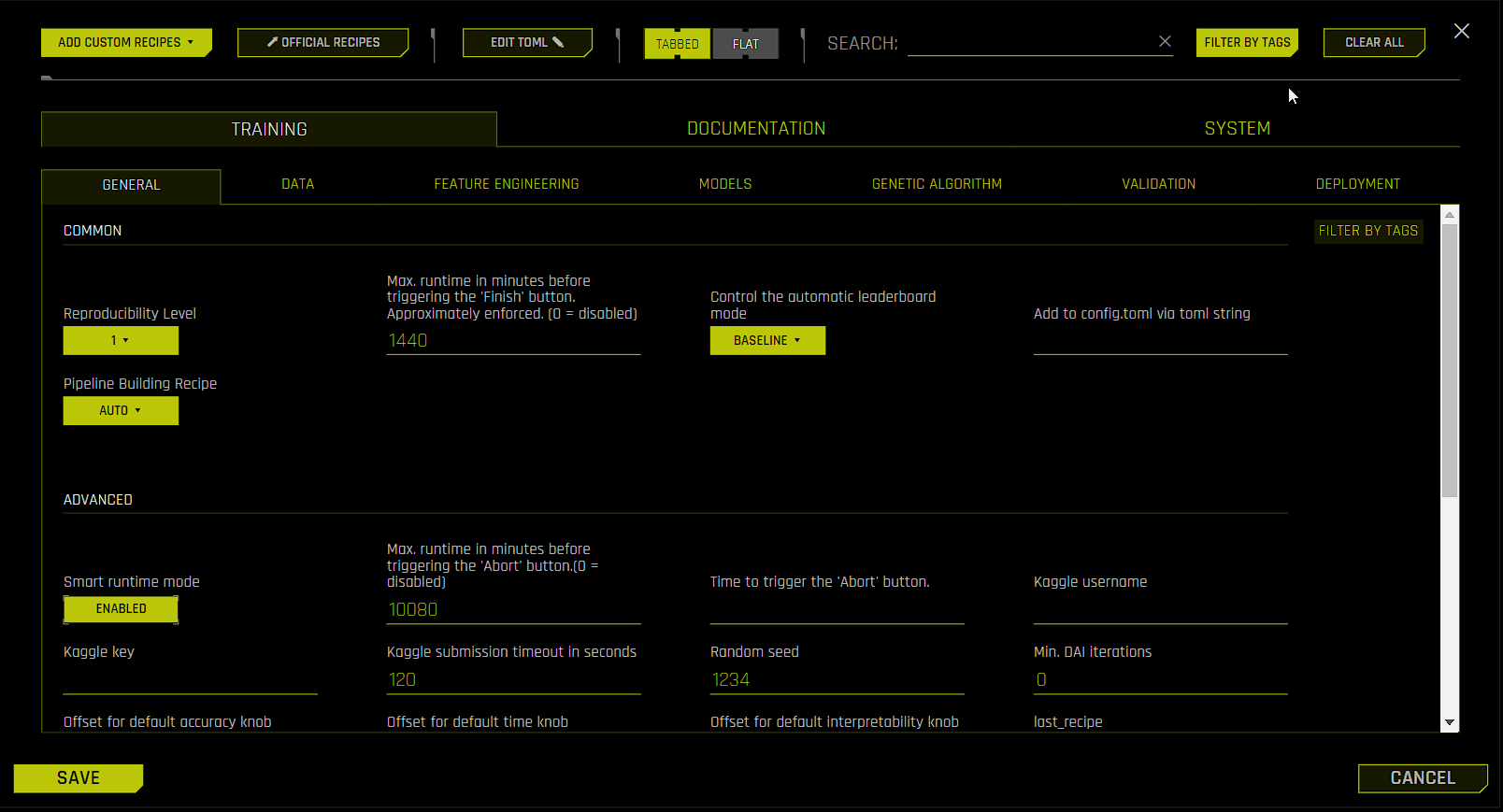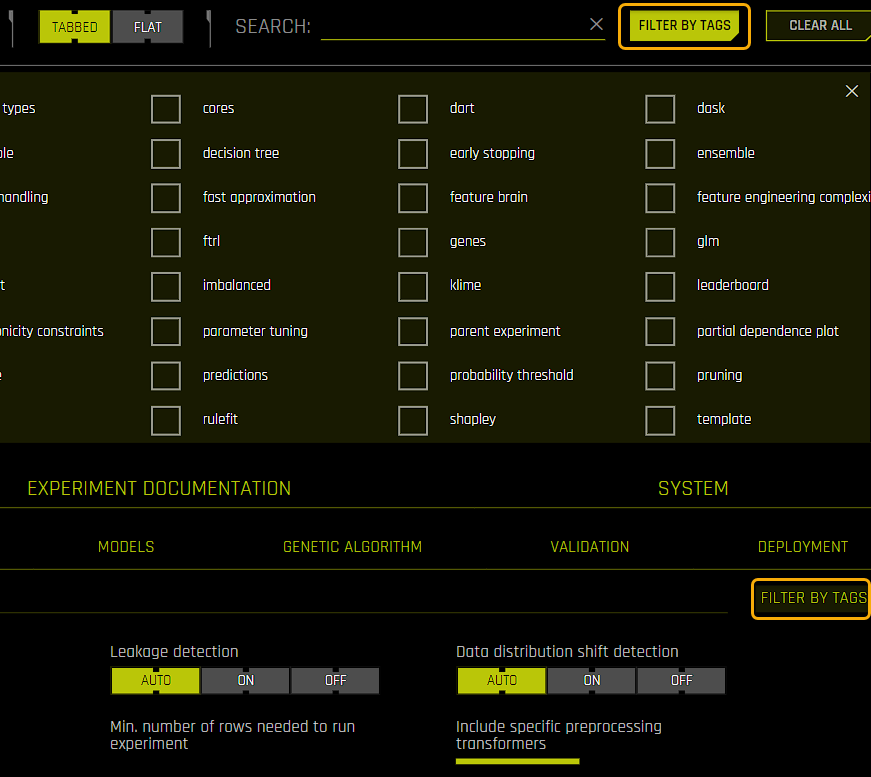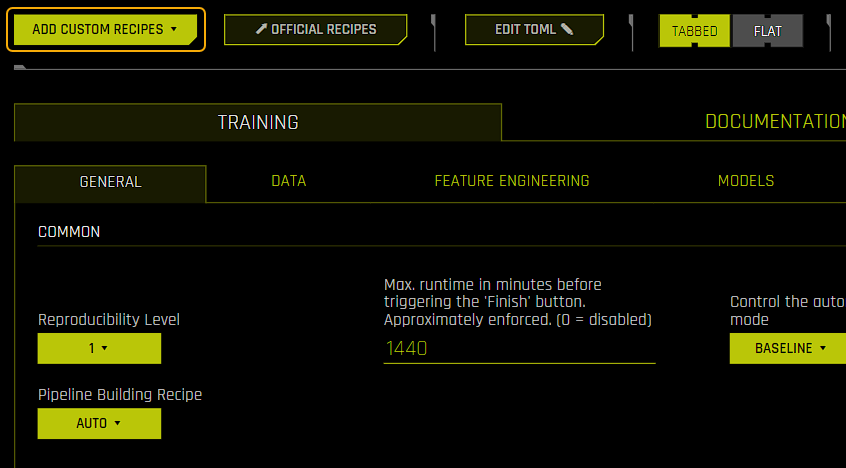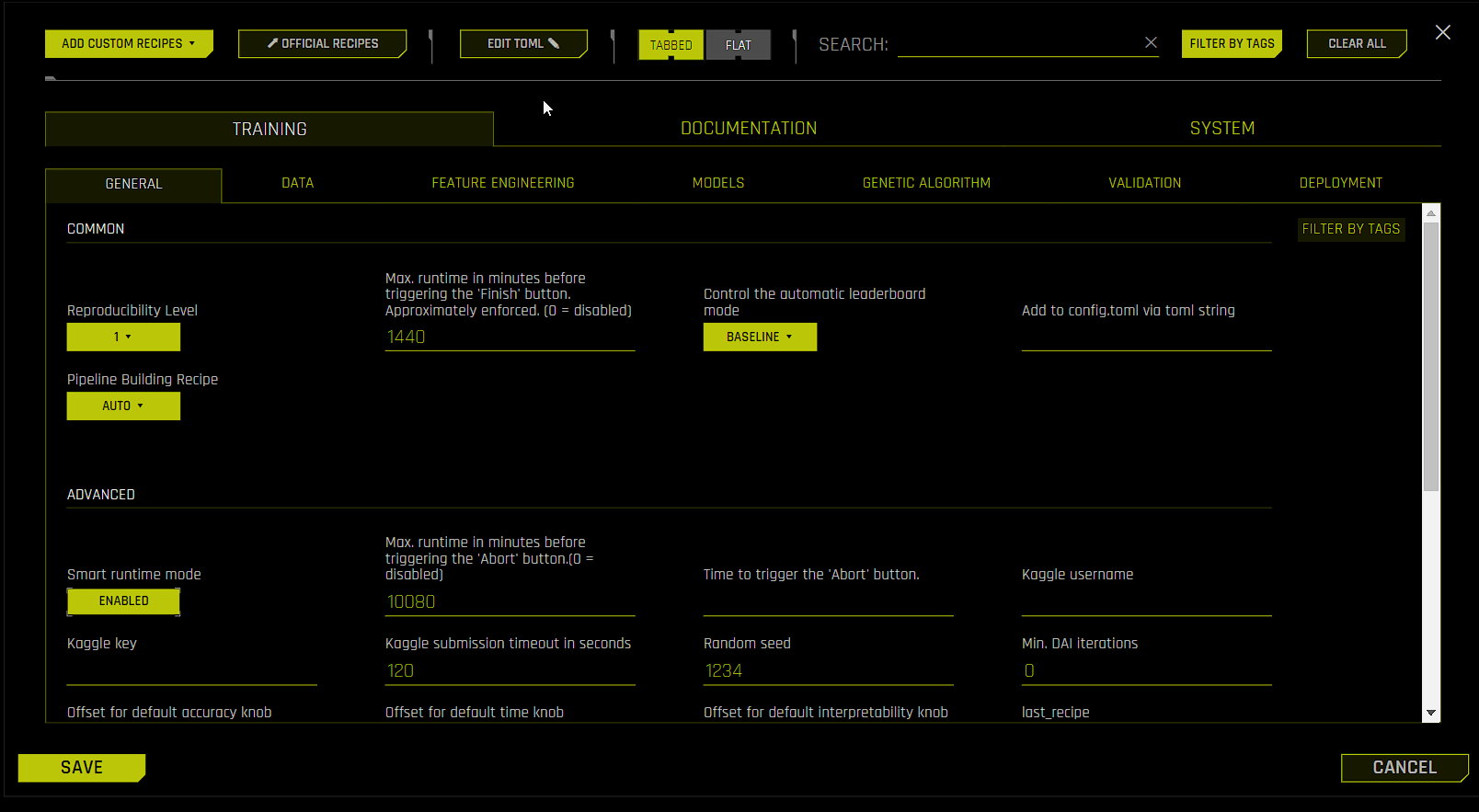Using Driverless AI configuration options
This page describes how to use Driverless AI (DAI) configuration options.
Understanding DAI configuration options
Driverless AI features many different kinds of configuration options that you can use to configure various aspects of your DAI environment, including authentication, data connectors, UI, experiments, and MLI. The following methods can be used to control the available DAI configuration options:
Administrators can edit the
config.tomlfile, which is a configuration file that uses the TOML v0.5.0 file format. Theconfig.tomlfile lets you control all of the configuration options documented in the Driverless AI Configuration Options page. For more information, see Using the config.toml File.Using the Expert Settings window, which is accessible from the Experiment Setup page by clicking Expert Settings.
Using the built-in TOML config editor, which is accessible from the Expert Settings window.
Setting options as environment variables.
Note
Some configuration options, such as those related to authentication and data connectors, are applied when starting the DAI server and cannot be changed without restarting the DAI server.
Understanding Expert Settings
When creating an experiment, you can specify basic settings for the experiment such as whether to drop specific columns or whether to include a validation dataset. However, you may want to customize the experiment in a manner that is beyond the scope of these basic settings—in this case, Expert Settings can be used to further fine-tune the experiment. For example, you can use Expert Settings to include specific models or transformers as part of the experiment. To open the Expert Settings window, click Expert Settings on the Experiment Setup page.
Notes:
For supervised experiments, the Expert Settings window cannot be accessed until a target column has been selected.
Some of the settings listed in the Driverless AI Configuration Options page are not exposed in the Expert Settings window.
If you change one or more settings in the Expert Settings window, the experiment preview on the Experiment Setup page automatically updates to reflect your changes.