H2O on Hadoop¶
The H2O page shows clusters created by the current user, the state of the cluster, and the cluster creation date. From this page, you can launch a new H2O cluster, view the details of existing clusters, or delete a cluster.
Note: When Enterprise Steam is started for the first time, no clusters will appear in the UI.
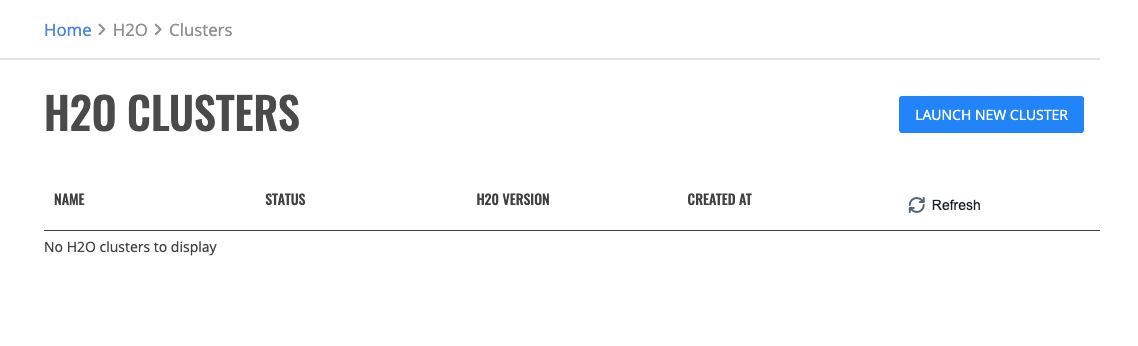
Launch Cluster¶
Select Launch New Cluster.
Select a Cluster Profile from the dropdown menu to use when setting up the new cluster. Cluster profiles are configured by the Steam administrator and provide the allowed minimum, maximum and default values for each options in a cluster profile.
Configure the new cluster.
Cluster Name: Specify a name for this cluster.
H2O Version: Specify the H2O version to use.
Dataset parameters: Optionally provide estimated dataset parameters described in section below. Cluster parameters will be preset to accommodate your dataset within selected profile limits.
Maximum Idle Time [HRS]: Specify the maximum number of hours that the cluster can be idle before shutting down.
Maximum Uptime [HRS]: Specify the maximum number of hours that the cluster can be running.
YARN Queue: (Optional) If instructed by your Steam administrator select or enter the name of YARN queue that will be used for this H2O cluster. Note that the YARN queue cannot contain spaces. Leave this empty to use the default YARN queue.
Save cluster data: Only available if cluster saving is enabled by administrator in the selected profile. Choose whether you want to persist cluster data on cluster reaching uptime or idle time limit.
Fault tolerant Grid Search: Only available if cluster saving is enabled by administrator in the selected profile. Allow Enterprise Steam to backup Grid Search data. If the cluster fails during a Grid Search model training, Enterprise Steam will attempt to restart the cluster and continue with training.
Optionally provide estimated dataset parameters
Dataset file format: Choose a type of file format which serves as a data source for your experiment. Leave unknown value if you are not sure.
Dataset size [GB]: If the Raw format is chosen in the previous step, provide an estimated size of your dataset file.
Number of rows: Provide estimated number of rows of your dataset.
Number of cols: Provide estimated number of columns of your dataset.
Using XGBoost: Choose only if you plan to use XGBoost algorithm.
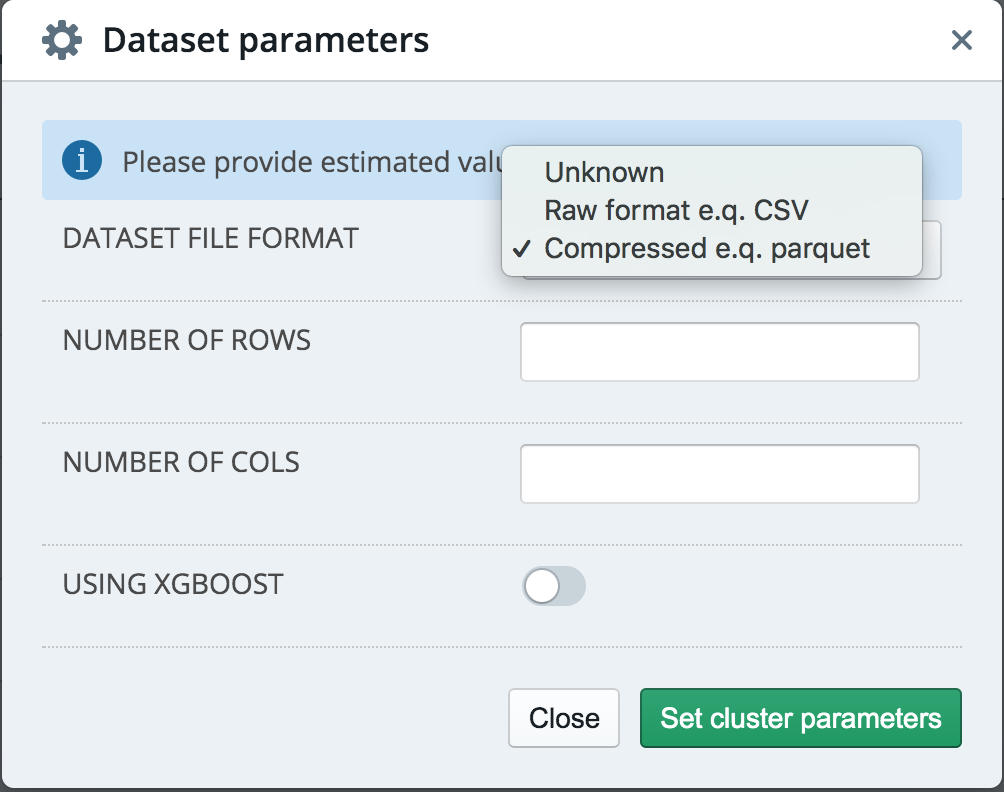
Optionally specify the following additional advanced options.
Number of Nodes: Specify the number of nodes of the H2O cluster.
Memory per Node [GB]: Specify the amount of memory allocated to a single node of the H2O cluster.
Extra Memory [%]: Specify the extra memory allocated to a single node as a percentage of memory per node. Algorithms like XGBoost use this additional memory, and you may need to increase this value if you are unable to build XGBoost models.
H2O Threads per Node: Specify the number of threads (CPUs) to use per node.
YARN Virtual Cores per Node: Specify the number of YARN virtual cores per node that will be requested from the YARN resource scheduler.
Leader Node ID: Specify which node of the H2O cluster you want to connect to. Nodes are indexed starting from 0.
Startup Timeout [SEC]: Specify the timeout duration (in seconds) to wait for the cluster to form before failing.
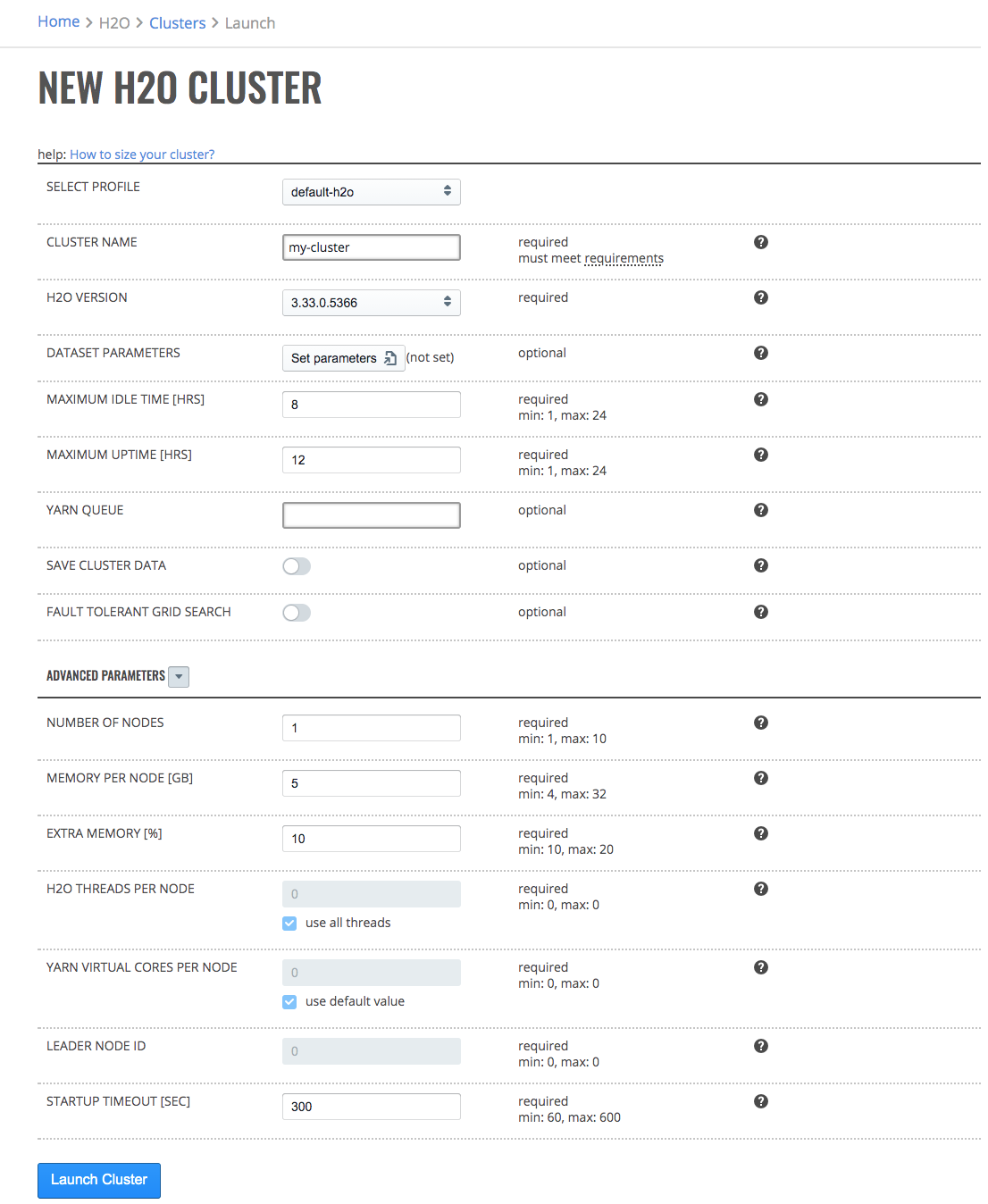
Click the Launch New Cluster button to launch a new cluster.
Upon successful validation of parameters, the cluster will begin starting and you will be taken back to the H2O on Hadoop page. It takes up to 5 minutes for H2O cluster to launch.
Cancel Cluster¶
To cancel a cluster in with status Starting, click the Actions > Cancel option. Confirm the cancellation by clicking the Yes, Stop button. Cluster will transition to the Stopped state.
Running Cluster¶
Once the H2O cluster is up and running you can access H2O Flow or manage the cluster through the Actions button.
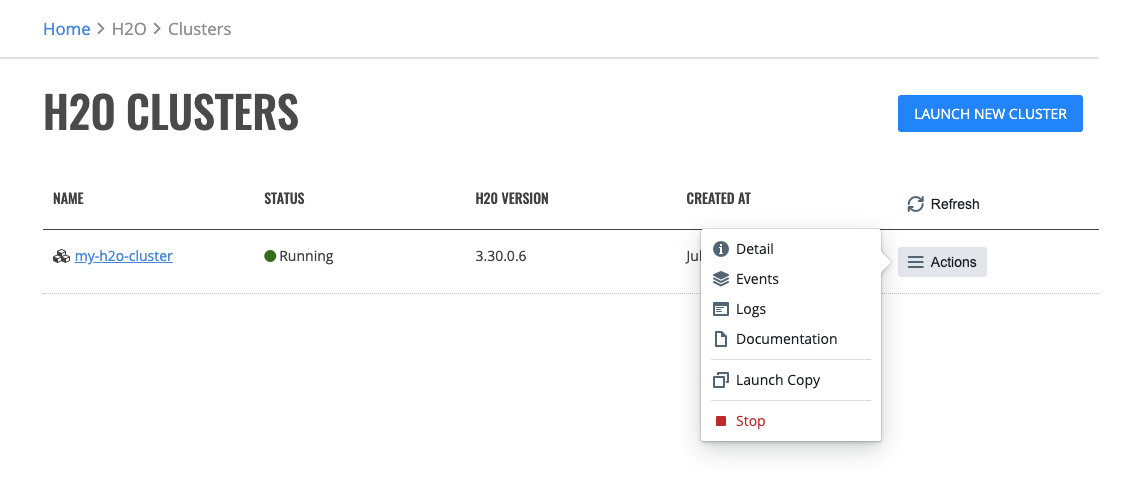
Accessing H2O Flow¶
Once the cluster has started you may click on the cluster name. This opens H2O Flow in a new tab.
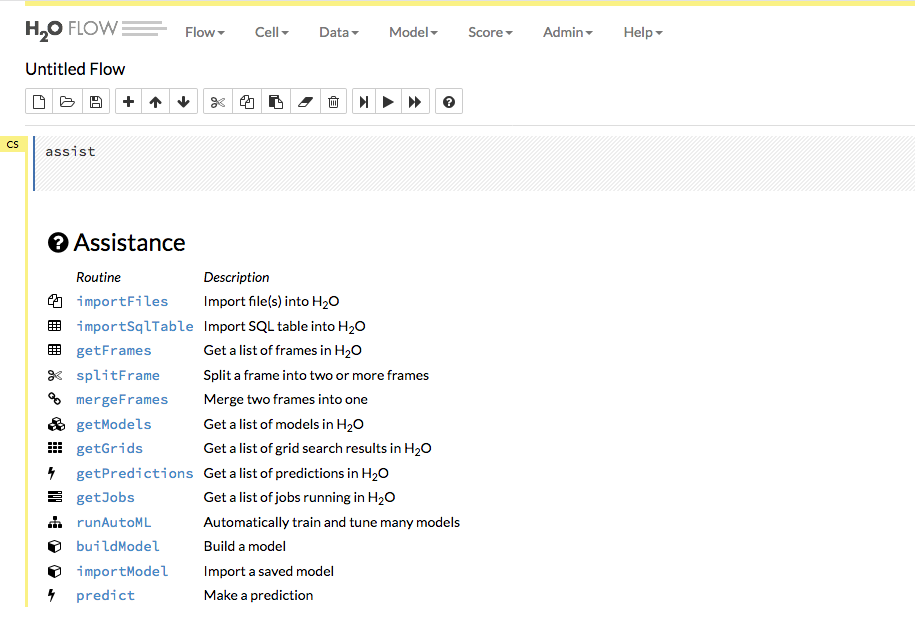
Use the menu items at the top to import/upload your data into Flow and to build and score models.
The Data dropdown allows you to import or upload a dataset, import SQL table, split or merge frames, and impute data.
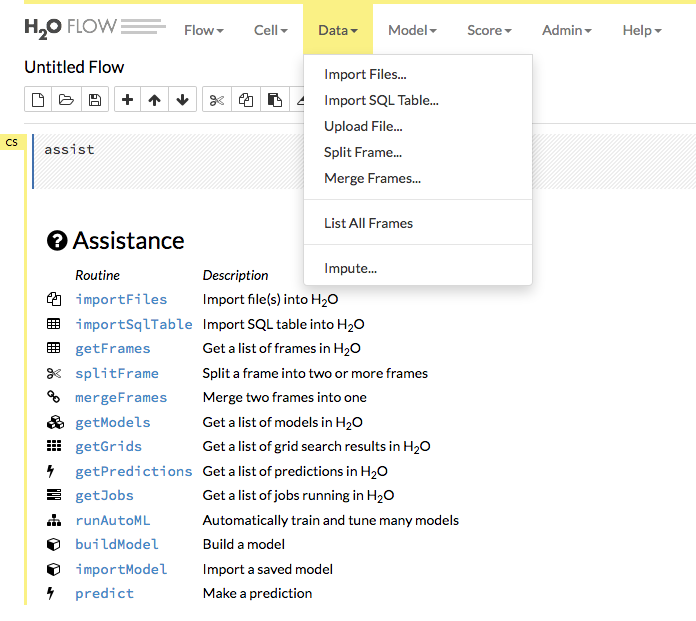
Use the Model dropdown to select an algorithm and begin building models or to import/export models.
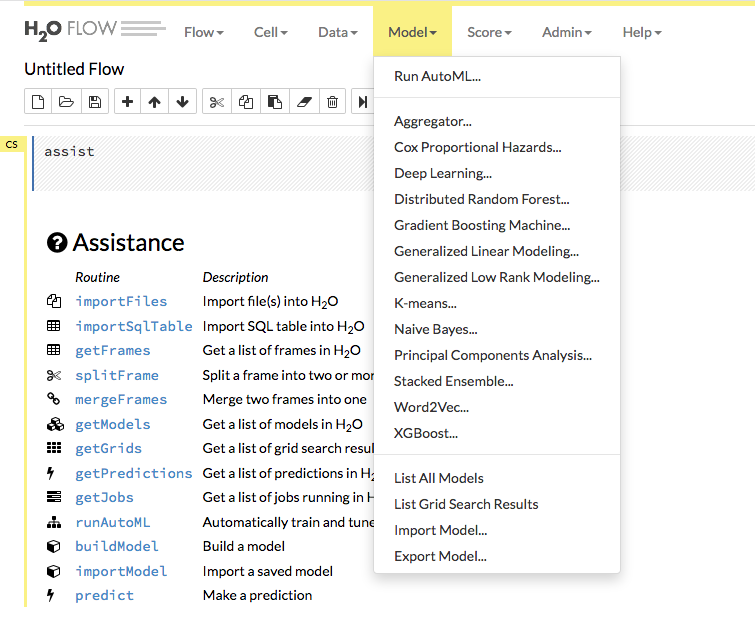
Refer to the H2O Flow documentation for more information on how to use H2O Flow.
Cluster Details¶
To view the details of a cluster, click the Actions > Detail option. The cluster detail displays the following information:
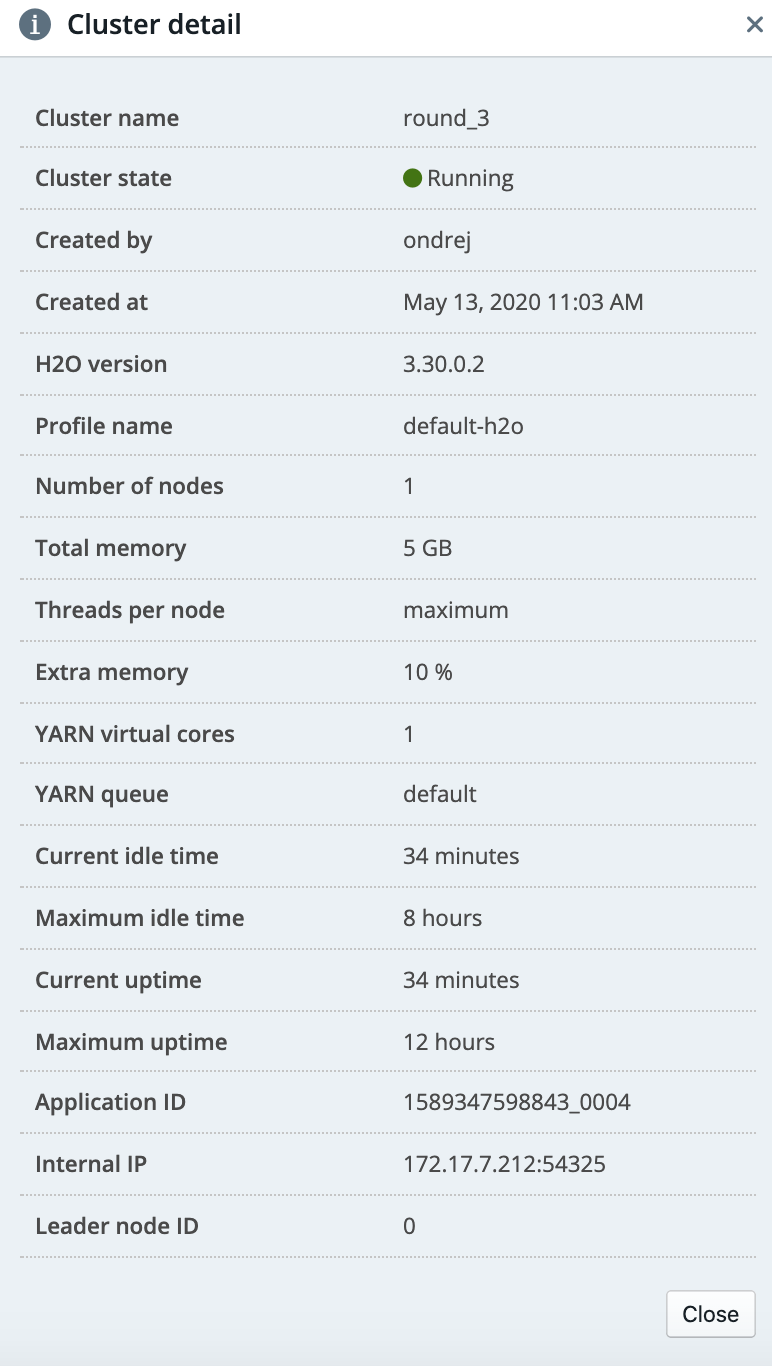
Cluster Events¶
To view the events of a cluster, click the Actions > Events option.
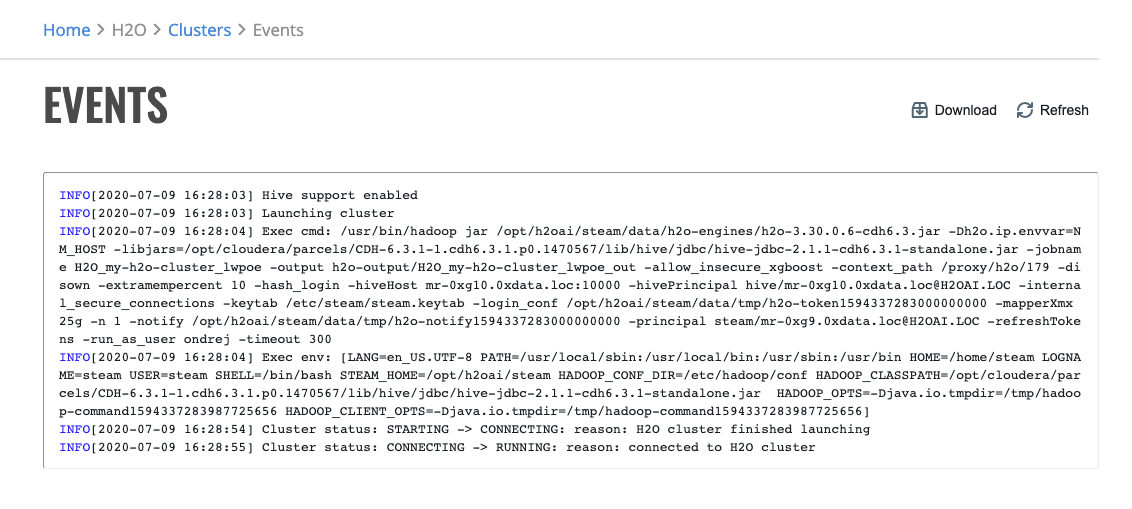
Cluster Logs¶
You can see H2O driver, H2O, YARN and ML-Autodoc logs by clicking on the Actions > Logs option. On this page you may download a complete log bundle for troubleshooting.
Note: YARN logs are not available when the cluster is running.
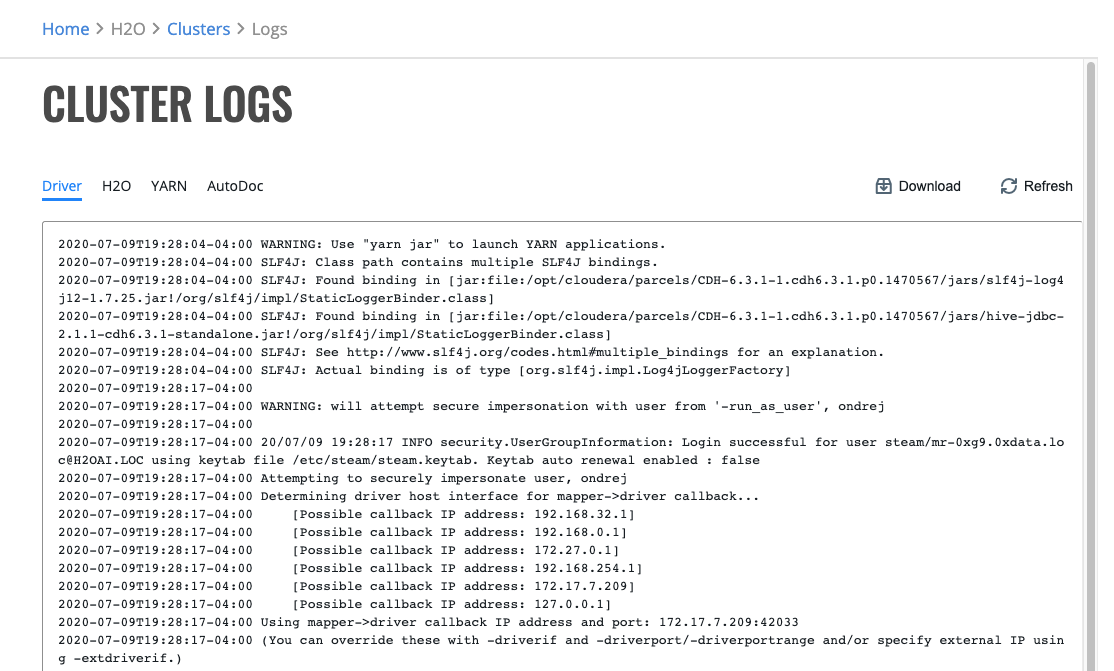
Documentation¶
If the Actions > Documentation option is available it will take you to up-to-date documentation of H2O.
Launch Copy of Cluster¶
You can launch a copy of a cluster by clicking the Actions > Launch Copy option. You must give the cluster a name before you can launch it.
Stopping Clusters¶
To stop a Running cluster, click the Actions > Stop option. When the confirmation window appears, click the Yes, Stop button to stop the cluster.
You can also choose whether to save cluster data if your profile allows it. If chosen, such cluster can be restarted and its data recovered.
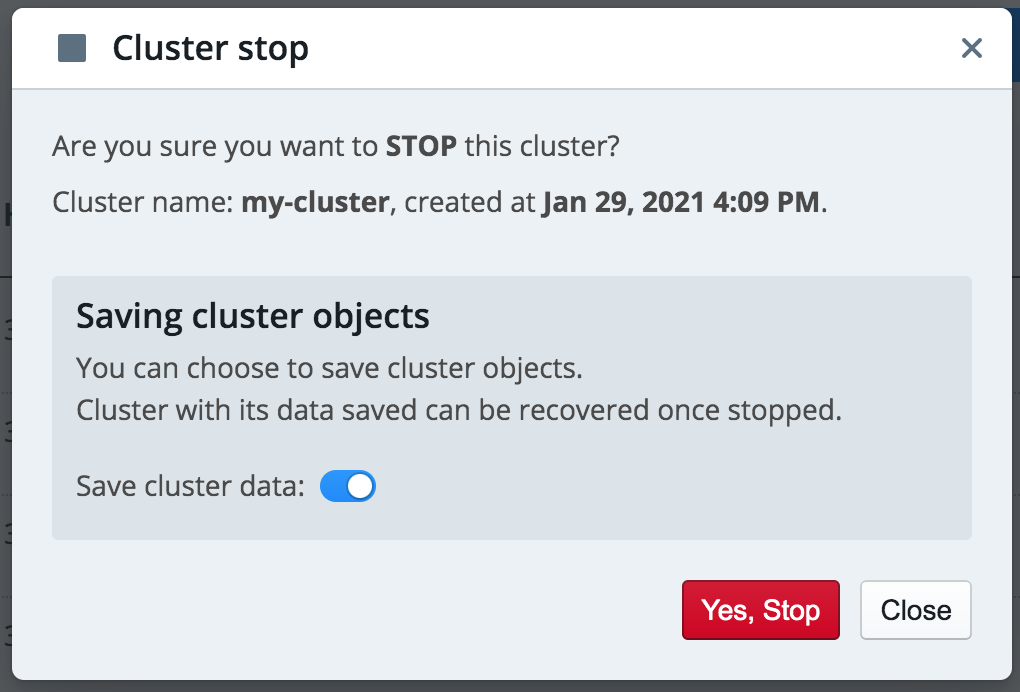
Restarting saved Clusters¶
Cluster that has been saved can be restarted and its data recovered by clicking on Actions > Start option. Following limitations apply based on used H2O version.
Cluster saving limitations¶
saved data can be loaded only into clusters with the same version of H2O
3.32.0.1 and earlier versions: all models are saved and restored
3.32.0.2 and later: all models and grids are saved and restored
3.34.0.1 and later: all models, grids and frames of data are saved and restored
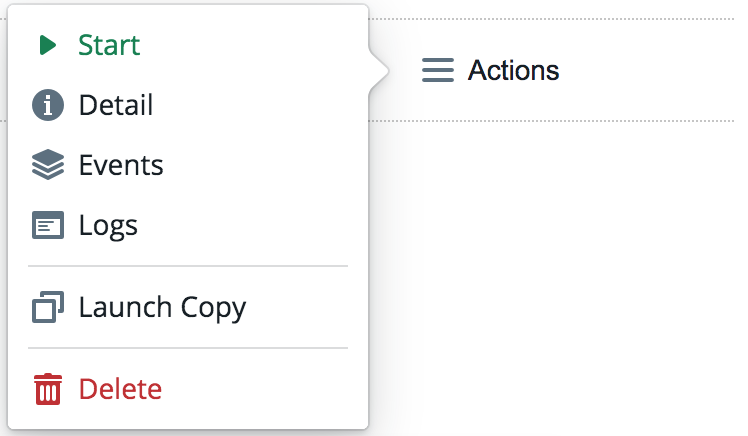
Marking Clusters as Failed¶
On a rare occasion, a cluster might get stuck in a Stopping state due to infrastructure failure. To manually resolve this situation, you can mark cluster as Failed with Actions > Mark as failed.
Deleting Clusters¶
To delete a cluster, click the Actions > Delete option beside the cluster that you want to delete, then confirm the request.