Access H2O Hydrogen Torch
Overview
You can access H2O Hydrogen Torch through an instance that you can create on the H2O AI Cloud (HAIC). To access H2O Hydrogen Torch:
- Step 1: Access HAIC
- Step 2: Search H2O Hydrogen Torch
- Step 3: Run H2O Hydrogen Torch
- Step 4: H2O Hydrogen Torch instance
An instance runs with 1 GPU by default unless configured differently by your admin: contact your admin if you need more resources.
Step 1: Access HAIC
Access your H2O AI Cloud (HAIC) account.
Step 2: Search H2O Hydrogen Torch
- In H2O AI Cloud navigation menu, click APP STORE.
- In the application store search bar, enter
H2O Hydrogen Torch. - Click the H2O Hydrogen Torch tile.
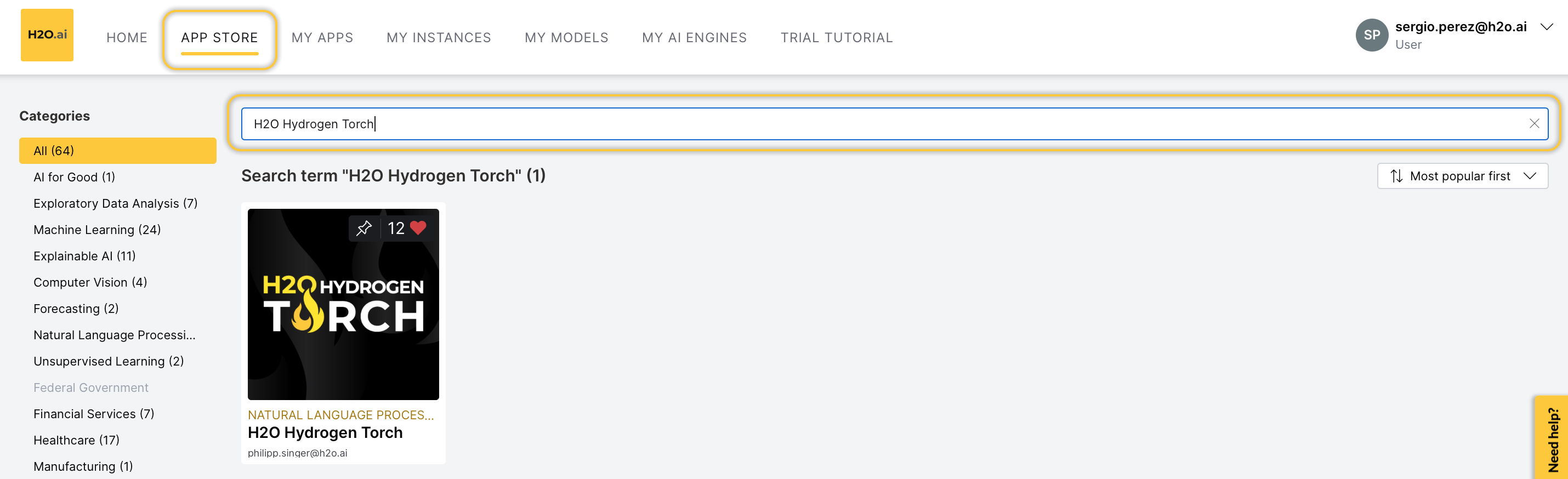
Step 3: Run H2O Hydrogen Torch
-
To start an H2O Hydrogen Torch instance, click Run.
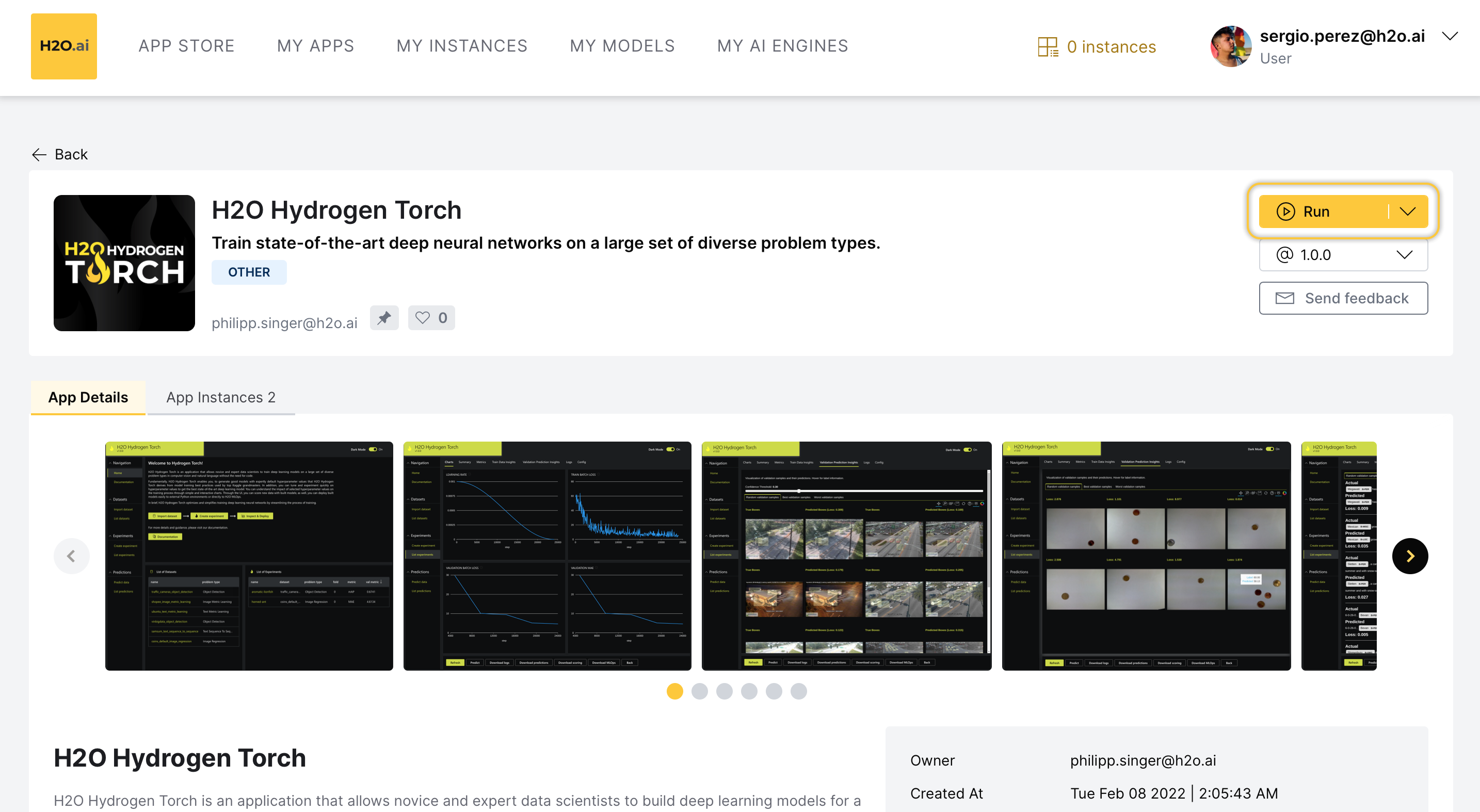
Step 4: H2O Hydrogen Torch instance
Now, the H2O AI Cloud is starting an instance of H2O Hydrogen Torch for you. While you have a starting/running instance, the Run button changes its name to Visit.
- To open H2O Hydrogen Torch in a new tab, click Visit.
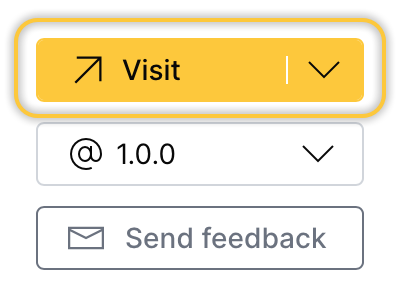
- The latest version of H2O Hydrogen Torch is preselected.
- The instance takes a couple of minutes to get started; you can use the application instance right after.
Pause or terminate instance
You can pause or terminate an instance of H2O Hydrogen Torch.
- Pause: Pausing an instance saves computational time and resources.
- Terminate: Terminating an instance deletes the instance permanently.
Customers pay for H2O AI Cloud via AI Units so that as you consume more resources, you pay more.
- Pause
- Terminate
You can Pause an instance in the app details page:
- In the app details page, click the My instances tab.
- Locate the instance you want to pause.
- Click Pause.
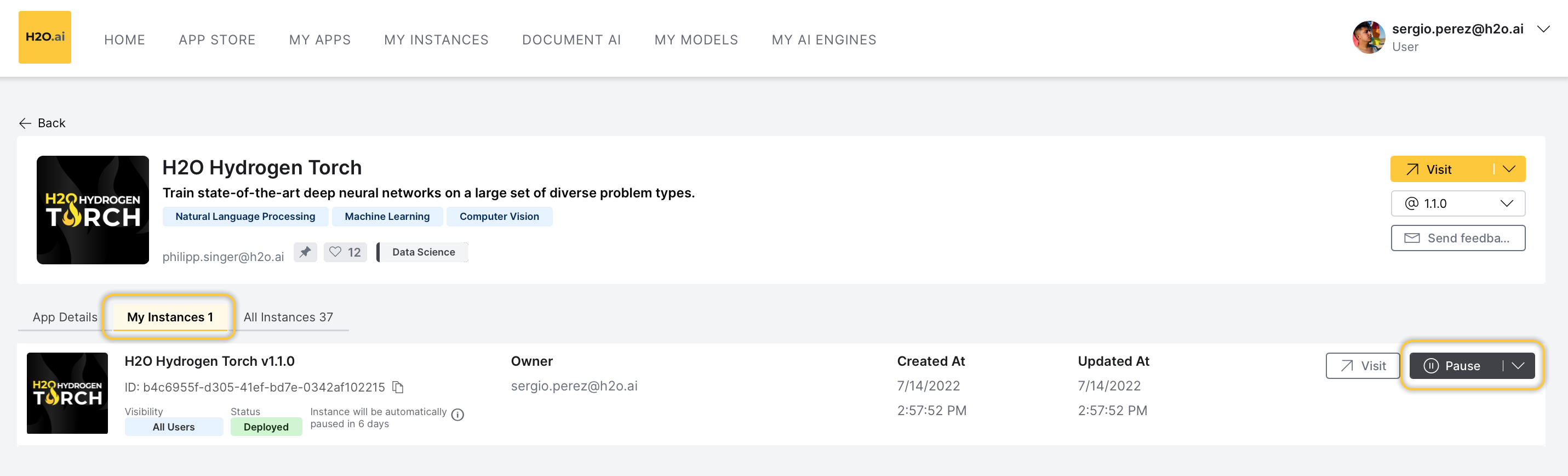
You can also Pause an instance in the My Instances page:
- In the H2O AI Cloud menu, click My Instances.
- Locate the instance you want to pause.
- Click Pause.
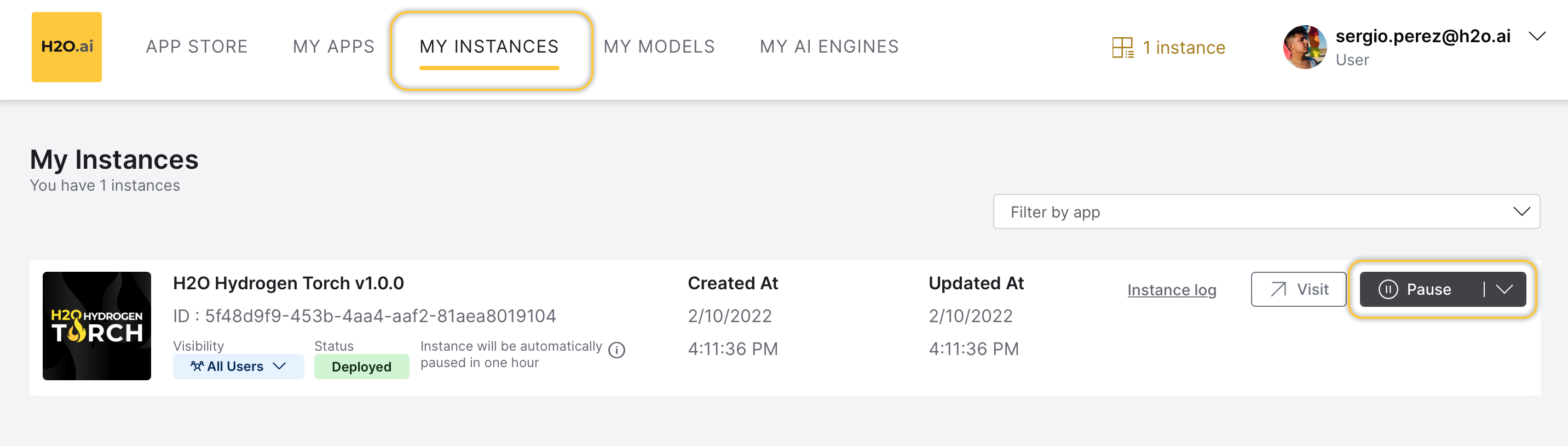
You can Terminate an instance in the app details page:
- In the app details page, click the My instances tab.
- Locate the instance you want to terminate.
- Click Expand.
- Click Terminate.
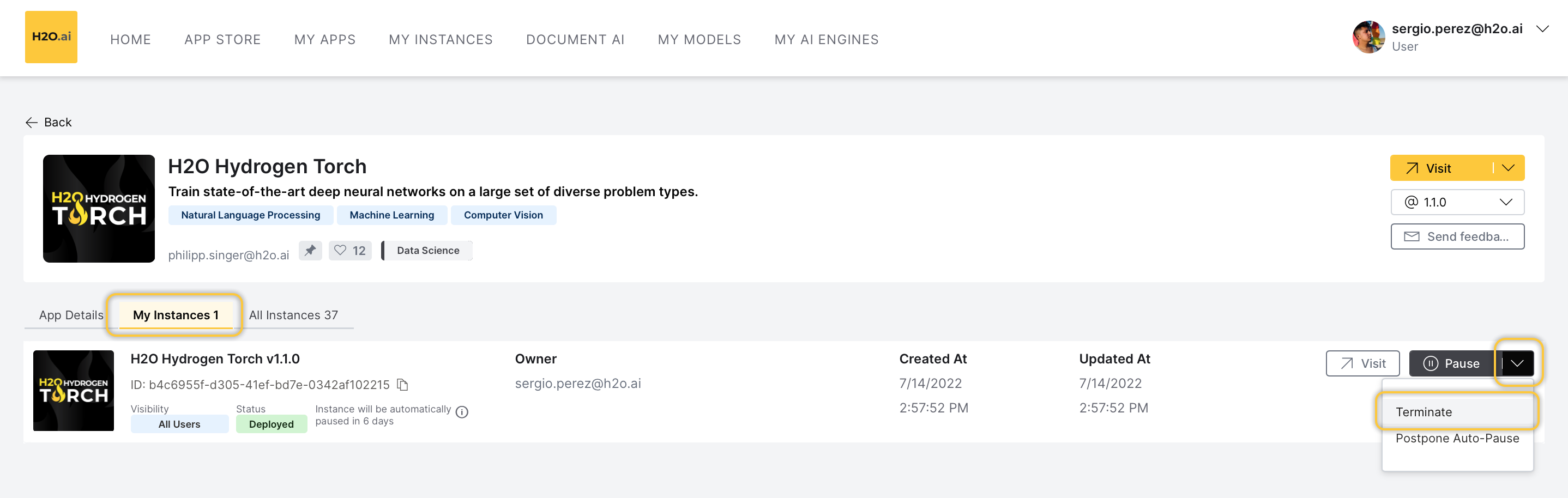
You can also Terminate an instance in the My Instance page:
- In the H2O AI Cloud menu, click My Instances.
- Locate the instance you want to terminate.
- Click Expand.
- Click Terminate.
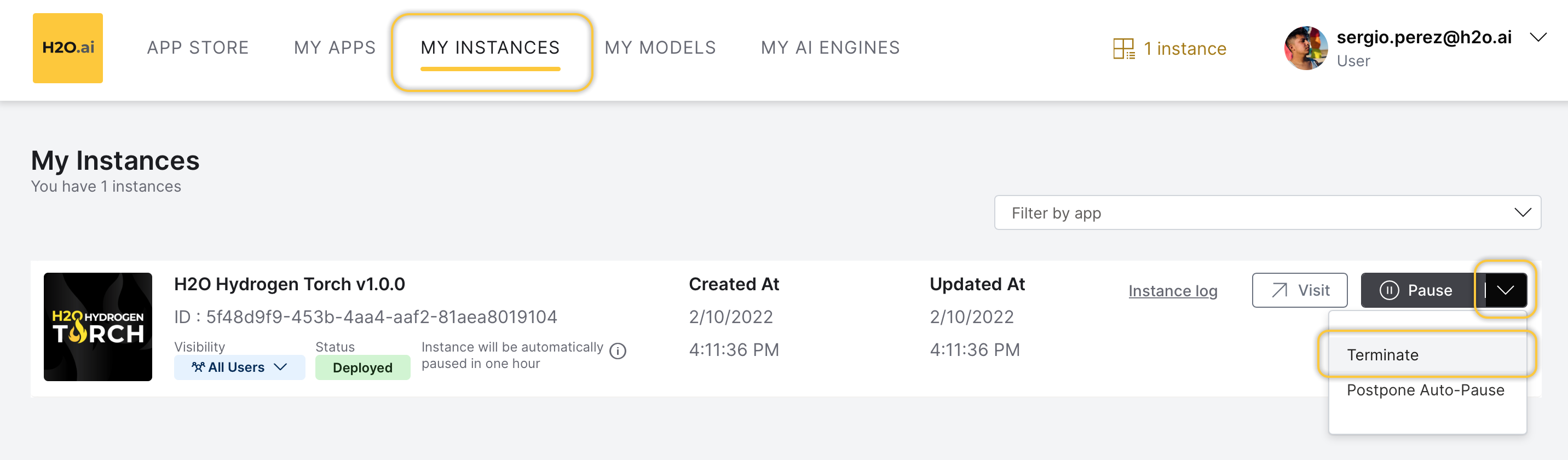
- Submit and view feedback for this page
- Send feedback about H2O Hydrogen Torch to cloud-feedback@h2o.ai