Deployments
The Deployments page contains a list of all the deployments available in the configured H2O MLOps runtime. For each of the deployments listed on this page, the following information is displayed:
- Deployment Name: The name of the deployment
- Deployment ID: The ID of the deployment
- Deployment Mode: The mode of the deployment, whether
Single Model,A/B Test, orChampion/Challenger - Deployment Type: The type of the deployment, whether real time or batch scoring
- Environment: The environment selected for the deployment, whether
PRODorDEV - Owner: The owner of the deployment
- Deployment date: The creation date of the deployment
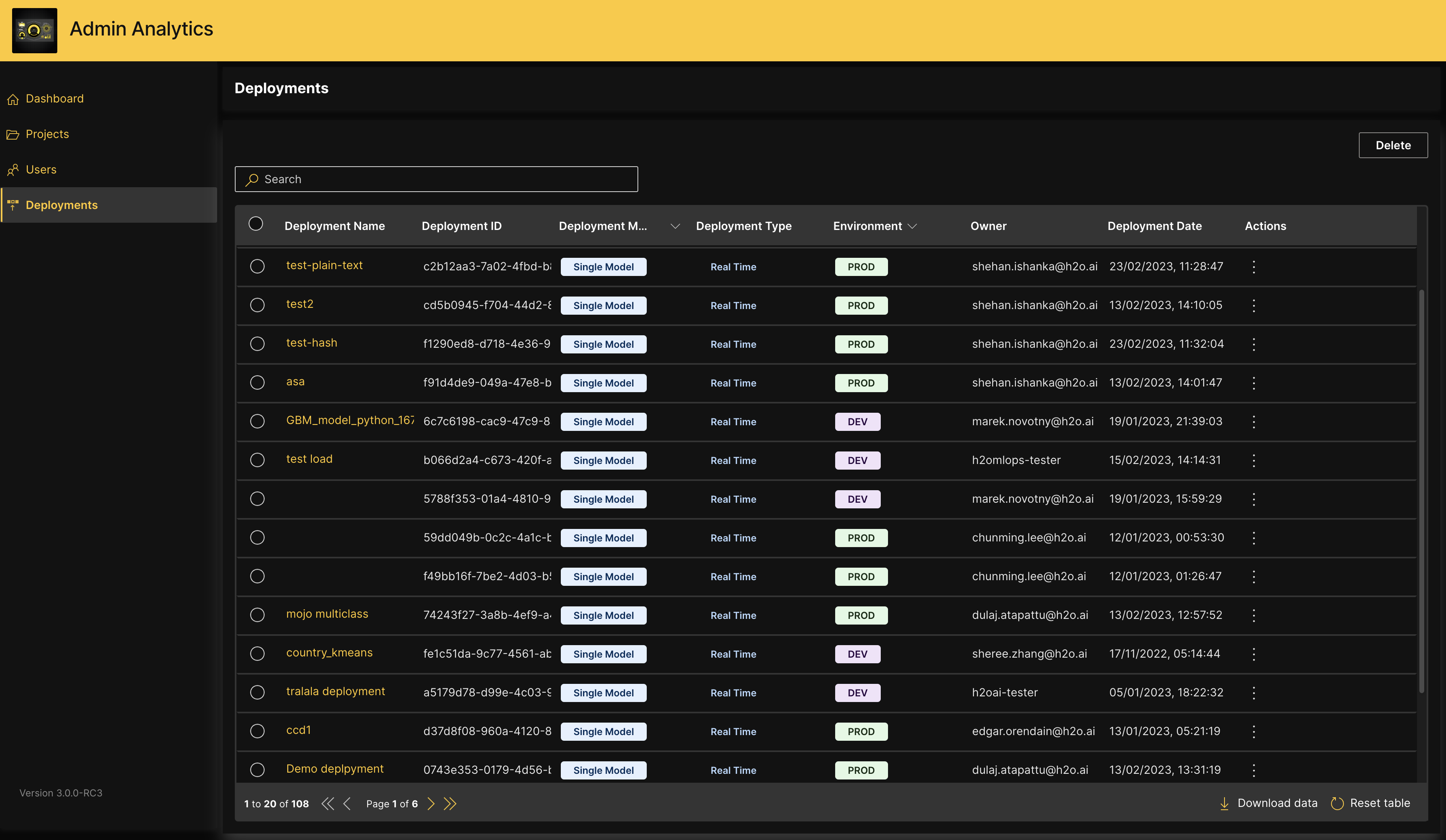
On the Deployments table, you can filter the deployments by their deployment mode or environment. Click the dropdown menu next to Deployment Mode or Environment and select the deployment mode or environment by which you want to filter the contents of the table.

All tables in H2O Admin Analytics support search, sort, and pagination. To navigate between pages of a table, click on the arrow keys at the bottom of that table. You can use the search box to filter the contents of the table based on the text you enter. To sort the contents based on a given column, click on that column name, and use the arrow keys that appear to sort the content in ascending or descending order. Additionally, these tables support nested operations, where you can combine a search and a sort. You can reset the table to its original state by clicking Reset table at the bottom.
View a deployment
To view additional details about a deployment listed in the table, click the name of the deployment. Alternatively, you can click View in the Actions menu.

This opens up the Deployment Overview side panel. In addition to the information provided in the table, this displays the following information:
- Deployment Description: If available, the description of the deployment
- Project Name: The name of the project that contains the deployment
- Project ID: The ID of the project that contains the deployment
- Number of Requests: When applicable, the total number of scoring requests sent to the deployment
- Last Scoring Request: When applicable, the date and time of the last scoring request sent to the deployment
- Information regarding the deployed model:
- Model name: Name of the deployed model
- Model version: Version of the deployed model
- Deployed on date: The creation date of the deployment
- Requests/Limits: If available, the Kubernetes resource requests and limits available for the deployment
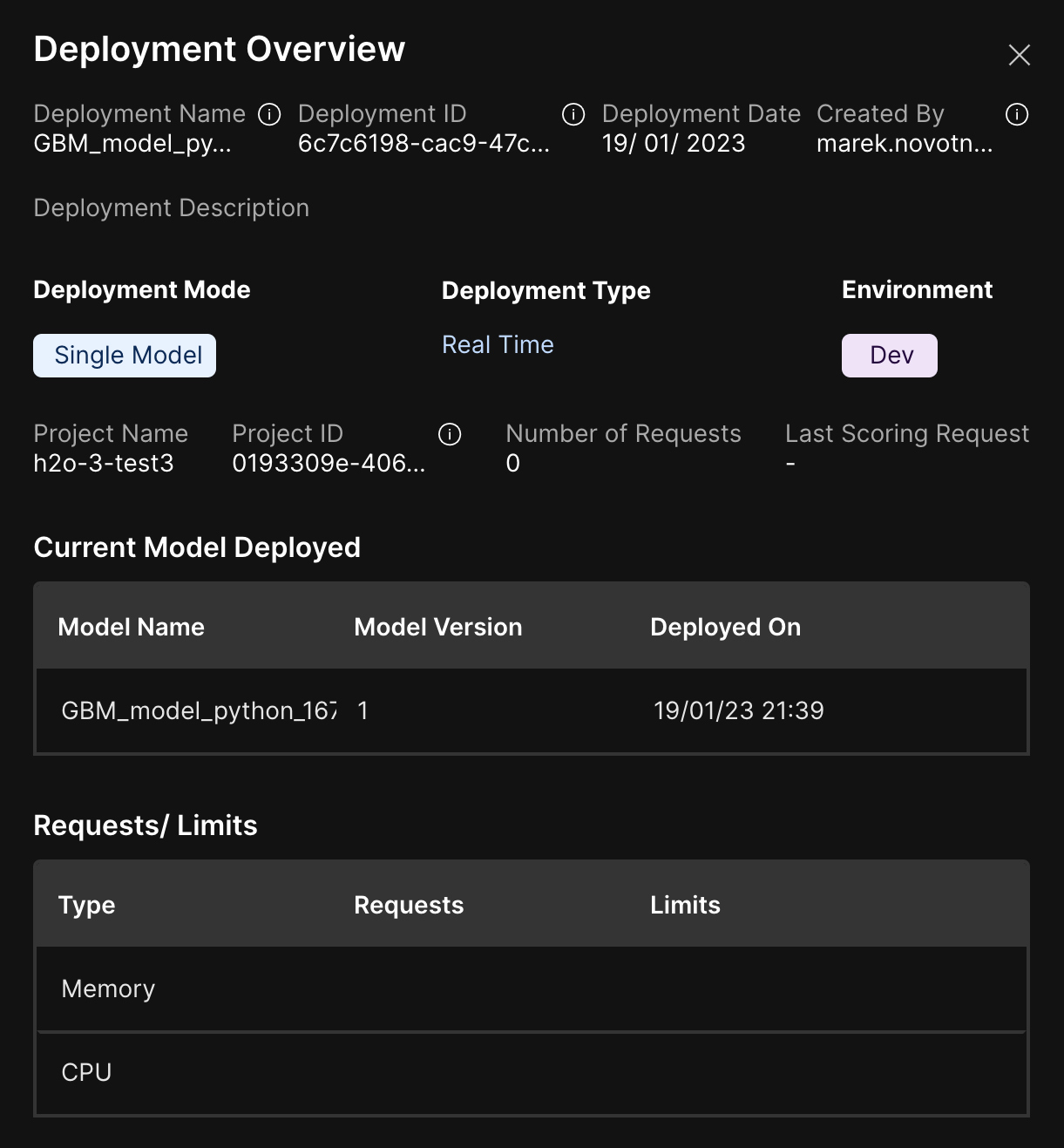
You can click on the tooltips next to the attributes on the Deployment Overview side panel to see more information regarding those attributes.
Delete a deployment
To delete a single deployment:
- Go to the Actions menu of the deployment you want to delete.
- Click Delete. You are prompted to acknowledge that the act of deletion is permanent and irreversible.
- Click Delete to confirm your action.

Alternatively,
- Click the name of the deployment you want to delete.
- In the Deployment overview side panel, click Delete. You are prompted to acknowledge that the act of deletion is permanent and irreversible.
- Click Delete to confirm your action.
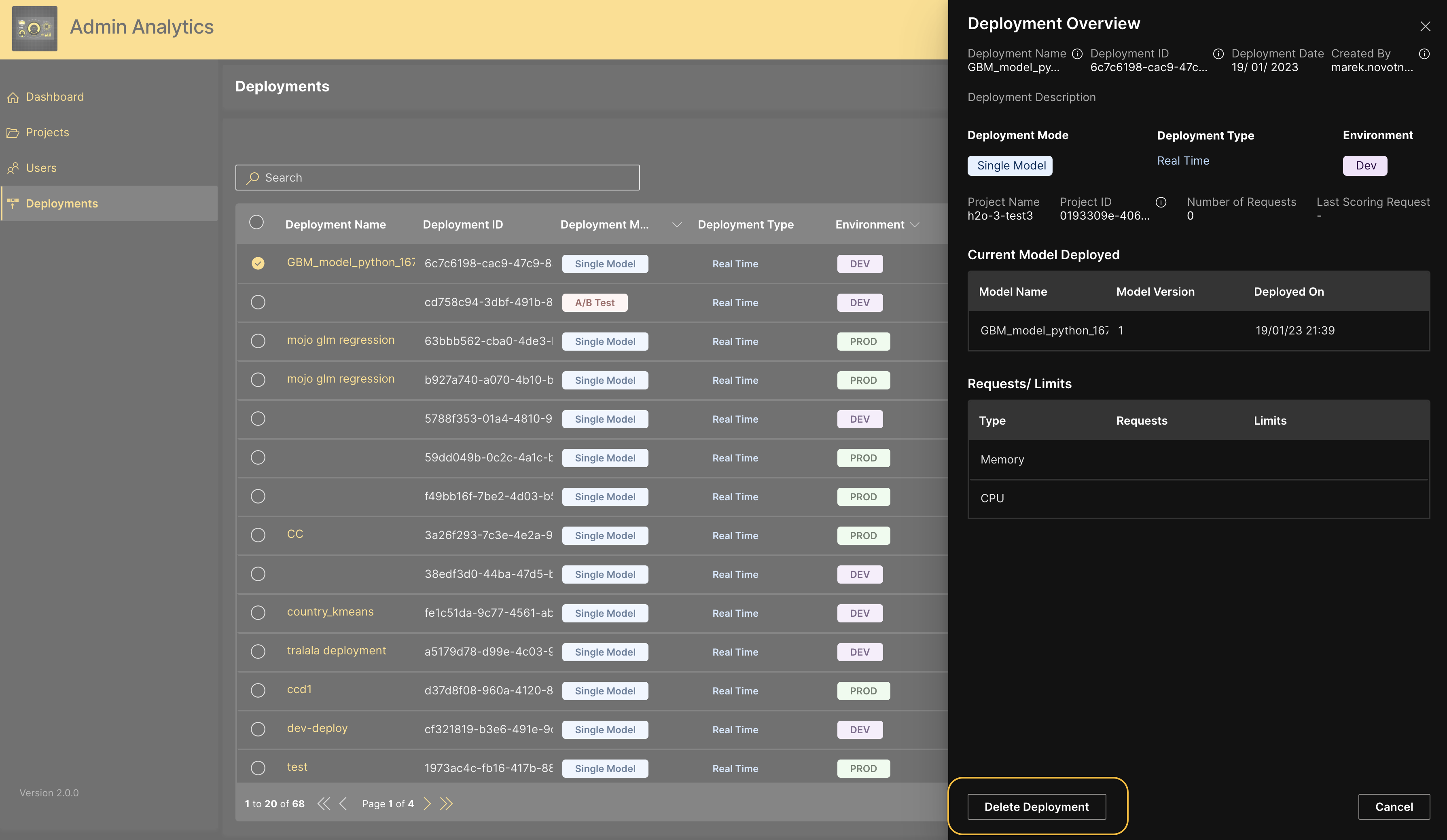
To delete single or multiple deployments:
- In the deployments table, select the deployment(s) you want to delete.
- Click the Delete button at the top right corner. You are prompted to acknowledge that the act of deletion is permanent and irreversible.
- Click Delete to confirm your action.
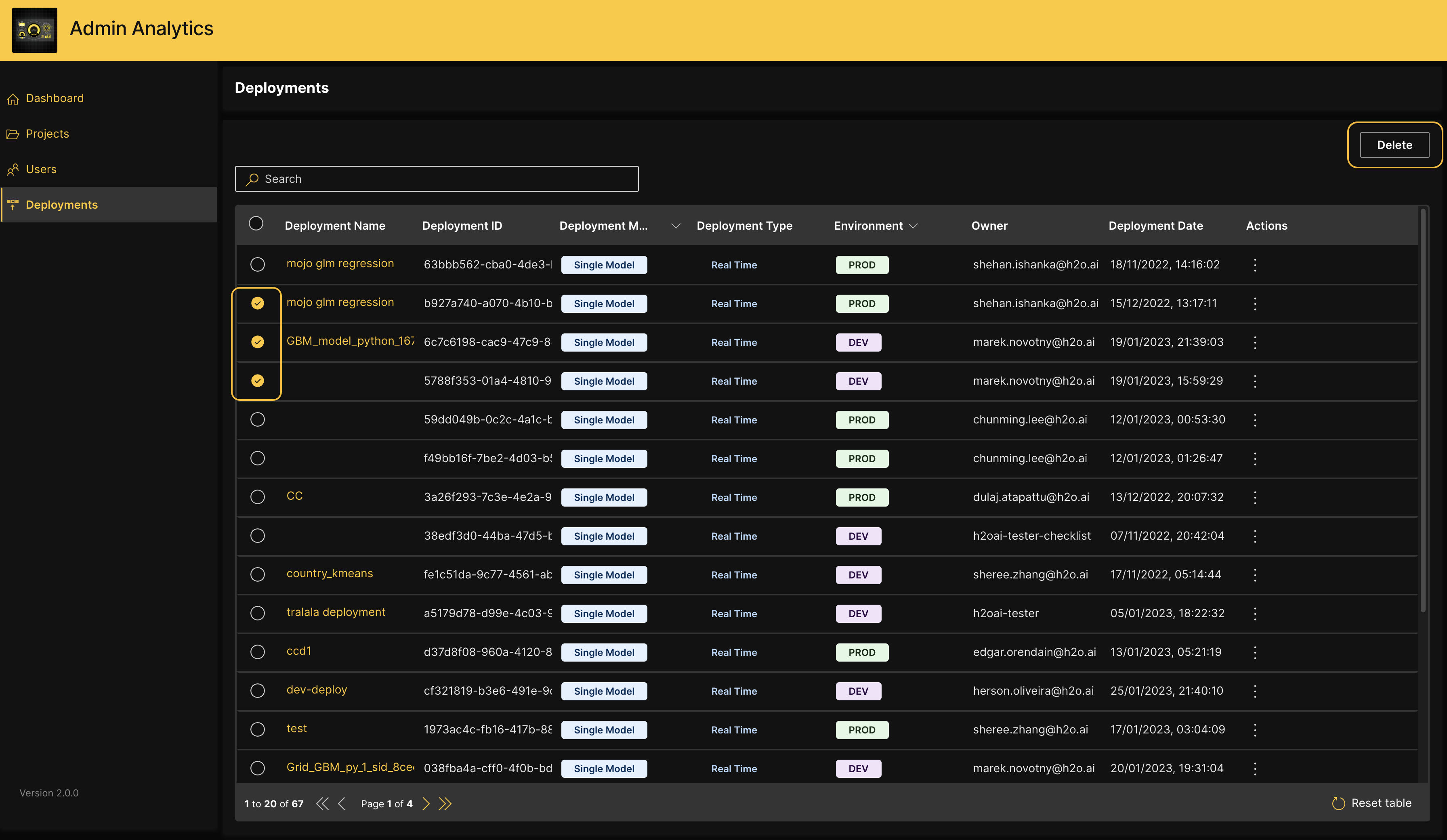
Because H2O MLOps does not allow you to delete the deployments of any other users unless those projects are shared with you, H2O Admin Analytics provides a mechanism for the admin users of H2O MLOps to delete deployments that are no longer in use.
Download data
To download the data in the table as a CSV file, click Download data at the bottom of the table.
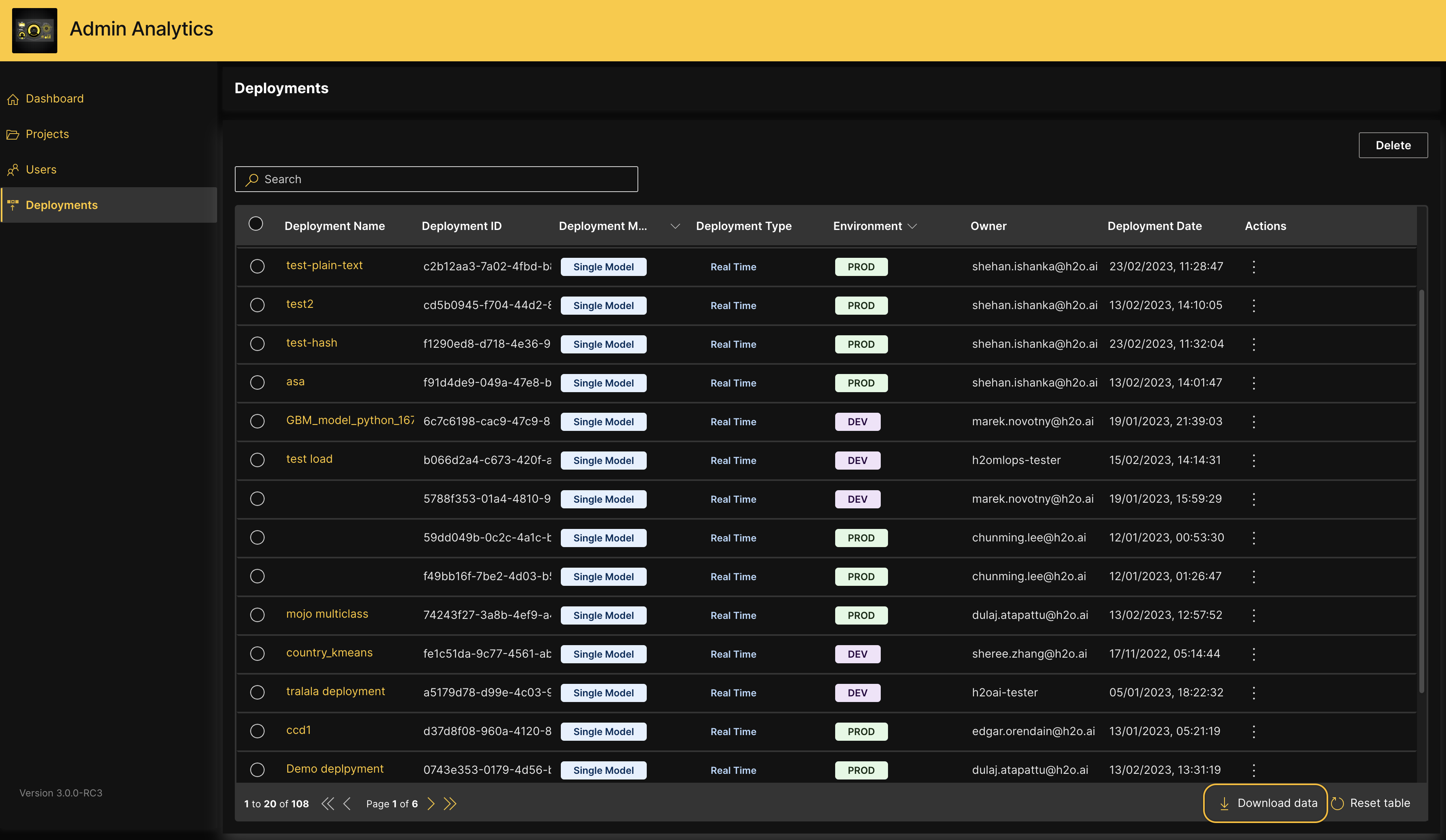
- Submit and view feedback for this page
- Send feedback about Admin Analytics to cloud-feedback@h2o.ai