Projects
The Projects page contains a list of H2O MLOps projects. Projects listed on this page can be searched for by project name or owner name. For each of the projects listed on this page, the following information is displayed:
- Project name: The name of the project
- Experiment Count: The number of experiments associated with the project
- Model Version: The number of registered model versions associated with the project
- Total Deployments: The total number of deployments associated with the project
- Shared With: The number of users that have access to the project
- Created on: Date and time that the project was created
- Last Updated: Date and time that the project was last updated
- Owner: The name of the project's owner
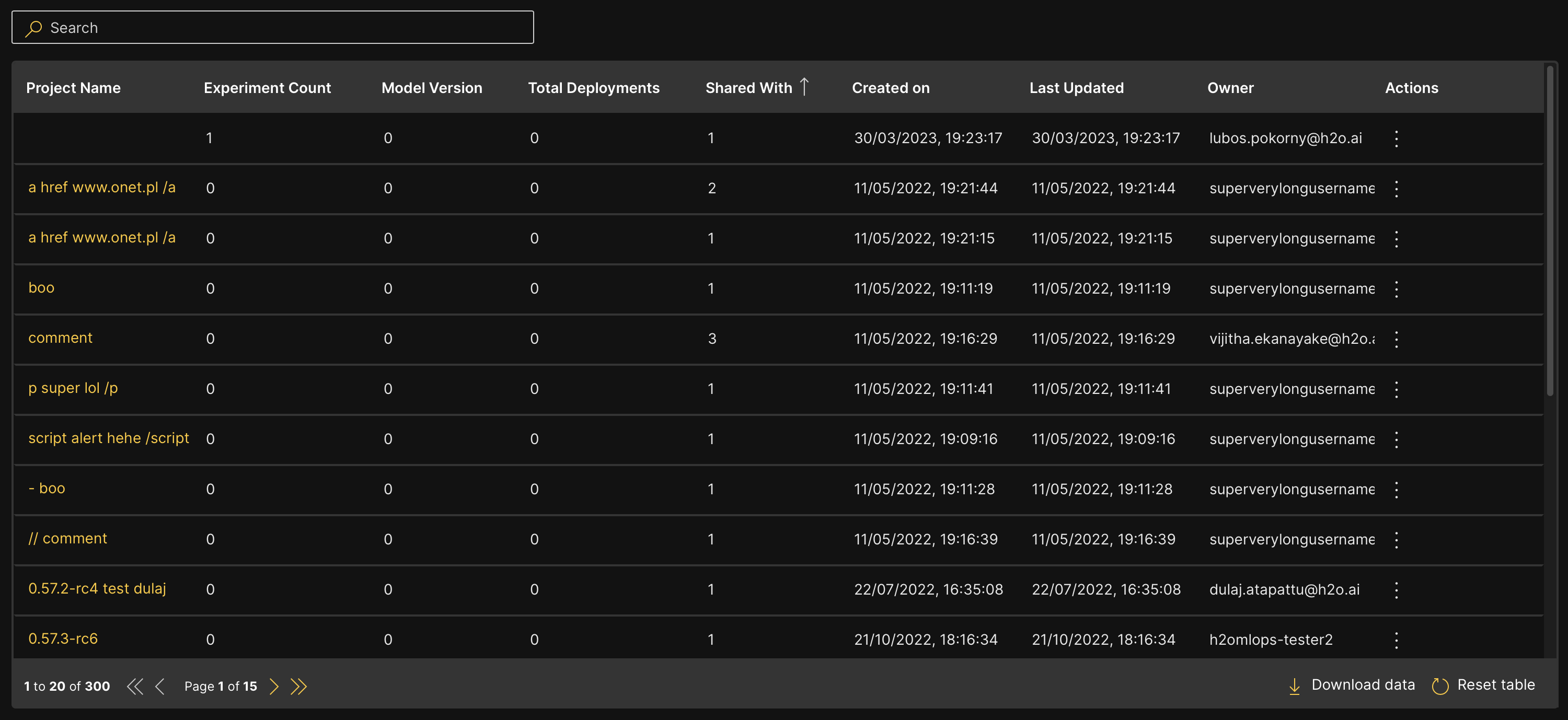
Project overview
To open the Project Overview window, click the name of the project you want to view. The Project Overview window displays the Project ID and Project Description in addition to the information provided in the Projects table.
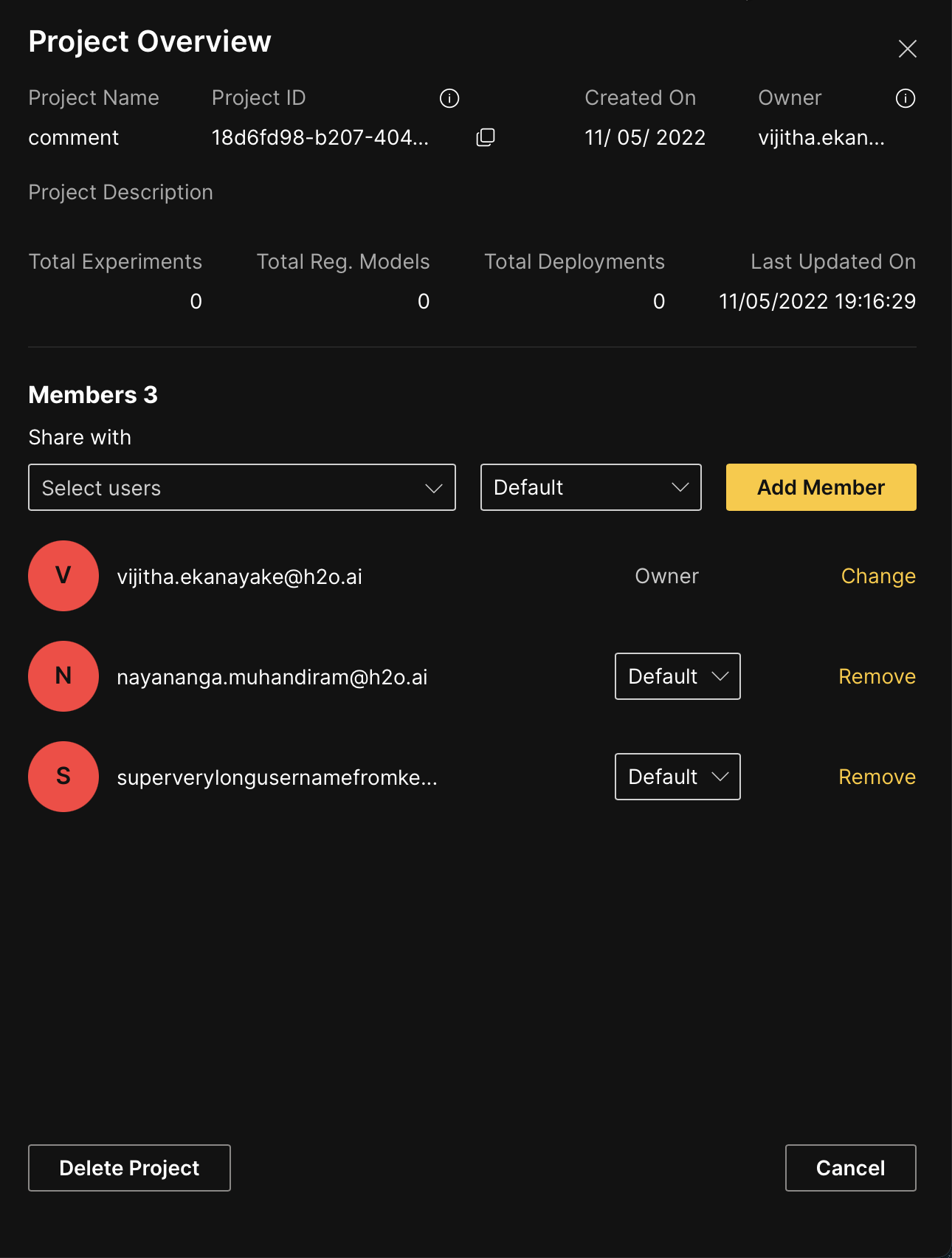
You can click on the tooltips next to the attributes on the Project Overview window to see more information regarding those attributes.
Share a project
The following steps describe how to share a project with other users through the Project Overview window:
- Click on the Share with dropdown menu in the Members section of the Project Overview panel.
- Select the user(s) you want to share the project with and click Select.
- Select the permission level, whether Default or Reader.
- Click Add Member.
The Shared With column on the Projects table displays the number of users you have shared the project with, including yourself.
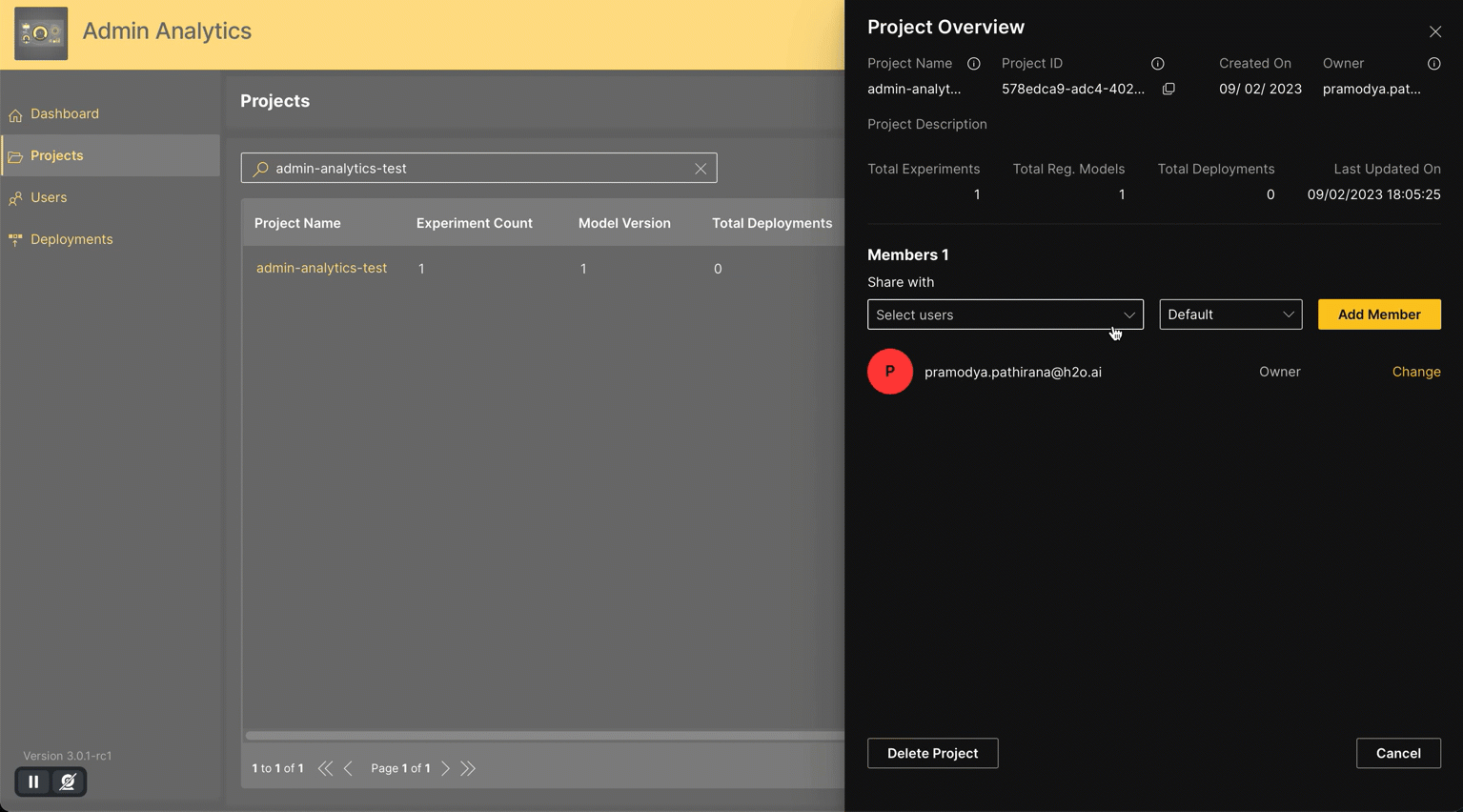
Change user permission
To change the permission status of a user, use the drop-down menu next to that user.
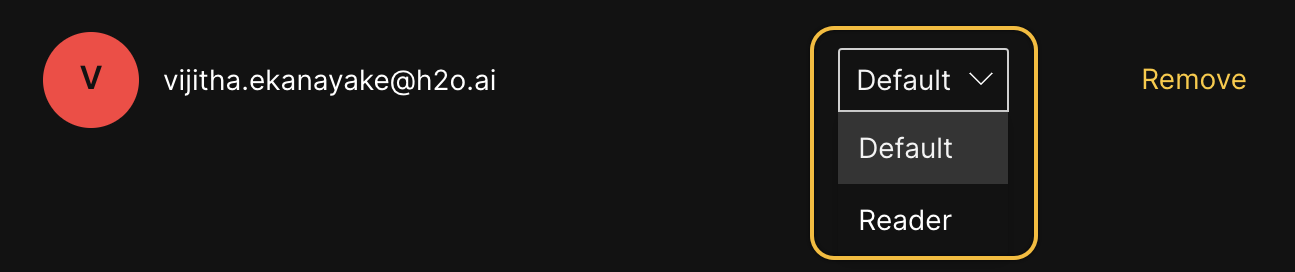
Transfer project ownership
Use the following steps to transfer the ownership of a project to another user.
- Click Change next to the current owner in the Members section of the Project Overview panel. This opens up the Change Owner dialog box.
- Click the Select a user to transfer ownership drop-down menu.
- Select the user you want to transfer ownership to.
- Click Save Changes.
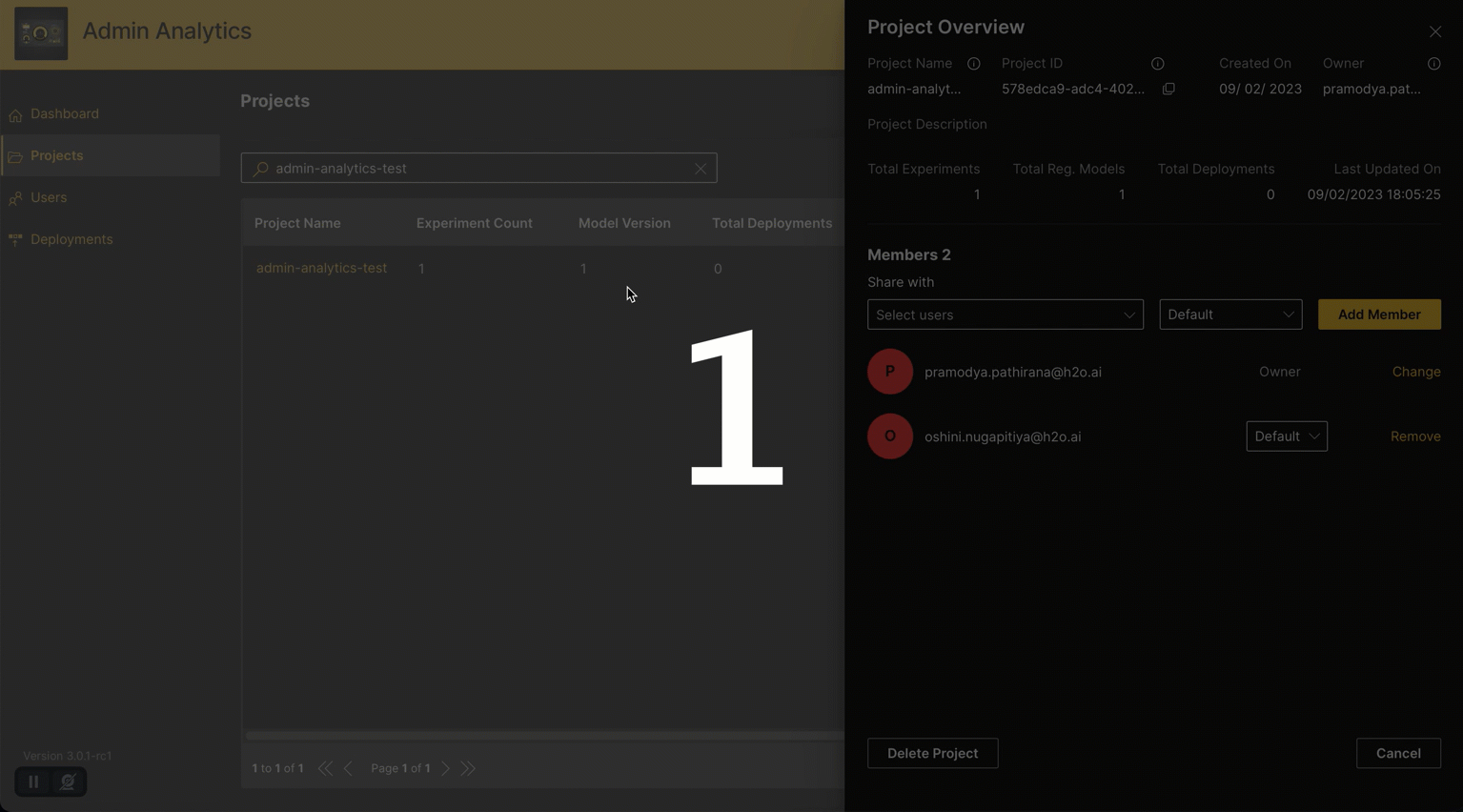
When ownership of a project is transferred to another user, the previous owner's status changes to that of a user with default permissions.
Remove users from a project
To remove a user from a project, click the Remove button next to that user.

Delete a project
Method 1:
Use the following steps to delete a project for all users.
- Click the name of the project that you want to delete. This will open the Project Overview window.
- Click the Delete button at the bottom-left corner of the window.
- Click Delete on the alert message that appears on the screen to confirm deletion.
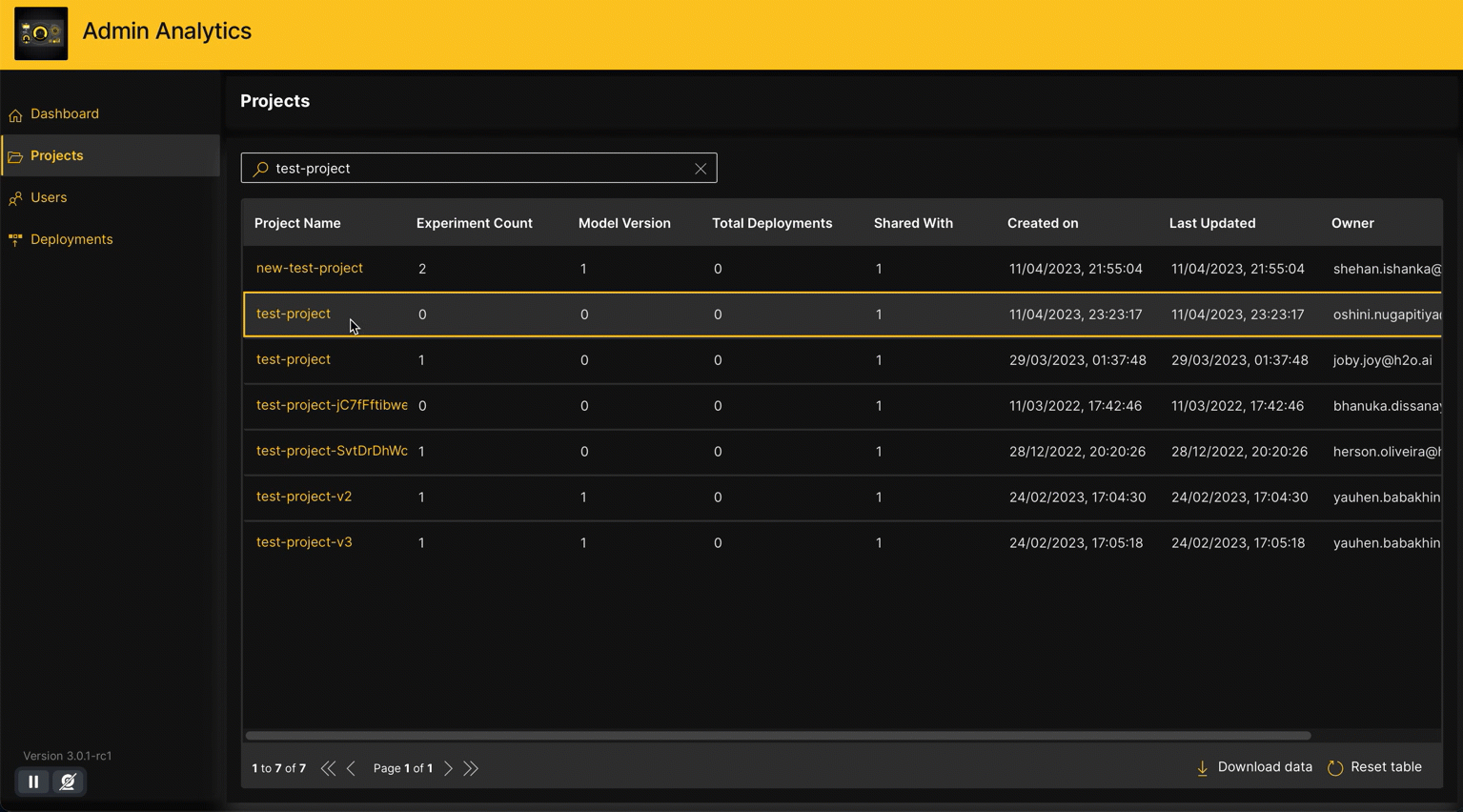
Method 2:
To delete a project, click Delete in the drop-down list of the Actions column on the Projects table.
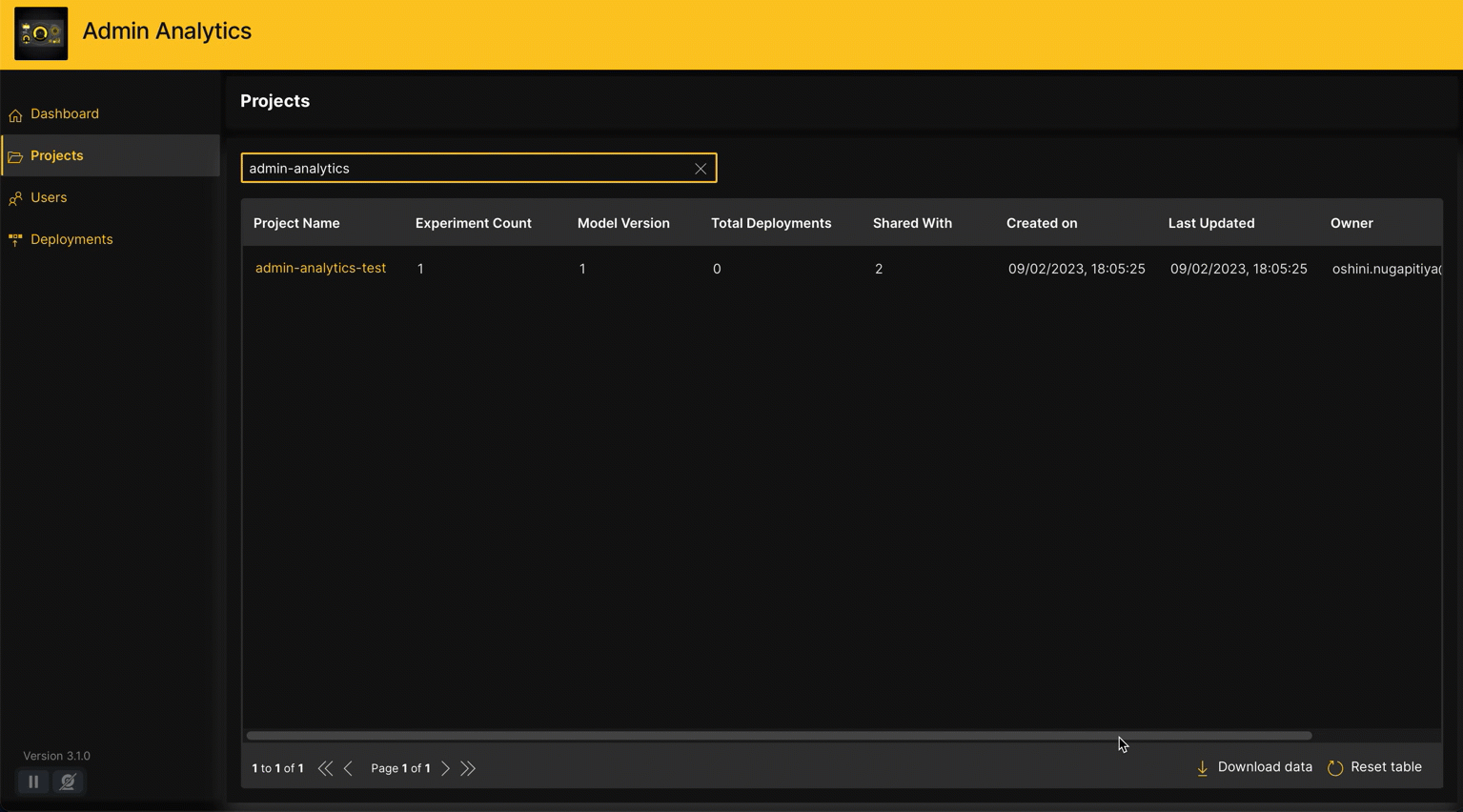
Once the project is deleted, any experiments associated with the project will be unlinked from it, and the project will be removed from H2O MLOps. It may take a few minutes for the deletion to be fully reflected in MLOps.
Download data
To download the data in the table as a CSV file, click Download data at the bottom of the table.
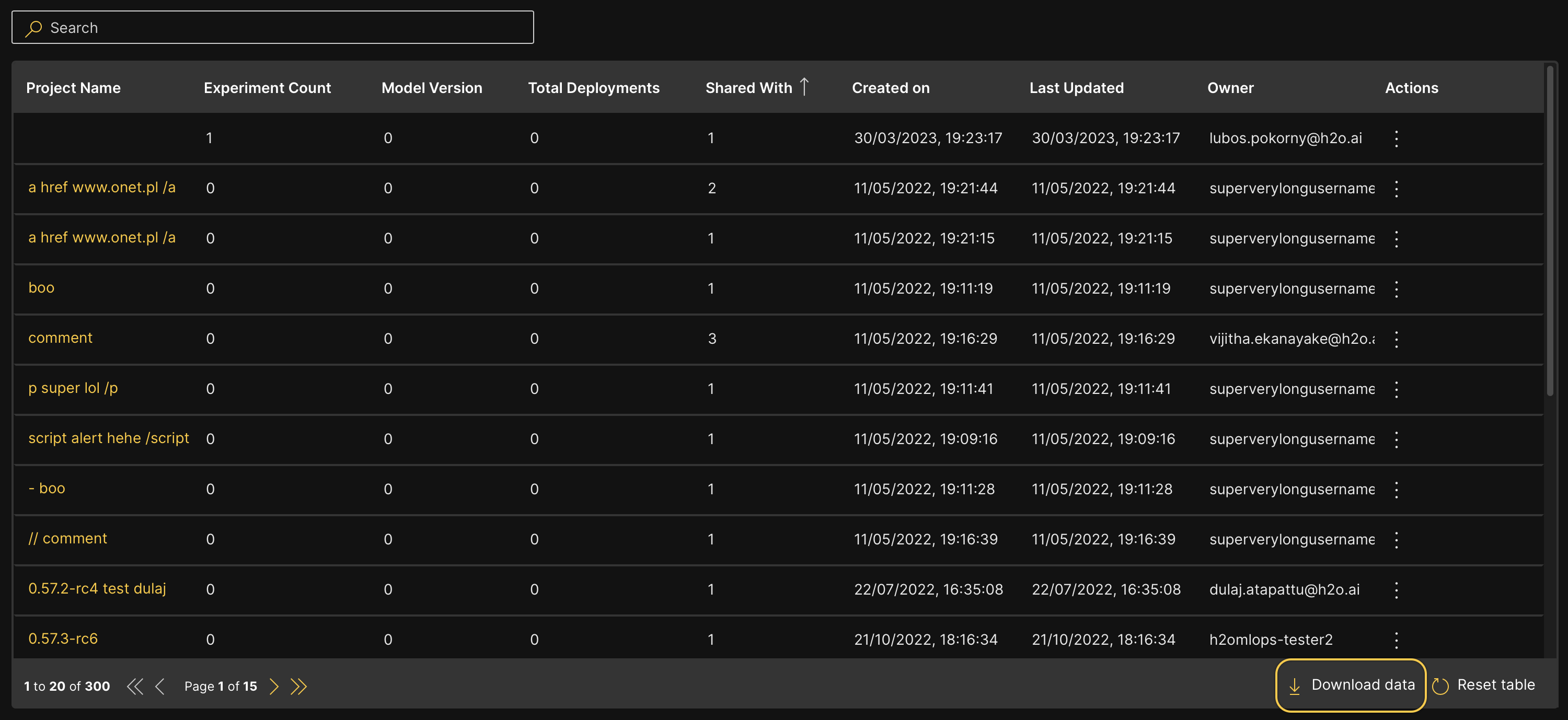
All tables in H2O Admin Analytics support search, sort, and pagination. To navigate between pages of a table, click on the arrow keys at the bottom of that table. You can use the search box to filter the contents of the table based on the text you enter. To sort the contents based on a given column, click on that column name, and use the arrow keys that appear to sort the content in ascending or descending order. Additionally, these tables support nested operations, where you can combine a search and a sort. You can reset the table to its original state by clicking Reset table at the bottom.
- Submit and view feedback for this page
- Send feedback about Admin Analytics to cloud-feedback@h2o.ai