Access H2O AutoDoc
You can access H2O AutoDoc through an instance that you can create on the H2O AI Cloud (HAIC). To access H2O AutoDoc:
Step 1: Access HAIC
Access your H2O AI Cloud (HAIC) account.
Step 2: Search H2O AutoDoc
- In HAIC, click APP STORE.
- In the HAIC search bar, search
H2O AutoDoc. - Select the H2O AutoDoc tile. Details about H2O AutoDoc appear.
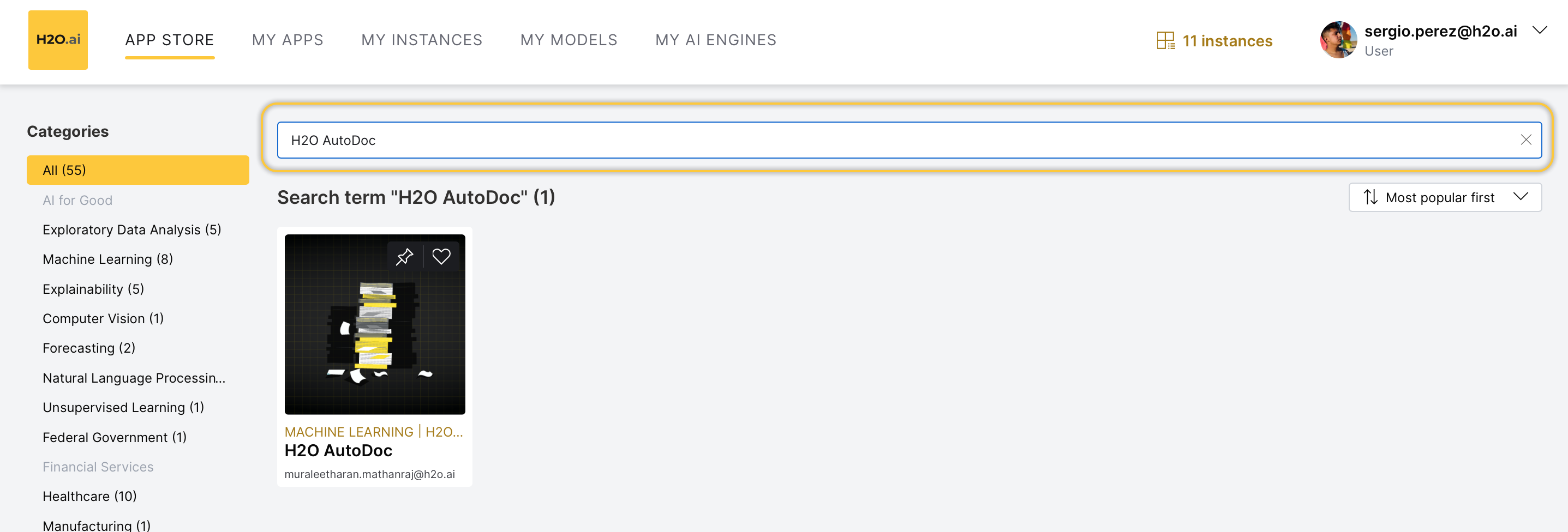
Step 3: Run H2O AutoDoc
- To start an H2O AutoDoc instance, click Run.
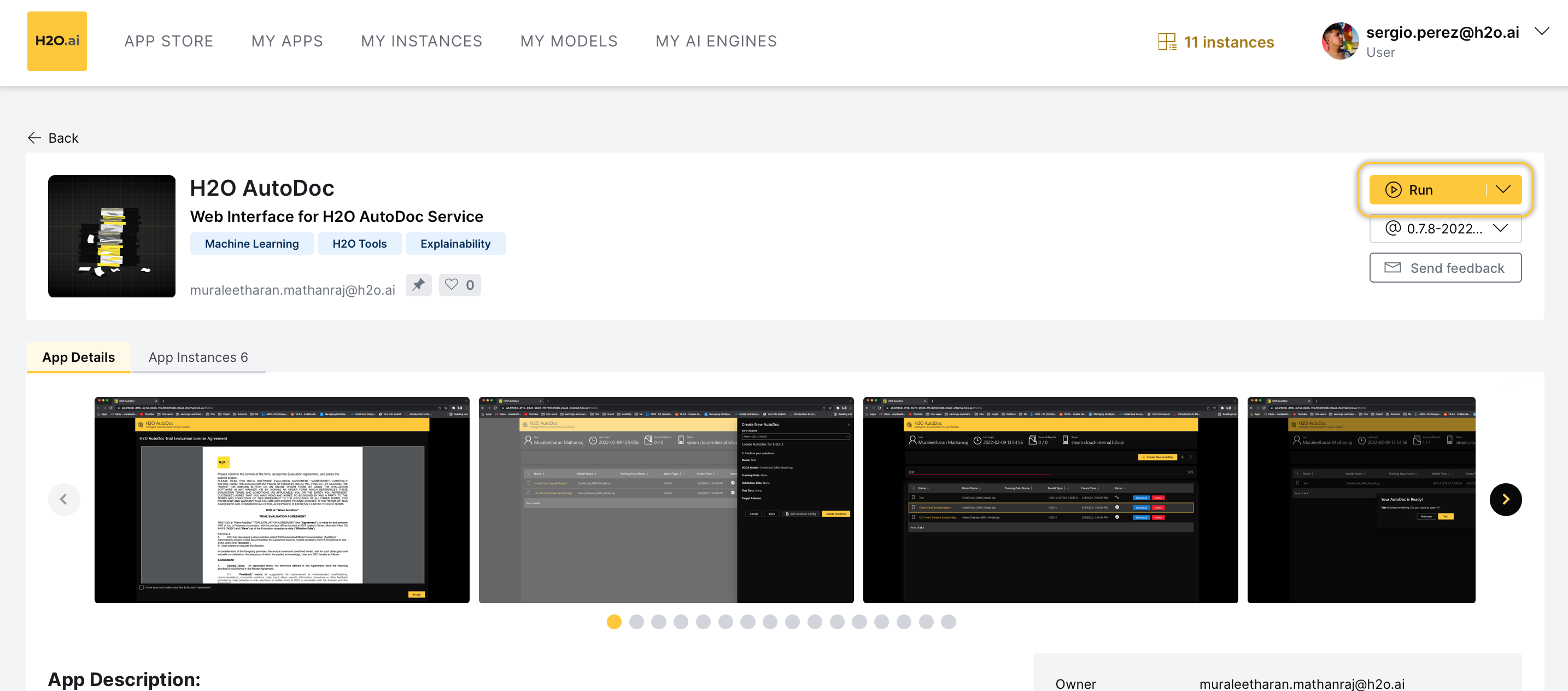
Step 4: H2O AutoDoc instance
Now, the H2O AI Cloud is starting an instance of H2O AutoDoc for you. While you have a starting/running instance, the Run button will change its name to Visit.
-
To open the app in a new tab, click Visit.
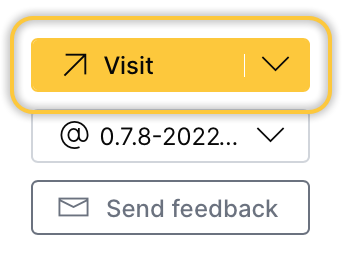
Note
- The latest version of H2O AutoDoc is preselected.
- In the H2O AutoDoc instance, several items will be installed. Right after, you will be able to use H2O AutoDoc. All items are automatically installed when you start an instance.
Pause or terminate instance
You can pause or terminate an instance of H2O AutoDoc.
- Pause: Pausing an instance saves computational time and resources.
- Terminate: Terminating an instance deletes the instance permanently.
Note
Customers pay for H2O AI Cloud via AI Units so that as they consume more resources, they pay more.
- Pause
- Terminate
You can Pause an instance in the App details page:
- In the App details page, click the App instances tab.
- Locate your instance row.
- Click Pause.
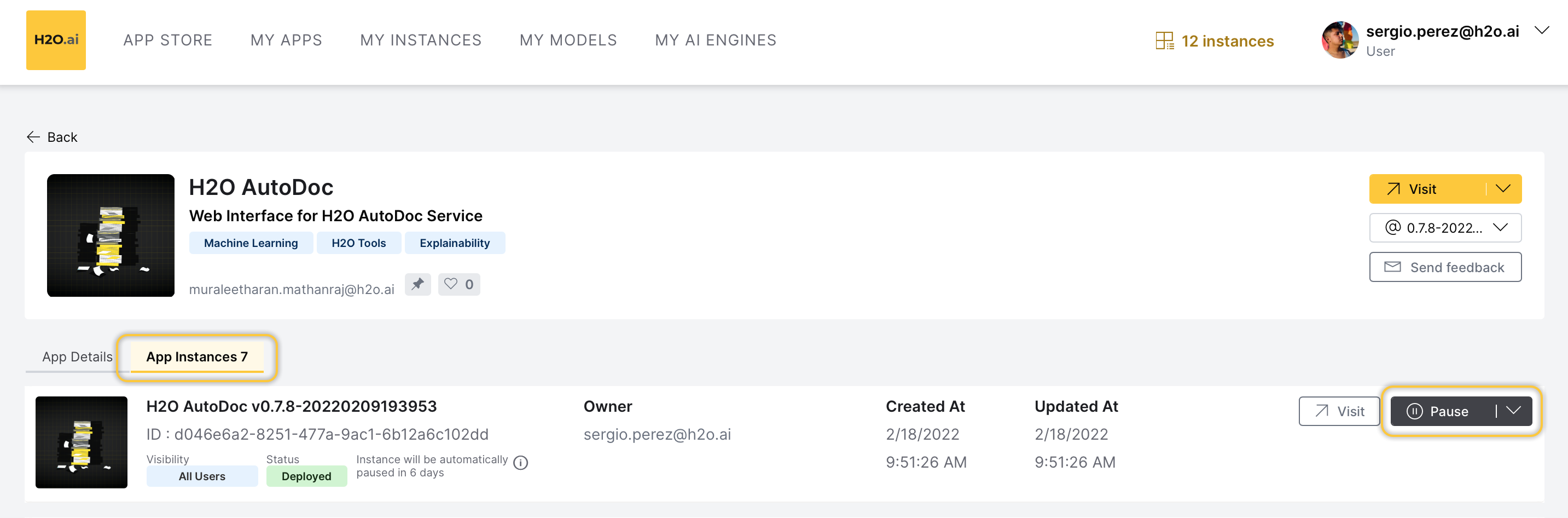
You can also Pause an instance in the My instances page:
- In the H2O AI Cloud menu, click My instances.
- Locate your instance row.
- Click Pause.
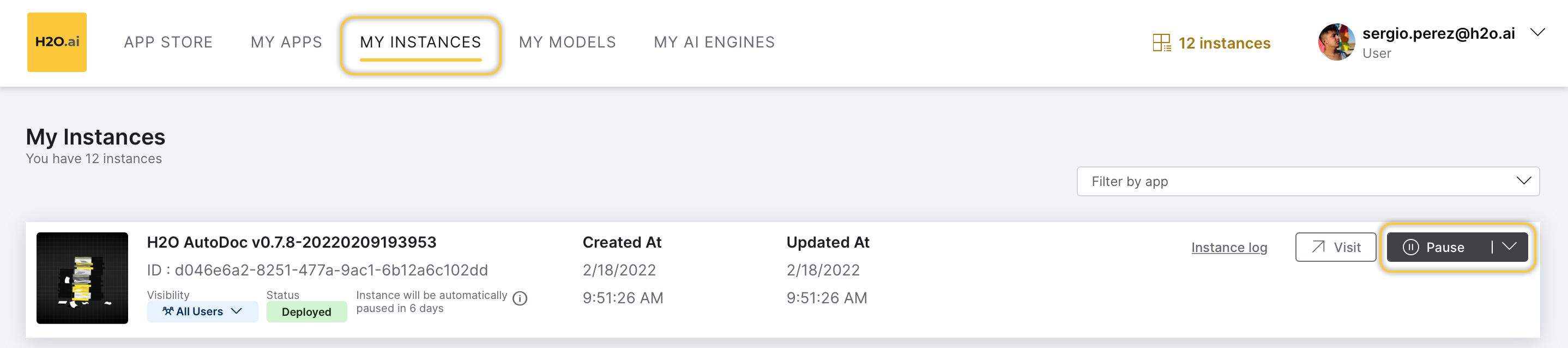
You can Terminate an instance in the App details page:
- In the App details page, click the App instances tab.
- Locate your instance row.
- Click Expand.
- Click Terminate.
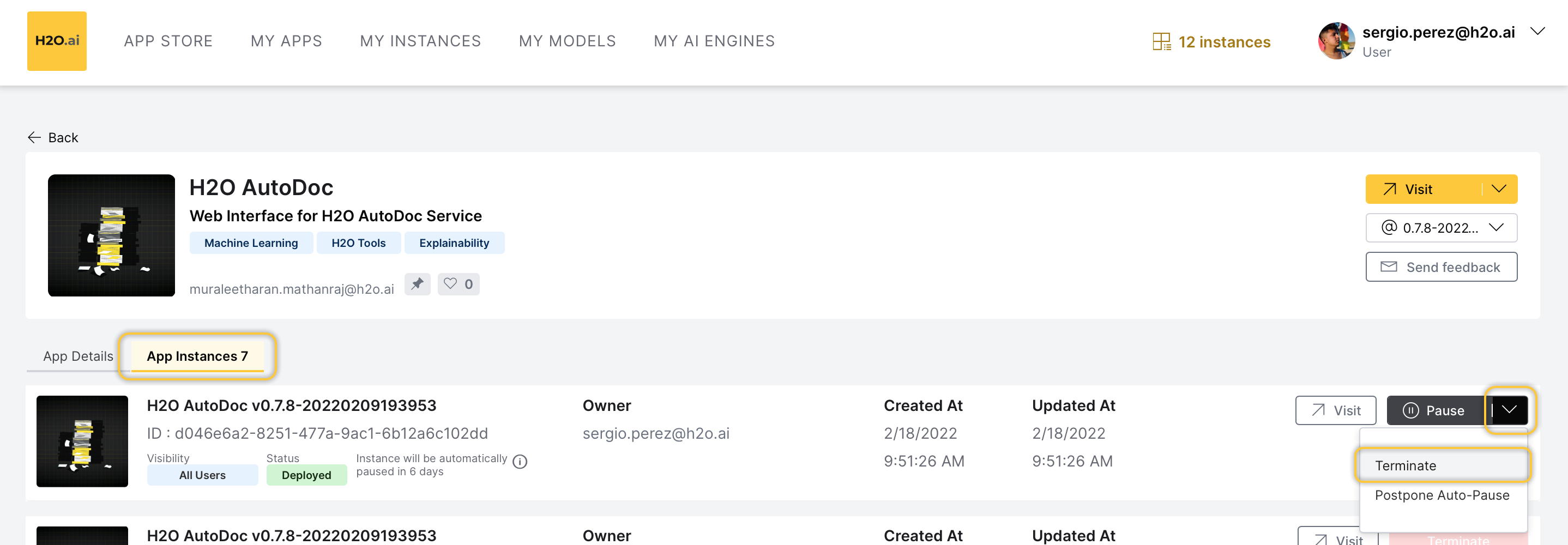
You can also Terminate an instance in the My instance page:
- In the H2O AI Cloud menu, click My instances.
- Locate your instance row.
- Click Expand.
- Click Terminate.
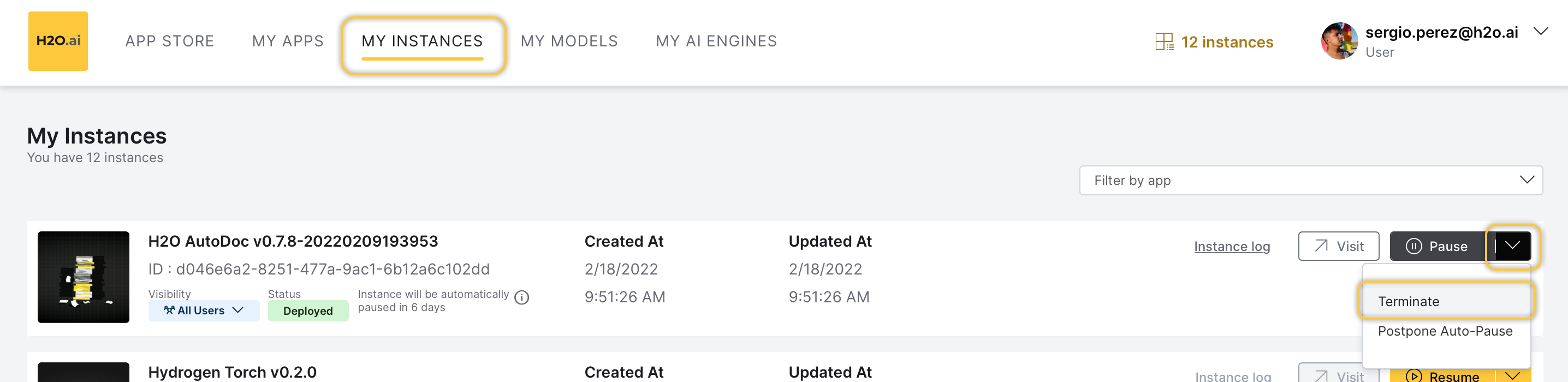
Feedback
- Submit and view feedback for this page
- Send feedback about H2O AutoDoc to cloud-feedback@h2o.ai