Manage a DAI Engine
Visit a DAI Engine
Click Visit to launch the DAI Engine.
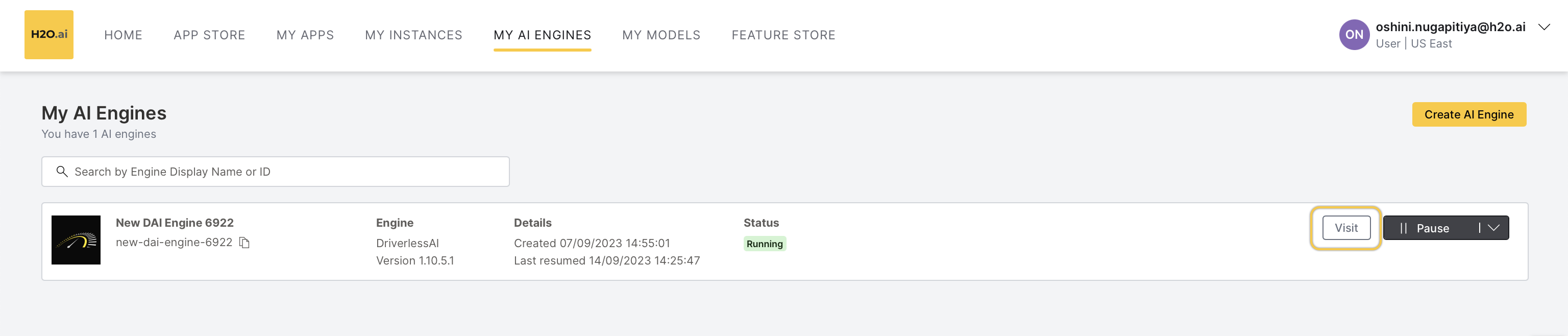 It directs you to the H2O Driverless AI home page.
It directs you to the H2O Driverless AI home page.For additional information on building a model using H2O Driverless AI, see Build a model section on H2O AI Cloud documentation.
Pause a DAI Engine
- Click Pause to pause the DAI Engine and any running machine learning experiment or interpretation jobs.
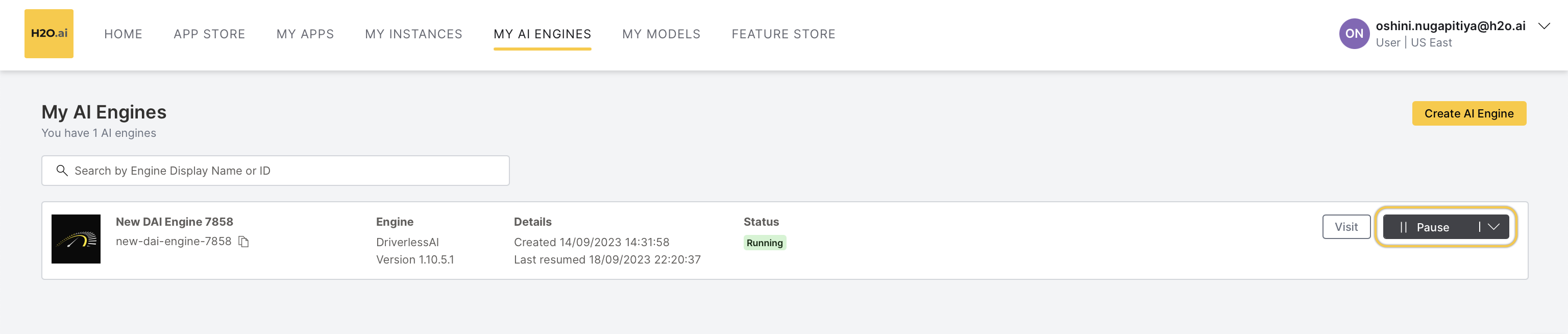
- Click Pause again on the pop-up message and confirm AI Engine pausing.
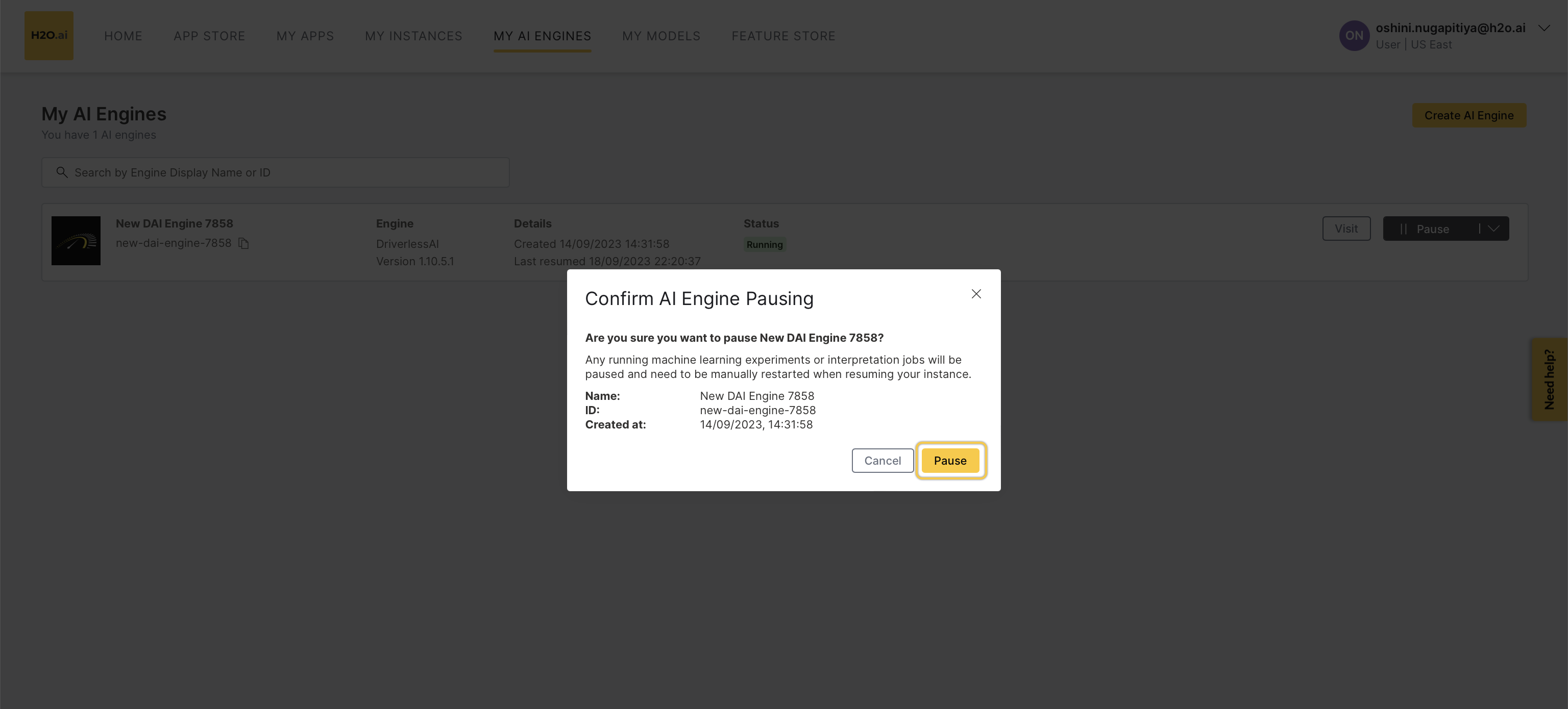
note
- All the running machine learning experiments or interpretation jobs will be paused.
- You need to manually restart them when resuming your instance.
Resume a DAI Engine
- Click Resume to restart the paused DAI Engine.
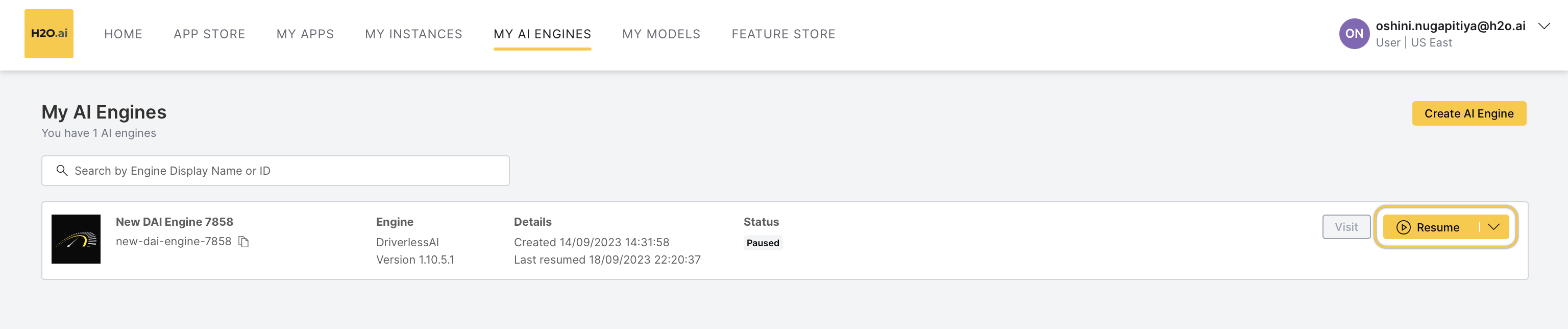
Read logs of a DAI Engine
- Click Read logs from the drop-down menu to see logs of the running DAI Engine.
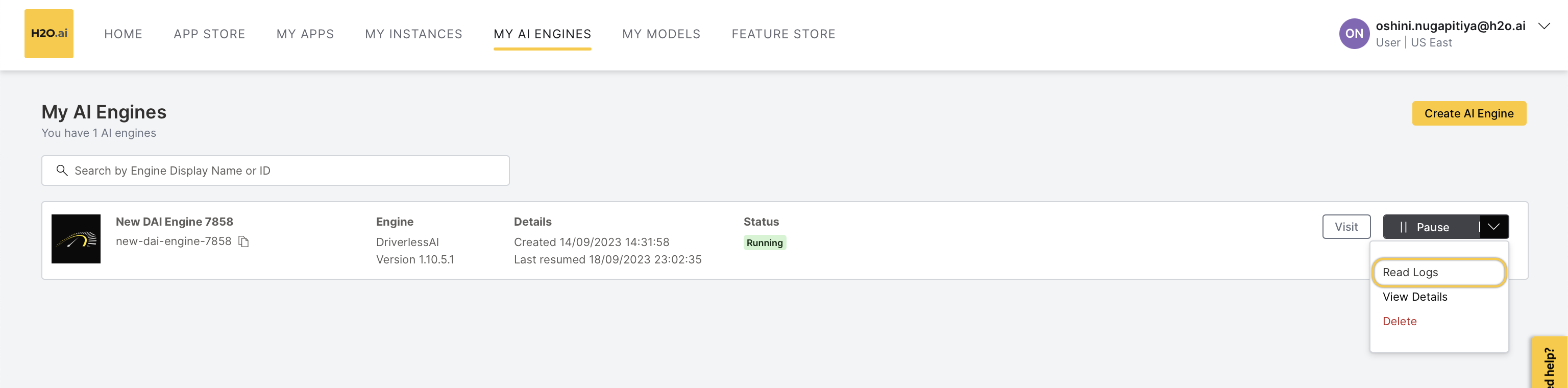 You can search the logs and also filter the logs by timespace and log name.
To obtain the entire log, you can click the Download logs button.
You can search the logs and also filter the logs by timespace and log name.
To obtain the entire log, you can click the Download logs button.
View details of a DAI Engine
- Click View details from the drop-down menu to see the DAI Engine details.
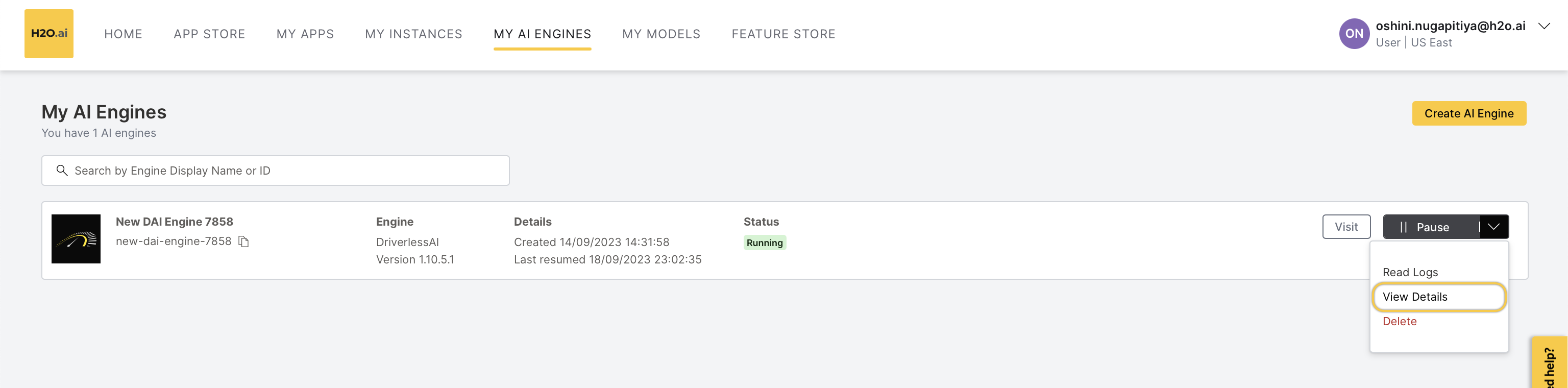 The following details will appear:
The following details will appear:
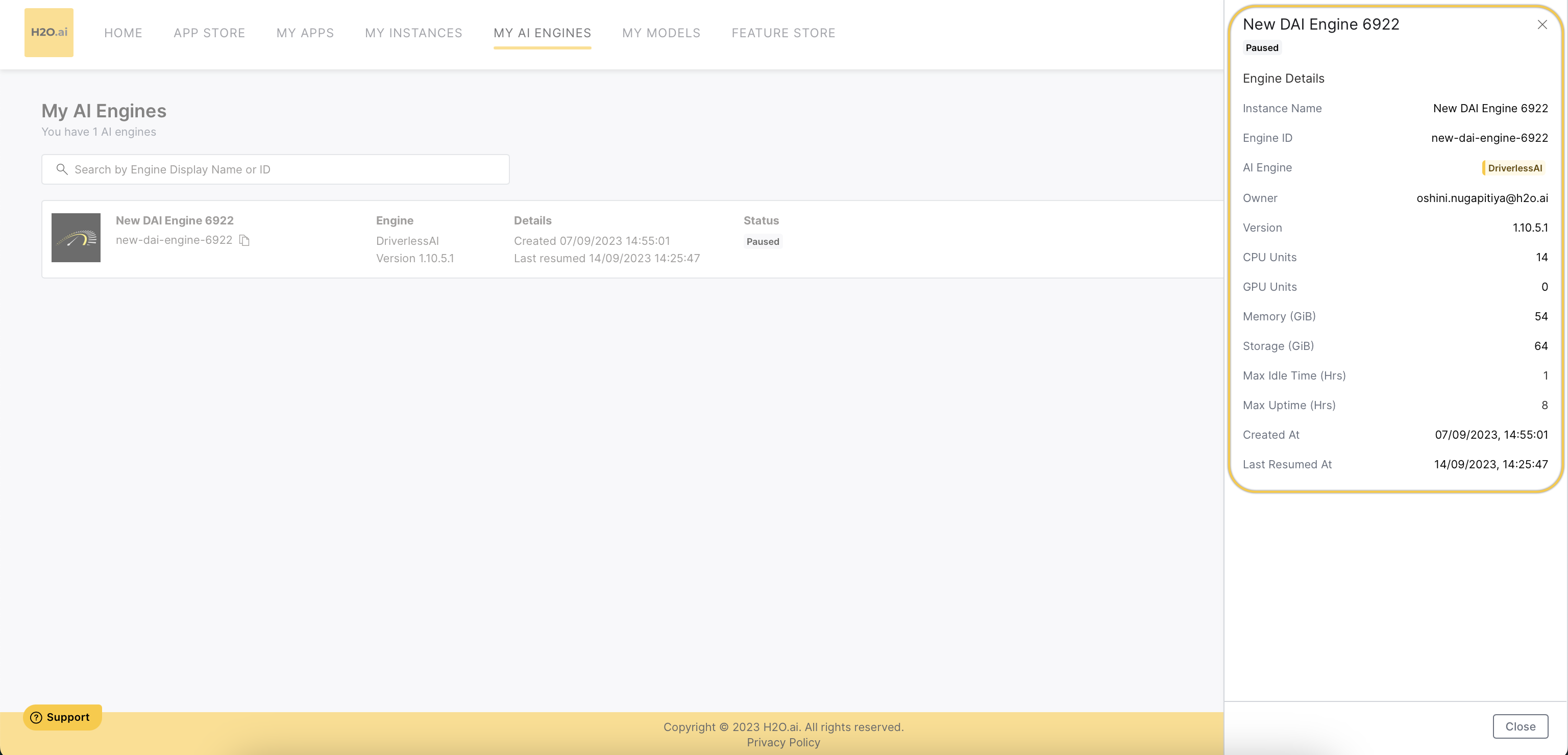
- Instance Name: The display name of the instance.
- Engine ID: The unique ID of the engine.
- AI Engine: The type of AI engine (DAI/H2O).
- Owner: The email address of the owner/creator of the AI engine.
- Version: The DAI version of the AI engine.
- CPU Units: The number of CPU units.
- GPU Units: The number of GPU units.
- Memory (GiB): The size of memory in gigabytes.
- Storage (GiB): The size of storage in gigabytes.
- Max Idle Time (Hrs): The maximum idle time of the AI engine instance.
- Max Uptime (Hrs): The maximum duration after which the AI engine automatically pauses.
- Created At: The date and time at which the DAI Engine was created.
- Last Resumed At: The date and time at which the DAI Engine was last resumed after pausing.
Delete a DAI Engine
Click Delete from the drop-down menu to delete the DAI Engine.
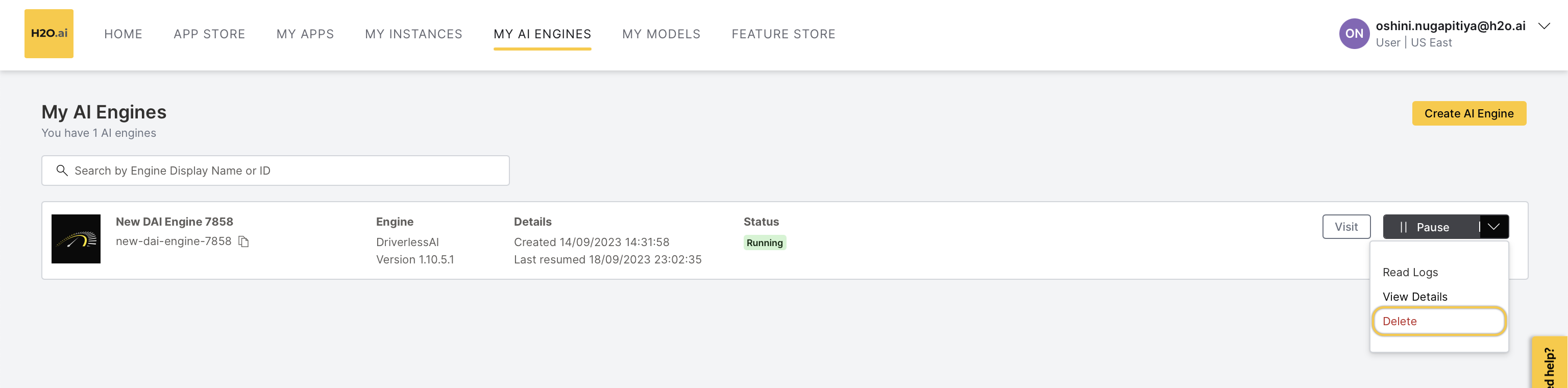
Click Delete again on the pop-up message and confirm AI Engine deletion.
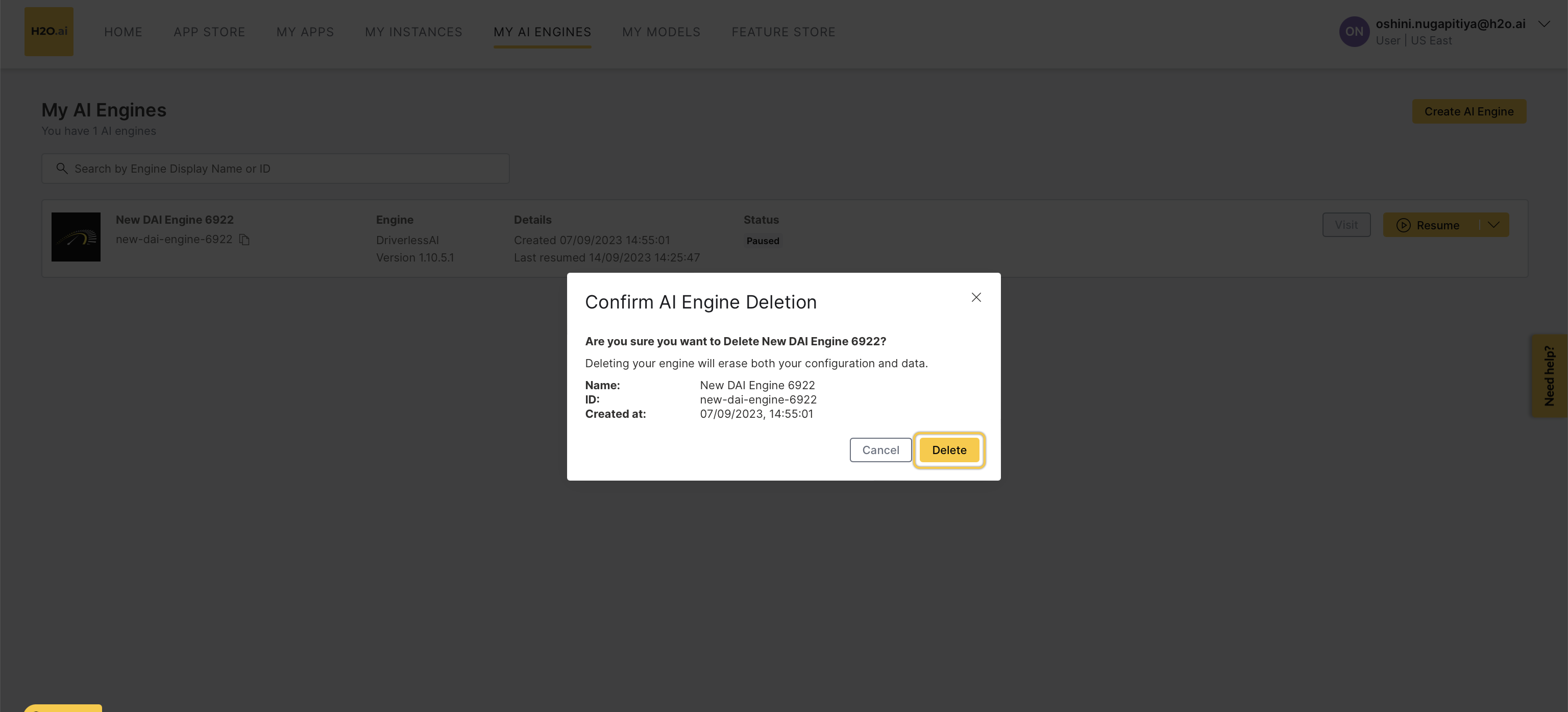 note
noteDeleting the DAI Engine will erase the configuration and data.
Feedback
- Submit and view feedback for this page
- Send feedback about AI Engine Manager to cloud-feedback@h2o.ai