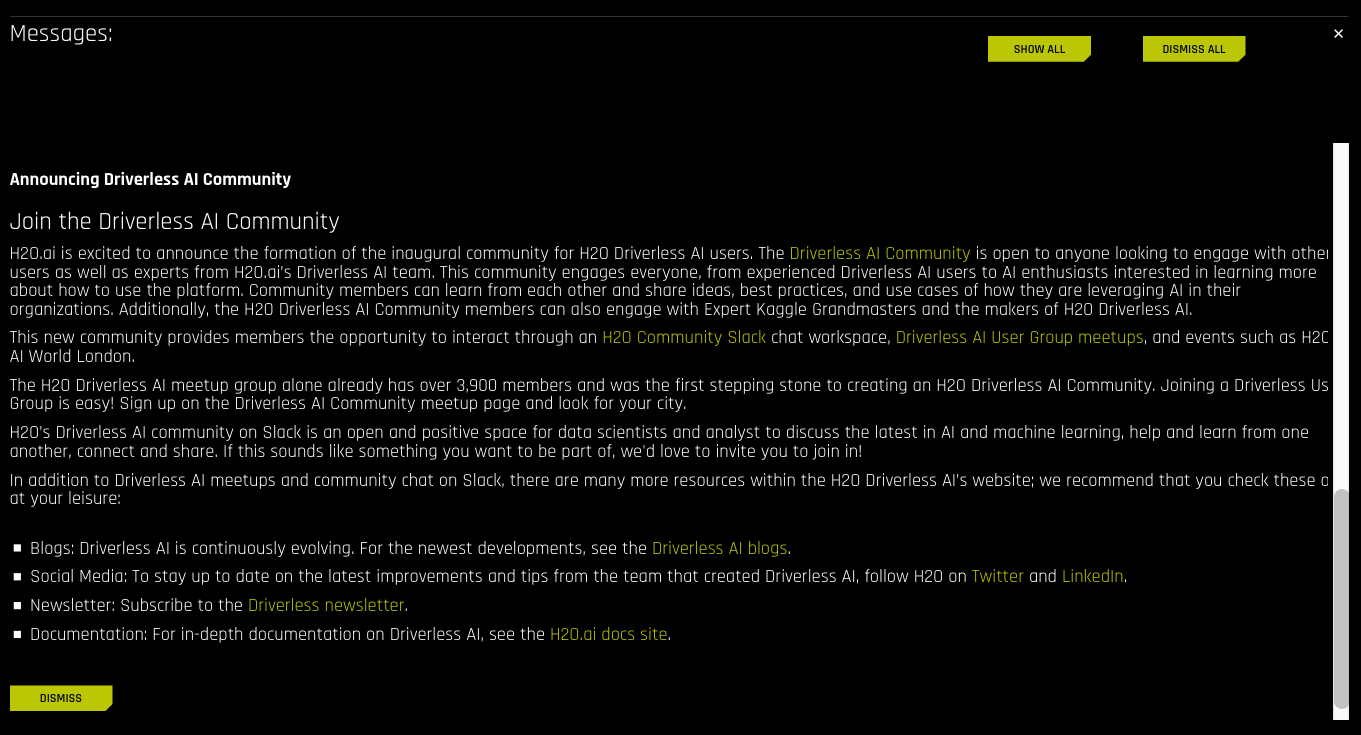Launching Driverless AI¶
After Driverless AI is installed and started, open a browser and navigate to <server>:12345.
The first time you log in to Driverless AI, you will be prompted to read and accept the Evaluation Agreement. You must accept the terms before continuing. Review the agreement, then click I agree to these terms to continue.
Log in by entering unique credentials. For example:
Username: h2oai Password: h2oai
Note that these credentials do not restrict access to Driverless AI; they are used to tie experiments to users. If you log in with different credentials, for example, then you will not see any previously run experiments.
- As with accepting the Evaluation Agreement, the first time you log in, you will be prompted to enter your License Key. Click the Enter License button, then paste the License Key into the License Key entry field. Click Save to continue. This license key will be saved in the host machine’s /license folder.
Note: Contact sales@h2o.ai for information on how to purchase a Driverless AI license.
Upon successful completion, you will be ready to add datasets and run experiments.
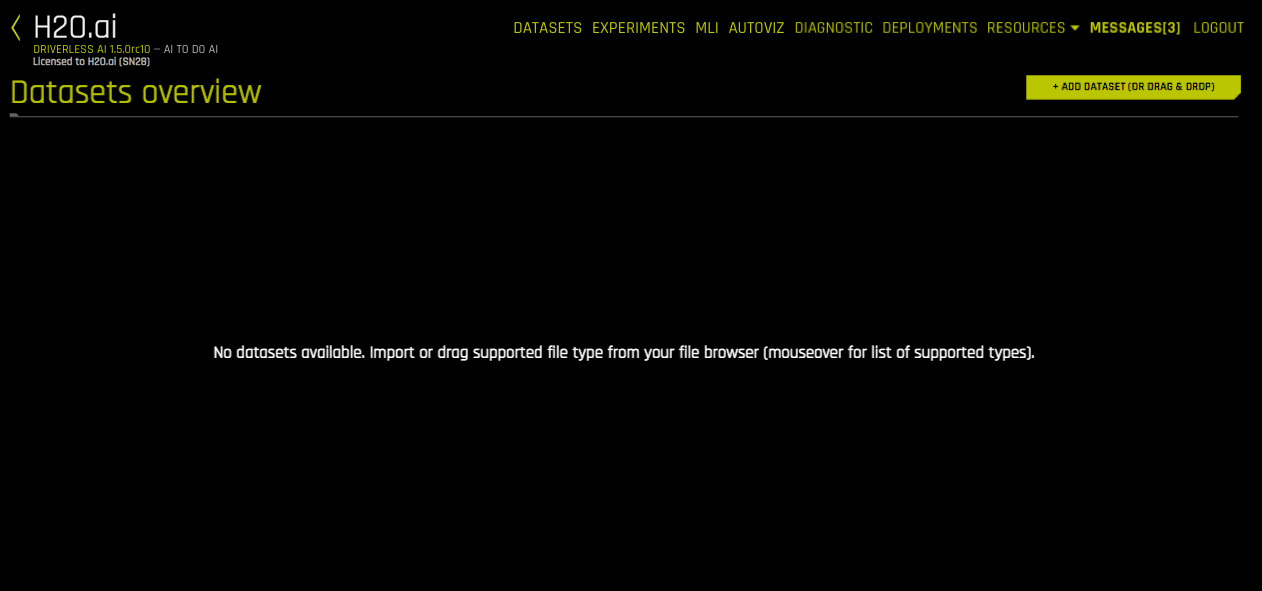
Resources¶
The Resources dropdown menu provides you with links to view System Information and the Driverless AI User Guide. From this dropdown menu, you can also download the Python Client and the MOJO2 runtime.
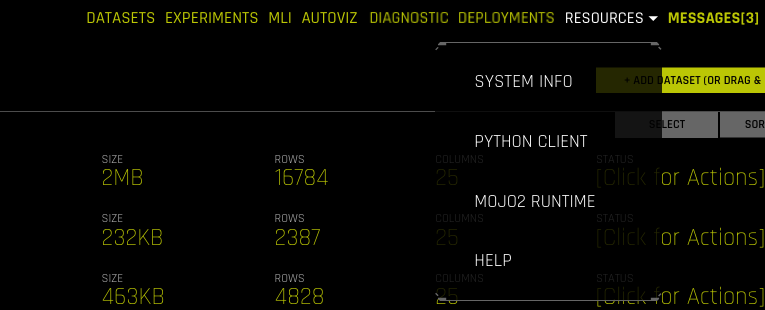
Messages¶
A Messages menu option is available in the top menu when you launch Driverless AI. Click this to view news and upcoming events regarding Driverless AI.