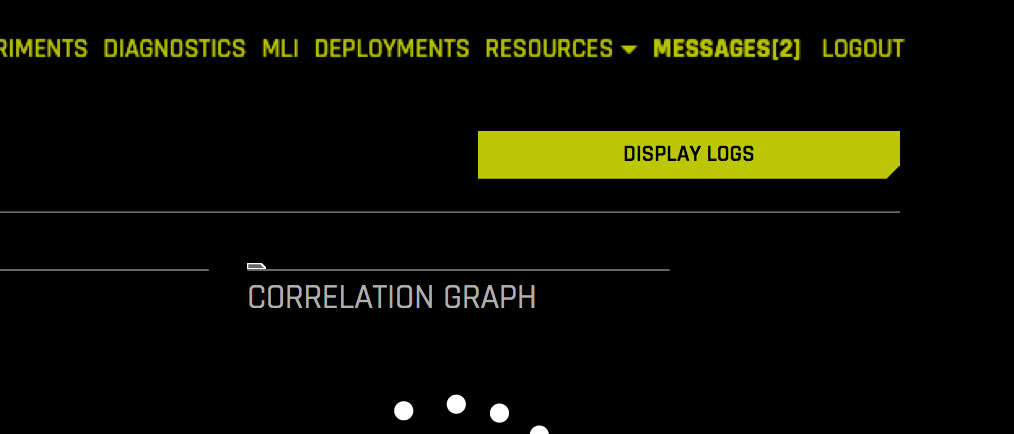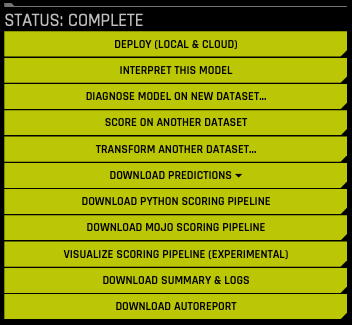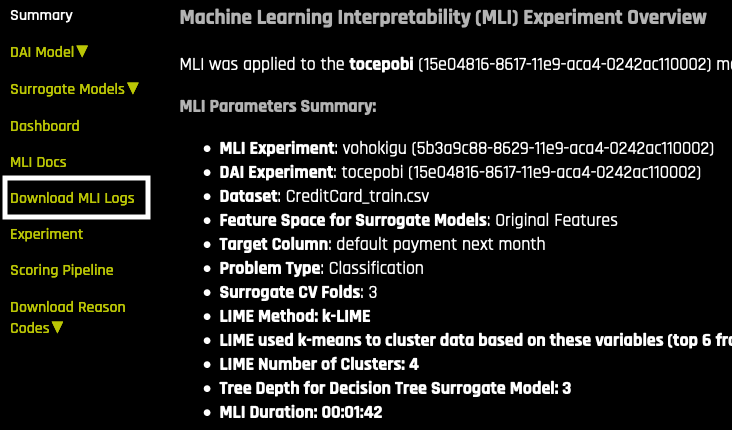Driverless AI Logs¶
Driverless AI provides a number of logs that can be viewed and/or retrieved when performing different tasks. This section describes how to access those Driverless AI logs.
Note: You can prevent specific configurations from being recorded in logs with the do_not_log_list config.toml setting.
While Visualizing Datasets¶
When running Autovisualization, you can access the Autoviz logs by clicking the Display Logs button on the Visualize Datasets page.
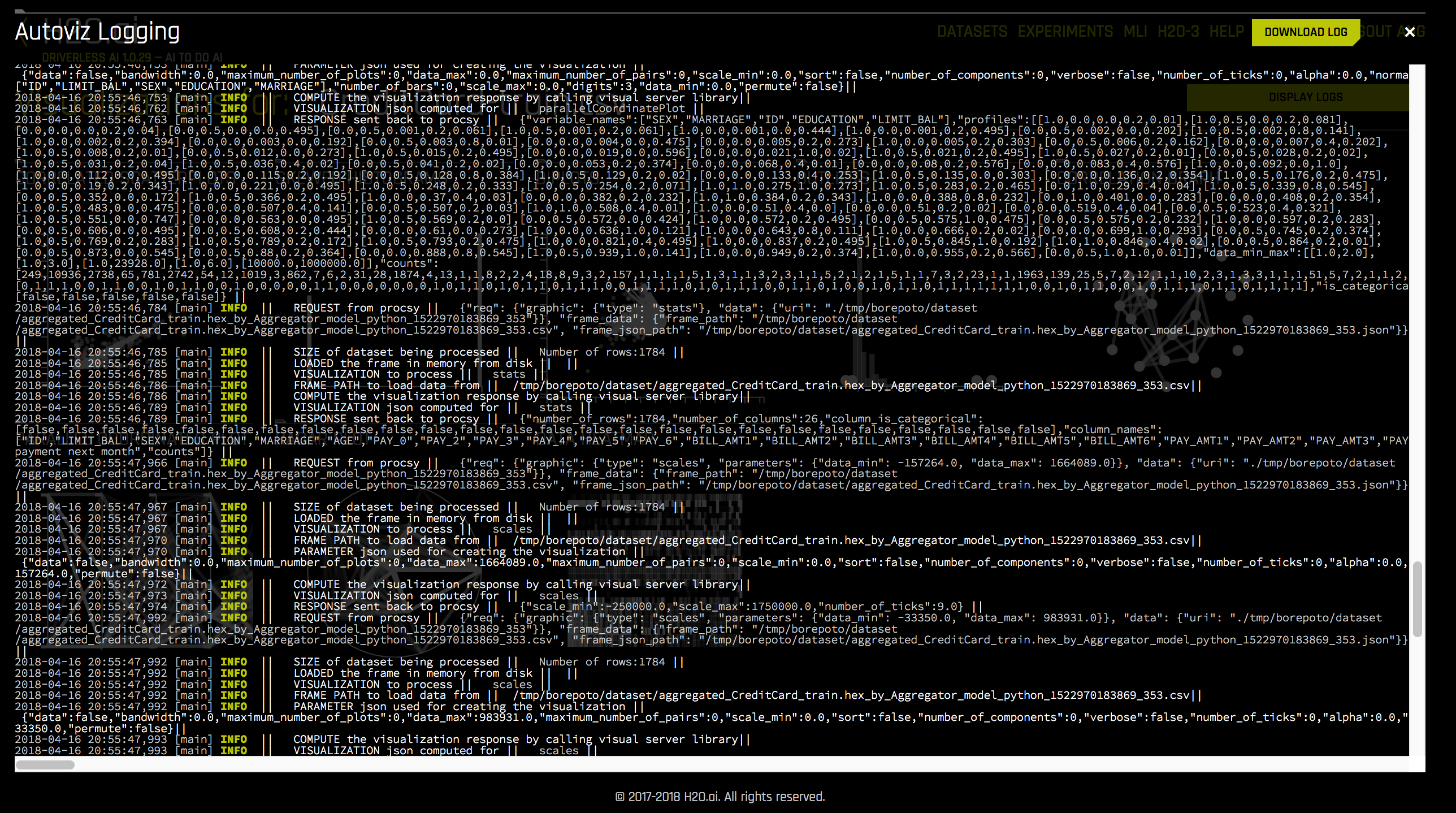
This page presents logs created while the dataset visualization was being performed. You can download the vis-data-server.log file by clicking the Download Logs button on this page. This file can be used to troubleshoot any issues encountered during dataset visualization.
While an Experiment is Running¶
While the experiment is running, you can access the logs by clicking on the Log button on the experiment screen. The Log button can be found in the CPU/Memory section.
Clicking on the Log button will present the experiment logs in real time. You can download these logs by clicking on the Download Logs button in the upper right corner.
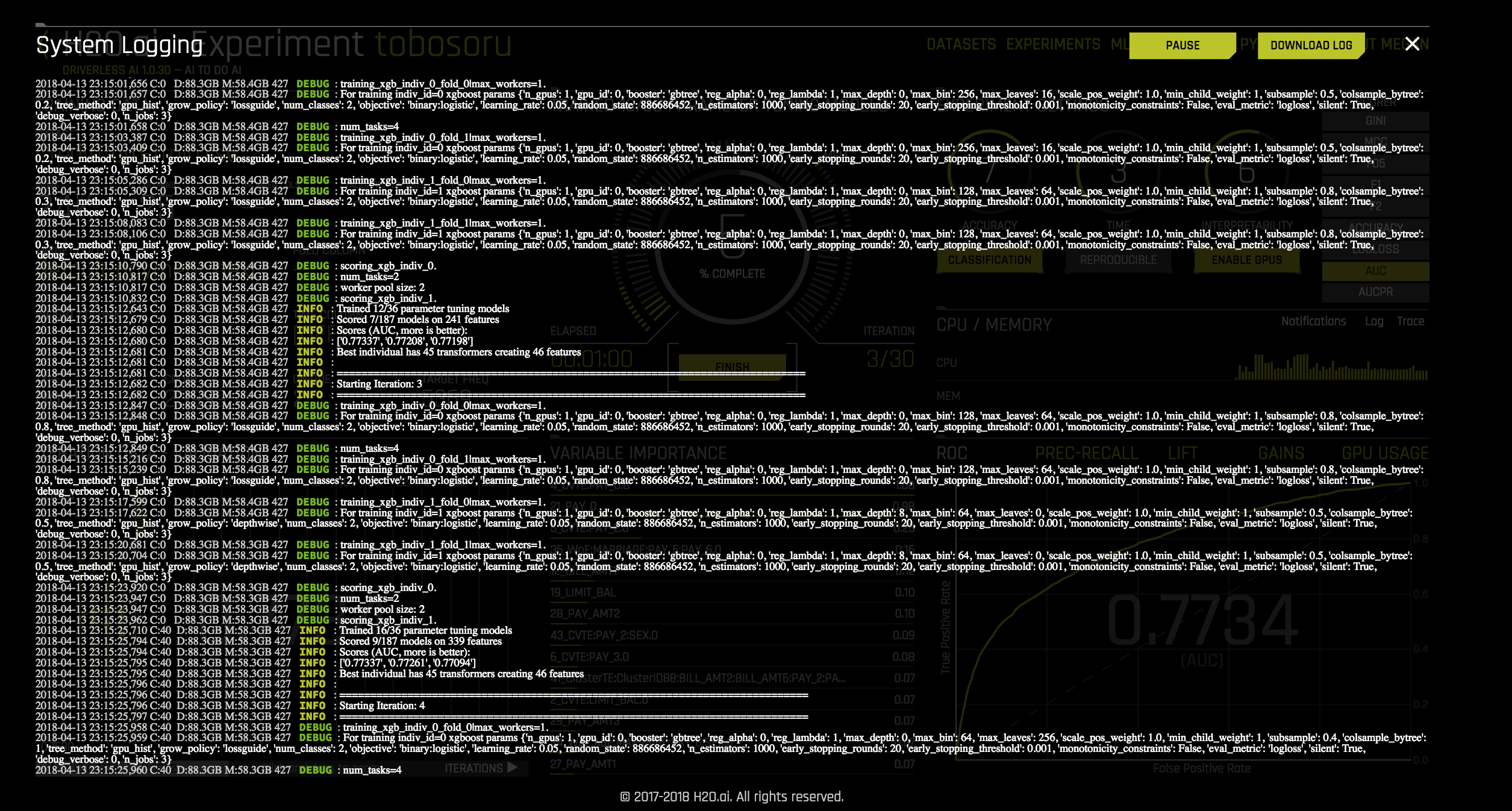
Only the h2oai_experiment.log can be downloaded while the experiment is running (for example: h2oai_experiment_tobosoru.log). It will have the same information as the logs being presented in real time on the screen.
For troubleshooting purposes, it is best to view the complete h2oai_experiment.log (or h2oai_experiment_anonymized.log). These will be available after the experiment finishes, as described in the next section.
After an Experiment has Finished¶
If the experiment has finished, you can download the logs by clicking on the Download Experiment & Logs button on the completed experiment screen.
This will download a zip file that includes the following logs along with a summary of the experiment:
h2oai_experiment.log: This is the log corresponding to the experiment.
h2oai_experiment_anonymized.log: This is the log corresponding to the experiment where all data in the log is anonymized.
During Model Interpretation¶
Driverless AI allows you to view and download Python and/or Java logs while MLI is running. Note that these logs are not available for time-series experiments.
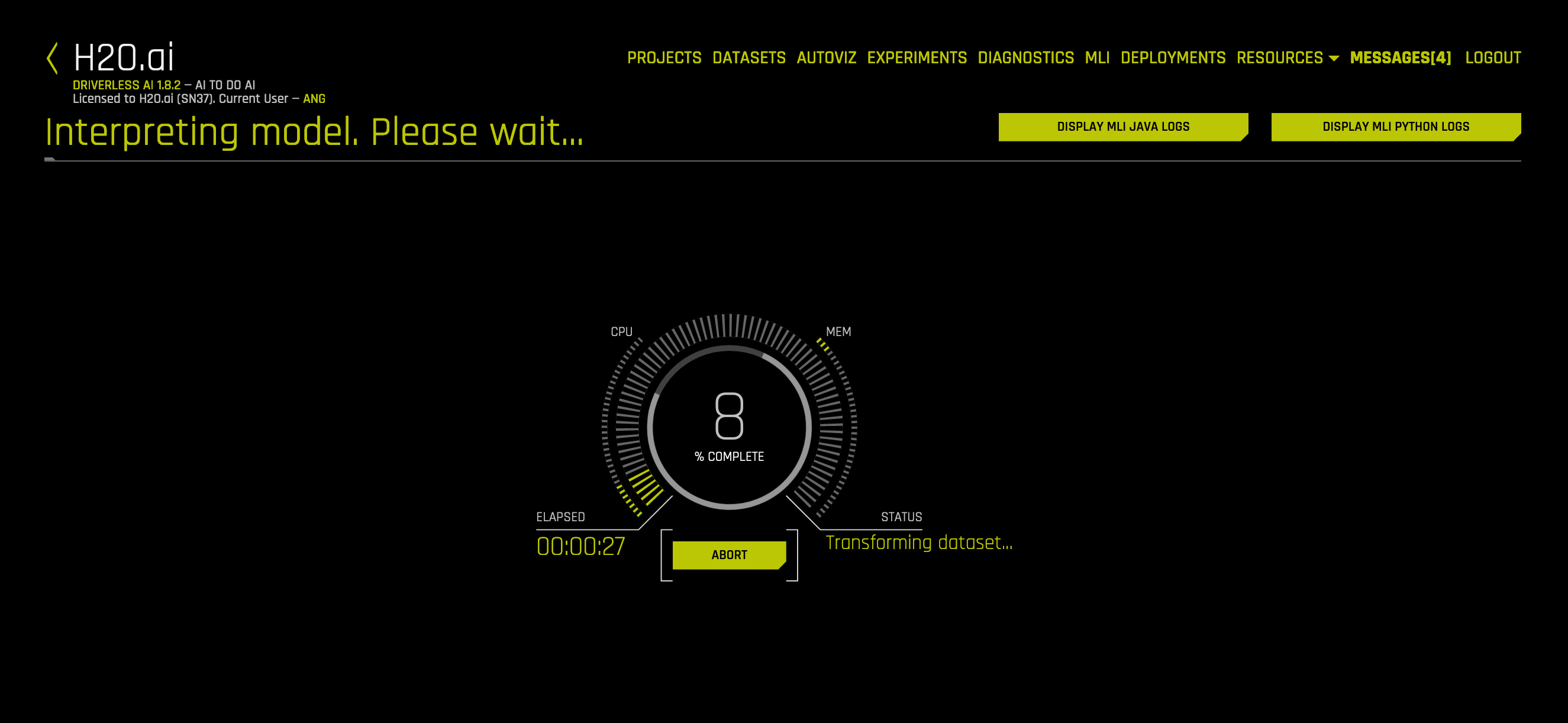
The Display MLI Python Logs button allows you to view or download the Python log for the model interpretation. The downloaded file is named h2oai_experiment_{mli_key}.log.
The Display MLI Java Logs button allows you to view or download the Java log for the model interpretation. The downloaded file is named mli_experiment_{mli_key}.log.
After Model Interpretation¶
You can view an MLI log for completed model interpretations by selecting the Download MLI Logs link on the MLI page.
This will download a zip file which includes the following logs:
h2oai_experiment_{mli_key}.log: This is the log corresponding to the model interpretation.
h2oai_experiment_{mli_key}_anonymized.log: This is the log corresponding to the model interpretation where all data in the log is anonymized.
mli_experiment_{mli_key}.log: This is the Java log corresponding to the model interpretation.
This file can be used to view logging information for successful interpretations. If MLI fails, then those logs are in ./tmp/h2oai_experiment_{mli_key}.log, ./tmp/h2oai_experiment_{mli_key}_anonymized.log, and ./tmp/mli_experiment_{mli_key}.log.
Sending Logs to H2O.ai¶
This section describes the logs to send in the event of failures when running Driverless AI.
Dataset Failures¶
Adding Datasets: If a dataset fails to import, a message on the screen should provide the reason for the failure. The logs to send are available in the Driverless AI ./tmp folder.
Dataset Details: If a failure occurs when attempting to view Dataset Details, the logs to send are available in the Driverless AI ./tmp folder.
Autoviz: If a failure occurs when attempting to Visualize Datasets, a message on the screen should provide a reason for the failure. The logs to send are available in the Driverless AI ./tmp folder.
Experiments¶
While Running an Experiment: As indicated previously, a Log button is available on the Experiment page. Clicking on the Log button will present the experiment logs in real time. You can download these logs by clicking on the Download Logs button in the upper right corner. You can also retrieve the h2oai_experiment.log for the corresponding experiment in the Driverless AI ./tmp folder.
MLI¶
During Model Interpretation: If a failure occurs during model interpretation, then the logs to send are ./tmp/h2oai_experiment_{mli_key}.log and ./tmp/h2oai_experiment_{mli_key}_anonymized.log.
Custom Recipes¶
After Running an Experiment: If a Custom Recipe is producing errors, the entire zip file obtained by clicking on the Download Summary & Logs button can be sent for troubleshooting. Note that these files may contain information that is not anonymized.
System Logs¶
System logs can also include useful information about Driverless AI. Collecting system logs varies depending on the way Driverless AI was installed.
Docker Installs¶
If you installed the Driverless AI Docker image, you can view the ./log/{date_time}/dai.log file from the Driverless AI ./log folder.
Native Installs¶
For RPM and Deb installs that do NOT use systemD, the log file will be in opt/h2oai/dai/log. For example:
sudo less /opt/h2oai/dai/log/dai.log sudo less /opt/h2oai/dai/log/h2o.log sudo less /opt/h2oai/dai/log/procsy.log sudo less /opt/h2oai/dai/log/vis-server.log
For RPM and Deb installs that use systemD, you can use journalctl to view logs collected by systemd. For example:
sudo systemctl status dai-dai sudo systemctl status dai-h2o sudo systemctl status dai-procsy sudo systemctl status dai-vis-server sudo journalctl -u dai-dai sudo journalctl -u dai-h2o sudo journalctl -u dai-procsy sudo journalctl -u dai-vis-server
For Tar installs, use the following commands to view system logs:
less log/dai.log less log/h2o.log less log/procsy.log less log/vis-server.log