Tutorial 3: Importing and interacting with audio
Overview
This tutorial explores the workflow for importing audio to a Collection so that you can ask questions about it later. To understand the workflow, we will explore the audio recording of a lecture given on April 8, 2010, at the Peabody Museum of Archaeology and Ethnology at Harvard University.
Objectives
- Understand the process of importing audio into a Collection using Enterprise h2oGPTe.
- Learn how to interact with and extract information from the imported audio using the Chat feature in Enterprise h2oGPTe.
Prerequisites
- Optional: Review the Traditional Enterprise h2oGPTe workflow
- Download the following audio lecture (20100408moseley.mp3 file): Four Thousand Years Ago in Coastal Peru: America's First Civilization
Step 1: Create a Collection
Let's create a Collection that can store the lecture (audio) we want to explore.
- In the Enterprise h2oGPTe navigation menu, click Collections.
- Click + New collection.
- In the Collection name box, enter the following:
Audio: Four Thousand Years Ago in Coastal Peru: America's First Civilization - Click + Create.
Step 2: Add the audio lecture to the Collection
Now that we have a Collection let's add the downloaded audio lecture.
- Click + Add documents.
- In the + Add documents list, select Uplquestioad documents.
- Click Browse files... and add the 20100408moseley.mp3 file.
- Click Add.
- Enterprise h2oGPTe converts the imported audio files into a PDF file.
- The imported audio is an MP3 file, but Enterprise h2oGPTe can handle various other file types. To learn more, see Supported file types for a Collection.
- You can specify the audio language for further accuracy purposes. For example, if the audio was in Spanish, you could select Spanish in the following setting: Spoken language in audio files.
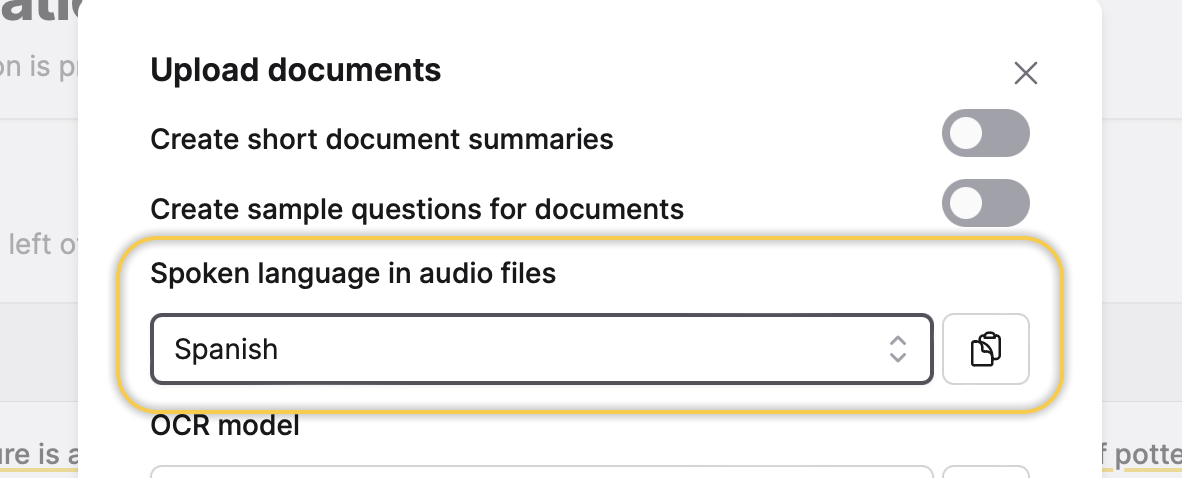
Step 3: Chat with the Collection (audio lecture)
Now, with the Collection containing the audio lecture, let's explore it.
- Click Start your first chat.
- In the Ask anything box, enter the following questions:
What is the lecture about? Who gives it? And where does it take place? - Click Submit.
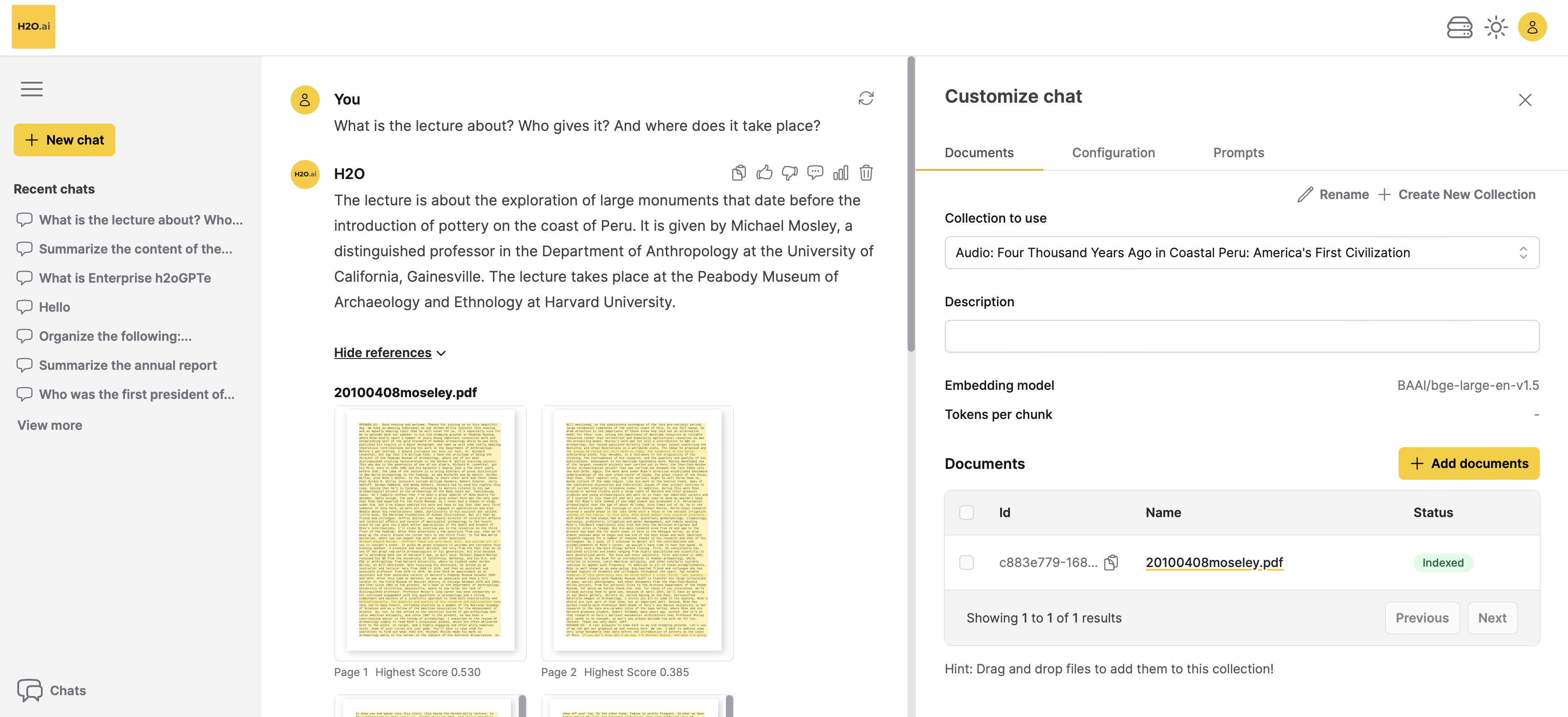
Summary
In this tutorial, we learned how to import an audio recording into a Collection. To understand the workflow, we used the audio recording of a lecture on April 8, 2010, at the Peabody Museum of Archaeology and Ethnology at Harvard University.
Next
Now that you know how to import and interact with audio in a Collection, learn how to import and interact with images in a Collection. To learn more, see Tutorial 4A: Importing and interacting with images.
- Submit and view feedback for this page
- Send feedback about Enterprise h2oGPTe to cloud-feedback@h2o.ai