Access AI Unit Consumption
You can access AI Unit Consumption through an instance that you can create on the H2O AI Cloud (HAIC). To access AI Unit Consumption:
- Step 1: Access HAIC
- Step 2: Search AI Unit Consumption
- Step 3: Run AI Unit Consumption
- Step 4: AI Unit Consumption instance
Step 1: Access HAIC
Access your H2O AI Cloud (HAIC) account.
Step 2: Search AI Unit Consumption
- In HAIC, click APP STORE.
- In the HAIC search bar, search
AI Unit Consumption.
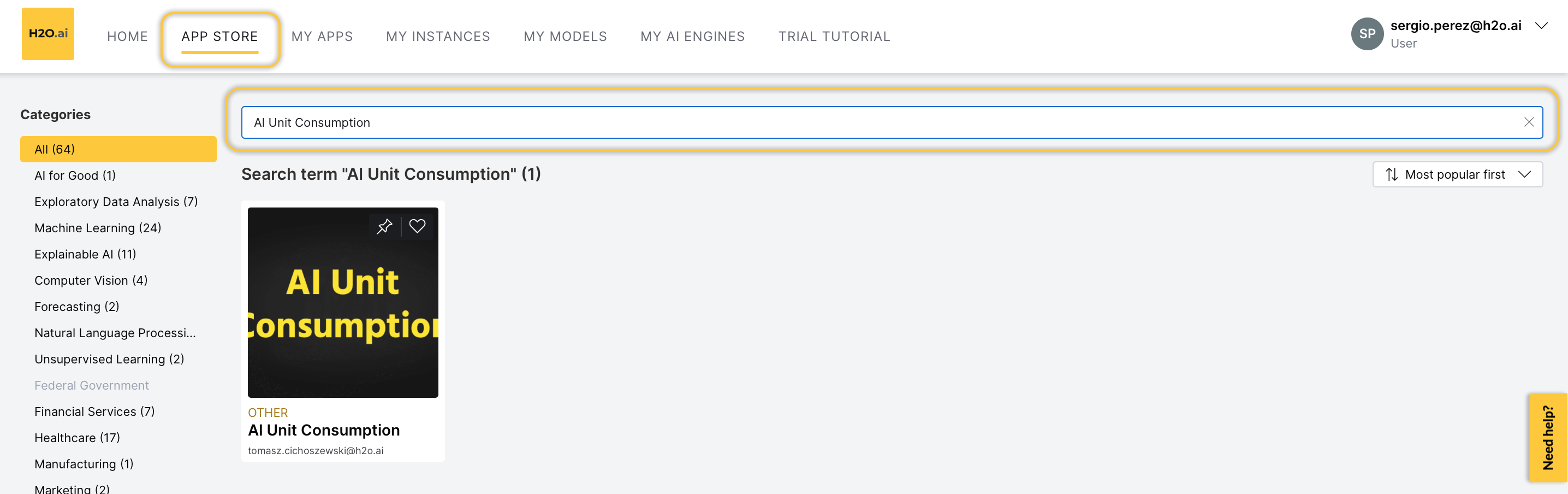
Now, select the AI Unit Consumption tile. Details about AI Unit Consumption appear.
Step 3: Run AI Unit Consumption
To start a AI Unit Consumption instance, click Run.

Step 4: AI Unit Consumption instance
Now, the H2O AI Cloud is starting an instance of AI Unit Consumption for you. While you have a starting/running instance, the Run button will change its name to Visit.
- To open AI Unit Consumption in a new tab, click Visit.
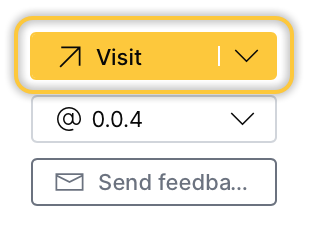
- The latest version of AI Unit Consumption is preselected.
- In the AI Unit Consumption instance, several items will be installed. Right after, you will be able to use AI Unit Consumption. All items are automatically installed when you start an instance.
Pause or terminate instance
You can pause or terminate an instance of AI Unit Consumption.
- Pause: Pausing an instance reduces computational resources (and is less expensive). In other words, the cost of having an instance decreases.
- Terminate: Terminating an instance deletes the instance permanently.
Customers pay for H2O AI Cloud via AI Units so that as you consume more resources, you pay more.
- Pause
- Terminate
- In the app details page, click the My instances tab.
- Locate the instance you want to pause.
- Click Pause.
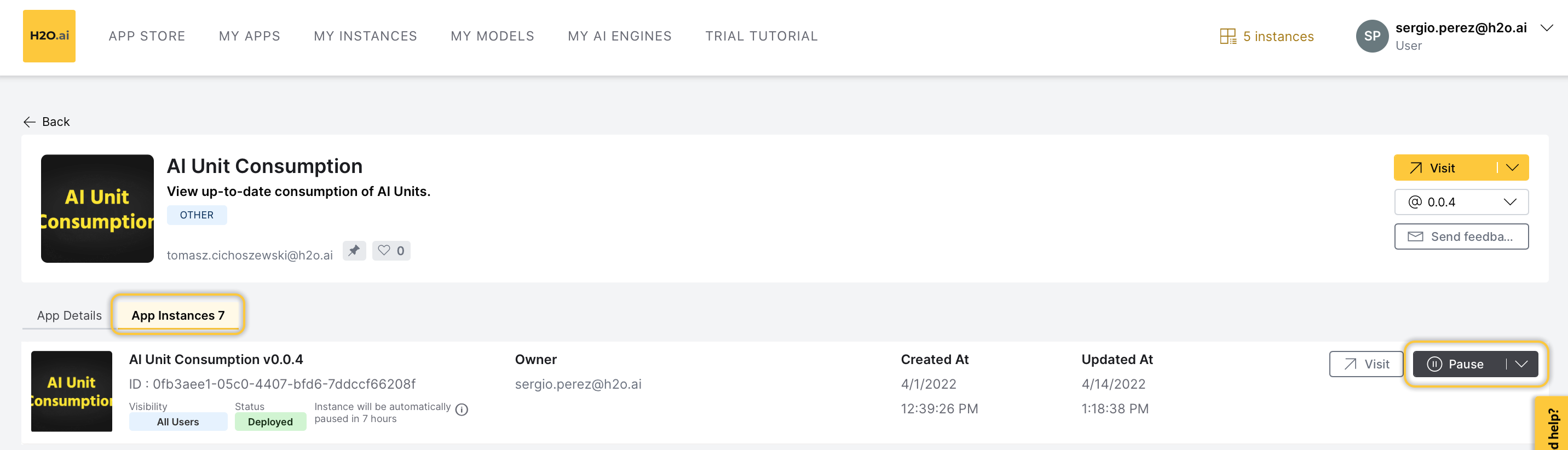
You can also Pause an instance in the My Instances page:
- In the H2O AI Cloud menu, click My Instances.
- Locate the instance you want to pause.
- Click Pause.

- In the app details page, click the My instances tab.
- Locate the instance you want to terminate.
- Click Expand.
- Click Terminate.
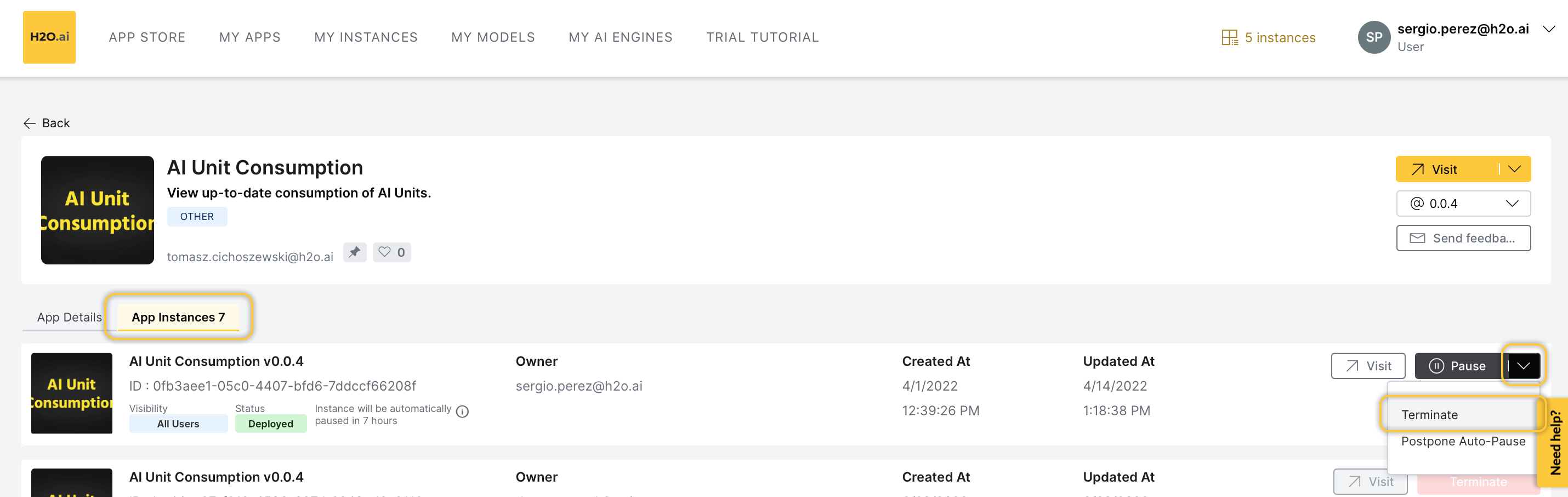
You can also Terminate an instance in the My Instance page:
- In the H2O AI Cloud menu, click My Instances.
- Locate the instance you want to terminate.
- Click Expand.
- Click Terminate.
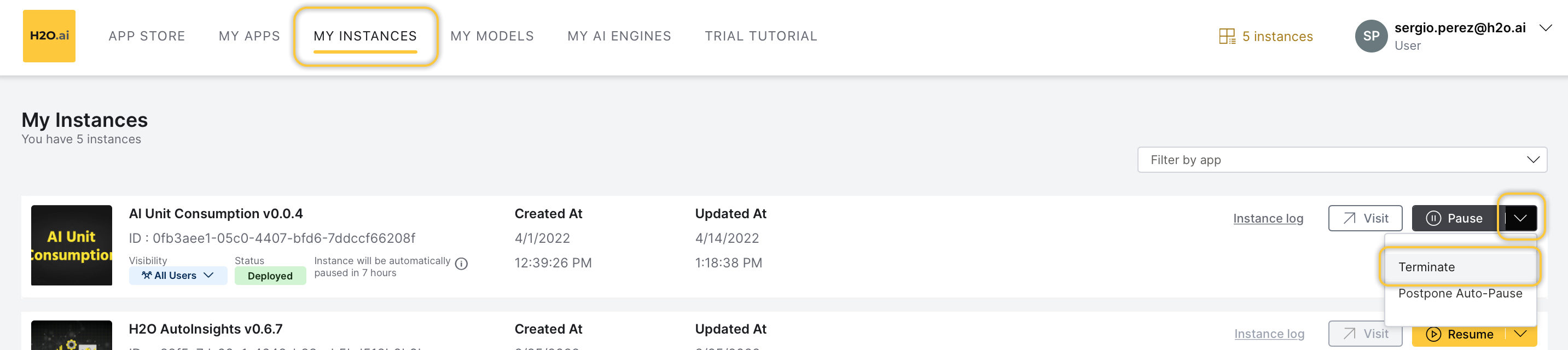
- Submit and view feedback for this page
- Send feedback about AI Unit Consumption to cloud-feedback@h2o.ai