Tutorial 1B: Auto-generate an AutoDoc for an H2O-3 model
Overview
This tutorial walks through the process (flow) of how you can generate an AutoDoc for a built model in H2O-3. To generate an AutoDoc for a built model in H2O-3:
Prerequisites
- Knowledge of H2O-3
Step 1: Download the MOJO of the H2O-3 model
To build an AutoDoc for a supervised learning model built-in H2O-3, you need to download its MOJO first. For purposes of this tutorial will use a preloaded MOJO. With the above in mind, let's continue.
To learn more how to download the MOJO of a model built in H2O-3, see Downloading and uploading in R and Python.
Step 2: Define the settings for the AutoDoc
After downloading the MOJO of the built model in H2O-3, you need to define the settings for the AutoDoc.
- In H2O AutoDoc, click + Create new AutoDoc.

- In the New report list, select From H2O-3 MOJO.
- In the Report name box, enter a name for the AutoDoc (for example,
H2O-3 AutoDoc).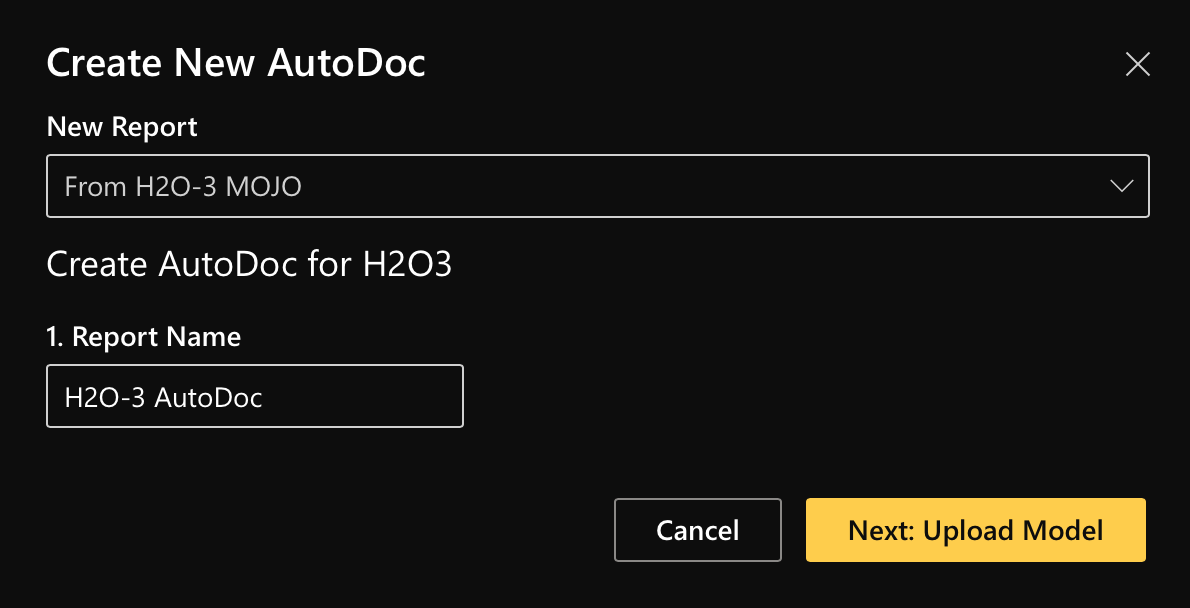
- Click Next: Upload model.
- Click Use credit card model.
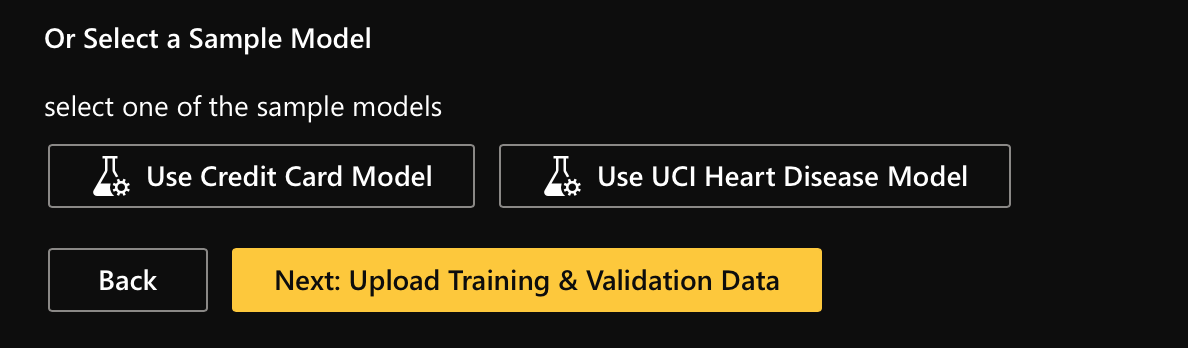 Note
NoteInstead of uploading a MOJO, let's use one of the preloaded MOJOs (models).
- Click Upload training data.
Note
Anytime you prepare the settings for an AutoDoc for a built model in H2O-3, you must upload the training dataset used to build the model.
- Click Use credit card training data.
Note
The CreditCard_Cat_Train.csv file contains the train data used to built the model.
- Click Upload validation data.
Note
Anytime you are preparing the settings for an AutoDoc for a built model in H2O-3, you need to upload the validation dataset used to build the model.
- Click Use credit card validation data.
 Note
NoteThe CreditCard_Cat_Valid.csv file contains the validation data used to built the model.
- Click Next: Upload test data.
- Click Skip test data.
Note
- For purposes of this tutorial, we will not upload the test dataset of the built model in H2O-3
- Anytime you want to generate an AutoDoc for a built model in H2O-3, you don't need to provide a test or used test dataset
- Not providing a test dataset will lead to the AutoDoc (report) not containing an overview of the validation dataset
- Click Create AutoDoc.
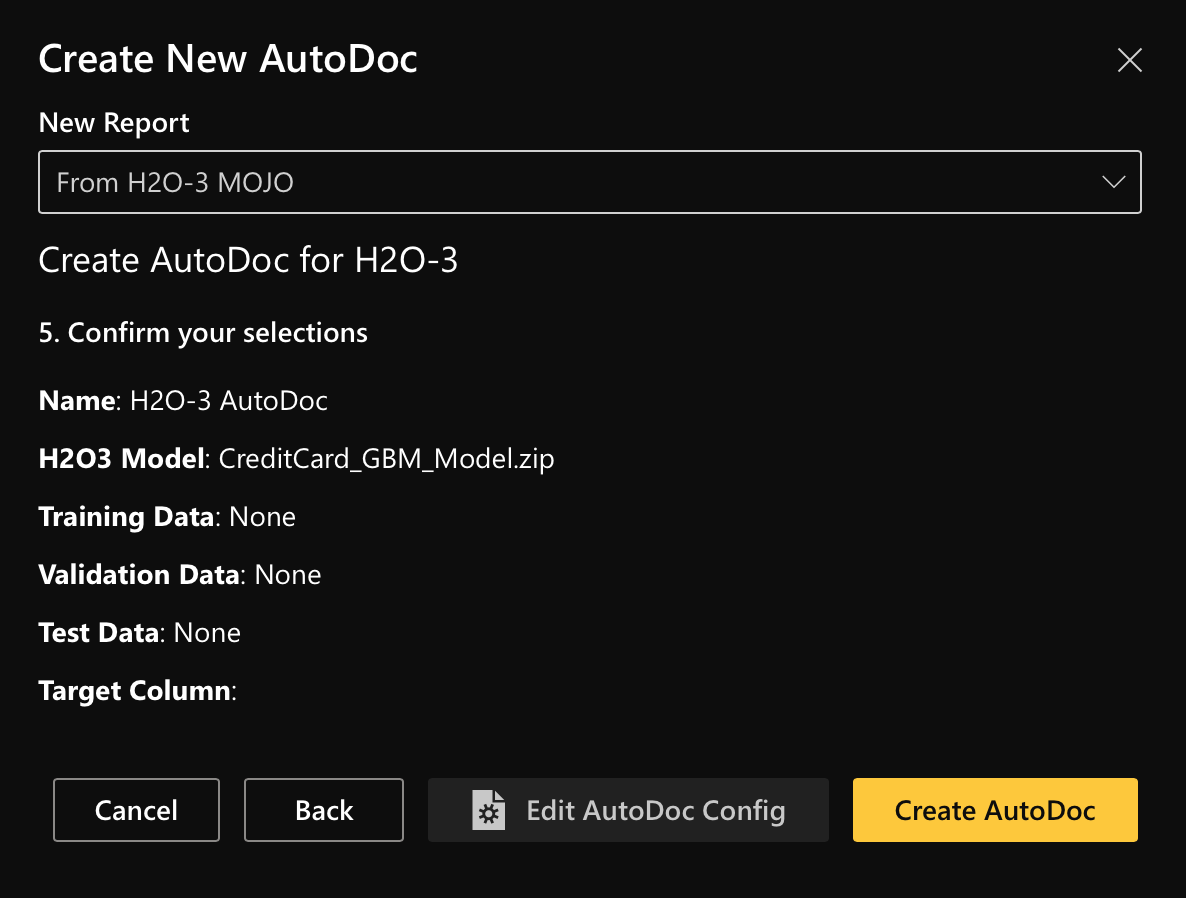
Summary
In this tutorial, we learned how to auto-generate an AutoDoc for an H2O-3 model.
- Submit and view feedback for this page
- Send feedback about H2O AutoDoc to cloud-feedback@h2o.ai