Tutorial 1A: Auto-generate an AutoDoc for an H2O Driverless model
Overview
This tutorial walks through the process (flow) of how you can generate an AutoDoc for an H2O Driverless AI (DAI) model built in AI Engine Manager, Steam, or an H2O Driverless AI server. For purposes of this tutorial, the tutorial has been structured into the following three sub-tutorials:
- Sub-tutorial 1: Build an AutoDoc for an H2O Driverless AI model built in Steam
- This sub-tutorial focuses on how to build an AutoDoc for a DAI model built in Steam
- Sub-tutorial 2: Build an AutoDoc for an H2O Driverless AI model built in a DAI server
- This sub-tutorial focuses on how to build an AutoDoc for a DAI model built in a DAI server
- Sub-tutorial 3: Build an AutoDoc for an H2O Driverless AI model built in AI Engine Manager
- This sub-tutorial focuses on how to build an AutoDoc for a DAI model built in AI Engine Manager
AutoDoc: AutoDoc refers to automated machine learning documentation for individual supervised learning models. This editable document (AutoDoc) contains an overview of the experiment and other significant details like feature engineering and final model performance.
Sub-tutorial 1: Build an AutoDoc for an H2O Driverless AI model built in Steam
Overview
To generate an AutoDoc for an H2O Driverless AI model built in Steam, consider the following steps:
Prerequisites
- Knowledge of H2O Driverless AI
Step 1: Build an H2O Driverless AI model in Steam
Before you can build an H2O Driverless AI model in Steam, you need to create an H2O Driverless AI instance in Steam. To build an H2O Driverless AI instance in Steam:
- In the Steam navigation menu, click Driverless AI.
- Click Launch instance.
- In the SELECT PROFILE list, select the profile that you want to use.
- In the INSTANCE NAME box, enter a name for the H2O Driverless AI instance.
Note
Before moving to the next step, you can configure additional settings for your instance as needed (for example, VERSION and NUMBER OF GPUS).
- Click Launch instance.
Only finished models in an H2O Driverless AI instance in Steam can have an AutoDoc generated in H2O AutoDoc. Accordingly, make sure your model is finished.
Step 2: Define the settings for the AutoDoc
After your H2O Driverless AI model is completed in your Steam instance, you can generate an AutoDoc for your model. To create an AutoDoc for an H2O Driverless AI model in Steam, consider the following instructions:
- In H2O AutoDoc, click + Create new AutoDoc.

- In the New report list, select From experiment in Steam Driverless AI instance.
- In the Select DAI instance list, select the H2O Driverless AI instance that you want to use.
Note
- By default H2O AutoDoc looks for H2O Driverless AI instances in https://steam.cloud.h2o.ai/.
- To change the Steam server:
- Click Change Steam server.
- In the Steam URL box, enter your Steam URL.
- In the Steam username box, enter your Steam username.
- In the Access token box, enter your Steam access token.
caution
Your Steam password cannot replace a token.
- Click Connect.
- After selecting your H2O Driverless AI instance, H2O AutoDoc checks if it's running. If it's not running, an error appears.
- To run your H2O Driverless AI instance, click Yes, start Driverless AI
:::
- To run your H2O Driverless AI instance, click Yes, start Driverless AI
- In the AutoDoc name box, enter a name for the AutoDoc.
- In the Select the experiment list, select the experiment (model) you want to use.
caution
Only finished models in an H2O Driverless AI server can have an AutoDoc generated in H2O AutoDoc. Accordingly, make sure your model is finished.
- Click Preview.
Note
Before generating an AutoDoc, you can preview all the settings that H2O AutoDoc utilizes (for example, Target Column).
- Click Generate AutoDoc.
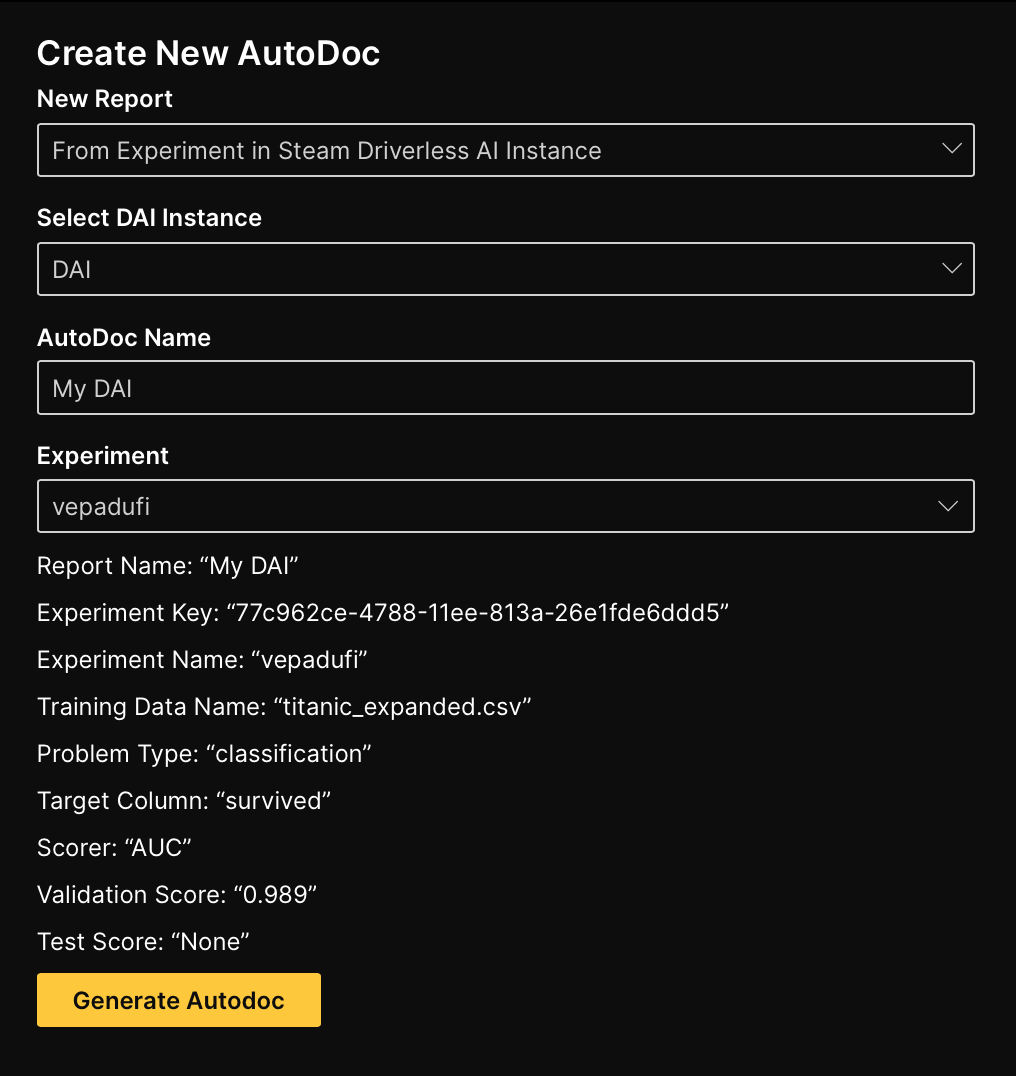
Summary
In this sub-tutorial, we learned how to generate an AutoDoc for an H2O Driverless AI model built in Steam.
Sub-tutorial 2: Build an AutoDoc for an H2O Driverless AI model built in a DAI server
Overview
To generate an AutoDoc for an H2O Driverless AI model built in an H2O Driverless AI server, consider the following steps:
Prerequisites
- Knowledge of H2O Driverless AI
- Knowledge of how to create an H2O Driverless AI model in an H2O Driverless AI server
Step 1: Connect to an H2O Driverless AI server
Before you can build an AutoDoc for a model built in an H2O Driverless AI server, you need to connect to the server containing the model you want to utilize to generate an AutoDoc. To connect to an H2O Driverless AI server, consider the following instructions:
- In H2O AutoDoc, click + Create new AutoDoc.
- In the New report list, select From experiment in Driverless AI server.s
- In the URL box, enter your Driverless AI server URL.
- In the Username box, enter your Driverless AI server username.
- In the Password box, enter your Driverless AI server password.
- Click Connect.
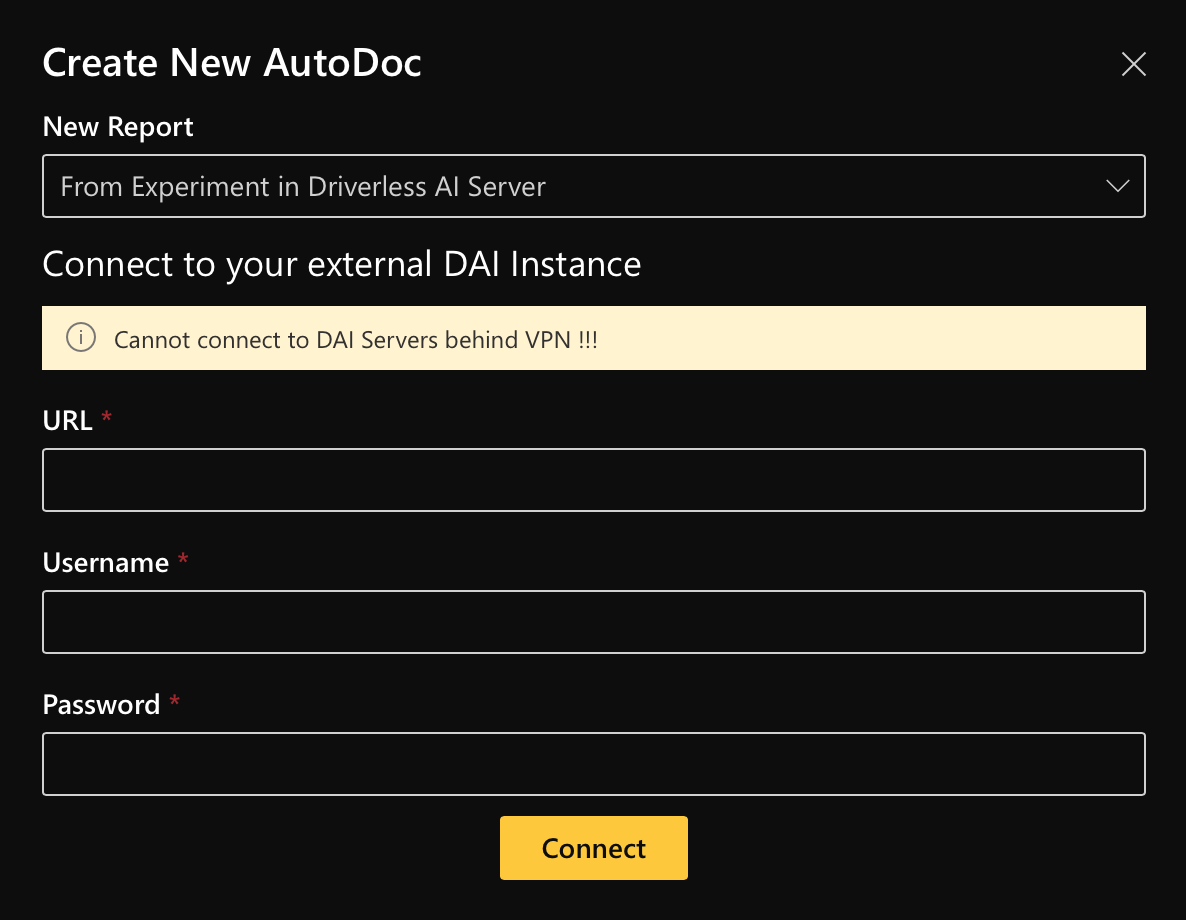
Step 2: Define the settings for the AutoDoc
After connecting to an H2O Driverless AI server, you can generate an AutoDoc for your model built on the server. To create an AutoDoc for an H2O Driverless AI model in an H2O Driverless AI server, consider the following instructions:
- In the AutoDoc name box, enter a name for the AutoDoc.
- In the Select the experiment list, select the experiment (model) you want to use.
- Click Preview.
Note
Before generating an AutoDoc, you can preview all the settings that H2O AutoDoc utilizes (for example, Target Column).
- Click Generate AutoDoc.
Summary
This sub-tutorial taught us how to generate an AutoDoc for an H2O Driverless AI model built in an H2O Driverless AI server.
Sub-tutorial 3: Build an AutoDoc for an H2O Driverless AI model built in AI Engine Manager
Overview
To generate an AutoDoc for an H2O Driverless AI model built in AI Engine Manager (MAEM), consider the following step:
Prerequisites
- Knowledge of AI Engine Manager
Step 1: Define the settings for the AutoDoc
After your H2O Driverless AI model is completed in your MAEM, you can generate an AutoDoc for it. To create an AutoDoc for an H2O Driverless AI model in MAEM, consider the following instructions:
- In H2O AutoDoc, click + Create new AutoDoc.
- In the New report list, select From experiment in AIEM Driverless AI instance.
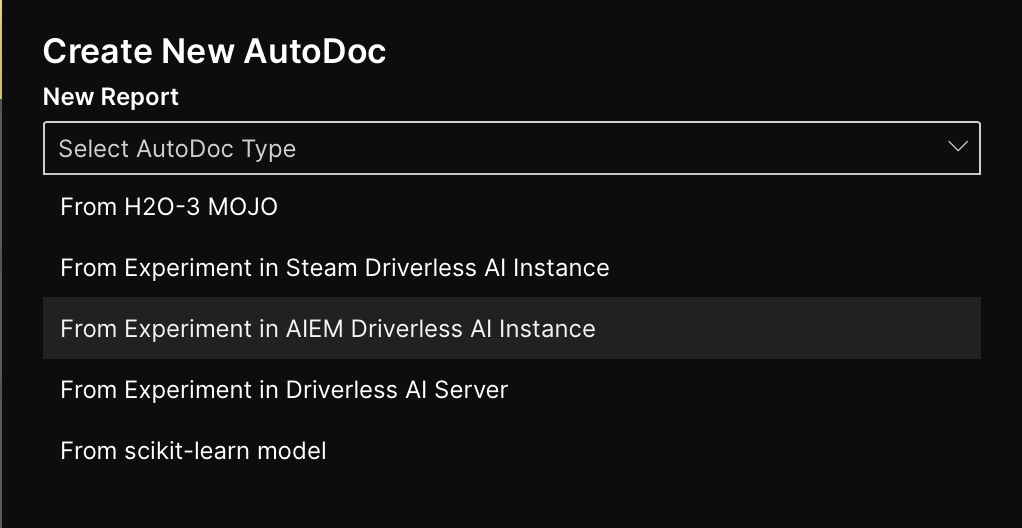
- In the Select DAI instance list, select an H2O Driverless AI instance.
- In the AutoDoc name box, enter a name for the AutoDoc.
- In the Select the experiment list, select an H2O Driverless AI experiment (the experiment you want to generate an AutoDoc for).
- Click Preview.
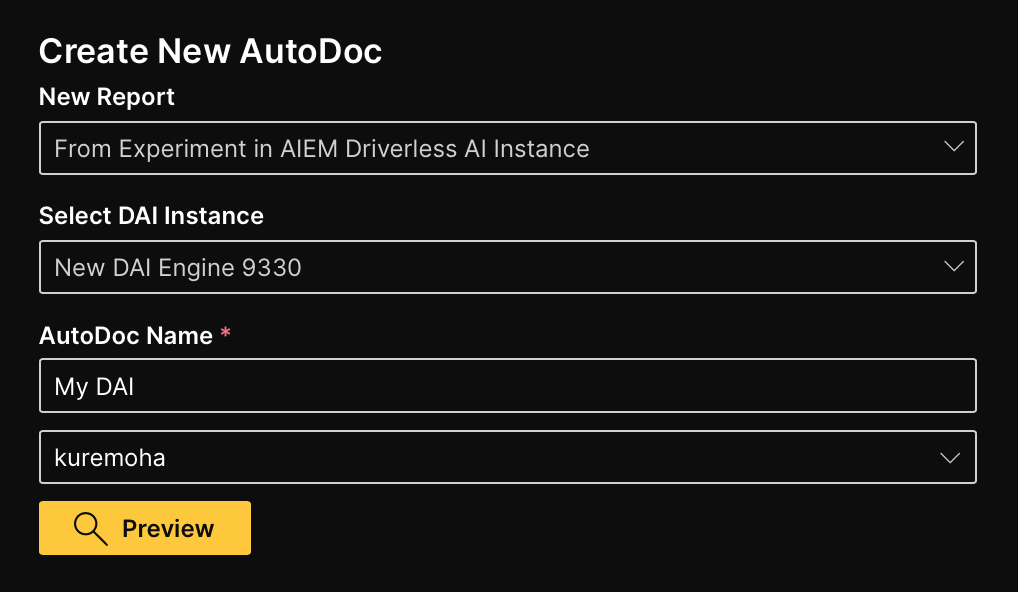
- Click Generate AutoDoc.
Summary
In this sub-tutorial, we learned how to generate an AutoDoc for an H2O Driverless AI model built in AI Engine Manager.
- Submit and view feedback for this page
- Send feedback about H2O AutoDoc to cloud-feedback@h2o.ai