Access H2O Model Validation
Overview
You can access H2O Model Validation through an instance of it that you can create on the H2O AI Cloud (HAIC). To access H2O Model Validation:
- Step 1: Access HAIC
- Step 2: Search H2O Model Validation
- Step 3: Run H2O Model Validation
- Step 4: Access instance
Step 1: Access HAIC
Access your H2O AI Cloud (HAIC) account.
Step 2: Search H2O Model Validation
- In HAIC, click APP STORE.
- In the HAIC search bar, search
H2O Model Validation. - Select the H2O Model Validation tile (details about H2O Model Validation appear).
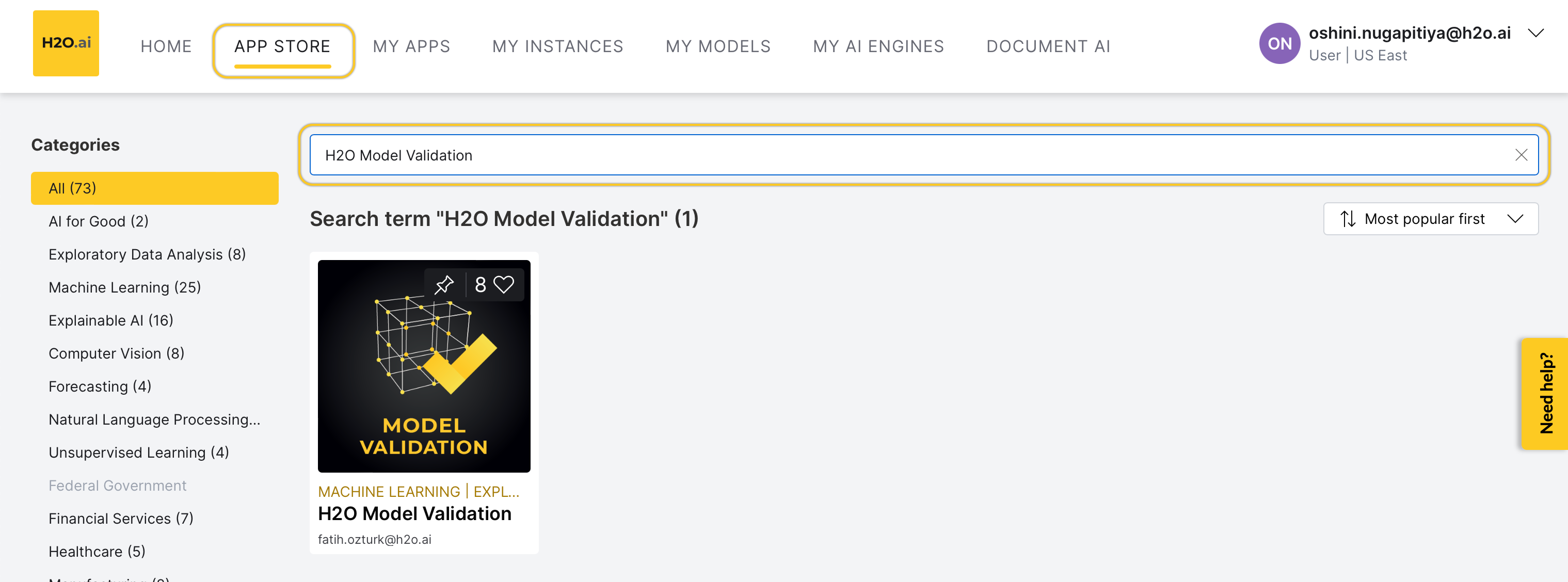
Step 3: Run H2O Model Validation
- To start an H2O Model Validation instance, click Run.
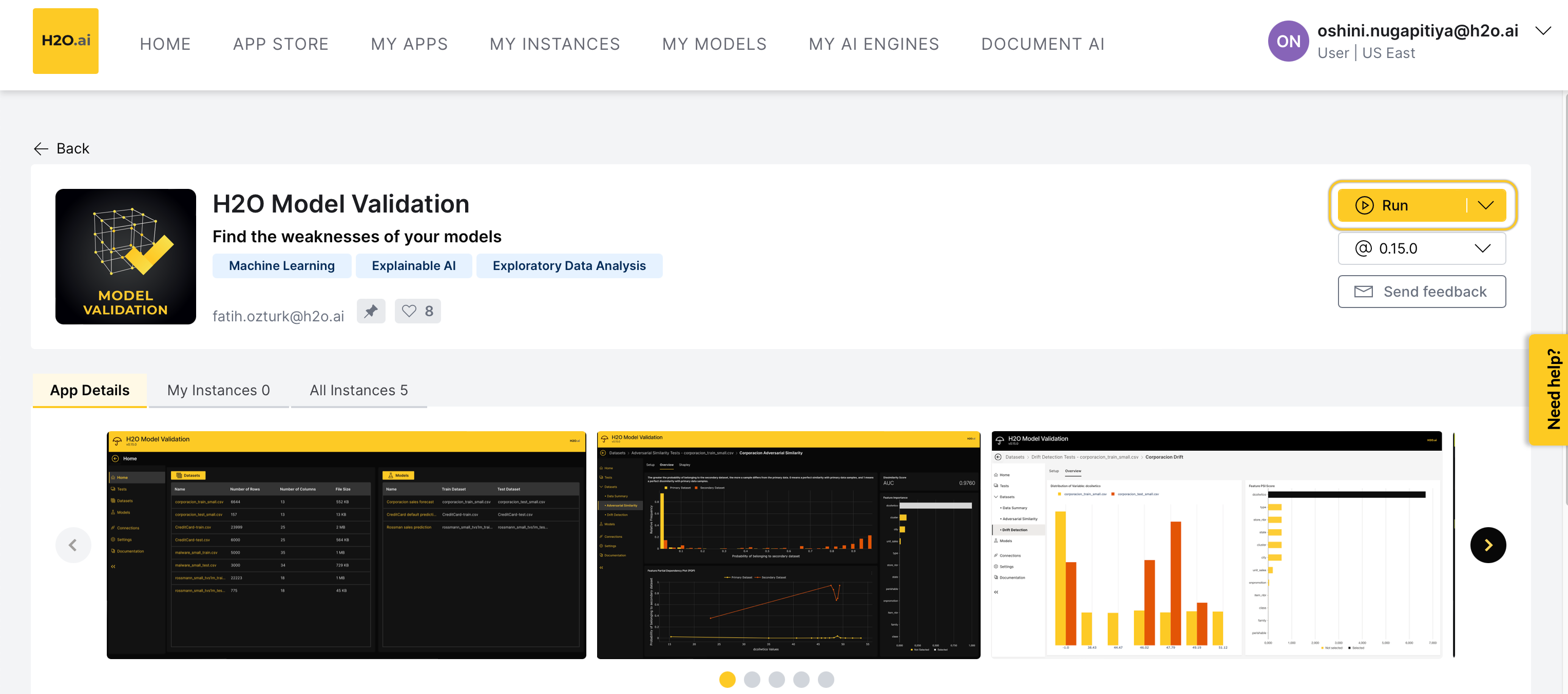
Step 4: Access instance
HAIC starts an instance of H2O Model Validation for you. While you have a starting/running instance, the Run button will change its name to Visit.
- To open the app in a new tab, click Visit.
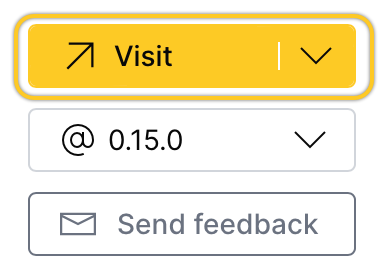
note
- The latest version of H2O Model Validation is preselected.
- In the H2O Model Validation instance, several items will be installed. Right after, you will be able to use H2O Model Validation. All items are automatically installed when you start an instance.
Pause or terminate instance
You can pause or terminate an instance of H2O Model Validation.
- Pause: Pausing an instance saves computational time and resources.
- Terminate: Terminating an instance deletes the instance permanently.
Note
Customers pay for H2O AI Cloud via AI Units so that as you consume more resources, you pay more.
- Pause
- Terminate
You can Pause an instance in the app details page:
- In the app details page, click the My instances tab.
- Locate the instance you want to pause.
- Click Pause.
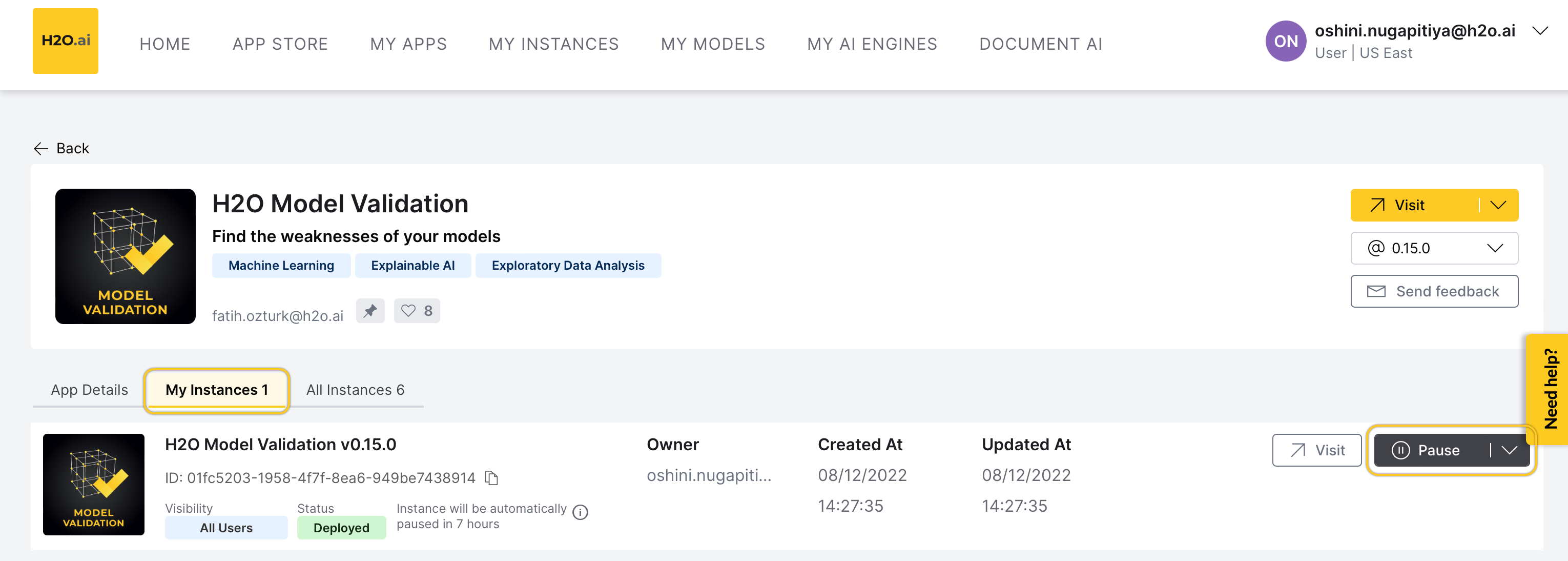
You can also Pause an instance in the My Instances page:
- In the H2O AI Cloud menu, click My Instances.
- Locate the instance you want to pause.
- Click Pause.
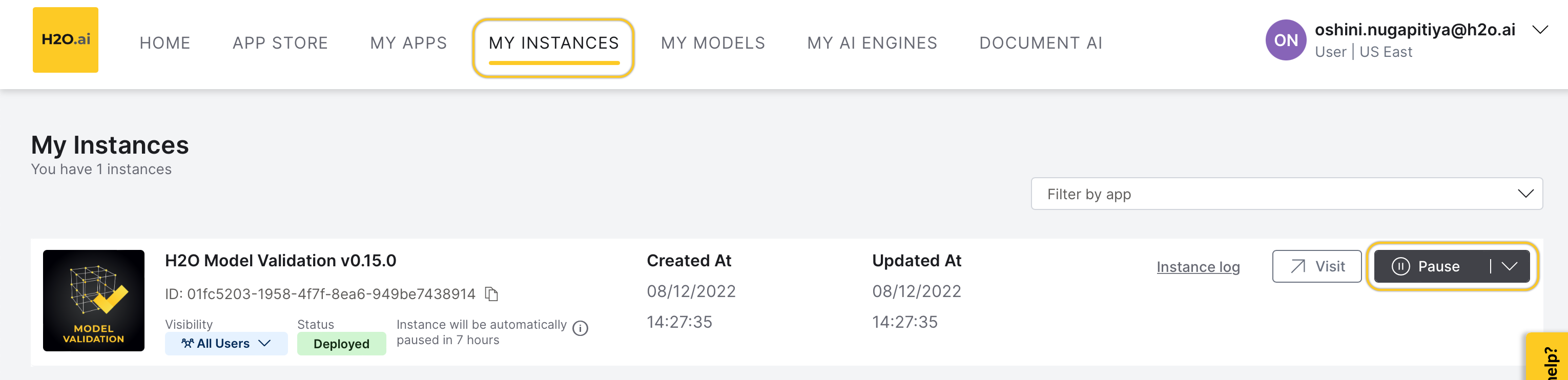
You can Terminate an instance in the app details page:
- In the app details page, click the My instances tab.
- Locate the instance you want to terminate.
- Click Expand.
- Click Terminate.
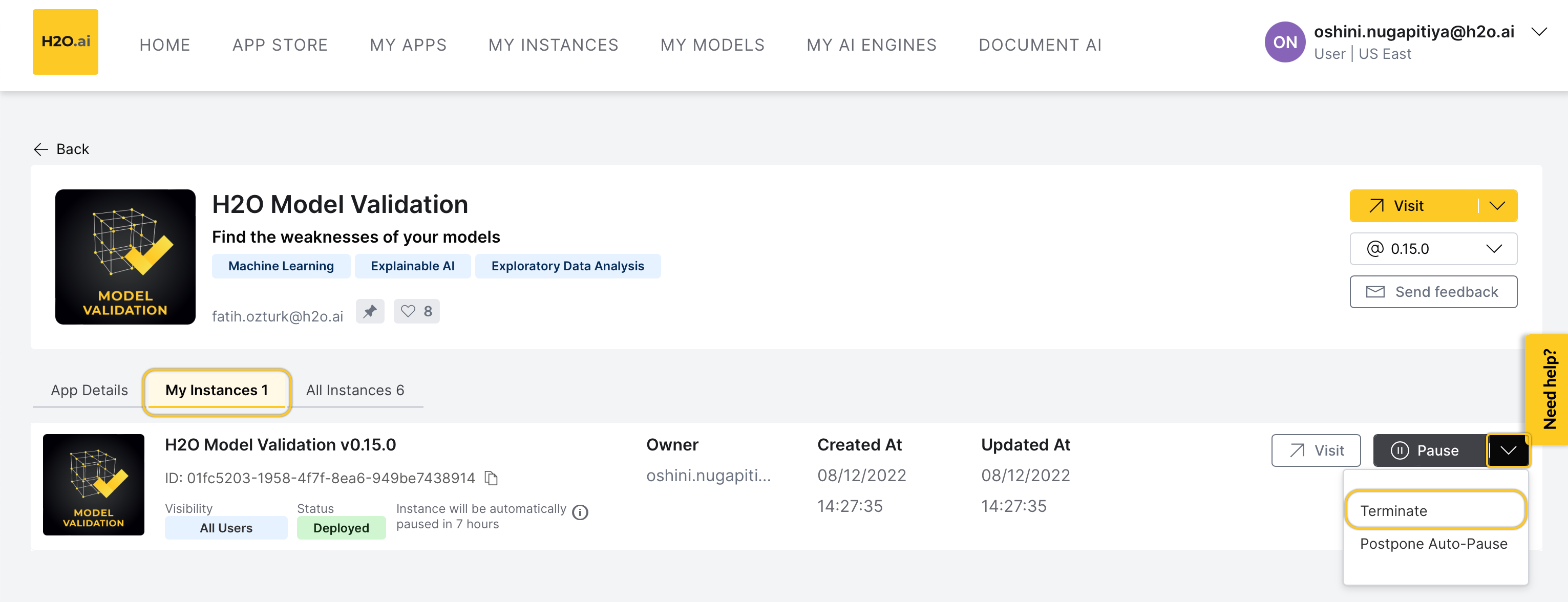
You can also Terminate an instance in the My Instance page:
- In the H2O AI Cloud menu, click My Instances.
- Locate the instance you want to terminate.
- Click Expand.
- Click Terminate.
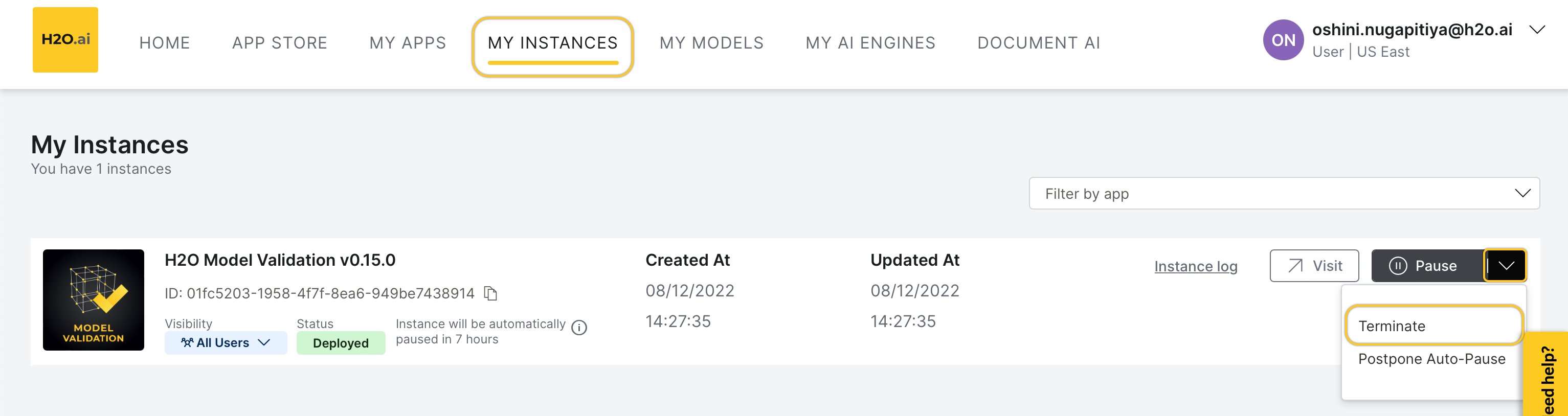
Feedback
- Submit and view feedback for this page
- Send feedback about H2O Model Validation to cloud-feedback@h2o.ai