Upload Dataset
This page guides you through importing data into your H2O Drive workspace by uploading a local copy of a dataset. Follow the steps below to upload your local file and import the data.
Prerequisites
Before you begin, you will need:
- A dataset file
note
For more information on supported file formats, see Connectors & File Formats.
Step 1: upload dataset
Let's upload your dataset.
- On the H2O Drive home page, click Import.
- Select Upload Local File from the dropdown list of sources.
- Click Browse. Select the local file on your machine that you wish to upload.
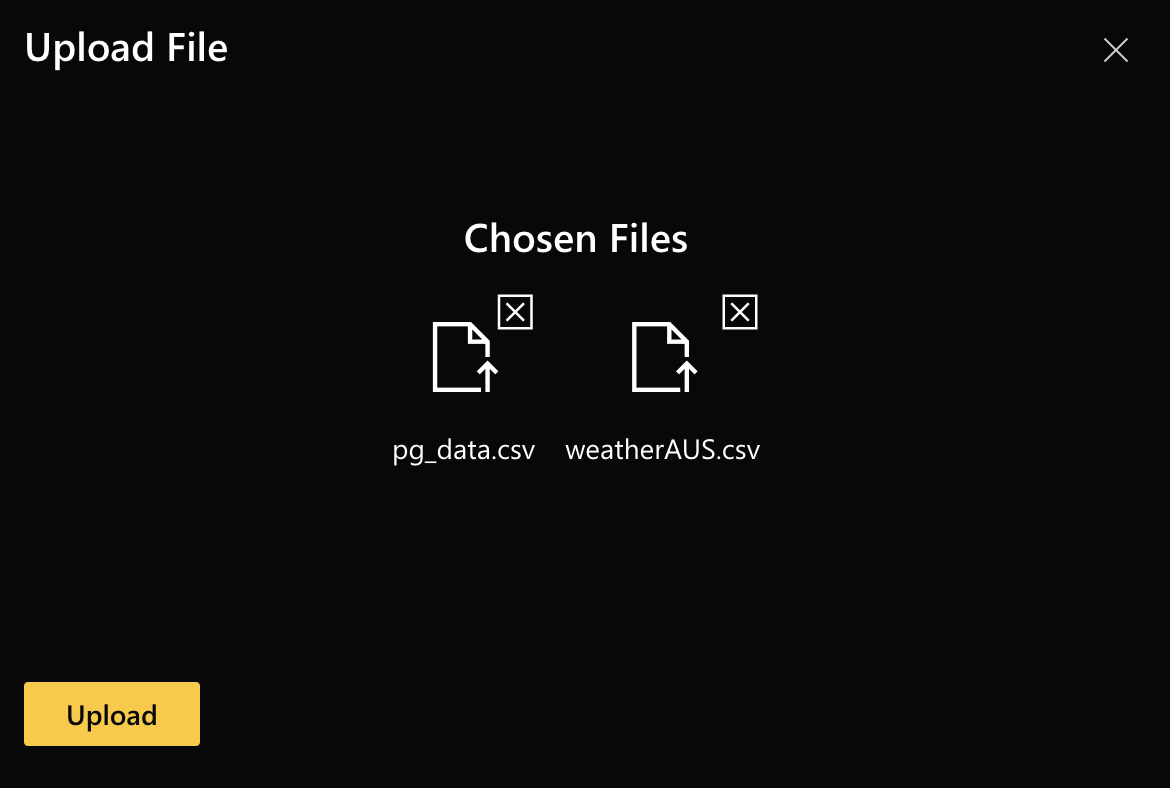 note
noteYou can select and upload multiple files/dataset in one go.
- Click Upload.
You have successfully uploaded a dataset. You should now be able to see it displayed on H2O Drive under the specified filename.
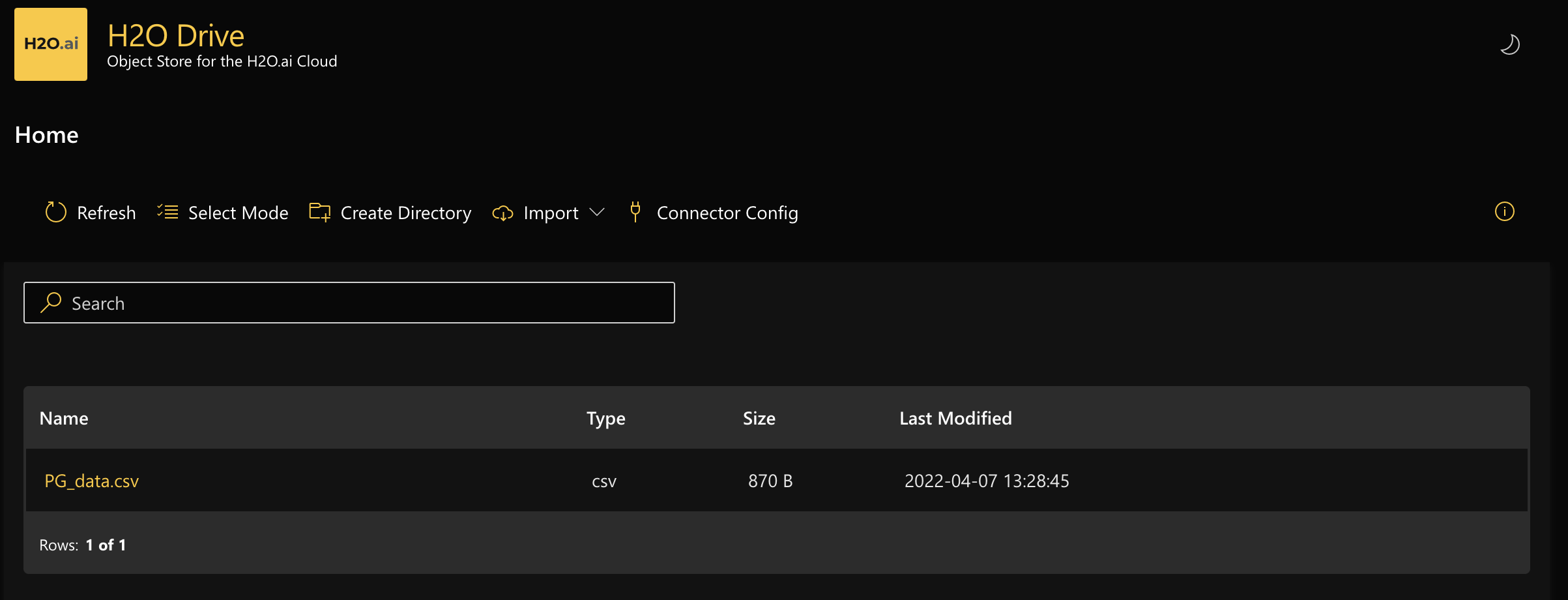
Step 2: share the dataset
- Select the uploaded dataset by clicking on the filename.
- Click Get Link to get a pre-signed link that you can share with other users or applications that need to access this dataset.
- Set the expiration time and click Get Link.
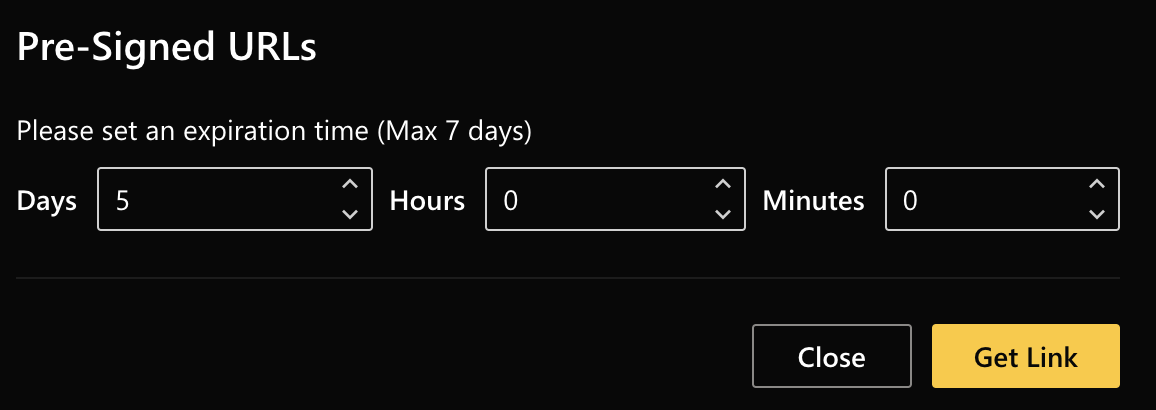
- Copy the link that appears and click Close. You can now use the copied link to share this dataset.
You can import this dataset using the pre-signed link to H2O-3, Driverless AI, or share it with someone else who can then import it onto their H2O Drive instance using the HTTP download option.
Feedback
- Submit and view feedback for this page
- Send feedback about H2O Drive to cloud-feedback@h2o.ai