Import Dataset via HTTP Link
This page guides you through importing data into your H2O Drive workspace using an HTTP link. This can be an HTTP link to any public storage resource or could even be a link to a dataset that resides on different H2O Drive instance. Follow the steps below to connect to your datasource and import the data.
Prerequisites
Before you begin, you will need:
- An HTTP link to a public dataset
Step 1: import dataset
Let's connect to your dataset.
- On the H2O Drive home page, click Import.
- Select HTTP Download from the dropdown list of sources.
- Enter the HTTPs URL to the dataset.
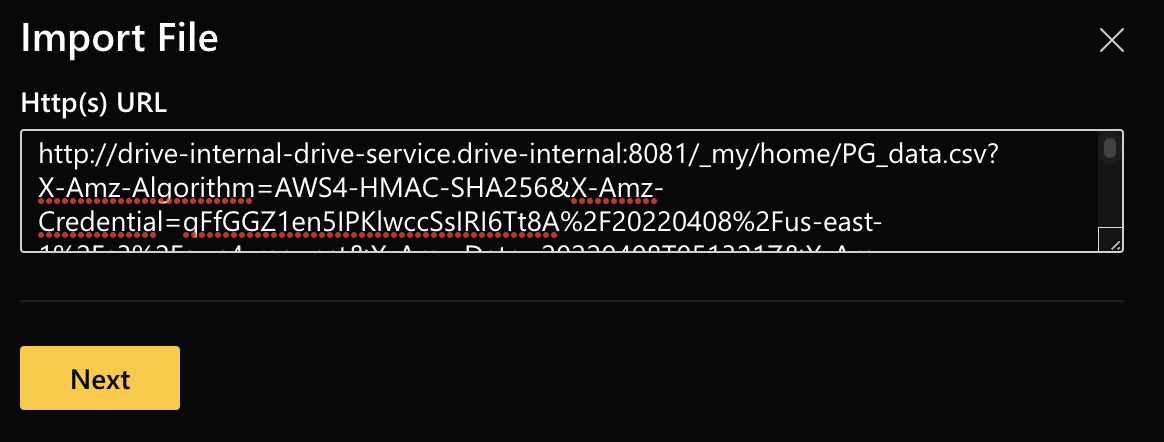 note
noteTo use this connector, the dataset must be publicly accessible.
- Click Next.
You have successfully imported a dataset. You should now be able to see it displayed on H2O Drive under the specified filename.
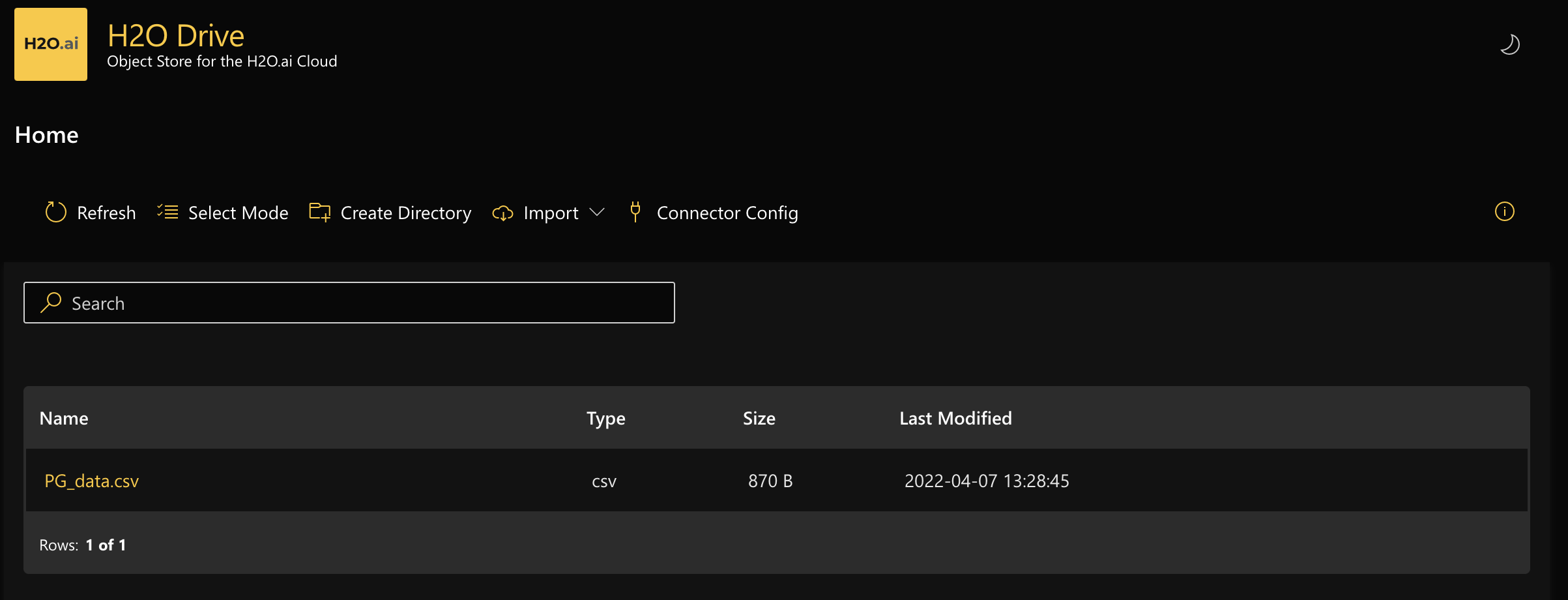
Step 2: share the dataset
- Select the imported dataset by clicking on the filename.
- Click Get Link to get a pre-signed link that you can share with other users or applications that need to access this dataset.
- Set the expiration time and click Get Link.
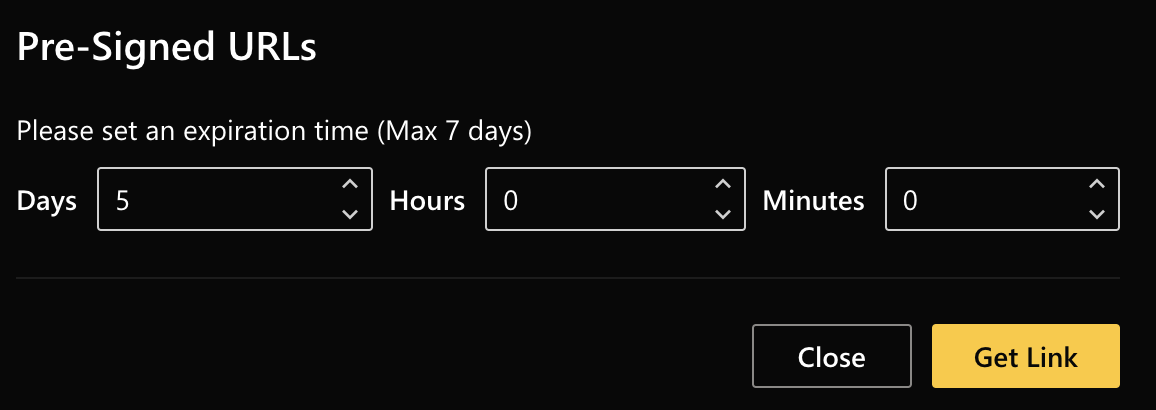
- Copy the link that appears and click Close. You can now use the copied link to share this dataset.
You can import this dataset using the pre-signed link to H2O-3, Driverless AI, or share it with someone else who can then import it onto their H2O Drive instance using the HTTP download option.
Feedback
- Submit and view feedback for this page
- Send feedback about H2O Drive to cloud-feedback@h2o.ai