Access H2O LLM DataStudio
You can access H2O LLM DataStudio through an instance that you can create on the H2O AI Cloud (HAIC). To access LLM Data Studio:
- Step 1: Access HAIC
- Step 2: Search H2O LLM DataStudio
- Step 3: Run H2O LLM DataStudio
- Step 4: H2O LLM DataStudio instance
Step 1: Access HAIC
Access your H2O AI Cloud (HAIC) account.
Step 2: Search H2O LLM DataStudio
- In HAIC navigation menu, click App Store.
- In the app store search bar, search
H2O LLM DataStudio. - Now, select the H2O LLM DataStudio tile. Details about H2O LLM DataStudio appear.
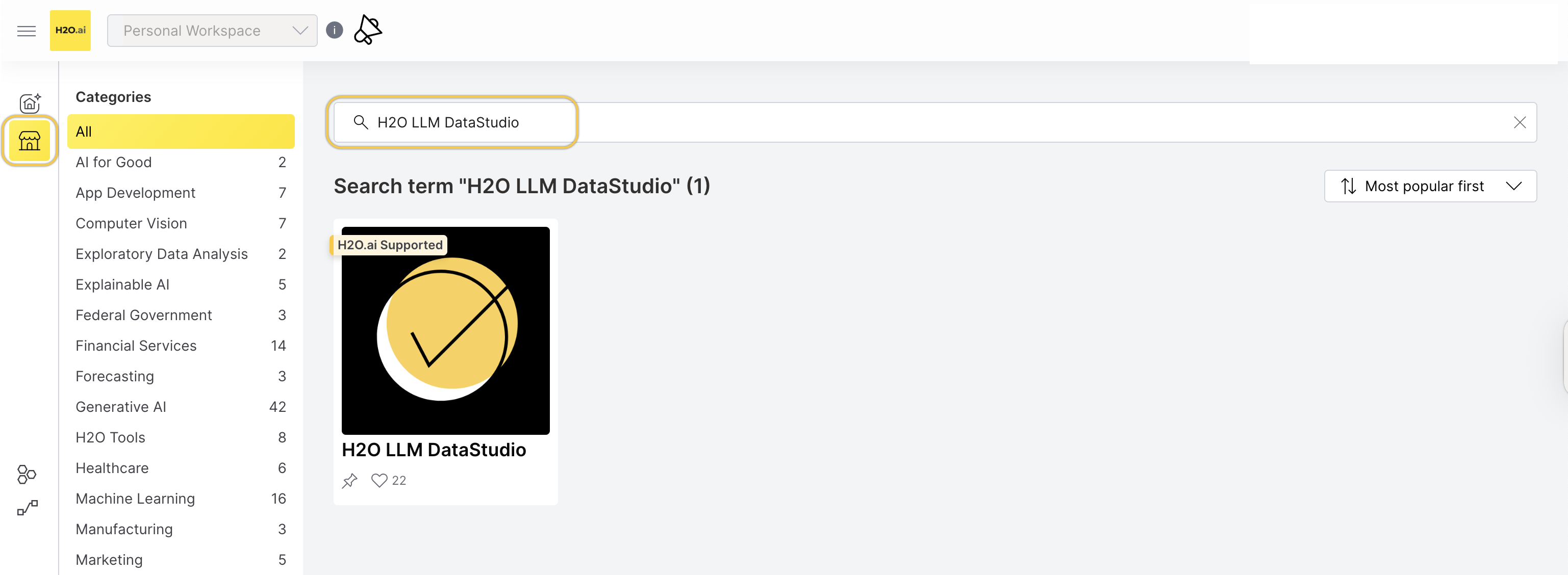
Step 3: Run H2O LLM DataStudio
-
To start an H2O LLM DataStudio instance, click Run.
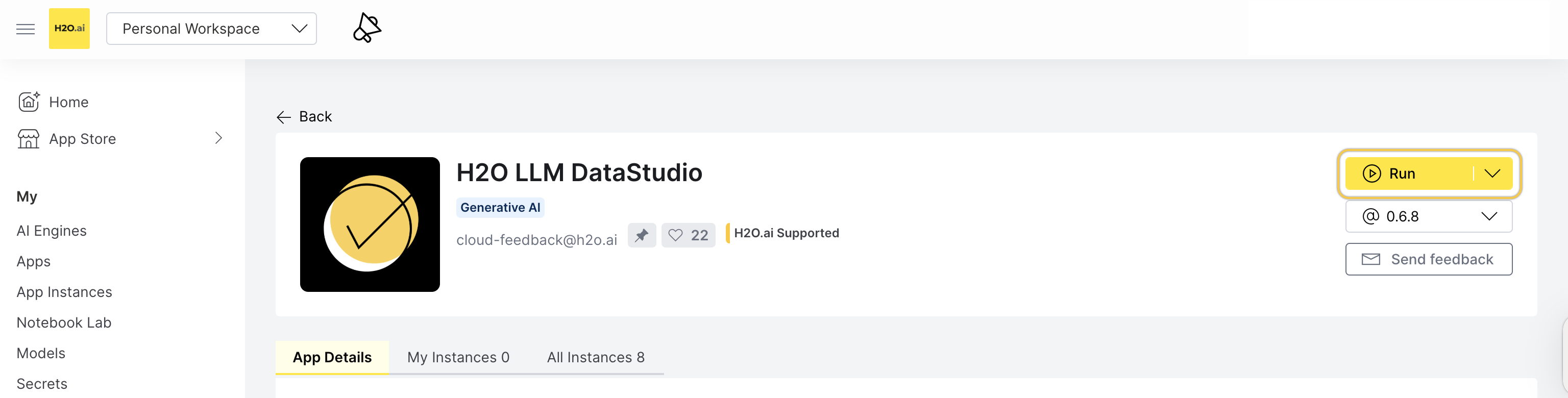
Step 4: H2O LLM DataStudio instance
Now, the H2O AI Cloud is starting an instance of H2O LLM DataStudio for you. While you have a starting/running instance, the Run button changes its name to Visit.
- To open H2O LLM DataStudio in a new tab, click Visit.
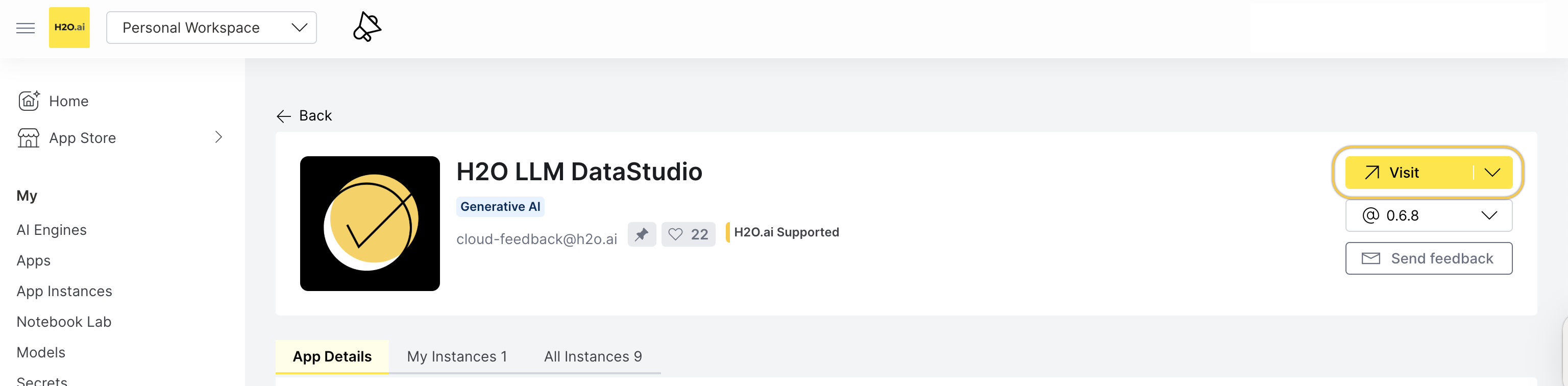
note
- The latest version of H2O LLM DataStudio is preselected.
- The instance takes a couple of minutes to get started; you can use the application instance right after.
Pause or terminate instance
You can pause or terminate an instance of H2O LLM DataStudio.
- Pause: Pausing an instance saves computational time and resources.
- Terminate: Terminating an instance deletes the instance permanently.
- Pause
- Terminate
You can Pause an instance in the app details page:
- In the app details page, click the My instances tab.
- Locate the instance you want to pause.
- Click Pause.
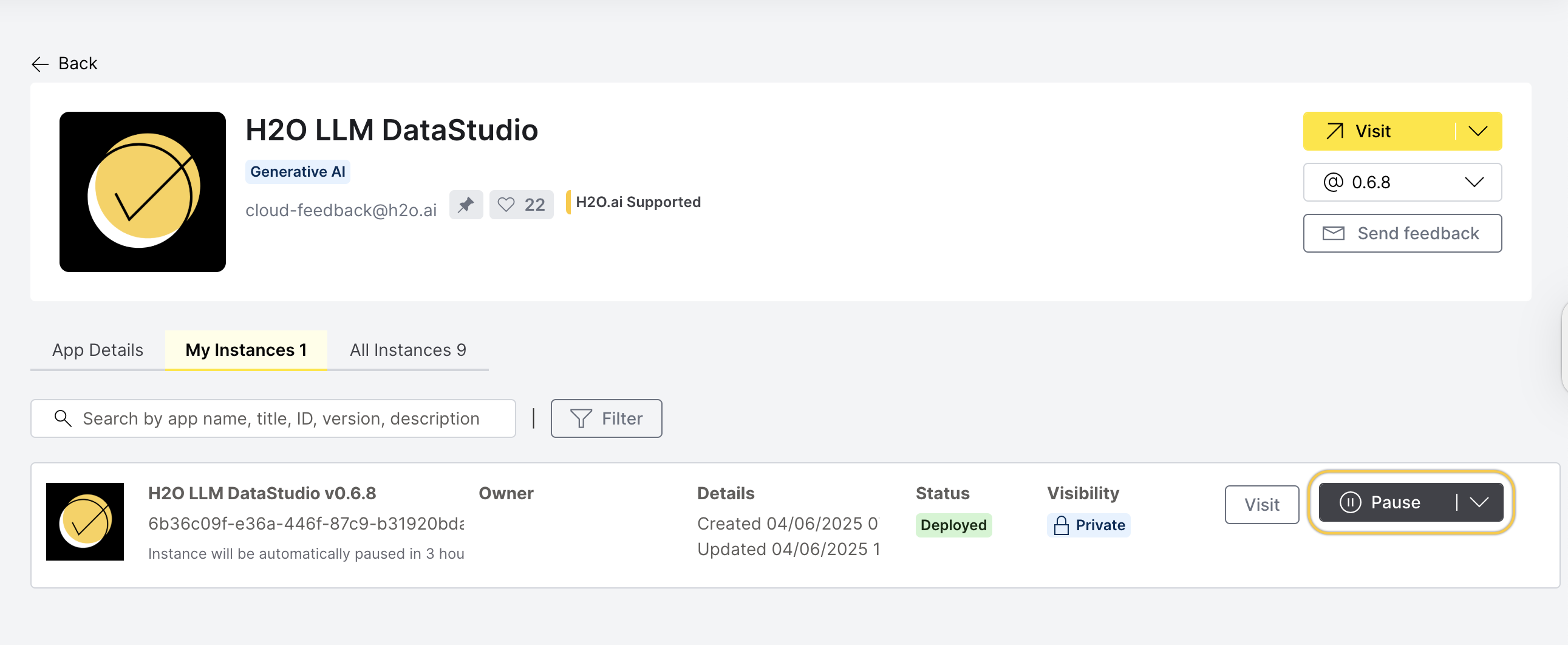
You can also Pause an instance in the My App Instances page:
- In the H2O AI Cloud menu, click App Instances.
- Locate the instance you want to pause.
- Click Pause.
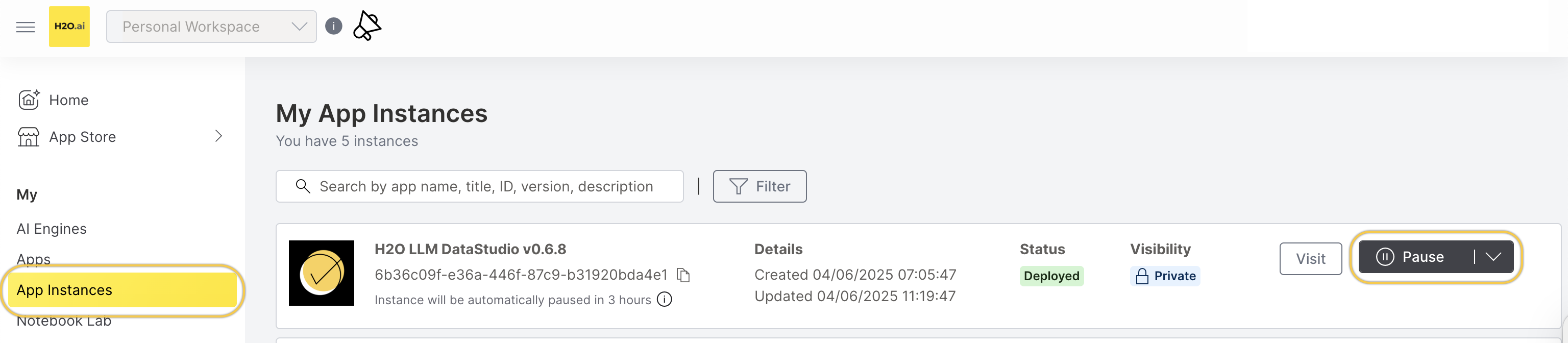
You can Terminate an instance in the app details page:
- In the app details page, click the My instances tab.
- Locate the instance you want to terminate.
- Click Expand.
- Click Terminate.
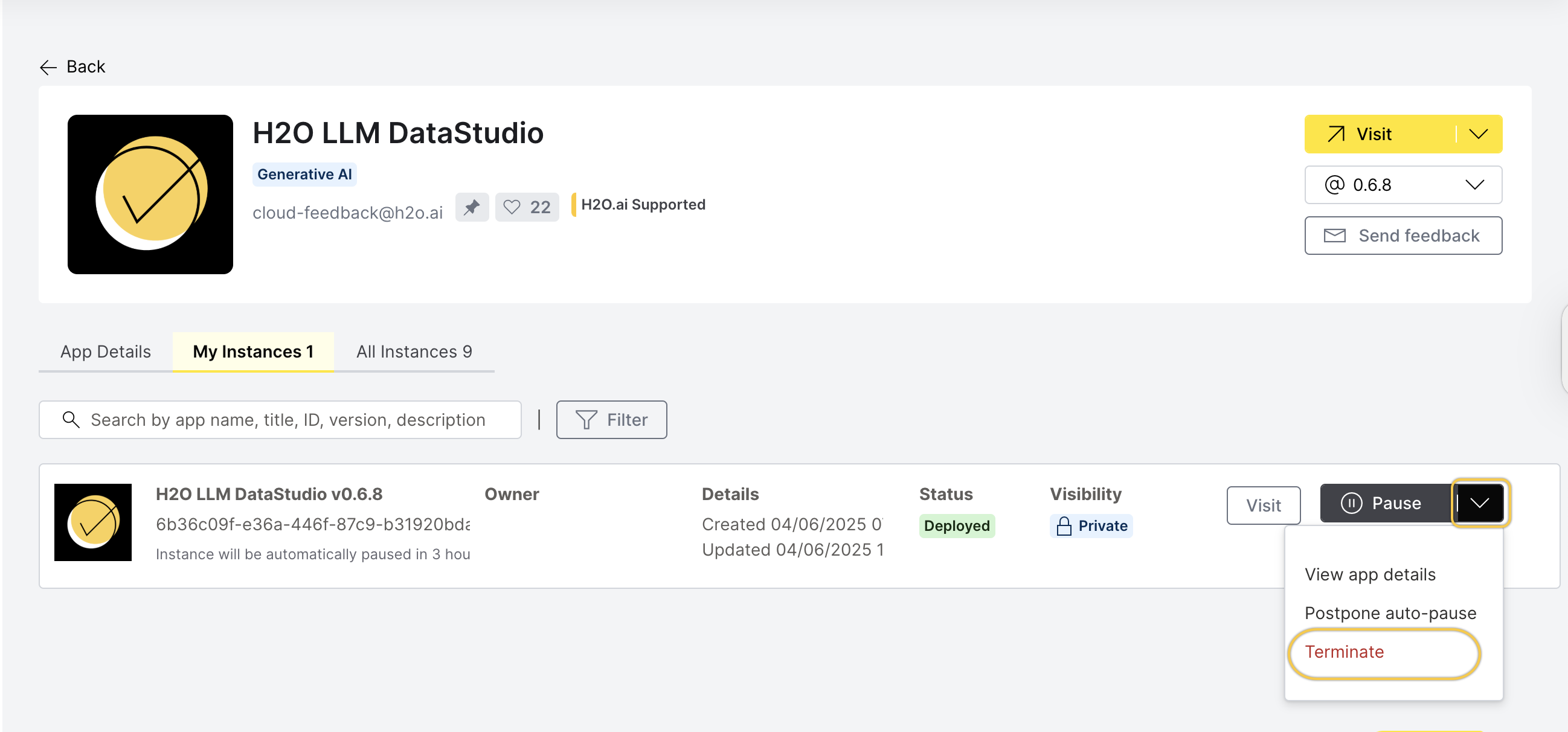
You can also Terminate an instance in the My App Instances page:
- In the H2O AI Cloud menu, click App Instances.
- Locate the instance you want to terminate.
- Click Expand.
- Click Terminate.
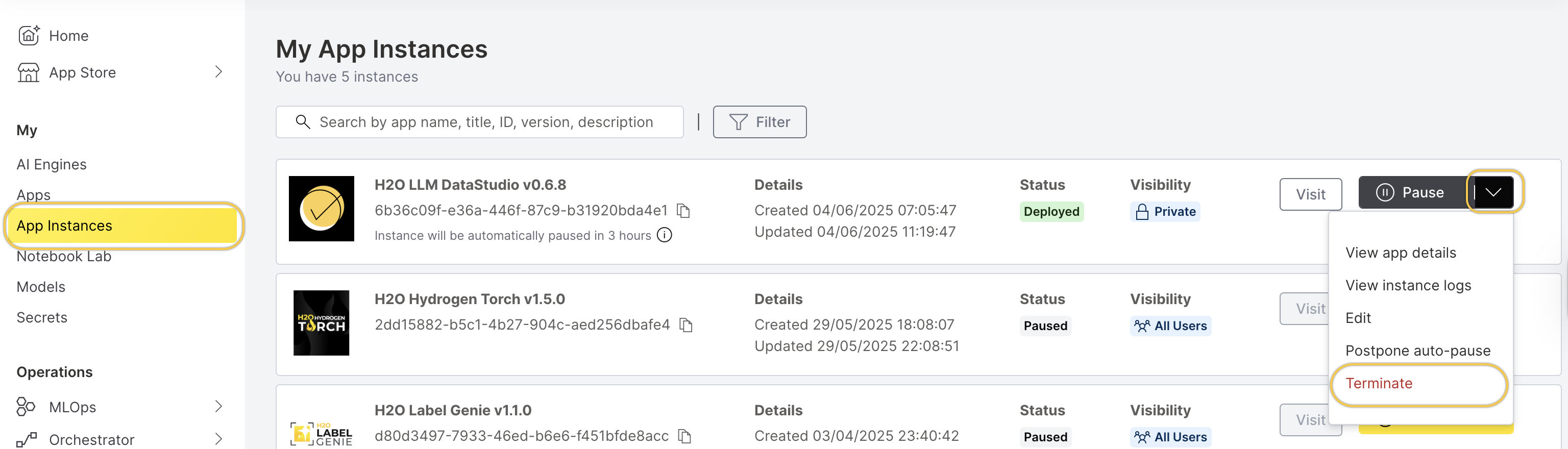
Feedback
- Submit and view feedback for this page
- Send feedback about H2O LLM DataStudio | Docs to cloud-feedback@h2o.ai