Add experiments
The following steps describe how to add an experiment to an MLOps project.
- In the main navigation, click Projects.
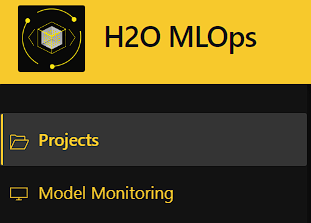
-
Select the project you want to add an experiment to.
-
Click the Experiments tab, and then click Add Experiment.
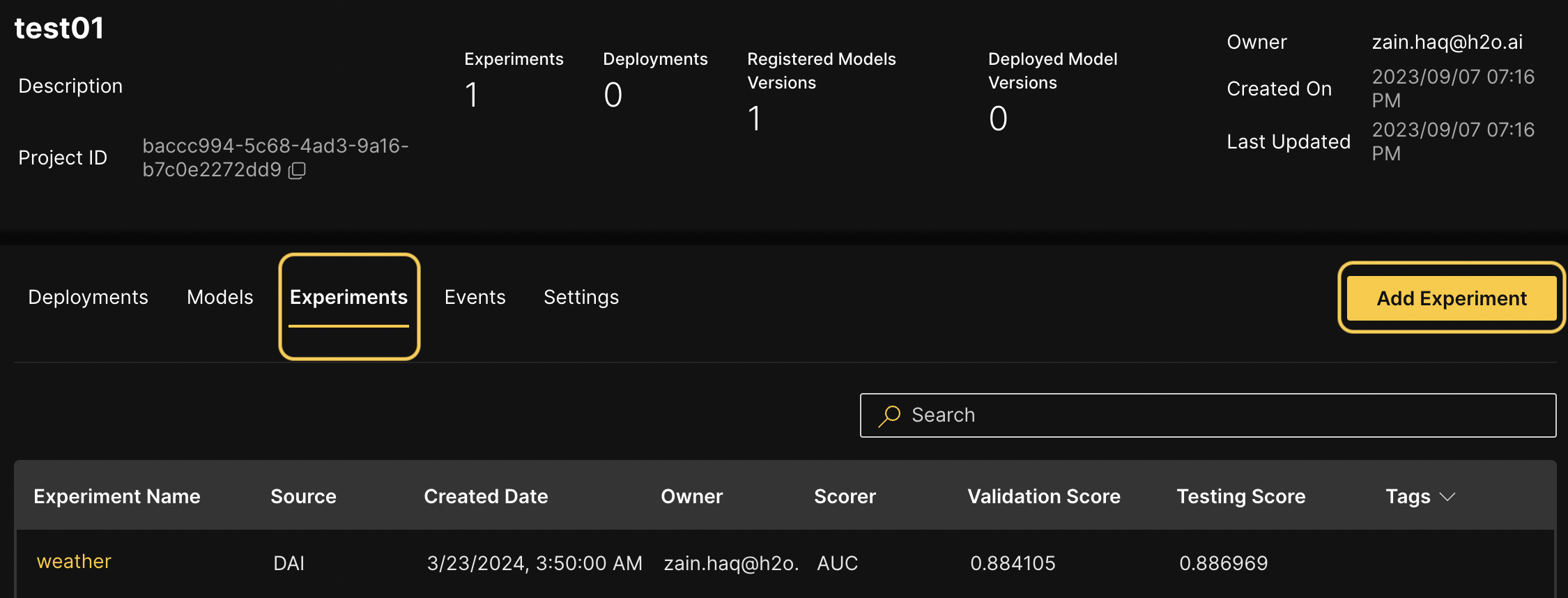
- Click Browse to select a file to upload from your local file system. You
can also drag a file onto the page to upload it to MLOps. Supported file types
include Driverless AI MOJOs, H2O-3 open source MOJOs, MLflow Models, and
serialized Python (
.pkl) files created with thepicklemodule. To confirm your selection, click Upload.
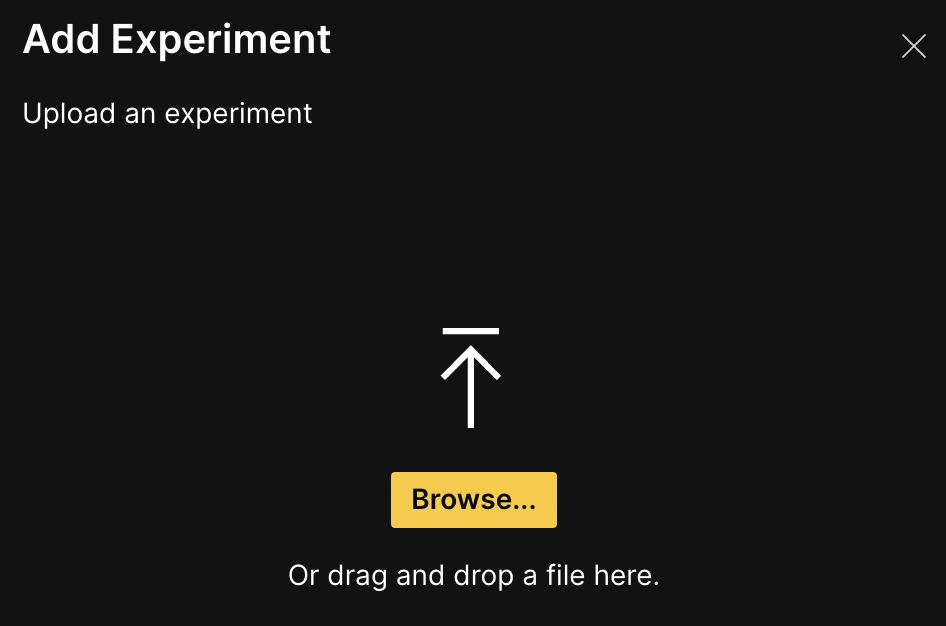
- After the experiment has been uploaded, enter a name and description for the experiment. You can also add tags to the experiment. (Note: Experiment tags must be created from the Settings tab on the project page. For information on how to create experiment tags within your project, see Project page tabs.)
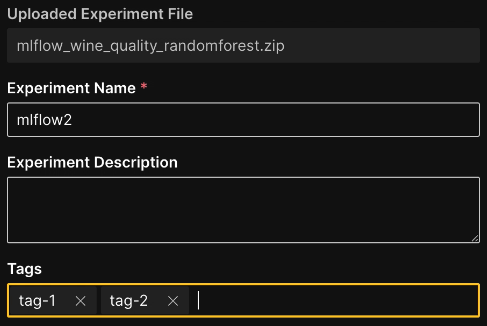
- Click the Add Experiment button to finish adding the experiment.
Add serialized Python (.pkl) files
When uploading a serialized Python (.pkl) file, the following details must
be provided:
-
Python version: Specify the Python version used in the file.
-
Experiment framework: Specify one of the following experiment frameworks.
- scikit-learn 0.24.2
- PyTorch 1.9.0
- XGBoost 1.4.2
- LightGBM 3.2.1
- TensorFlow 2.5.0
-
Schema: Specify the schema of the experiment. You can either enter the schema manually or enter it in the JSON format.
- Add schema manually
- Enter schema as JSON
Specify column names and column types for the input and target columns in your experiment:
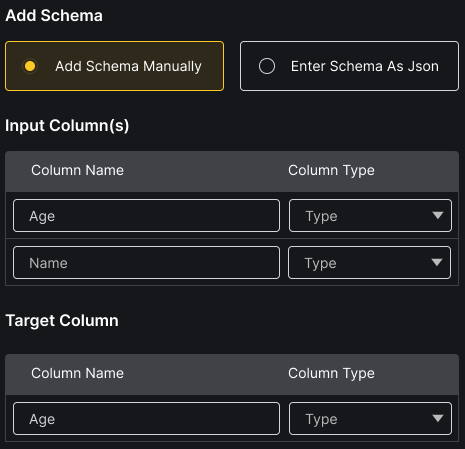
Manually enter the schema of the experiment. The following example demonstrates how to format the JSON schema:
{
"input": [
{
"name": "passenger_count",
"type": "integer"
},
{
"name": "pickup_longitude",
"type": "float"
},
{
"name": "pickup_latitude",
"type": "float"
},
{
"name": "dropoff_longitude",
"type": "float"
},
{
"name": "dropoff_latitude",
"type": "float"
}
],
"output": {
"name": "trip_duration",
"type": "integer"
}
}
Export experiments from H2O Driverless AI to MLOps
The following steps describe how to export an experiment from H2O Driverless AI to MLOps.
This section assumes that you have completed experiments available in Driverless AI to export into MLOps. For information on how to run an experiment, refer to the section on running experiments in the Driverless AI user guide.
-
In Driverless AI, navigate to the Projects page. This page lists all available projects.
-
Select a project and link an experiment to it by clicking the Link Experiment button. For more information, see the page on linking experiments in the Driverless AI user guide.
-
In H2O MLOps, verify that the experiment was successfully exported.
Import models from external model repositories
In addition to the preceding methods, models can be imported from external model repositories / registries to H2O MLOps. For more information, see Import models from external model repositories.
- Submit and view feedback for this page
- Send feedback about H2O MLOps to cloud-feedback@h2o.ai