Tutorial 1A: H2O Driverless
Overview
This tutorial walks to the process (flow) of how you can generate an AutoDoc using H2O AutoDoc for an H2O Driverless AI model built-in Steam and Driverless AI.
As of now, an H2O Driverless AI model can be built in Steam and in your Driverless AI server.
Prerequisites
- Knowledge of H2O Driverless AI
- Knowledge of how to create a Driverless AI instance in your Steam and Driverless AI server
Steam
To generate an AutoDoc for an H2O Driverless AI model built in Steam:
Step 1: Build model in Steam
Unfinished models in a Driverless AI instance (in Steam) will not be available to produce an AutoDoc. Accordingly, make sure your model is finished.
To learn how to build a Driverless AI model in Steam, see Steam: Driverless AI Instance.
Step 2: AutoDoc settings (Steam)
-
In H2O AutoDoc, click Create new AutoDoc.

-
In the New report list, select From experiment in Steam Driverless AI instance.
-
In the Select DAI instance list, select the Driverless AI instance that you want to use.
Note- By default H2O AutoDoc will look for Driverless AI instances in https://steam.cloud-internal.h2o.ai.
- To change the Steam server:
-
Click Change Steam server.
-
In the Steam URL box, enter your Steam URL.
-
In the Steam username box, enter your Steam username.
-
In the Access token box, enter your Steam access token.
NoteYour Steam password cannot replace a token.
-
-
Click Connect.
NoteAfter modifying the default Steam URL, refer to this step again.
-
After selecting your Driverless AI instance, H2O AutoDoc will check if it's running. If it's not running, the following will appear:
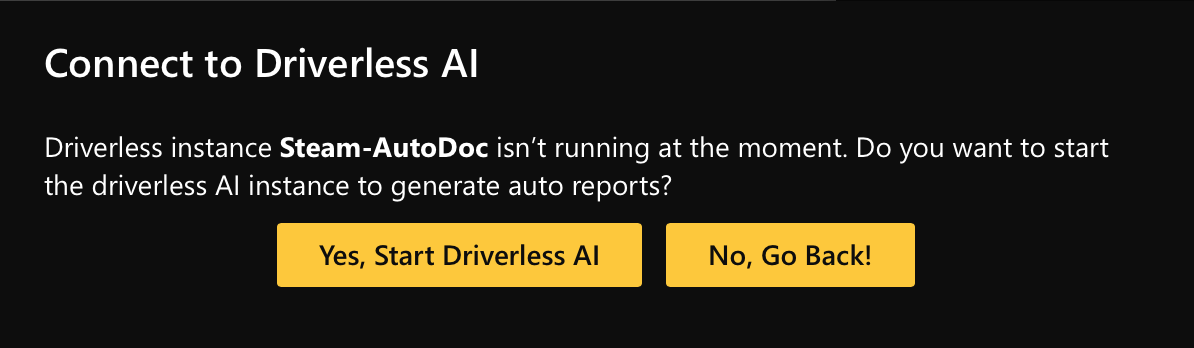
To run your Driverless AI instance, click Yes, start Driverless AI :::
-
In the AutoDoc name box, enter a name for the AutoDoc.
-
In the Select the experiment list, select the experiment (model) you want to use.
-
Click Preview.
NoteBefore generating an AutoDoc, you can preview all the settings that H2O AutoDoc will use (e.g., Target Column).
-
Click Generate AutoDoc.
Driverless AI server
To generate an AutoDoc for an H2O Driverless AI model built in your Driverless AI server:
Step 1: Connect to DAI server
-
In H2O AutoDoc, click Create new AutoDoc.

-
In the New report list, select From experiment in Driverless AI server.s
-
In the URL box, enter your Driverless AI server URL.
-
In the Username box, enter your Driverless AI server username.
-
In the Password box, enter your Driverless AI server password.
-
Click Connect.
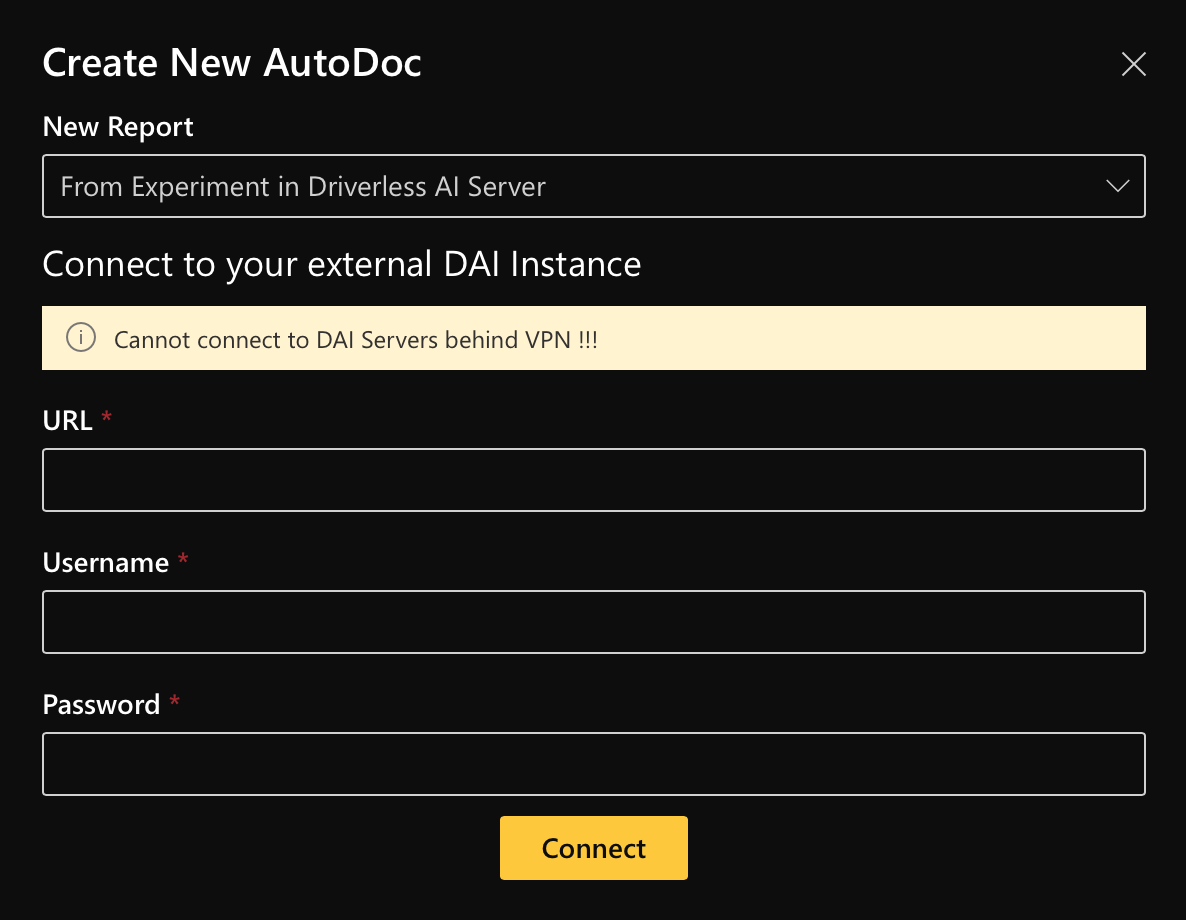
Step 2: AutoDoc settings (DAI server)
-
In the AutoDoc name box, enter a name for the AutoDoc.
-
In the Select the experiment list, select the experiment (model) you want to use.
-
Click Preview.
NoteBefore generating an AutoDoc, you can preview all the settings that H2O AutoDoc will use (e.g., Target Column).
-
Click Generate AutoDoc.
Steam: Driverless AI instance
Before you can build a Driverless AI model in Steam, you need to create a Driverless AI instance (in Steam). To build a Driverless AI model in Steam:
-
In the ** Steam** navigation menu, click Driverless AI.
-
Click Launch instance.
-
In the SELECT PROFILE list, select the profile that you want to use.
-
In the INSTANCE NAME box, enter a name for the Driverless AI instance.
NoteBefore moving to the next step, you can configure additional settings for your instance as needed (e.g., VERSION and NUMBER OF GPUS).
-
Click Launch instance.
NoteTo learn how to build a Driverless AI model, see Building models in Driverless AI.
- Submit and view feedback for this page
- Send feedback about H2O AutoDoc to cloud-feedback@h2o.ai