Tutorial 2C: Annotation task: Audio regression
This tutorial will underline the steps (process) of annotating and specifying an annotation task rubric for an audio regression annotation task. This tutorial will also quickly explore how you can download the fully annotated dataset supported in H2O Hydrogen Torch.
Step 1: Explore dataset
We will use the preloaded amnist-demo demo dataset for this tutorial. The dataset contains 600 samples (audio), containing samples of spoken digits (0-9) of sixty different speakers. Let's quickly explore the dataset.
- On the H2O Label Genie navigation menu, click Datasets.
- In the datasets table, click amnist-demo.
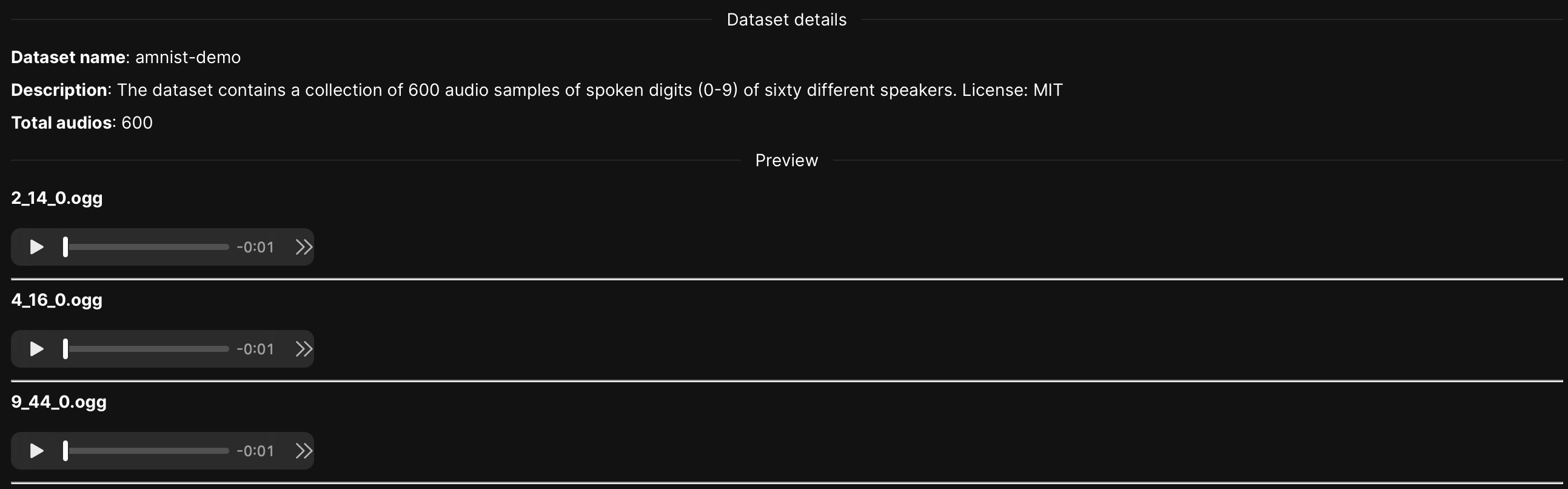
Step 2: Create annotation task
Now that we have seen the dataset let's create an annotation task that will enable you to annotate the dataset. An annotation task refers to the process of labeling data. For this tutorial, an audio regression annotation task refers to assigning one continuous target label to each input audio. Let's create an annotation task.
- Click New annotation task.
- In the Task name box, enter
Tutorial 2C. - In the Task description box, enter
Annotate dataset containing samples of spoken digits (0-9) of sixty different speakers. - In the Select task list, select Regression.
- Click Create task.
Step 3: Specify annotation task rubric
Before we can start annotating our dataset, we need to specify an annotation task rubric. An annotation task rubric refers to the labels (e.g., object classes) you want to use when annotating your dataset. For our dataset, let's label each audio clip with a value from 0 to 9, where 0 refers to number 0, 1 refers to number 1, etc.
- In the Data minimum value box, enter
0.- The Data minimum value value refers to the minimum value in your continuous values (in this case, digits ranging from 0 to 9)
- In the Data maximum value box, enter
9.- The Data maximum value value refers to the maximum value in your continuous values (in this case, digits ranging from 0 to 9)
- In the Data step size (interval) box, enter
1.- The Data step size (interval) value refers to the value the label range slider interval takes (the slider its utilize in step 4)
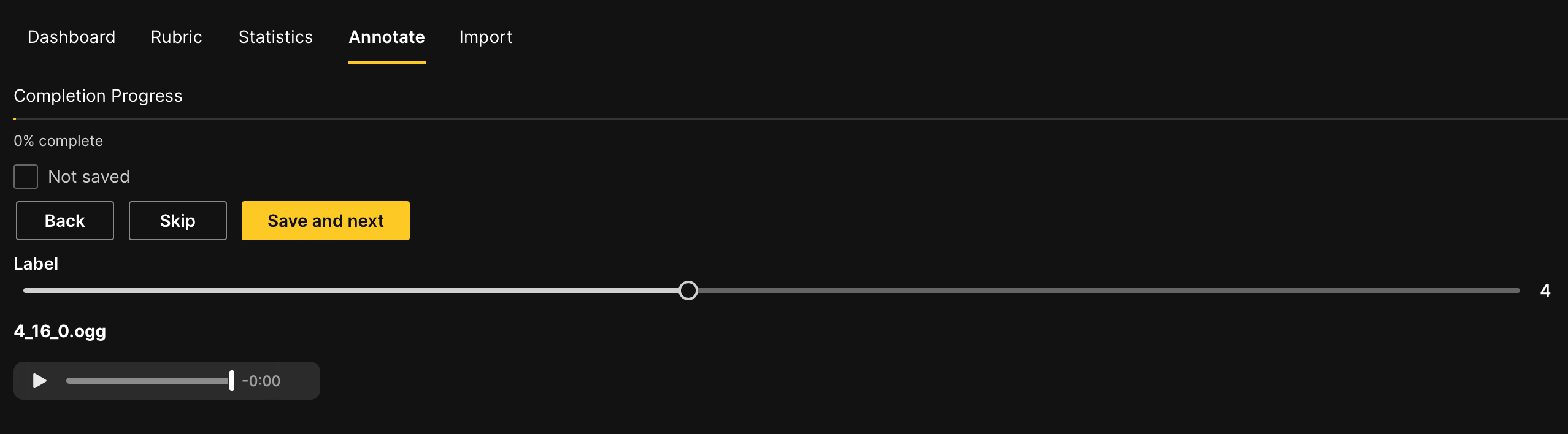
- The Data step size (interval) value refers to the value the label range slider interval takes (the slider its utilize in step 4)
- In the Annotation selection list, select Slider.
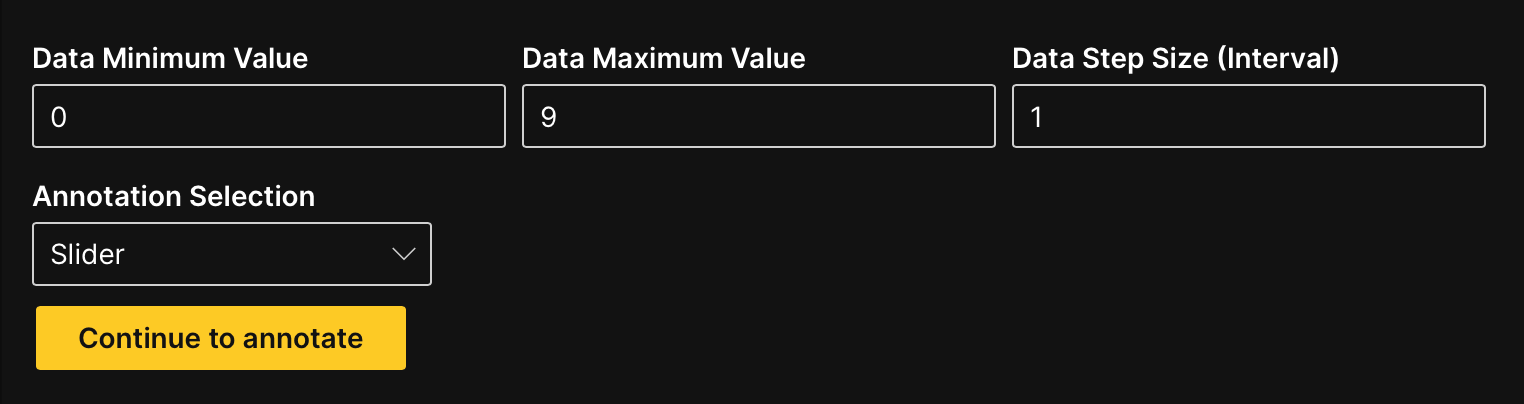
Step 4: Annotate dataset
Now that we have specified the annotation task rubric, let's annotate the dataset.
- Click Continue to annotate.
In the Annotate tab, you can individually annotate each audio clip in the dataset. Let's annotate the first audio.
-
In the Label slider, slide to label 2.
NoteAs you annotate the dataset, you can use the slider to attribute a value to a particular audio.
-
Click Save and next.
Note- Save and next saves the annotated audio
- To skip an audio clip to annotate later: Click Skip.
- Skipped audio clips (samples) will reappear after all non-skipped audio clips are annotated
Export annotated dataset
After annotating all the sound clips, you can download the dataset in a format that H2O Hydrogen Torch supports. Let's download the annotated dataset.
- In the Annotate tab, click Export annotated samples.
 Note
Note- In the Dashboard tab, you can download annotated audio clips at any point in the annotation process. To download all annotated audio clips so far, consider the following instructions:
- Click the Dashboard tab.
- Click Export approved samples.
- H2O Label Genie downloads a
.zipfile containing the annotated dataset in a format aligning with the dataset's problem type (annotation task type). To learn more, see Downloaded dataset formats: Audio regression.
- In the Dashboard tab, you can download annotated audio clips at any point in the annotation process. To download all annotated audio clips so far, consider the following instructions:
Summary
In this tutorial, we learned the process of annotating and specifying an annotation task rubric for an audio regression task. We also learned how to download a fully annotated dataset supported in H2O Hydrogen Torch.
Next
To learn the process of annotating and specifying an annotation task rubric for other various annotation tasks in computer vision (CV), natural language processing (NLP), and audio, see Tutorials.
- Submit and view feedback for this page
- Send feedback about H2O Label Genie to cloud-feedback@h2o.ai