Access an annotation task's tabs
Overview
Several tabs appear when viewing or right after creating an annotation task. Such tabs are as follows:
Each tab above, in turn, is explained below.
- To learn how to create an annotation task, see Create an annotation task.
- To learn how to view an annotation task, see View an annotation task.
Instructions
To access the tabs of an annotation task, consider the following instructions:
- In the H2O Label Genie navigation menu, click Annotation tasks.
- In the Annotation tasks table, click the name of the annotation task you want to view its tabs.
Tabs
Dashboard
The Dashboard tab contains details about the task (for example, task type) while highlighting the annotation status through a table.
In the Dashboard tab, you can download the annotated dataset at any point (progress). To learn more, see Download an annotated dataset.
Rubric
The Rubric tab contains the specified annotation task rubric for a dataset.
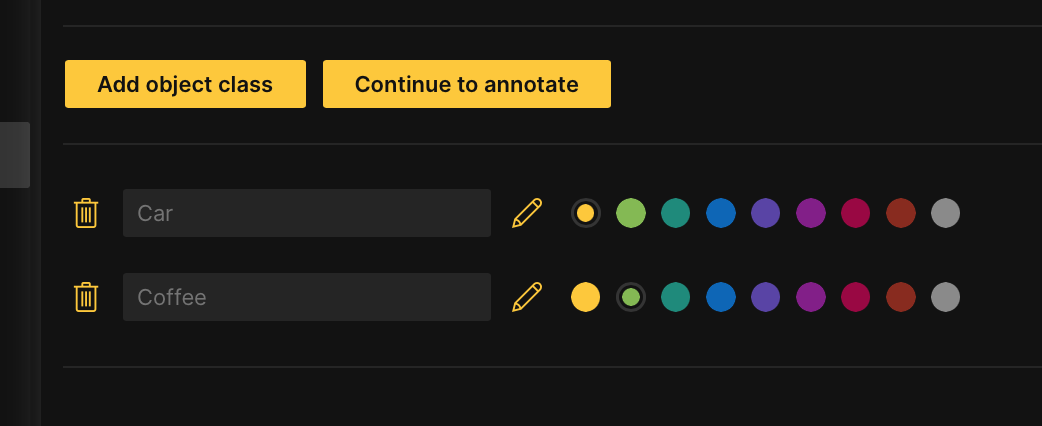
- At any point during the annotation process, you can edit the rubric of the annotation task (for example, add one more object class for an object detection annotation task). To learn how to edit the annotation task rubric, see Edit an annotation task rubric.
- In the Rubric tab, you can upload a PDF file containing annotation instructions. To disable the option to upload a PDF, see Appearance settings: Upload annotation instructions.
Statistics
-
Annotation task statistics
By default, H2O Label Genie displays graphical statistics about the annotation task in the Statistics tab.
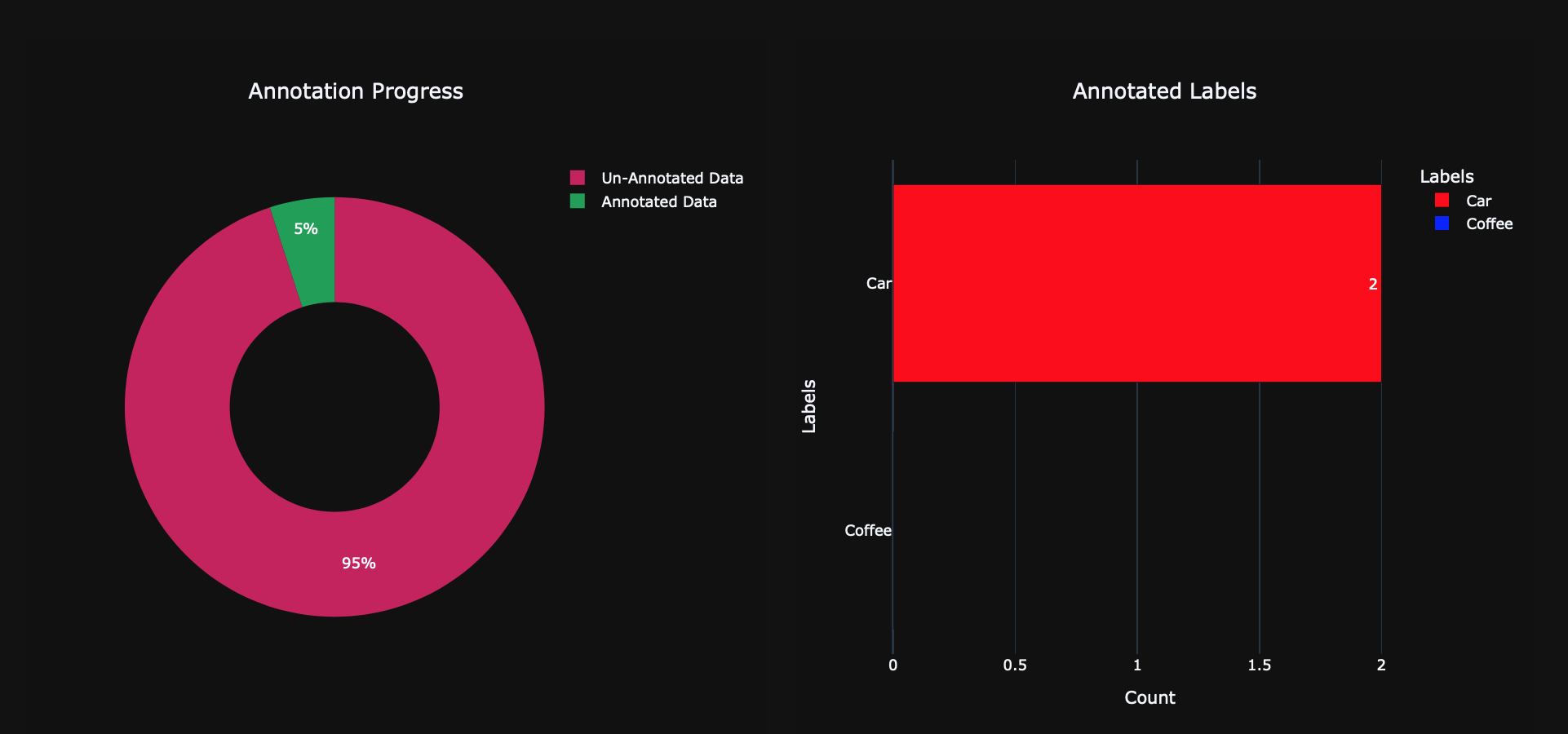
-
An annotation task's zero-shot statistics (about its predictions)
cautionThe time it takes H2O Label Genie to generate zero-shot predictions depends on the computational resources of the instance.
For annotation tasks that support a zero-shot learning model, in the Statistics tab, you can observe graphical statistics about the generated zero-shot predictions. To view the graphical statistics about generated zero-shot predictions, consider the following instructions:
- In the Statistics tab, click the Show zero-shot statistics toggle.
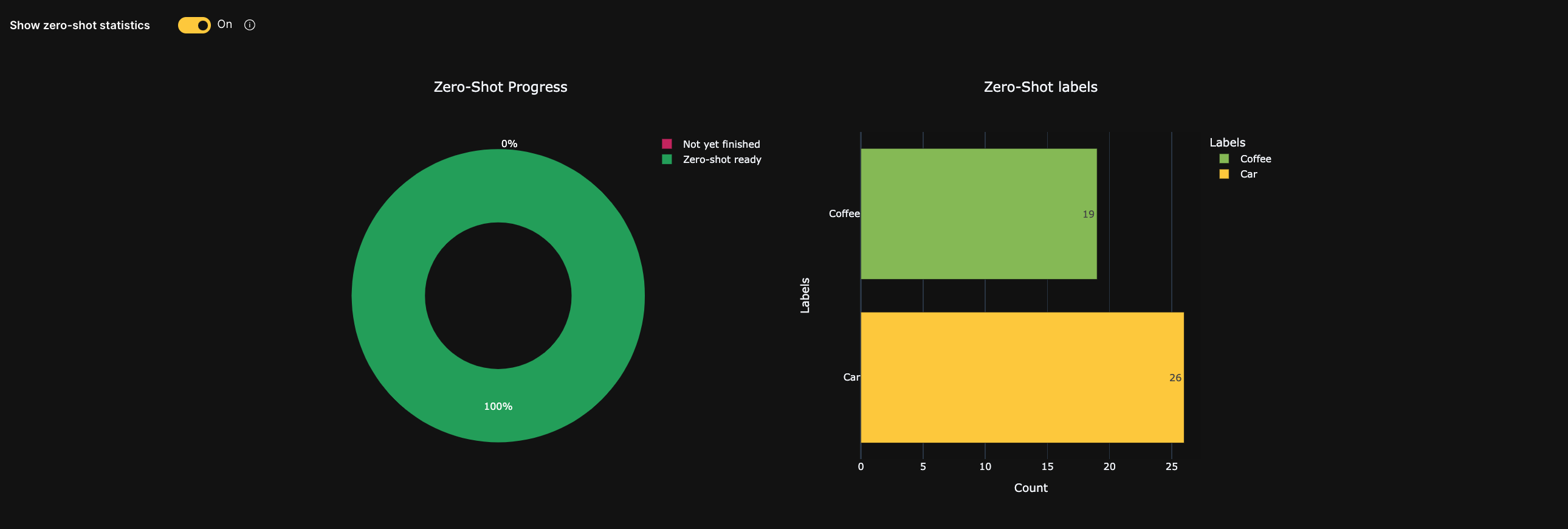
Annotate
In the Annotate tab, you can annotate your dataset right after specifying your annotation task rubric.
The Annotate tab will not be available until you specify an annotation task rubric in the Rubric tab.
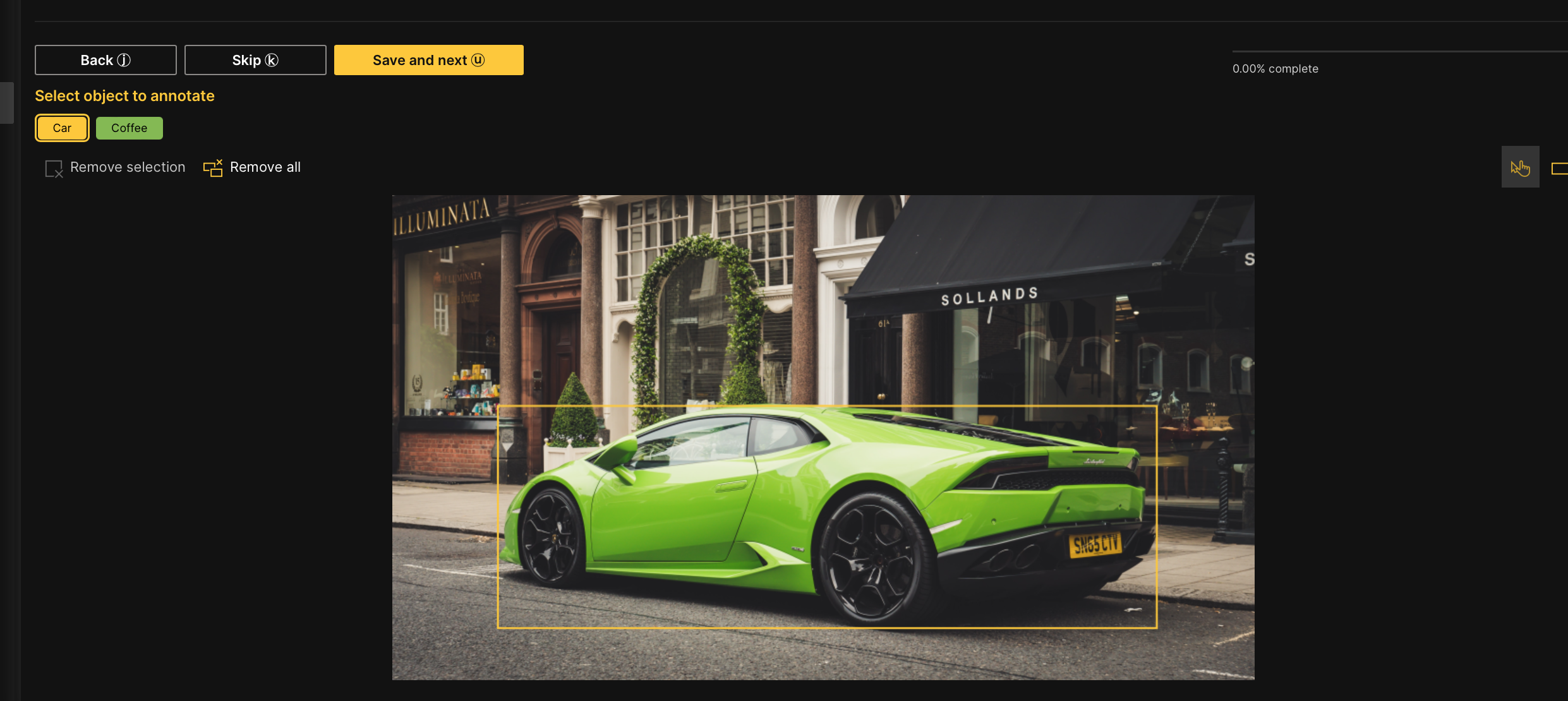
Review
In the Review tab, you can review already approved samples. You can also remove an approved sample's approval.

Import
In the Import tab, you can import existing annotations. To learn more, see Import an annotated dataset.
Export
In the Export tab, you can:
- Download or export to H2O Drive already approved samples
- To learn how to download already approved samples, see Download an annotated dataset (approved samples).
- To learn how to export already approved samples to H2O Drive, see Export an annotated dataset (approved samples) to H2O Drive.
- Download or export to H2O Drive generated zero-shot predictions (for certain annotation tasks (datasets))
caution
The time it takes H2O Label Genie to generate zero-shot predictions depends on the computational resources of the instance.
- To learn how to download an annotation task's zero-shot predictions, see Download a dataset's zero-shot predictions.
- To learn how to export an annotation task's zero-shot predictions to H2O Drive, see Export a dataset's zero-shot predictions to H2O Drive.
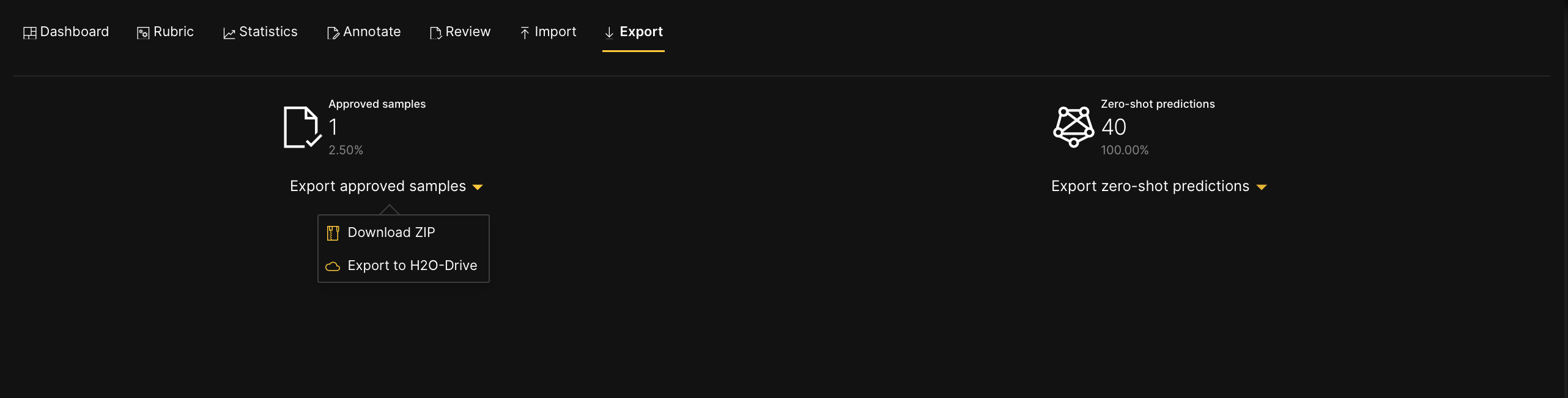
- Submit and view feedback for this page
- Send feedback about H2O Label Genie to cloud-feedback@h2o.ai