Clustering task tabs
Overview
Several tabs appear when viewing or right after creating a clustering task. Such tabs are as follows:
Each tab above, in turn, is explained below.
Note
- You can download the cluster labels in the Gallery and in the Map tab once clustering results are available. To learn more, see Download a clustering task's cluster labels.
- To learn how to create a clustering task, see Create a clustering task.
- To learn how to view a clustering task, see View a clustering task.
Gallery
The Gallery tab contains details about the task (for example, task type). In the tab, you can explore the clustering results by browsing through different clusters or samples of an individual cluster.
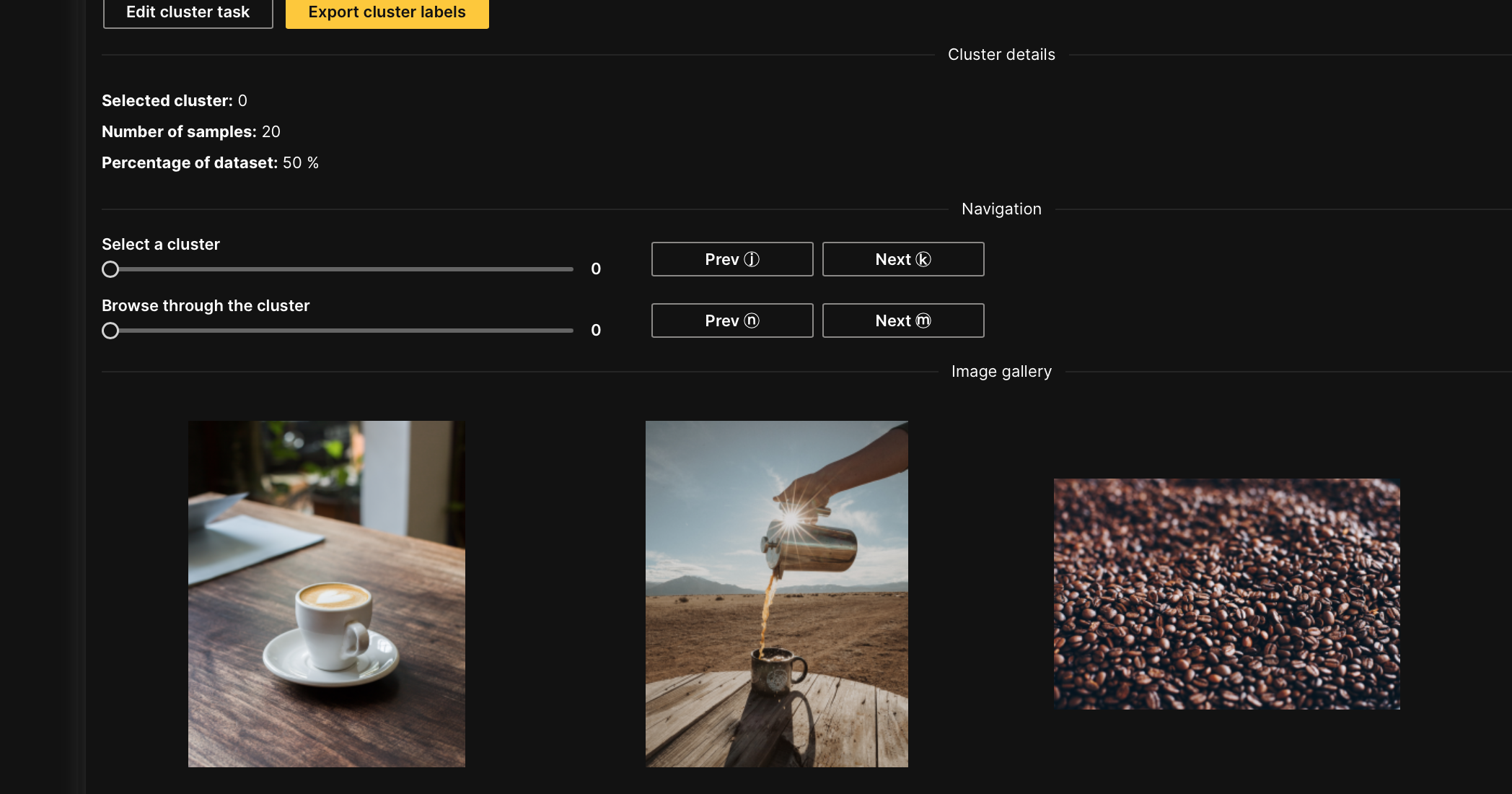
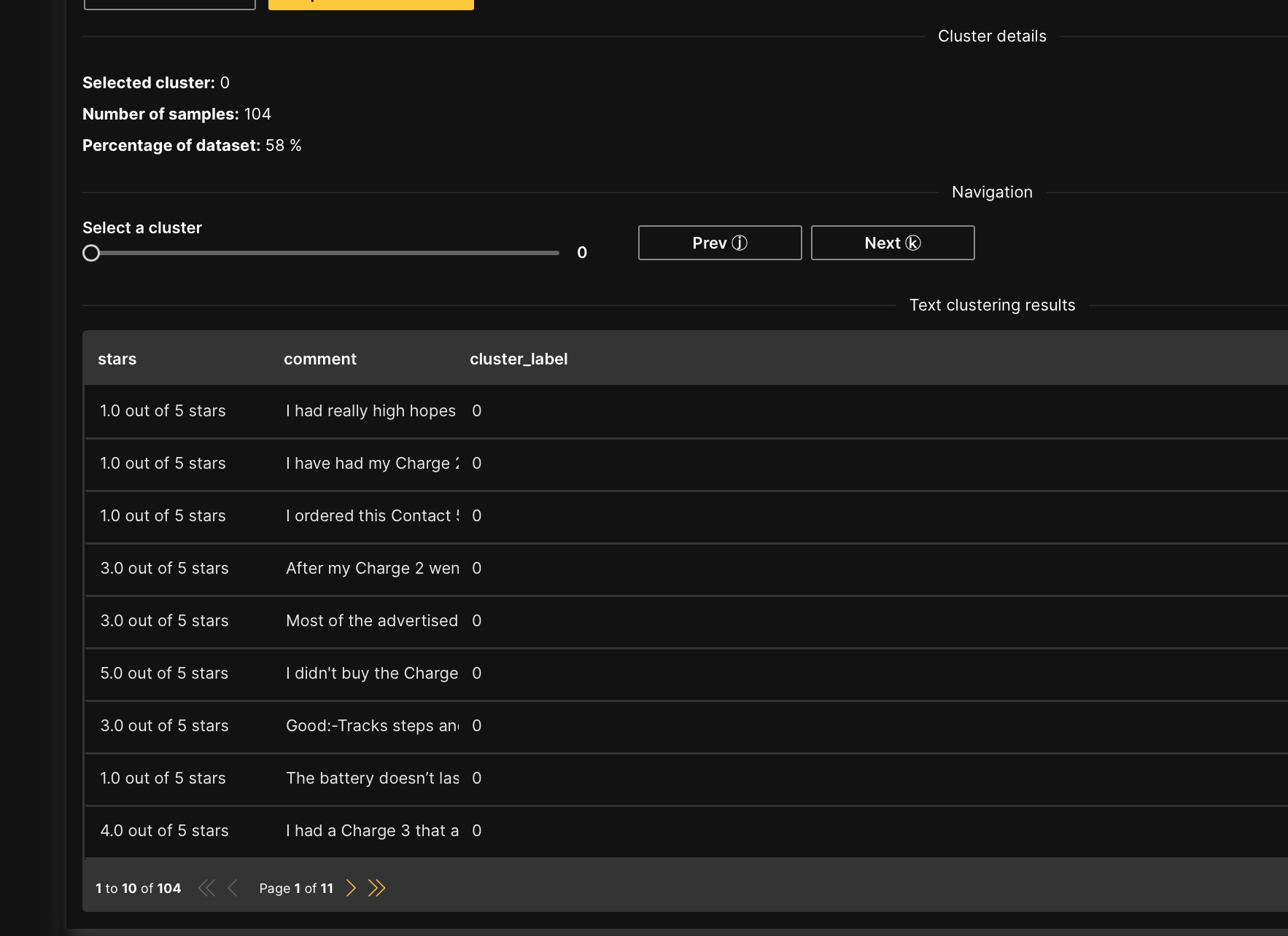
Map
The Map tab contains details about the task (for example, task type). In the tab, you can explore the clustering task's embeddings in 2D and 3D (right after H2O Label Genie reduces the dimensionality of the data). Observing the embeddings in 2D and 3D can help you understand the data structure.
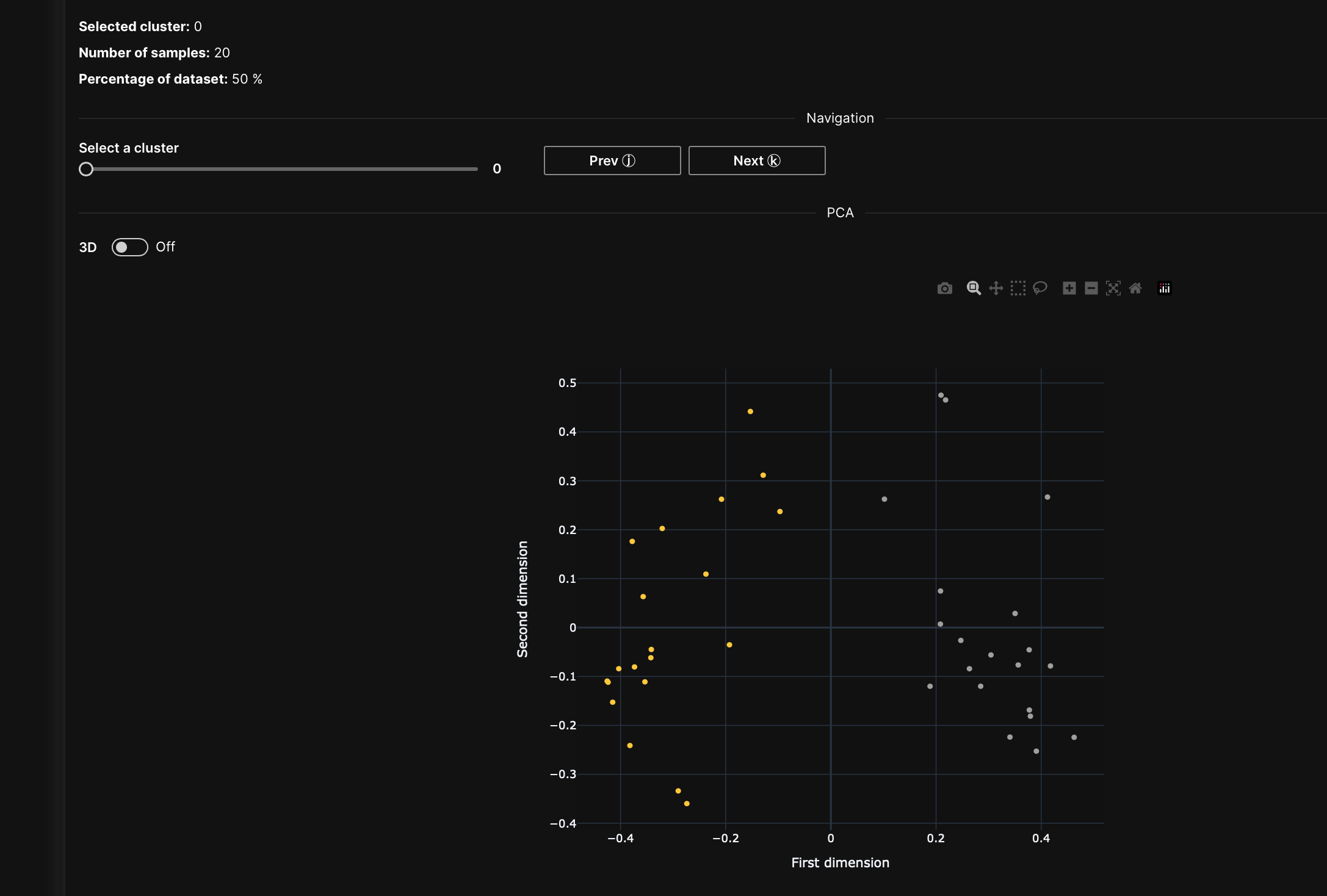
Feedback
- Submit and view feedback for this page
- Send feedback about H2O Label Genie to cloud-feedback@h2o.ai