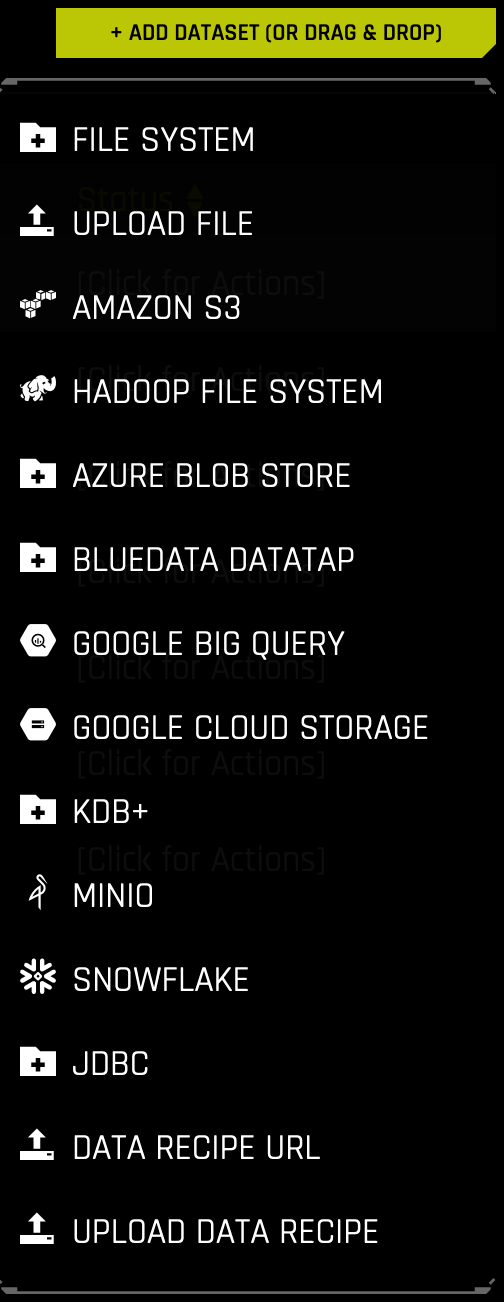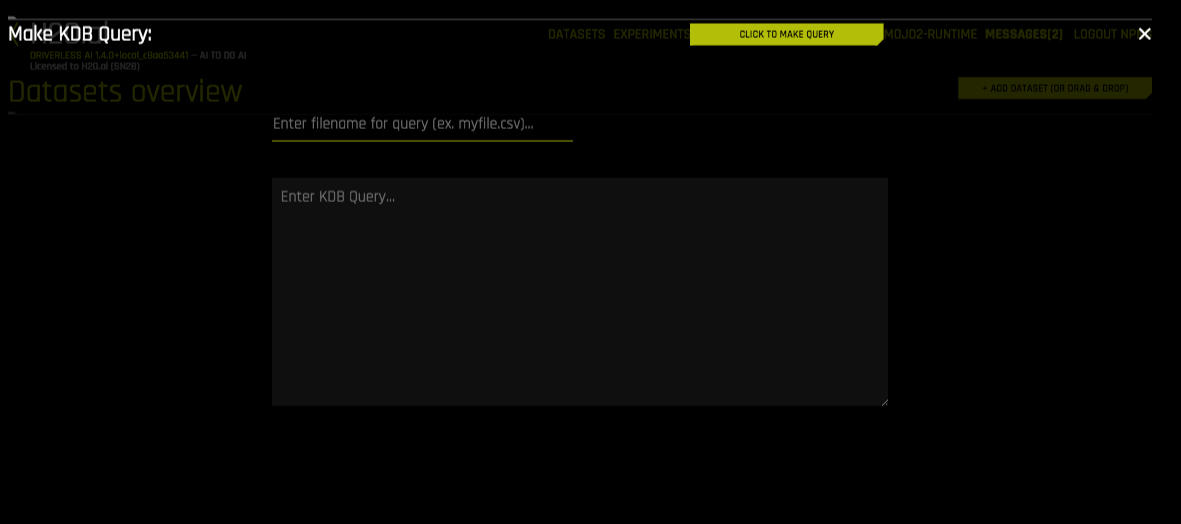kdb+ Setup¶
Driverless AI allows you to explore kdb+ data sources from within the Driverless AI application. This section provides instructions for configuring Driverless AI to work with kdb+.
kdb+ with No Authentication¶
This example enables the kdb+ connector without authentication. The only required flags are the hostname and the port.
Export the Driverless AI config.toml file or add it to ~/.bashrc. For example:
# DEB and RPM export DRIVERLESS_AI_CONFIG_FILE="/etc/dai/config.toml" # TAR SH export DRIVERLESS_AI_CONFIG_FILE="/path/to/your/unpacked/dai/directory/config.toml"
Specify the following configuration options in the config.toml file.
# File System Support # upload : standard upload feature # file : local file system/server file system # hdfs : Hadoop file system, remember to configure the HDFS config folder path and keytab below # dtap : Blue Data Tap file system, remember to configure the DTap section below # s3 : Amazon S3, optionally configure secret and access key below # gcs: Google Cloud Storage, remember to configure gcs_path_to_service_account_json below # gbq: Google Big Query, remember to configure gcs_path_to_service_account_json below # minio: Minio Cloud Storage, remember to configure secret and access key below # snow: Snowflake Data Warehouse, remember to configure Snowflake credentials below (account name, username, password) # kdb: KDB+ Time Series Database, remember to configure KDB credentials below (hostname and port, optionally: username, password, classpath, and jvm_args) # azrbs: Azure Blob Storage, remember to configure Azure credentials below (account name, account key) # jdbc: JDBC Connector, remember to configure JDBC below. (jdbc_app_configs) # hive: Hive Connector, remember to configure Hive below. (hive_app_configs) # recipe_url: load custom recipe from URL # recipe_file: load custom recipe from local file system enabled_file_systems = "file, kdb" # KDB Connector credentials kdb_hostname = <ip_or_host_of_kdb_server>" kdb_port = "<kdb_server_port>"
Save the changes when you are done, then stop/restart Driverless AI.
kdb+ with Authentication Example¶
This example provides users credentials for accessing a kdb+ server from Driverless AI.
Export the Driverless AI config.toml file or add it to ~/.bashrc. For example:
# DEB and RPM export DRIVERLESS_AI_CONFIG_FILE="/etc/dai/config.toml" # TAR SH export DRIVERLESS_AI_CONFIG_FILE="/path/to/your/unpacked/dai/directory/config.toml"
Specify the following configuration options in the config.toml file.
# File System Support # upload : standard upload feature # file : local file system/server file system # hdfs : Hadoop file system, remember to configure the HDFS config folder path and keytab below # dtap : Blue Data Tap file system, remember to configure the DTap section below # s3 : Amazon S3, optionally configure secret and access key below # gcs : Google Cloud Storage, remember to configure gcs_path_to_service_account_json below # gbq : Google Big Query, remember to configure gcs_path_to_service_account_json below # minio : Minio Cloud Storage, remember to configure secret and access key below # snow : Snowflake Data Warehouse, remember to configure Snowflake credentials below (account name, username, password) # kdb : KDB+ Time Series Database, remember to configure KDB credentials below (hostname and port, optionally: username, password, classpath, and jvm_args) # azrbs : Azure Blob Storage, remember to configure Azure credentials below (account name, account key) # jdbc: JDBC Connector, remember to configure JDBC below. (jdbc_app_configs) enabled_file_systems = "file, kdb" # kdb+ Connector credentials kdb_user = "<username>" kdb_password = "<password>" kdb_hostname = <ip_or_host_of_kdb_server>" kdb_port = "<kdb_server_port>" kdb_app_classpath = "" kdb_app_jvm_args = ""
Save the changes when you are done, then stop/restart Driverless AI.
After the kdb+ connector is enabled, you can add datasets by selecting kdb+ from the Add Dataset (or Drag and Drop) drop-down menu.
Specify the following information to add your dataset.
Enter filepath to save query. Enter the local file path for storing your dataset. For example, /home/<user>/myfile.csv. Note that this can only be a CSV file.
Enter KDB Query: Enter a kdb+ query that you want to execute. Note that the connector will accept any q qeuries. For example:
select from <mytable>or<mytable> lj <myothertable>When you are finished, select the Click to Make Query button to add the dataset.