Start a new Chat with/without a Collection or an imported Document(s)
Overview
In Enterprise h2oGPTe, you have the option to initiate a new Chat session with or without including a Collection or an imported Document(s). Should you inquire about a specific Collection or Document during the Chat, you can include the Collection or import the relevant Document.
Instructions
To begin a new chat in Enterprise h2oGPTe, whether with or without a Collection or an imported Document(s), follow these instructions:
- Click + New Chat.
note
You can also initiate a new Chat in the Recent chats section (with or without a Collection or external provided information sources (Documents)).
- On the Enterprise h2oGPTe navigation menu, click Chats.
- Click + New chat.
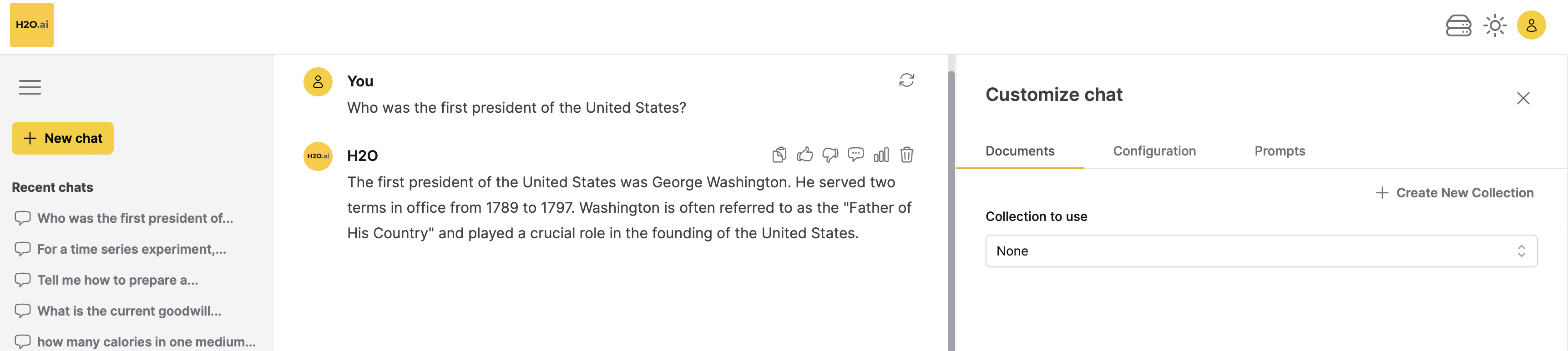
Now, you can start posing questions to Enterprise h2oGPTe. If you wish to inquire about a particular Collection or imported Document(s), follow these steps: Add a Collection or Importa document(s).
Add a Collection
-
In the Collection to use list, select a Collection to serve as the source of information to provide context to the new Chat.
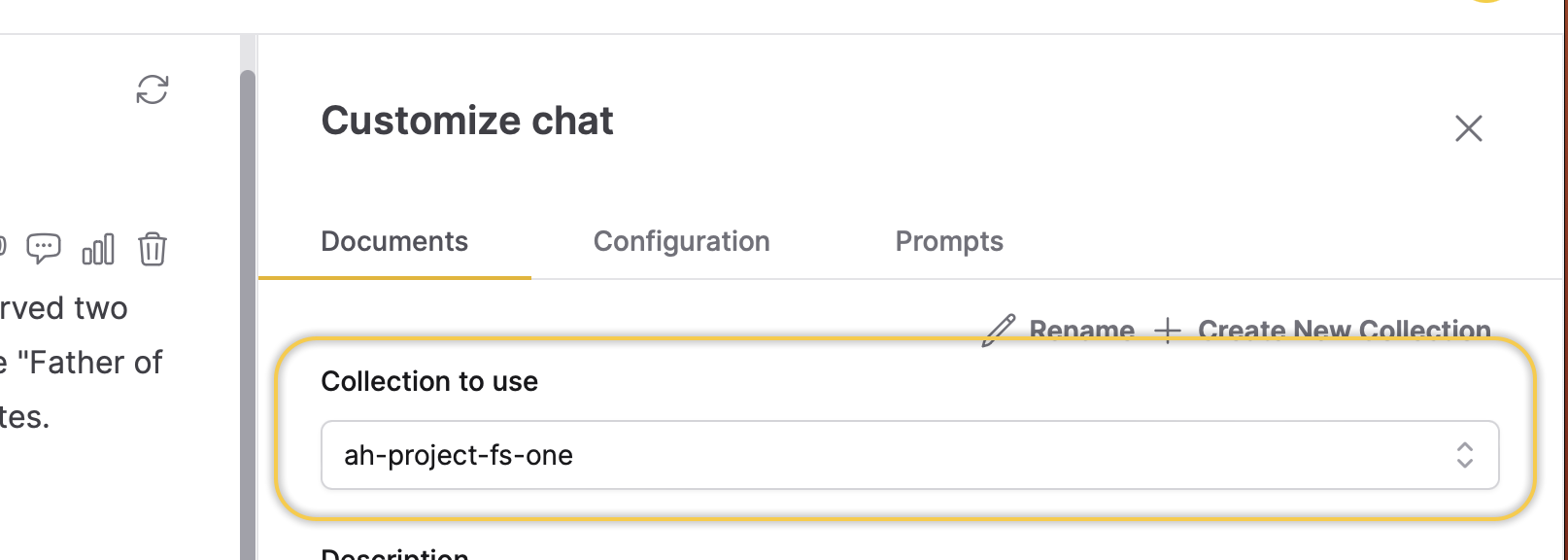 note
noteThe Collection to use list is found on the Documents tab within the Customize chat card. If the Customize chat card is not visible, click Customize.

Import a Document(s)
-
Click
Attach file.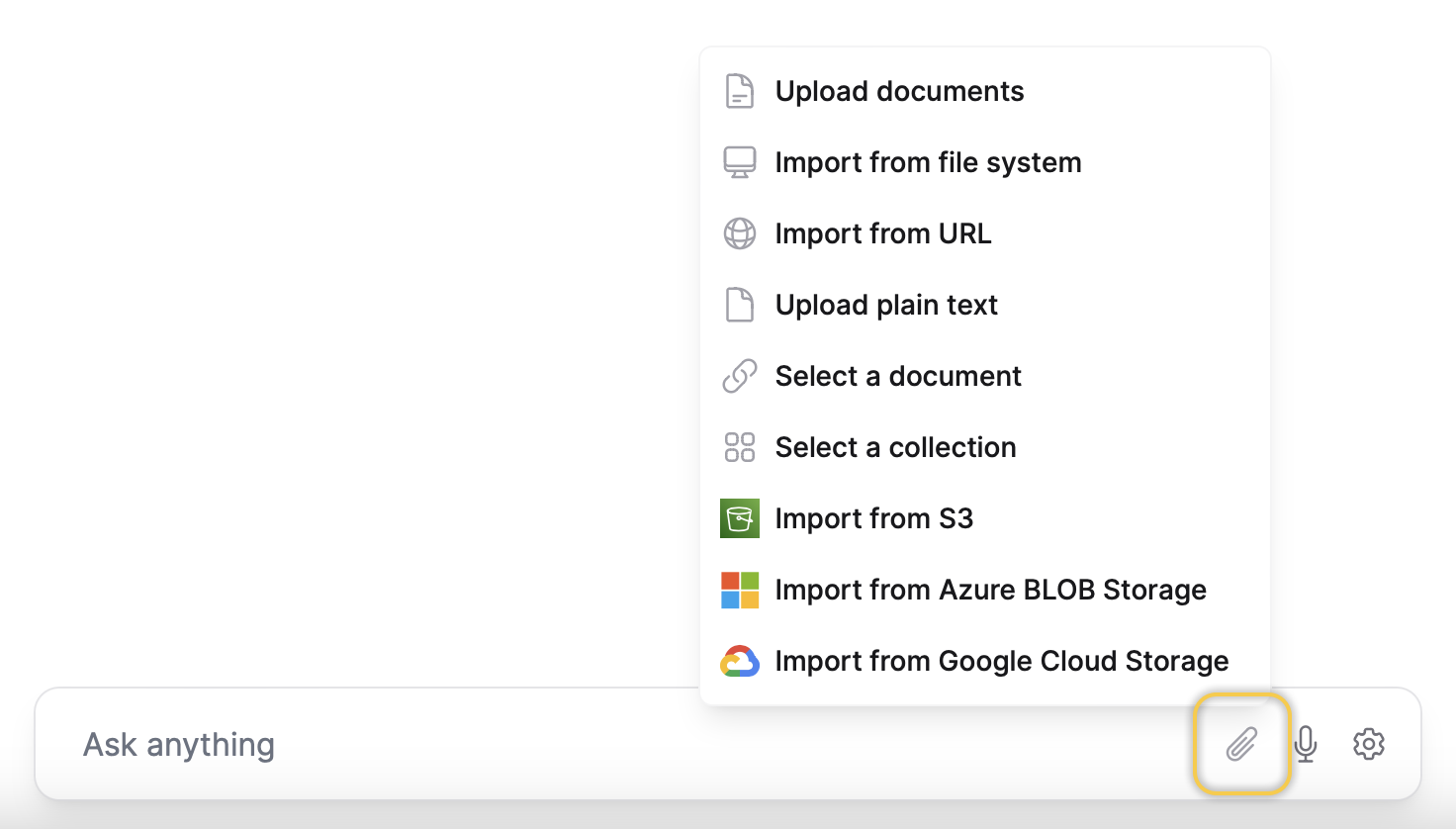 note
note- Once you import or upload a Document(s), Enterprise h2oGPTe automatically creates a new Collection where the imported Document(s) are stored.
- You can only utilize the Attach file feature once. Once you've imported a Document(s) using this feature or selected a Collection, the Attach file option disappears. It will reappear if you set the Collection to use as None.
- For more information on customizing a Chat session, see Customize a Chat session.
- Submit and view feedback for this page
- Send feedback about Enterprise h2oGPTe to cloud-feedback@h2o.ai