Using Data in H2O Driverless AI
This page guides you through accessing and using the imported dataset in your H2O Driverless AI instance.
Prerequisites
Before you begin, you will need to:
Step 1: launch Driverless AI instance
- Navigate to H2O AI Cloud on your browser and log in.
- To start creating a new AI engine, click MY AI ENGINES. This opens up the H2O Enterprise Steam home page.
- Click Driverless AI on the left side panel, and then click Launch Instance.
- Select the
default-driverless-kubernetesprofile and enter the following details to create your new instance of Driverless AI:- Instance Name: Enter a suitable name for your new Driverless AI instance.
- Version: Select the latest version that is available. You can leave the default values as they are for the rest of the fields for this tutorial. For more information about these configurations, click the ? icon at the end of each row to view details about that field or see Launching Instance in the Enterprise Steam documentation.
- Click Launch Instance. The instance takes a few minutes to start up.
Once it has started up, the instance is listed on the page with the status indicating that the instance is Running.
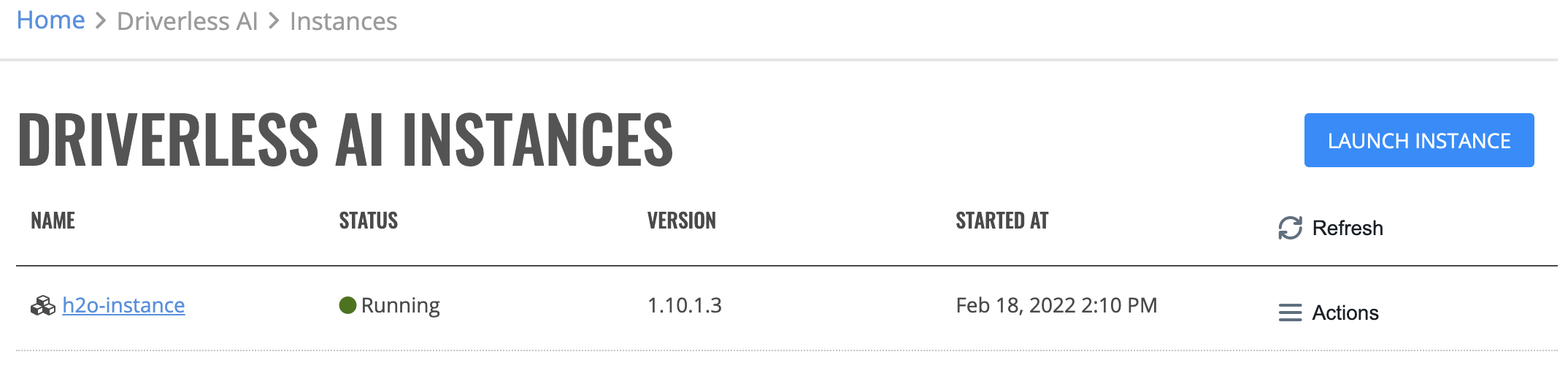
- Select an instance to build a model in by clicking the name of the instance on the Driverless AI Instances page. The Driverless AI home page is displayed.
Step 2: add dataset
- Click DATASETS on the top navbar.
- Click + ADD DATASET and select H2O DRIVE.
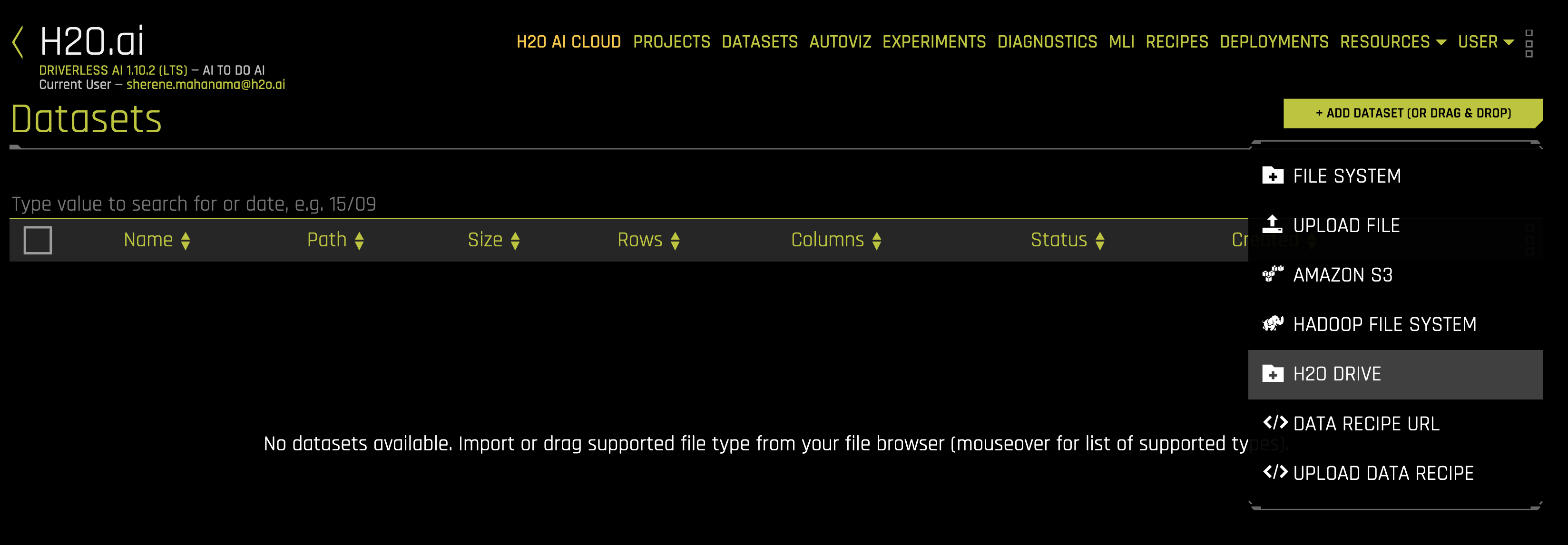
- Select the datasets you want to use within H2O Driverless AI.
You can select multiple datasets to import, and you can use the search bar to find any particular dataset that you are looking for.
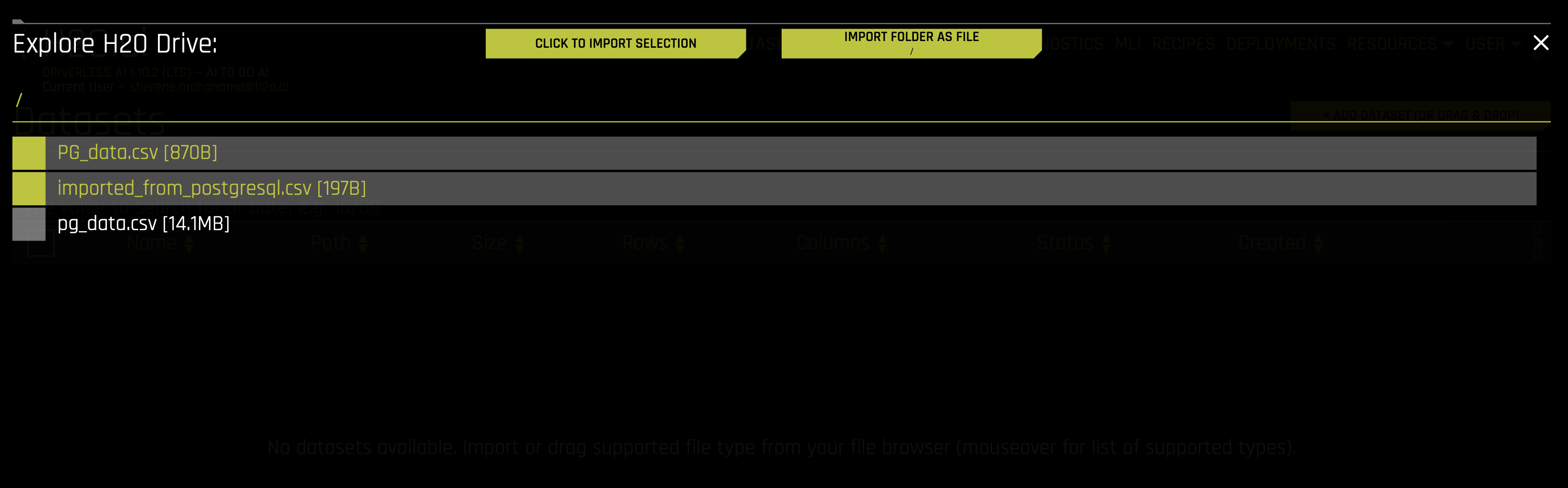
- Once you have selected the dataset(s), click CLICK TO IMPORT SELECTION.
You have successfully added the datasets to Driverless AI. You should be able to see it listed on the Datasets page. You can now modify the dataset, split the dataset, or create a project or experiment in Driverless AI using the imported dataset(s).
Feedback
- Submit and view feedback for this page
- Send feedback about H2O Drive to cloud-feedback@h2o.ai