Member management
This guide shows you how to add, update, and export members (users and admins) to the Admin Center. Both the user group and the admin group have control and access to the H2O AI Managed Cloud (HAMC) environment.
Click Member management on the left-navigation bar to open the Member management page.
- When a user is sourced from an Identity Provider (IdP), the Status column displays the suffix '- IdP' alongside the user status to indicate the user's source.
Example: If the user 'h2o-tester-admin@h2o.ai' is sourced from an IdP and the status is 'Suspended', the Status column for that user will beSuspended - IdP. - The Source column shows each user’s profile source.
Add a new user
To add a member to the user role, follow these steps:
- Click Add member in the top-right corner.
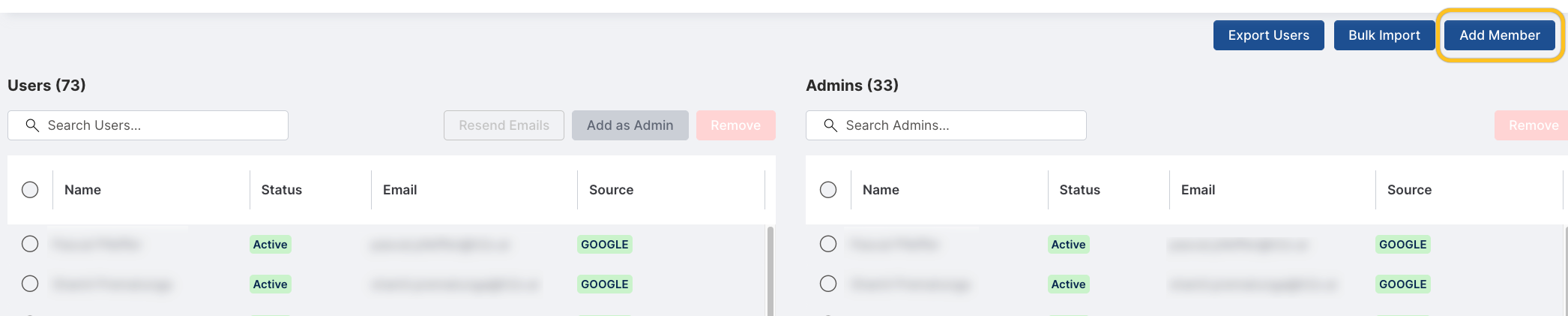 The Add member side panel opens.
The Add member side panel opens. - In the First name field, enter the member's first name.
- In the Last name field, enter the member's last name.
- In the Email field, enter the member's email address.
- In the Roles drop-down, select User.
- Click Add member.
The member appears in the Users table in your HAMC environment.
Resend emails
When a new user is added, they will appear in the Users list with a status of either Staged or Pending user action.
An activation email is automatically sent to the user, notifying them to activate their account by providing the email and password. This activation email expires within 24 hours.
You can resend password reset emails to users who have activated their accounts (Active) or whose passwords have expired (Password Expired).
To resend an activation or password reset email:
- Select the user(s) from the Users table.
- Click Resend emails.
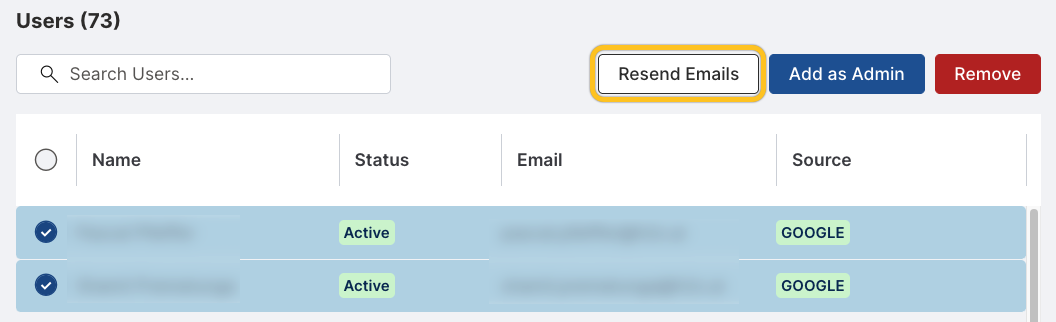
- Click OK to confirm.
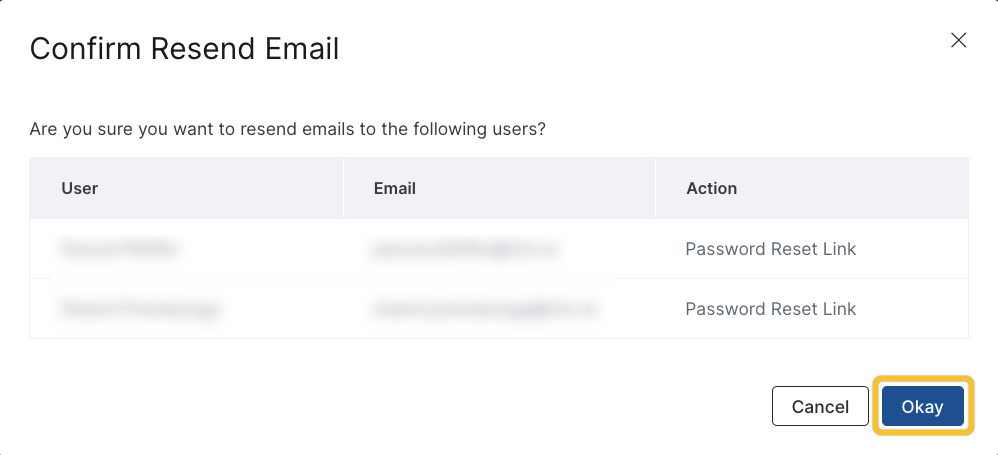
The appropriate email is sent based on each user’s status.
- To resend an activation email, the user’s status must be either Staged or Pending user action.
- To send a password reset email, the user's status must be Active.
Grant admin permissions to a user
To grant admin permissions to users in your Users group, follow these steps:
- In the Users table, select the user(s) to grant admin permissions.
- Click Add as admin.
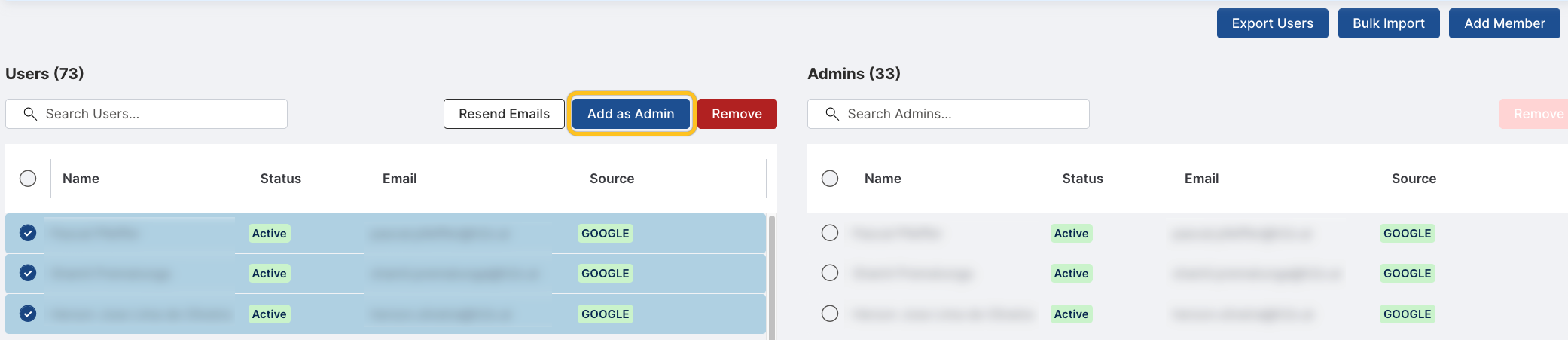
- Click OK to confirm.
Add an admin user
- To gain full access to Managed Cloud, admins must also be granted user permissions. With these permissions, admins can control the H2O AI Managed Cloud environment.
- If you have admin access but do not have user permissions, please reach out to the other admins to request the appropriate usage permissions.
To add a member to the admin role, follow these steps:
- Click Add member in the top-right corner.
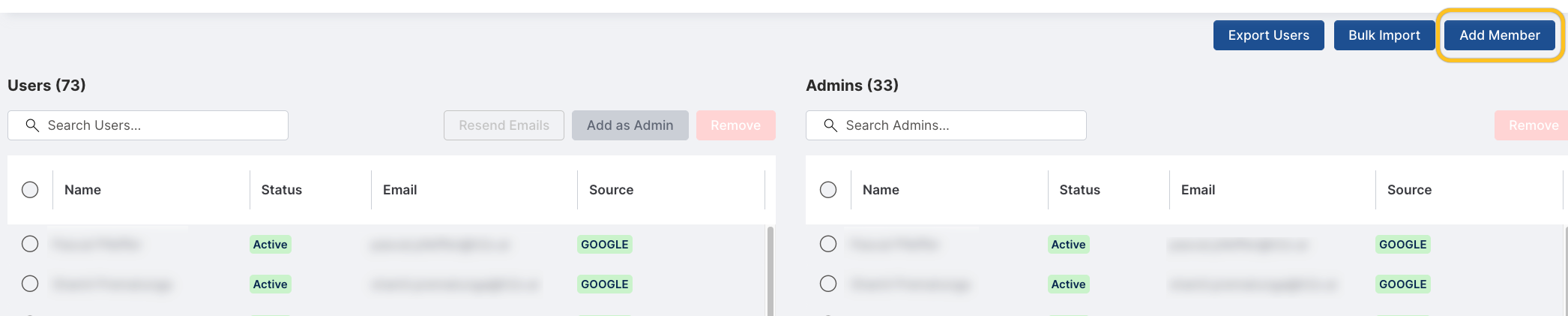 The Add member side panel opens.
The Add member side panel opens. - In the First name field, enter the member's first name.
- In the Last name field, enter the member's last name.
- In the Email field, enter the member's email address.
- In the Roles drop-down, select Admin.
- Click Add member.
The member appears in the Admins table in your HAMC environment.
Import members in bulk
You can also import members in bulk:
- Click Bulk import.
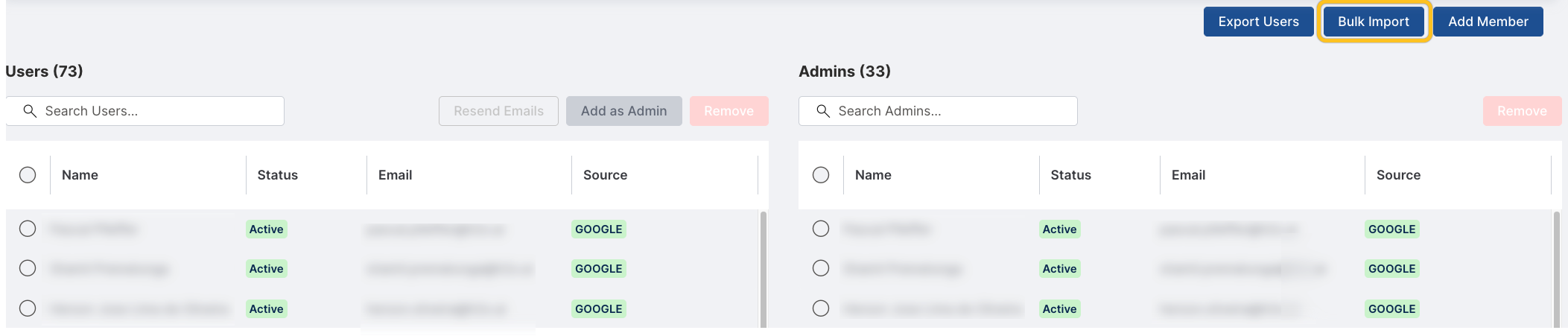
- From the Role drop-down, select User, Admin, or both to assign roles to the members.
- Under Upload CSV, upload a CSV file containing the members' email addresses, first names, and last names.
note
When importing a dataset, upload it as a CSV file formatted as follows:
- The file must contain three columns in the specified order: Email, First Name, Last Name.
- Ensure there are no additional columns or headers in the CSV file.
- Click Add members.
When importing users into a User group, activation links are sent to each user and will expire after 24 hours. If a user does not activate their account within this 24-hour period, you can resend the activation email.
The newly added members will be listed in the relevant tables in your HAMC environment.
Export users
To download a list of users and admins as a text file, click Export users.
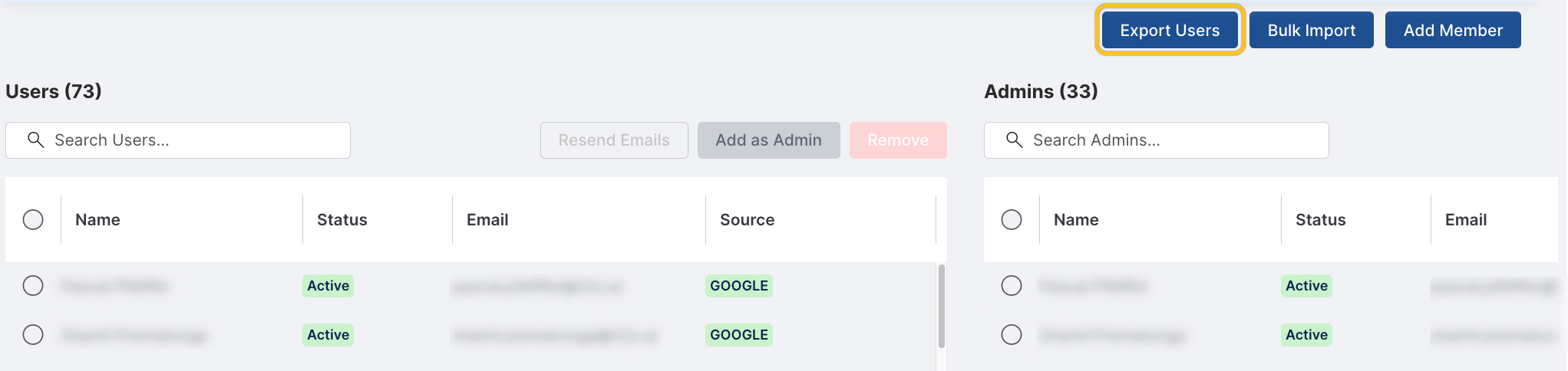 The
The .txt file contains email addresses, full names, and user status (active/inactive) of all users and admins.
You need to have administrator privileges to be able to export users.
- Submit and view feedback for this page
- Send feedback about H2O Admin Center to cloud-feedback@h2o.ai