Register an experiment as a model
The following steps describe how to register an experiment as a model.
- In the main navigation, click Projects.
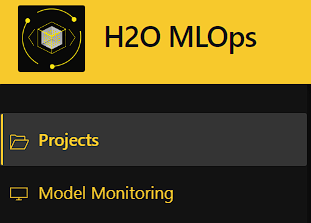
-
Select the project that contains the experiment you want to register as a model.
-
On the project page, navigate to the list of experiments associated with the project by clicking the Experiments tab, then click the name of the experiment that you want to register.
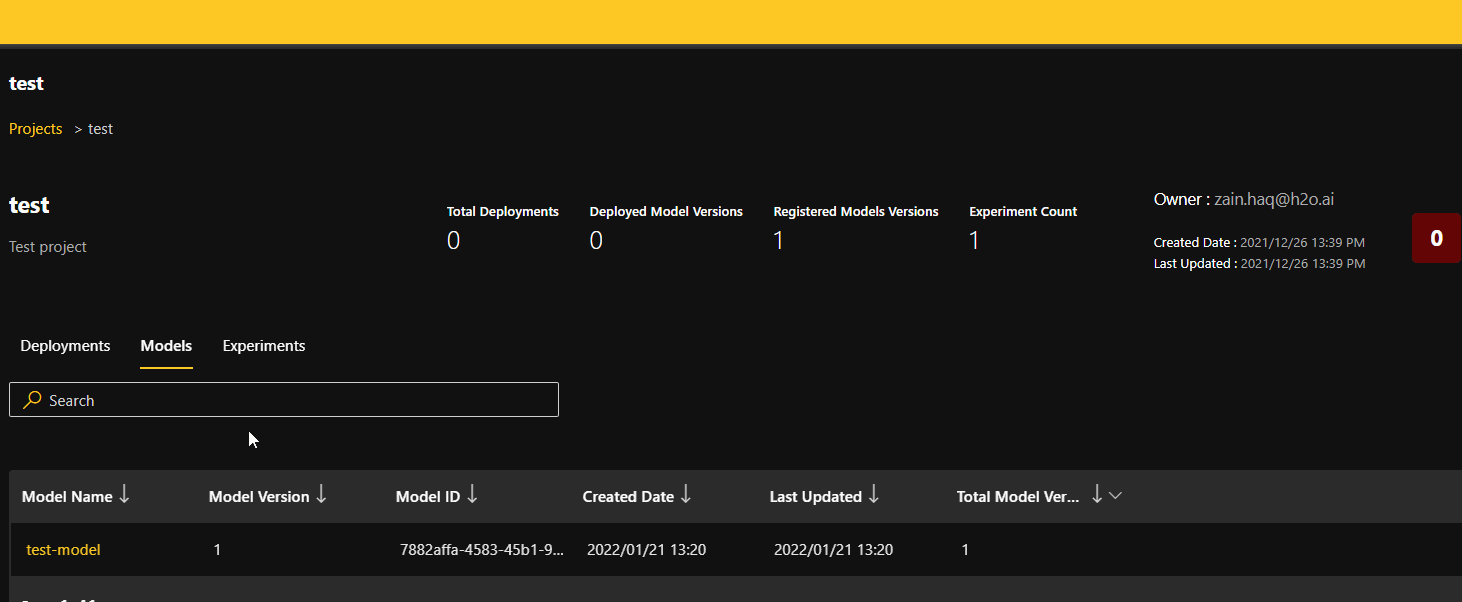
-
In the Experiment Details panel, click the Register as Model button.
-
MLOps prompts you to select one of the following options:
-
Register as a new model: Register the experiment as a new model. Enter a model name and a description for the model. The experiment is registered as version 1 of the newly created model. The new model is displayed in the Models tab of the project page.
-
Register to an existing model: Register the experiment to an existing model. This option creates a new version of the selected model. If there are no models associated with the project, this option cannot be selected.
-
- Submit and view feedback for this page
- Send feedback about H2O MLOps to cloud-feedback@h2o.ai