Access H2O AutoInsights
You can access H2O AutoInsights through an instance that you can create on the H2O AI Cloud (HAIC). To access H2O AutoInsights:
- Step 1: Access HAIC
- Step 2: Search H2O AutoInsights
- Step 3: Run H2O AutoInsights
- Step 4: Access H2O AutoInsights
Step 1: Access HAIC
Access your H2O AI Cloud (HAIC) account.
Step 2: Search H2O AutoInsights
- In HAIC, click APP STORE.
- In the HAIC search bar, search
H2O AutoInsights. - Now, select the H2O AutoInsights tile. Details about H2O AutoInsights appear.
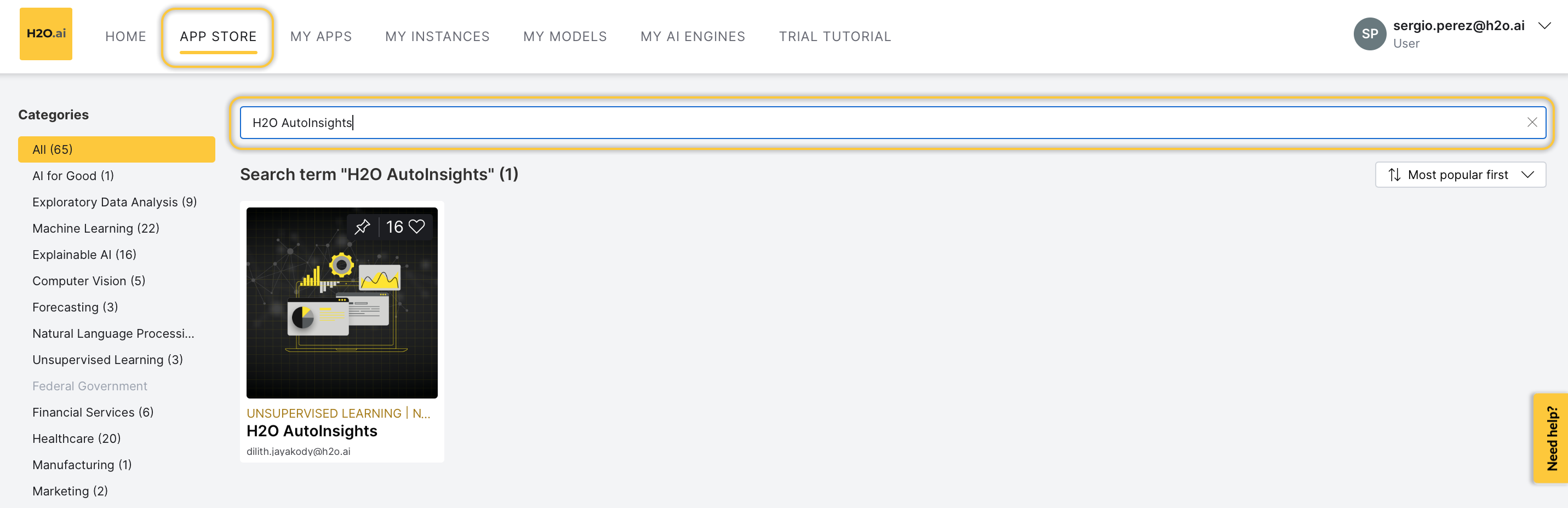
Step 3: Run H2O AutoInsights
- To start a H2O AutoInsights instance, click Run.
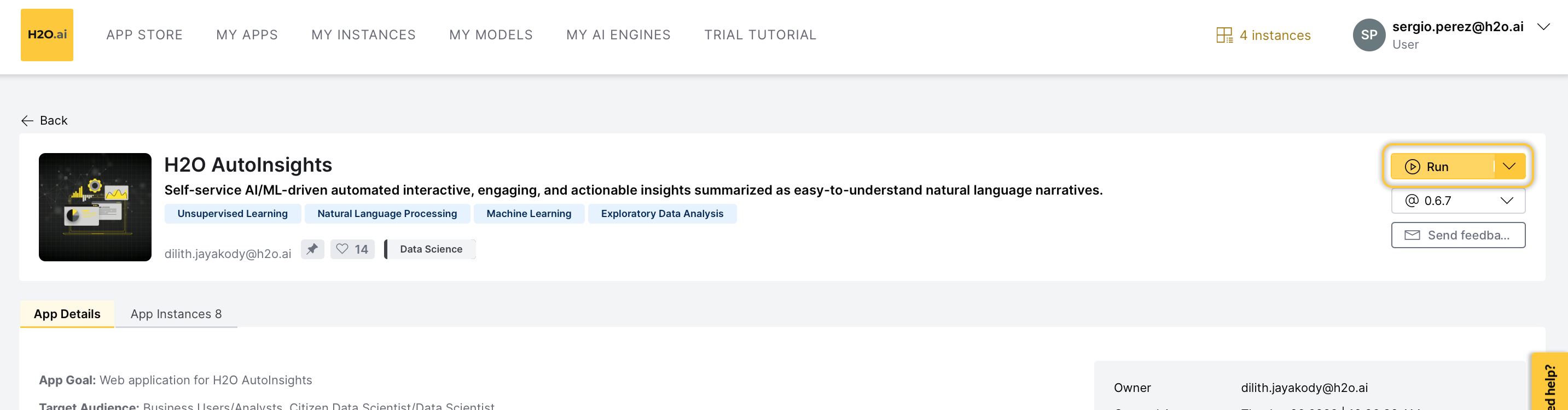
Step 4: Access H2O AutoInsights
Now, the H2O AI Cloud is starting an instance of H2O AutoInsights for you. While you have a starting/running instance, the Run button will change its name to Visit.
- To open H2O AutoInsights in a new tab, click Visit.
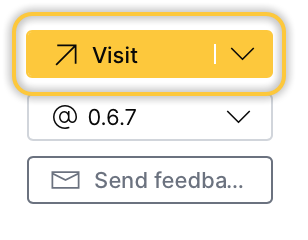
info
- The latest version of H2O AutoInsights is preselected
- In the H2O AutoInsights instance, several items will be installed. Right after, you will be able to use H2O AutoInsights. All items are automatically installed when you start an instance
Pause or terminate instance
You can pause or terminate an instance of H2O AutoInsights.
- Pause: Pausing an instance reduces computational resources (and is less expensive). In other words, the cost of having an instance decreases.
- Terminate: Terminating an instance deletes the instance permanently.
info
Customers pay for H2O AI Cloud via AI Units so that as you consume more resources, you pay more.
- Pause
- Terminate
You can Pause an instance in the app details page:
- In the app details page, click the My instances tab.
- Locate the instance you want to pause.
- Click Pause.
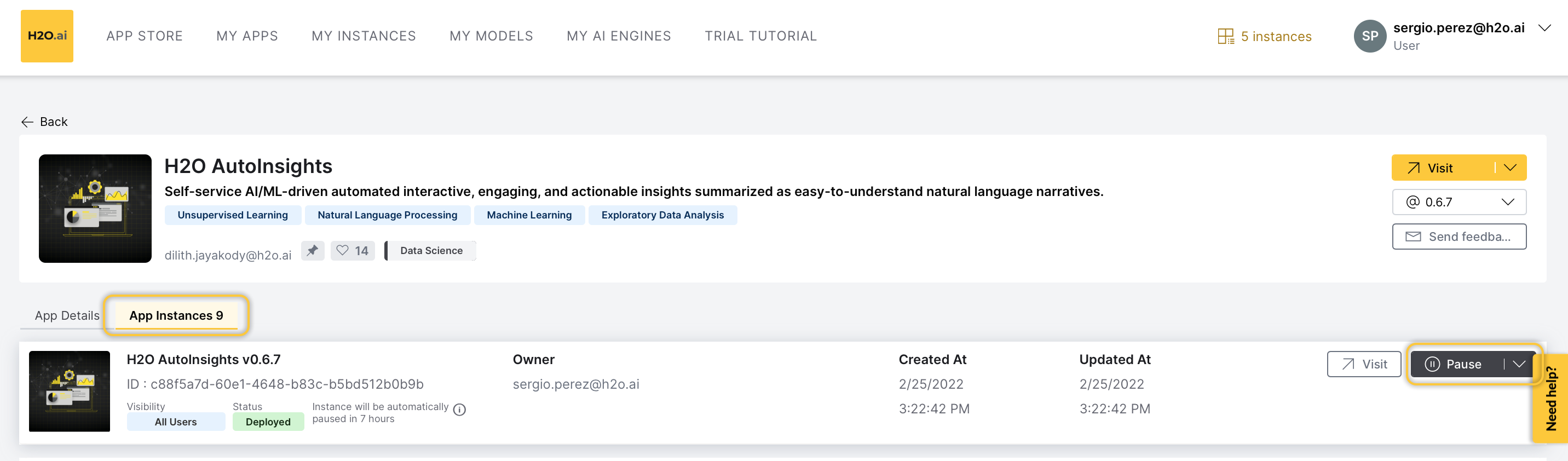
You can also Pause an instance in the My Instances page:
- In the H2O AI Cloud menu, click My Instances.
- Locate the instance you want to pause.
- Click Pause.
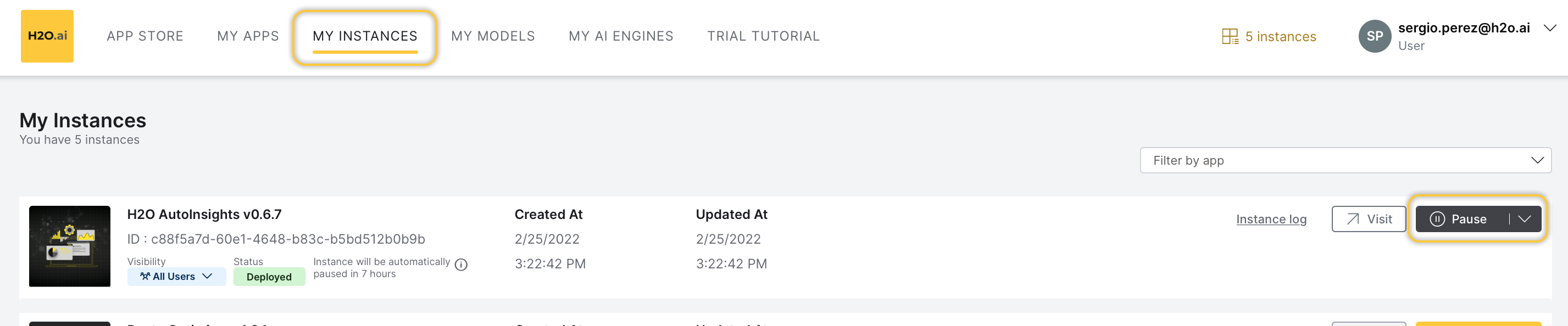
You can Terminate an instance in the app details page:
- In the app details page, click the My instances tab.
- Locate the instance you want to terminate.
- Click Expand.
- Click Terminate.
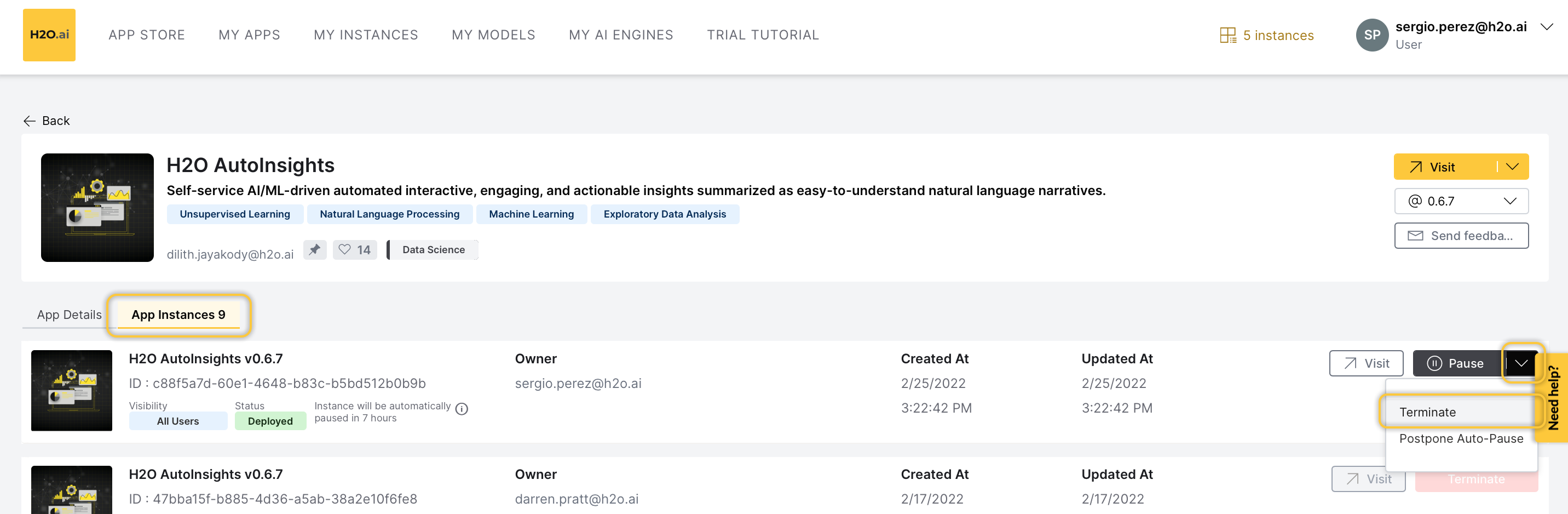
You can also Terminate an instance in the My Instance page:
- In the H2O AI Cloud menu, click My Instances.
- Locate the instance you want to terminate.
- Click Expand.
- Click Terminate.
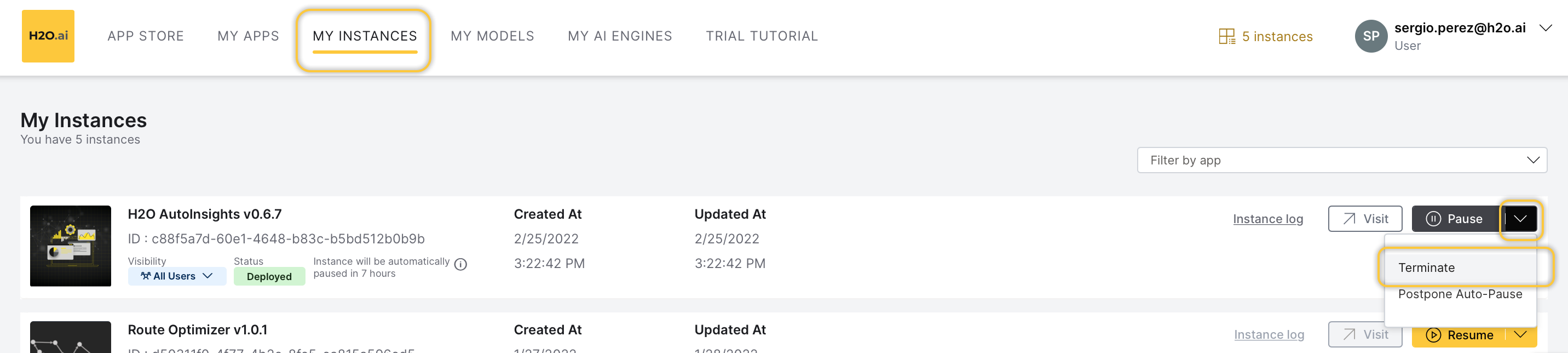
Feedback
- Submit and view feedback for this page
- Send feedback about H2O AutoInsights to cloud-feedback@h2o.ai