Tutorial 4B: Image instance segmentation annotation task
Overview
This tutorial describes the process of creating an image instance segmentation annotation task, including specifying an annotation task rubric for it. To highlight the process, we are going to annotate a dataset that contains images of cars and coffee.
Step 1: Explore dataset
We are going to use the preloaded Car or coffee demo dataset for this tutorial. The dataset contains 40 images, each depicting a car or coffee. Let's quickly explore the dataset.
- On the H2O Label Genie navigation menu, click Datasets.
- In the Datasets table, click car-or-coffee-demo.

Step 2: Create an annotation task
Now that we have seen the dataset, let's create an annotation task that enables you to annotate the dataset. For this tutorial, an image instance segmentation annotation task refers to:
- Specify one or more object classes (labels) for each input image
- Draw a polygon mask for each instance of the object classes on all images
- Click New annotation task.
- In the Task name box, enter
tutorial-4b. - In the Task description box, enter
Annotate a dataset containing images of cars and coffee. - In the Select task list, select Instance segmentation.
- Click Create task.
Step 3: Specify an annotation task rubric
Before we can start annotating our dataset, we need to specify an annotation task rubric. An annotation task rubric refers to the labels (for example, object classes) you want to use when annotating your dataset. For our dataset, there are two labels (object classes) we want to specify, car and coffee. Let's define the annotation task rubric.
- In the Add a new object class box, enter
car. - Click Add.
- Click Add object class.
- In the Add a new object class box, enter
coffee. - Click Add.
- Click Continue to annotate.
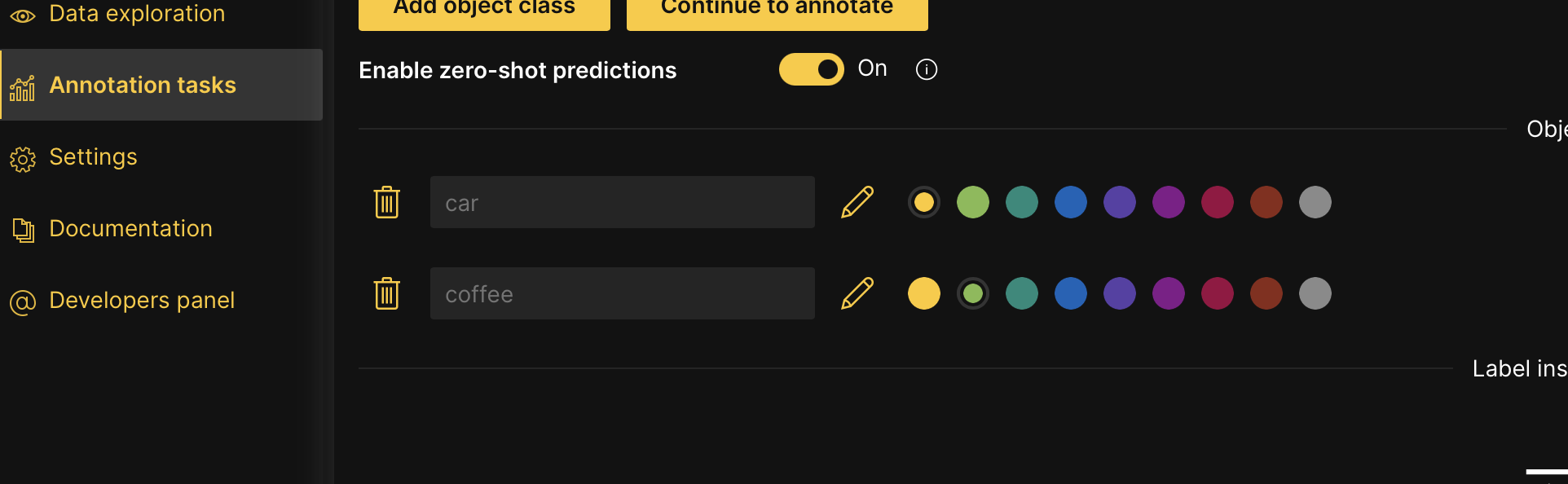
Step 4: Annotate dataset
Now that we have specified the annotation task rubric, let's annotate the dataset.
- You can immediately start annotating in the annotate tab or wait until the zero-shot model is ready to provide annotation suggestions. H2O Label Genie notifies you to Refresh the instance when zero-shot predictions (suggestions) are available. A zero-shot learning model is on by default for an image instance segmentation annotation task. The model accelerates the annotation (labeling) process by capturing with a polygon where in an image one of the specified object classes is located.
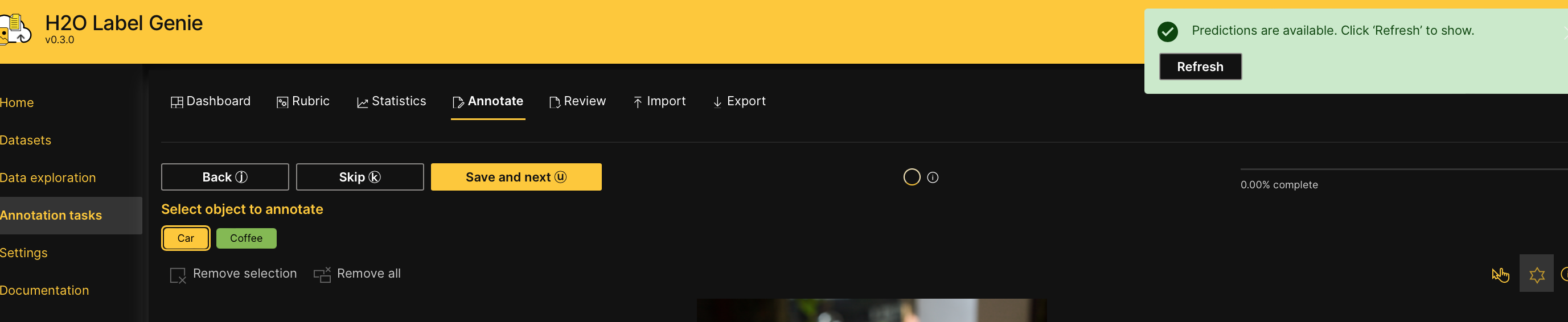 note
note- Box to polygon: By default, for an image instance segmentation annotation task, H2O Label Genie offers a Box to polygon feature that enables you to improve the efficiency of manual labeling. A Box to polygon feature enables you to encapsulate an object class with a rectangular that is immediately replaced with a more complex polygon that captures all the borders of the object class inside the rectangular. To learn more, see Segment objects
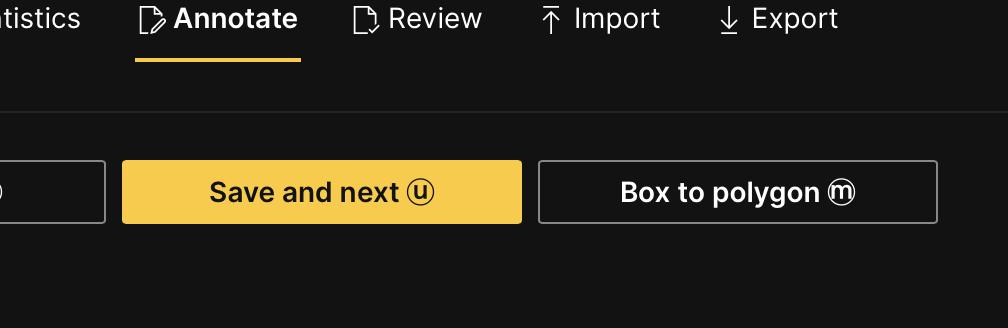
- To learn about the utilized model for an image instance segmentation annotation task, see Zero-shot learning models: Image instance segmentation.
- Box to polygon: By default, for an image instance segmentation annotation task, H2O Label Genie offers a Box to polygon feature that enables you to improve the efficiency of manual labeling. A Box to polygon feature enables you to encapsulate an object class with a rectangular that is immediately replaced with a more complex polygon that captures all the borders of the object class inside the rectangular. To learn more, see Segment objects
- Click Refresh.
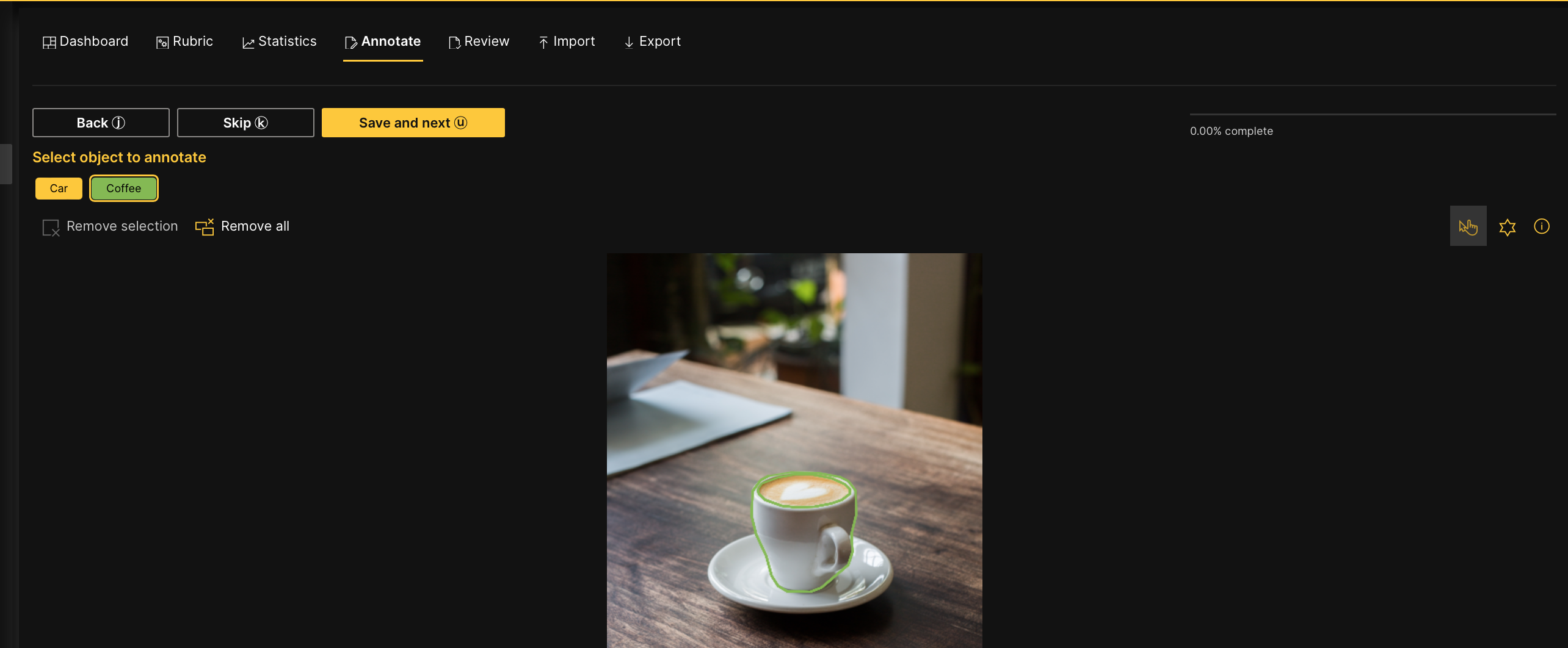 note
noteAdjusting misplaced polygons: If the zero-shot learning model did not accurately capture an object on the image with a polygon shape, left-click inside the polygon. Left-clicking inside the polygon shape enables you to move and reshape the polygon to accurately cover the area the object takes in the image.
- Click Save and next.
Note
- Save and next saves the annotated image
- To skip an image to annotate later: Click Skip.
- Skipped images (samples) reappear after all non-skipped images are annotate
- Annotate all dataset samples.
note
At any point in an annotation task, you can download the already annotated (approved) samples. You do not need to fully annotate an imported dataset to download already annotated samples. To learn more, see Download an annotated dataset
Summary
In this tutorial, we learned the process of annotating and specifying an annotation task rubric for an image instance segmentation annotation task.
Next
To learn the process of annotating and specifying an annotation task rubric for other various annotation tasks in computer vision (CV), natural language processing (NLP), and audio, see Tutorials.
- Submit and view feedback for this page
- Send feedback about H2O Label Genie to cloud-feedback@h2o.ai