Delete a Collection
Overview
Once a Collection(s) is no longer in use, you can use one of the following two methods to delete a Collection and remove it from the Collections list/grid:
caution
- A deleted Collection is no longer accessible by other users.
- Deleting a Collection removes the Collection from our servers permanently. Once a Collection is deleted, there is no way to undo the action or recover the deleted Collection or its Document(s).
Delete a specific Collection
To delete a specific Collection, consider the following instructions:
note
You can only delete your Collections.
- In the Enterprise h2oGPTe navigation menu, click Collections.
- In the following tab, click the Collection you want to delete: My collections.
- Click Settings.
- Select Delete collection.

- In the Are you sure? card, click Delete to confirm.
Delete multiple Collections
To delete multiple Collections at once, consider the following instructions:
note
You can only delete your Collections.
- In the Enterprise h2oGPTe navigation menu, click Collections.
- In the following tab, click the checkbox of the Collections you want to delete: My Collections.
- Click Delete.
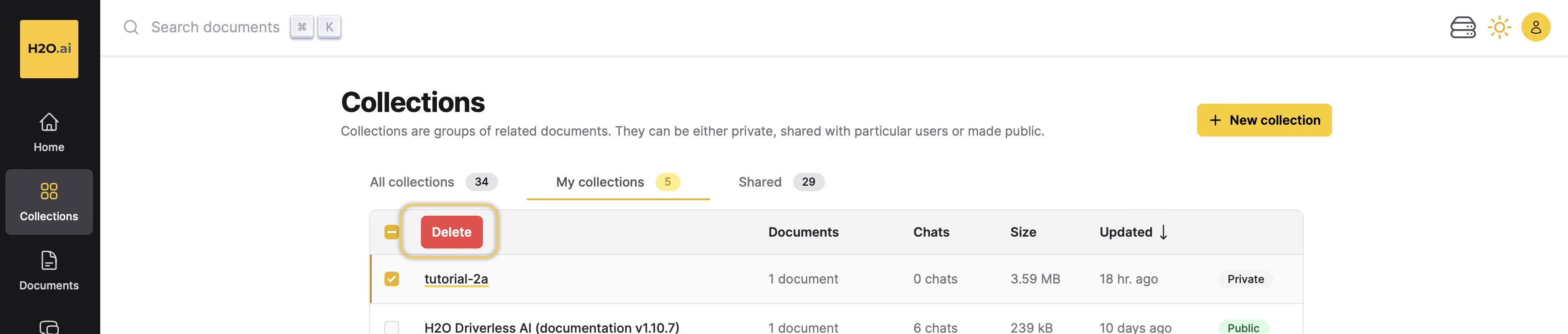
- In the Are you sure? card, click Delete to confirm.
Feedback
- Submit and view feedback for this page
- Send feedback about Enterprise h2oGPTe to cloud-feedback@h2o.ai