Generate a Document summary
Overview
In the Documents section, you can generate new Document summaries by customizing prompts and settings used for the summary.
Instructions
The following steps describe how to generate a new Document summary.
- In the h2oGPTe navigation menu, click Documents.
- From the All documents table, select the name of the Document you want to create a new summary of.
- Click New summary.
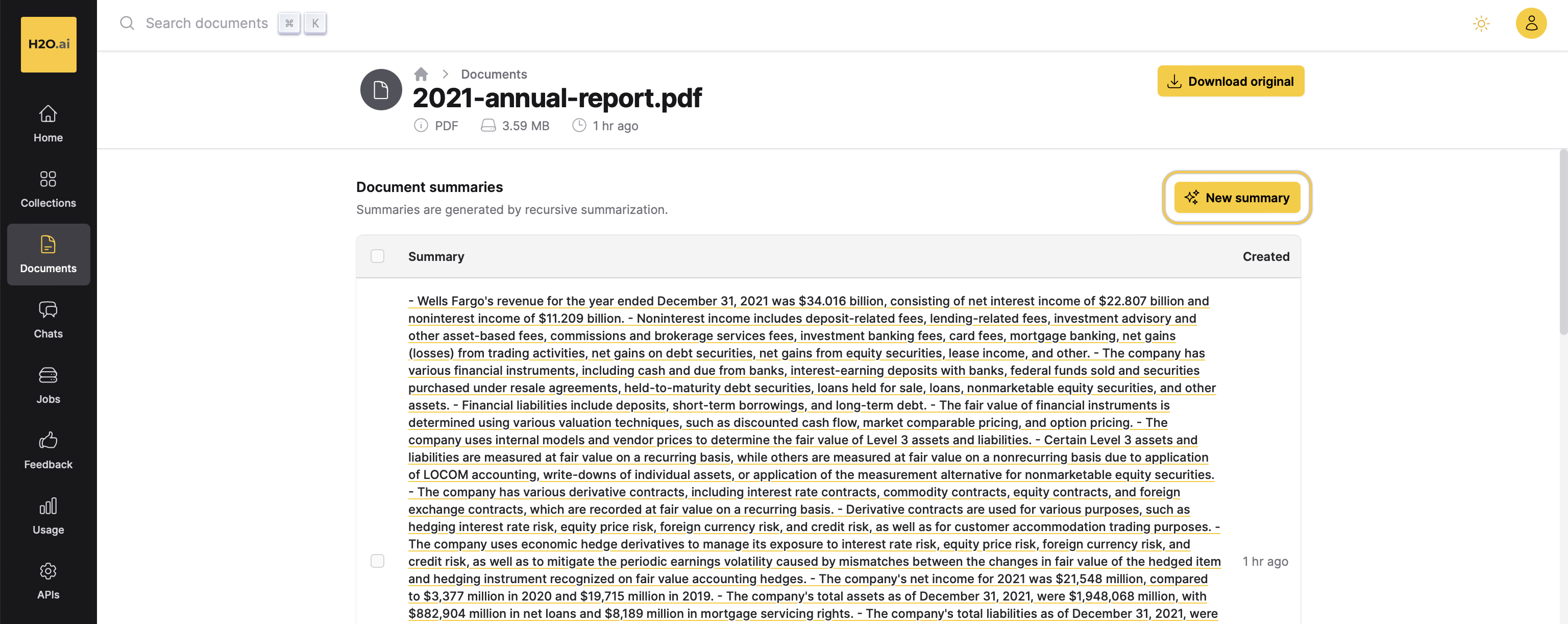
- In the Summarization settings panel, customize the following settings according to your requirements.
- Personality (System Prompt): Customize the personality of the LLM according to your requirements for the Document summary. It helps in shaping the behavior of the generated Document summary.
- LLM to use: Choose the Large Language Model (LLM) to use for generating the Document summary.
- Summarization prompt before context: Set a prompt that goes before the Document context. It is used to construct the LLM prompt sent to the LLM (Large Language Model). The LLM prompt is the question you send to the LLM to generate a summary for the document.
- Summarization prompt after context: Set a prompt that goes after the Document context. It is used to construct the LLM prompt sent to the LLM (Large Language Model). The LLM prompt is the question you send to the LLM to generate a summary for the document.
- Max. number of chunks and approximate cost range: Configure the number of chunks to be extracted from the document to summarize the context of the document.
Example: Setting the slider to 100 instructs the Large Language Model (LLM) to utilize 100 chunks from the document for generating the summary.
- Click Save to generate the summary.
Feedback
- Submit and view feedback for this page
- Send feedback about Enterprise h2oGPTe to cloud-feedback@h2o.ai