Create a prompt template
Overview
You can create an array of prompt templates for a Collection or Chat session, each designed to guide the language model in generating specific tailored text (for example, tailored text for a Collection's description or a question from a Chat session).
These templates serve as structured outlines with instructions for the model to follow, ensuring consistent and tailored outputs for your specific needs. In other words, prompt templates enable customization of responses from Enterprise h2oGPTe by providing reusable instructions sent alongside the user's query/request to the LLM.
Instructions
To create a new prompt template, consider the following instructions:
- On the Enterprise h2oGPTe navigation menu, click Prompts.
- Click + New prompt template.
- In the Template name box, enter a name for the prompt template.
- (Optional) In the following setting sections, make the changes you want:
- Click Create.
New prompt template settings
General
Description
This setting defines the description for the prompt template.
Language
This setting defines the language for the prompt template.
Personality
System prompt
This setting defines a system prompt, which refers to a language model's initial input (instruction) to initiate a specific task or interaction. In the context of natural language processing models like Enterprise h2oGPTe, a system prompt is the initial text input given to the model to prompt it to generate a response for a Collection and Document.
System prompts can vary widely depending on the task. They serve as a guide for the model, providing context and direction for generating the desired output. System prompts can range from simple queries or instructions to more complex scenarios or prompts tailored to specific tasks, such as summarization.
In essence, a system prompt acts as the starting point for the language model's generation process, shaping the direction and content of its responses.
For example: You are h2oGPTe, an expert question-answering document AI system created by H2O.ai that performs like GPT-4 by OpenAI.
The system prompt provides overall alignment and safety and is used for all Chats and Document summarizations. Self-reflection uses its own system prompt.
Chat with Collection
Prompts before/after document context
-
Before: This setting allows you to define a prompt before the Document(s) contexts within your Collection. This prompt is crucial in constructing the LLM prompt that Enterprise h2oGPTe sends to the Large Language Model (LLM). The LLM prompt serves as the question or instruction you send to the LLM to generate the desired response. You can customize this RAG prompt according to your specific requirements and objectives.
For example: Pay attention and remember the information below. You will need to use only the given document context to answer the question or imperative at the end.
-
After: This setting allows you to define a prompt after the Document contexts within your Collection. This prompt is crucial in constructing the LLM prompt that Enterprise h2oGPTe sends to the Large Language Model (LLM). The LLM prompt serves as the question or instruction you send to the LLM to generate the desired response. You can customize this prompt according to your specific requirements and objectives.
For example: According to only the information in the document sources provided within the context above,
This setting is the most important set of prompts when doing grounded generation. Grounded generation, within the context of Language Models (LLMs), refers to the generation of text that is coherent and grammatically correct and aligned with a given context, prompt, or grounding information. This grounding information could include textual prompts, keywords, or any other form of input that constrains or guides the generation process.
In the context of LLMs like Enterprise h2oGPTe, grounding can help steer the generation process toward producing more relevant and appropriate text for a given task or scenario. For example, providing a prompt about a specific topic or domain can help the model generate more focused and accurate text within that domain.
HyDE No-RAG LLM prompt extension
This setting defines a prompt extension that helps retrieve more relevant context from the Document(s) during the first large language model (LLM) call when doing HyDE (hypothetical document embedding) based generation.
Self-reflection
Self-reflection system prompt (personality)
This setting defines the self-reflection prompt for the System prompt. In particular, this setting defines the prompt for the language model to self-reflect based on predefined personality traits or characteristics. This prompt encourages the model to generate responses that reflect a particular personality, fostering consistency and depth in its interactions. This setting allows users to tailor the language model's responses to align with desired personality traits, enhancing the overall user experience and interaction quality.
For example: You are acting as a judge. You must be fair and impartial and pay attention to details.
Self-reflection prompt
This setting defines a self-reflection prompt within the system, prompting the system to engage in self-assessment after processing contextual information. It dictates the wording and format of the prompt, encouraging the system to evaluate the quality and relevance of its responses in light of the provided context. By utilizing this setting, you can guide the system to reflect on its output and enhance its ability to generate coherent and appropriate responses within specific contexts.
Document summaries
Summary prompts
This setting delineates the pre- and post-context prompts used by Enterprise h2oGPTe to generate a document summary.
-
Pre-context: The first part of the setting (first text box) enables you to specify a pre-context prompt involving the provision of specific instructions or queries to guide the language model (LLM) before introducing contextual information. Such a prompt steers the subsequent document summary generated by the LLM, ensuring alignment with the intended context or query.
-
Post-context: The second part of the setting (second text box) enables you to specify a prompt after context, which refers to providing a specific instruction or query to guide the language model (LLM) after presenting it with contextual information. This prompt is used to direct the subsequent document summary generated by the LLM, ensuring that it aligns with the provided context or query.
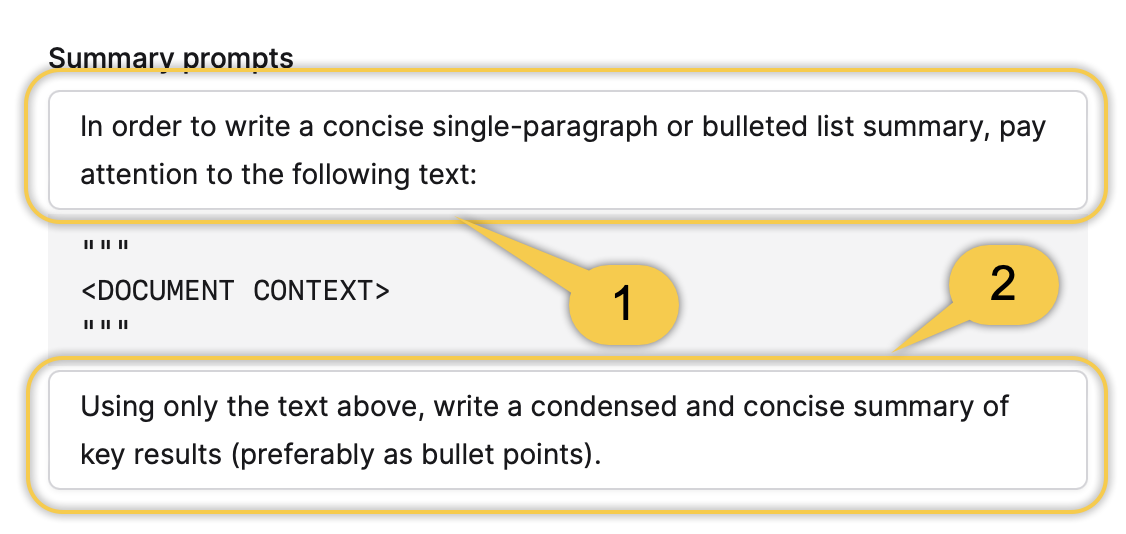
Auto-generated description, summaries and questions
Auto-gen collection description prompt
This setting defines a prompt to automatically generate a description for a Collection. This prompt guides the system as it crafts a concise and informative summary of the content or purpose of a Collection. Customizing this prompt allows you to tailor the generated descriptions to suit your needs, ensuring clarity and relevance for users accessing your Collection.
For example: Create a short one-sentence summary from the above context, with the goal to make it clear to the reader what this is about.
Auto-gen document summary prompts
This setting defines a prompt that Enterprise h2oGPTe utilizes to generate a summary of a Document you import. In particular, this prompt is utilized if you specify to Enterprise h2oGPTe that you want an auto-generated summary of a Document you are about to import.
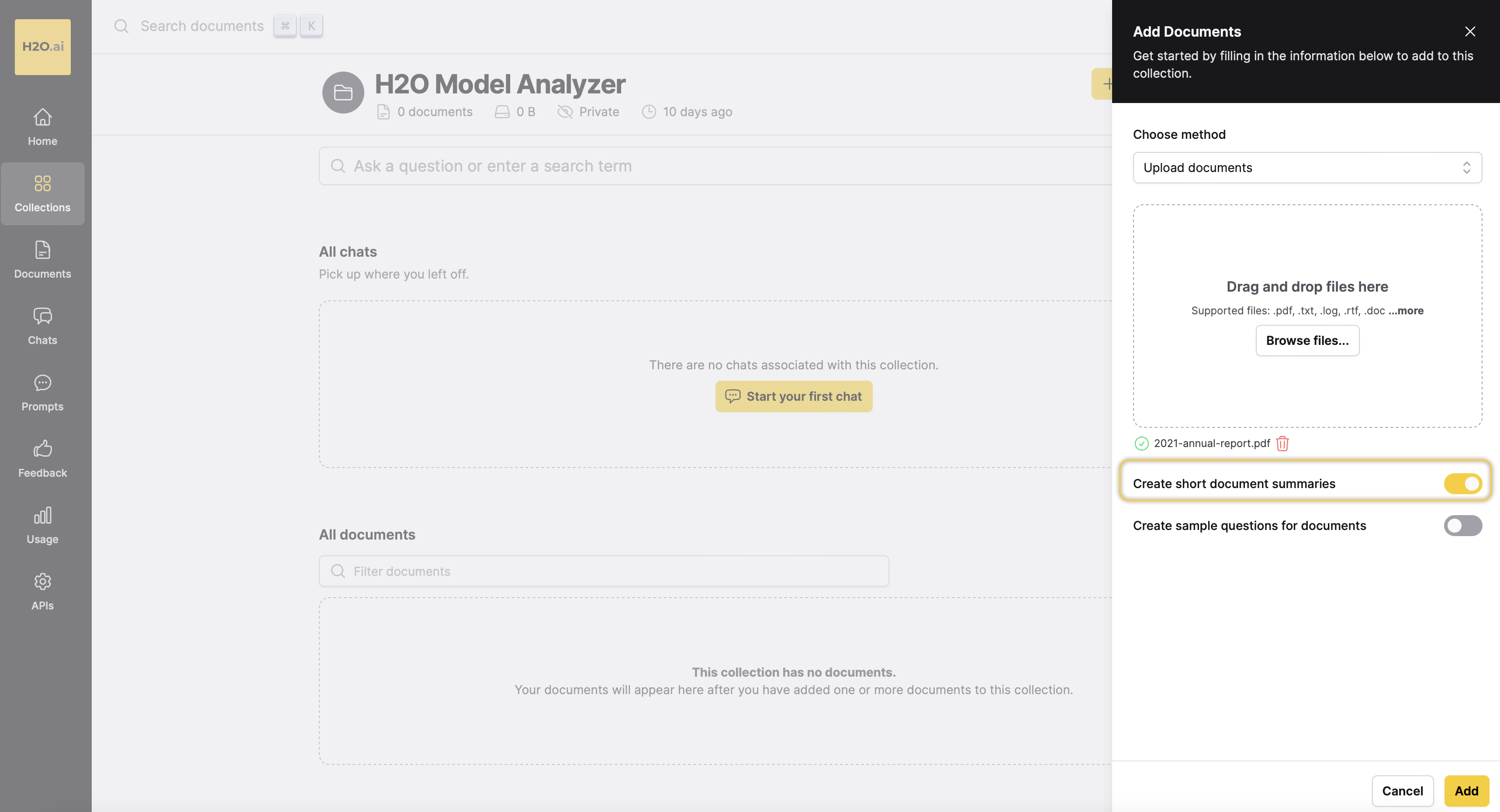
To learn how to specify to Enterprise h2oGPTe how to generate an auto-generated summary for a Document you are about to import, see Add a Document(s) to a Collection.
Document sample questions prompt
This setting defines a prompt that is used to generate a set of questions for a Collection (in particular, for a Document). In particular, this prompt is used if you specify to Enterprise h2oGPTe that you want to auto-generate a set of questions for the Document you are about to import.
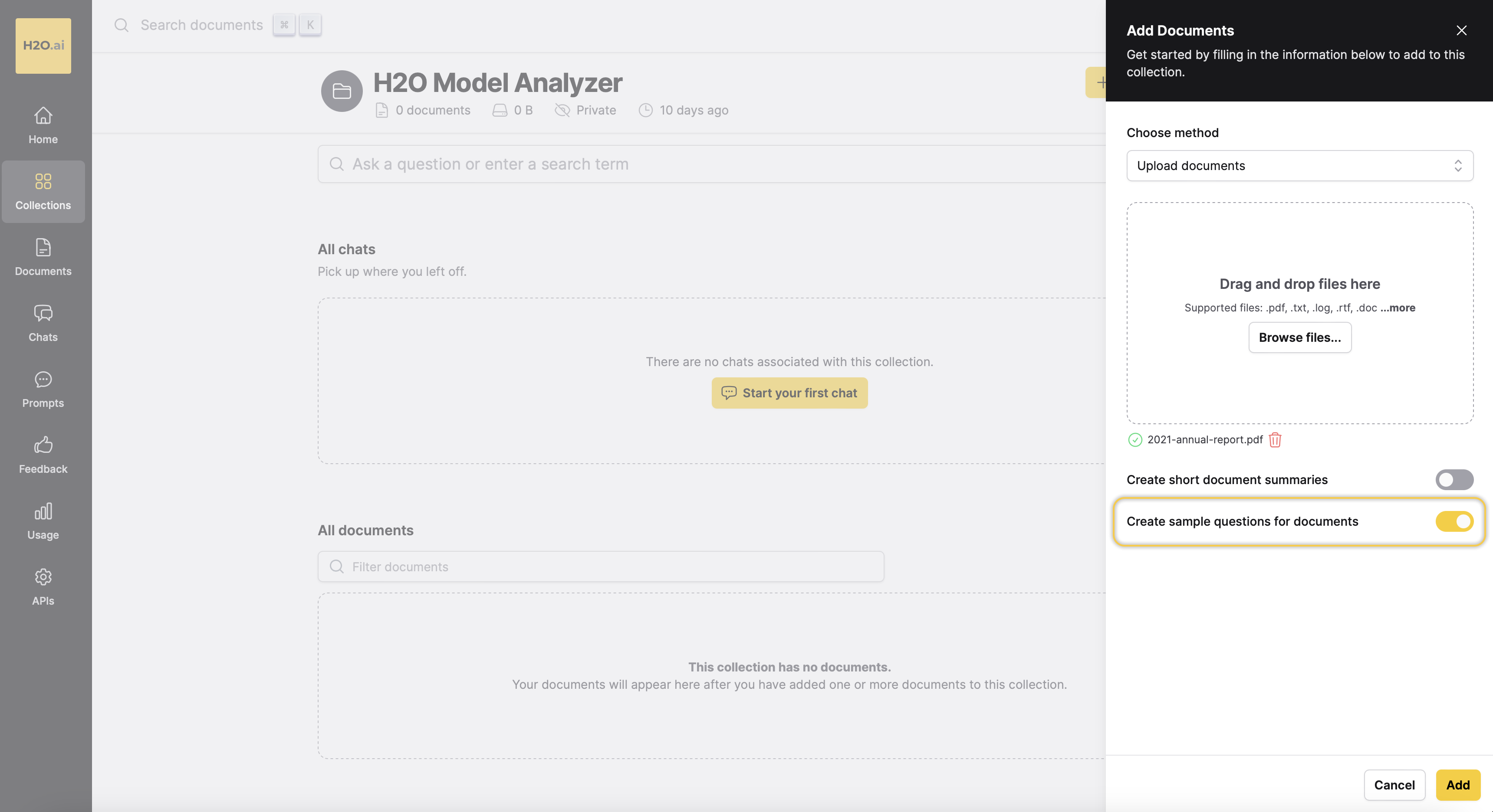
- Enterprise h2oGPTe only displays four questions among all the specified questions to auto-generate for a particular imported Document.
- To learn how you can specify to Enterprise h2oGPTe that you want to auto-generate a set of questions for the Document you are about to import, see Add a Document(s) to a Collection.
Default questions
In the Default questions setting section, you can define which questions will be available when Chatting with a Collection using the prompt template with the defined questions.
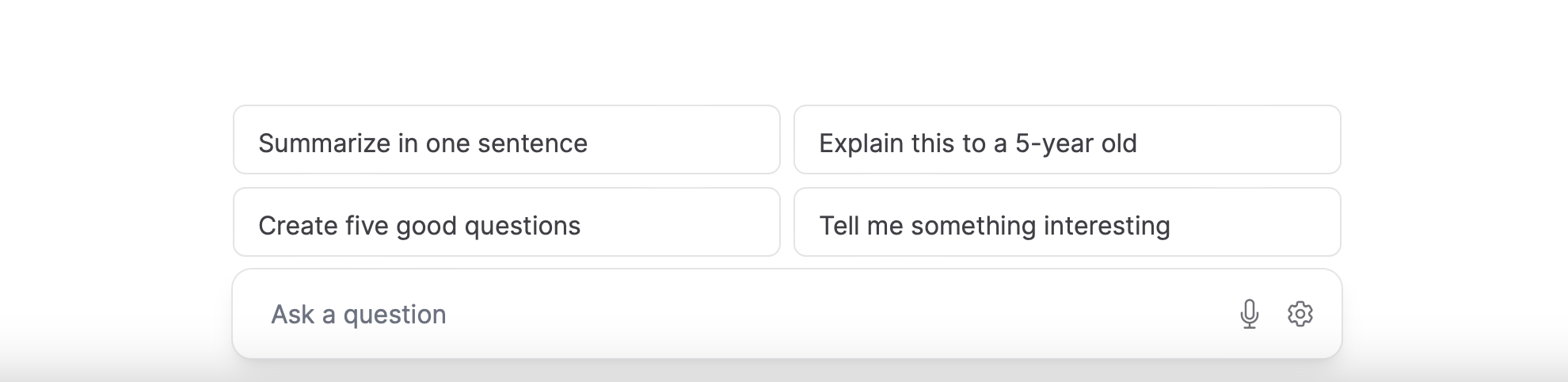
When you toggle the Create sample questions for documents setting while uploading a Document to the Collection using the prompt template, the default questions will not be visible. To learn more, see Add a Document(s) to a Collection.
- Submit and view feedback for this page
- Send feedback about Enterprise h2oGPTe to cloud-feedback@h2o.ai