Generate a Document summary
Overview
In the Documents section, you can generate a Document summary.
Instructions
To generate a Document summary, consider the following instructions:
- In the Enterprise h2oGPTe navigation menu, click Documents.
- In the Documents grid or list, select the name of the Document you want to create a new summary of.
- Click Create a new summary/New summary.
- In the Summarization settings panel, customize the summarization settings according to your requirements.
note
To learn more about each summarization settings, see Summarization settings.
- Click Save.
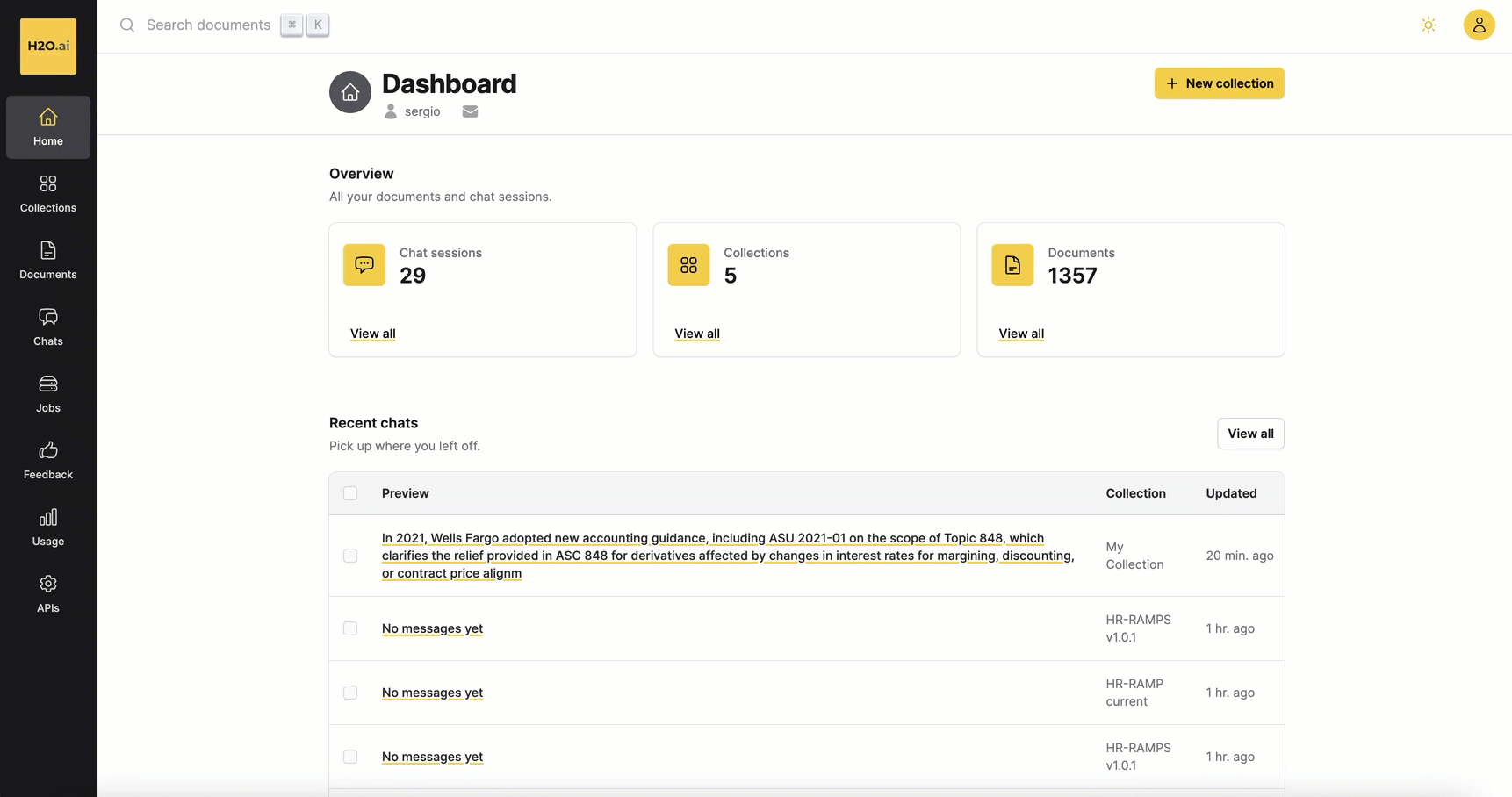
Summarization settings
Personality (System Prompt)
This setting allows you to customize the personality of the LLM according to your requirements for the Document summary. It aids in shaping the behavior of the generated Document summary.
Example: You are h2oGPTe, an expert question-answering document AI system created by H2O.ai that performs like GPT-4 by OpenAI. I will give you a $200 tip if you answer the question correctly. However, you must only use the given document context to answer the question. I will lose my job if your answer is inaccurate or uses data outside of the provided context.
LLM to use
This setting enables you to select the Large Language Model (LLM) to generate the Document summary.
Summarization prompt before context
This setting allows you to set a prompt that precedes the Document context. It is utilized to construct the LLM prompt sent to the Large Language Model (LLM). The LLM prompt serves as the question Enterprise h2oGPTe sends to the LLM to generate a summary of the Document.
Example: In order to write a concise single-paragraph or bulleted list summary, pay attention to the following text:
Summarization prompt after context
This setting allows you to set a prompt that follows the Document context. It is used to construct the LLM prompt sent to the Large Language Model (LLM). The LLM prompt is the question Enterprise h2pGPTe sends to the LLM to generate a summary for the Document.
Example: Using only the text above, write a condensed and concise summary of key results (preferably as bullet points).
Max. number of chunks and approximate cost range
This setting allows you to configure the number of chunks to be extracted from the Document to summarize its context. Adjust the slider to select the desired number of chunks for the summary.
Moving the slider to 100 prompts the Large Language Model (LLM) to utilize 100 chunks from the Document to generate the Document summary.
- Submit and view feedback for this page
- Send feedback about Enterprise h2oGPTe to cloud-feedback@h2o.ai