Projects
Overview
Projects are workspaces that help you organize experiments, datasets, models, and deployments. Each project can be private (just for you) or public (shared with other users on the system). Switching projects filters all resources so you only see what belongs to that specific workspace.
Accessing projects
You can view and manage projects from the top-left corner of the UI. Click Projects next to the current project name (e.g. Projects / Default).
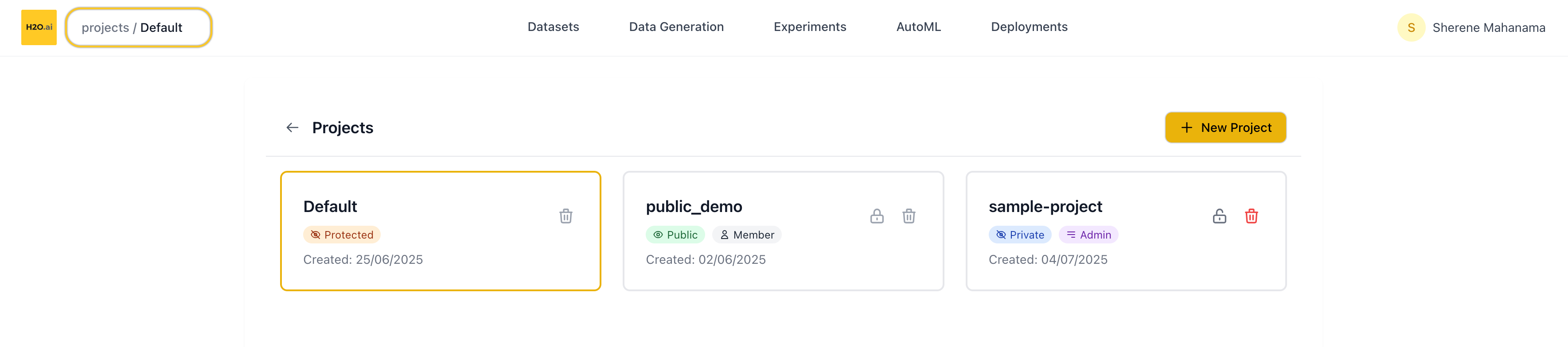
From here, you can:
- Switch between existing projects
- Create a new project
- Manage a project's visibility (if you're the admin)
- Delete a project (if you’re the admin)
Creating a new project
To create a project:
- Click New Project (top-right of the Projects page).
- Enter a name.
- Choose whether to make the project Private (only you) or Public (shared with all users).
- By default, projects are private.
- Click the lock icon (🔒) to toggle visibility.
- Click Create.
You’ll be listed as the admin of any project you create. Admins can delete the project and toggle visibility. In other users’ public projects, you’ll appear as a member.
Project visibility
When viewing your projects, you will notice each project displays its current visibility (Public or Private) with a corresponding label. Additionally, there is an icon:
- If the project is Private, you’ll see an "unlock" icon (🔓). Click this icon if you want to make the project Public.
- If the project is Public, you’ll see a "locked" icon (🔒). Click this icon if you want to make the project Private.
Project permissions
| Role | Can View | Can Edit | Can Delete |
|---|---|---|---|
| Admin | ✅ | ✅ | ✅ |
| Member | ✅ | ❌ | ❌ |
Only admins can delete a project. If you’re not the admin, the "delete" option will be disabled.
Project behavior
When you switch to a different project, the entire product context updates:
- Only datasets, experiments, and models within that project are shown
- AutoML runs, fine-tunes, and deployments are scoped to the current project
- Resource counts (e.g. datasets) reflect what’s inside the current project only
- Submit and view feedback for this page
- Send feedback about H2O Enterprise LLM Studio to cloud-feedback@h2o.ai