Access H2O Label Genie
You can access H2O Label Genie through an instance that you can create on the H2O AI Cloud (HAIC). To access H2O Label Genie:
- Step 1: Access HAIC
- Step 2: Search H2O Label Genie
- Step 3: Run H2O Label Genie
- Step 4: H2O Label Genie instance
Step 1: Access HAIC
Access your H2O AI Cloud (HAIC) account.
Step 2: Search H2O Label Genie
- In HAIC, click APP STORE.
- In the HAIC search bar, search
H2O Label Genie.
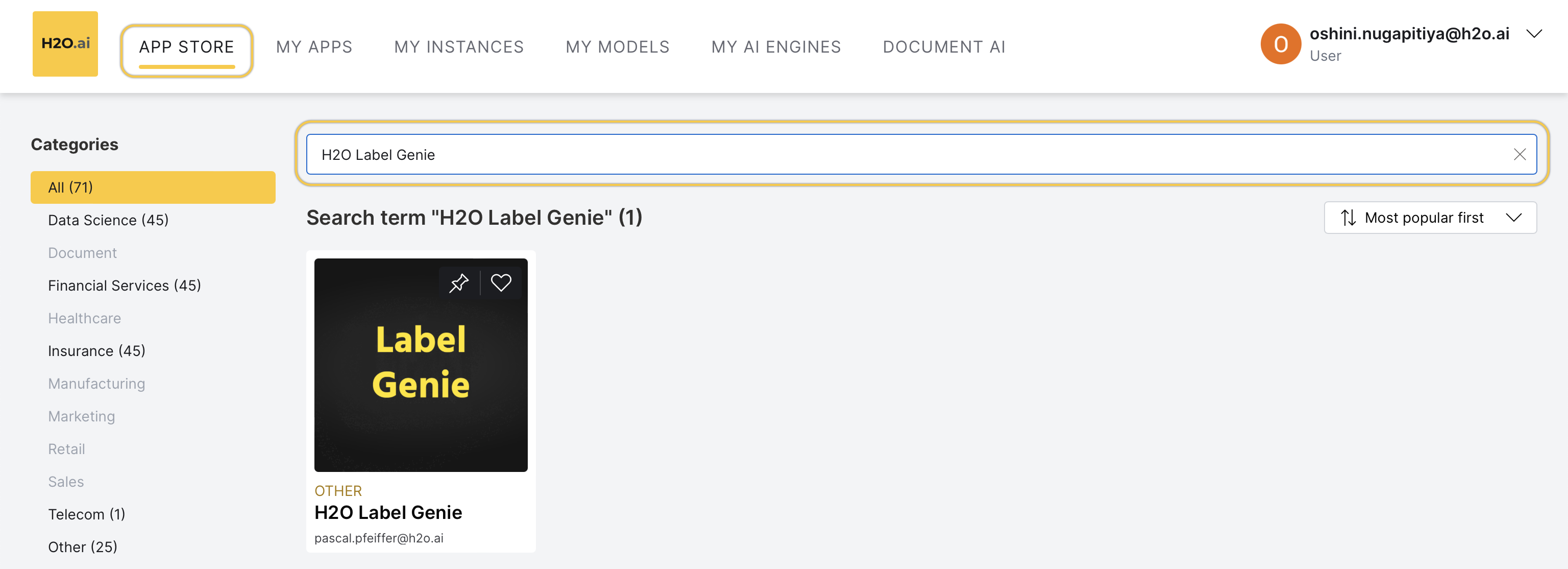
Now, select the H2O Label Genie tile. Details about H2O Label Genie appear.
Step 3: Run H2O Label Genie
- To start a H2O Label Genie instance, click Run.
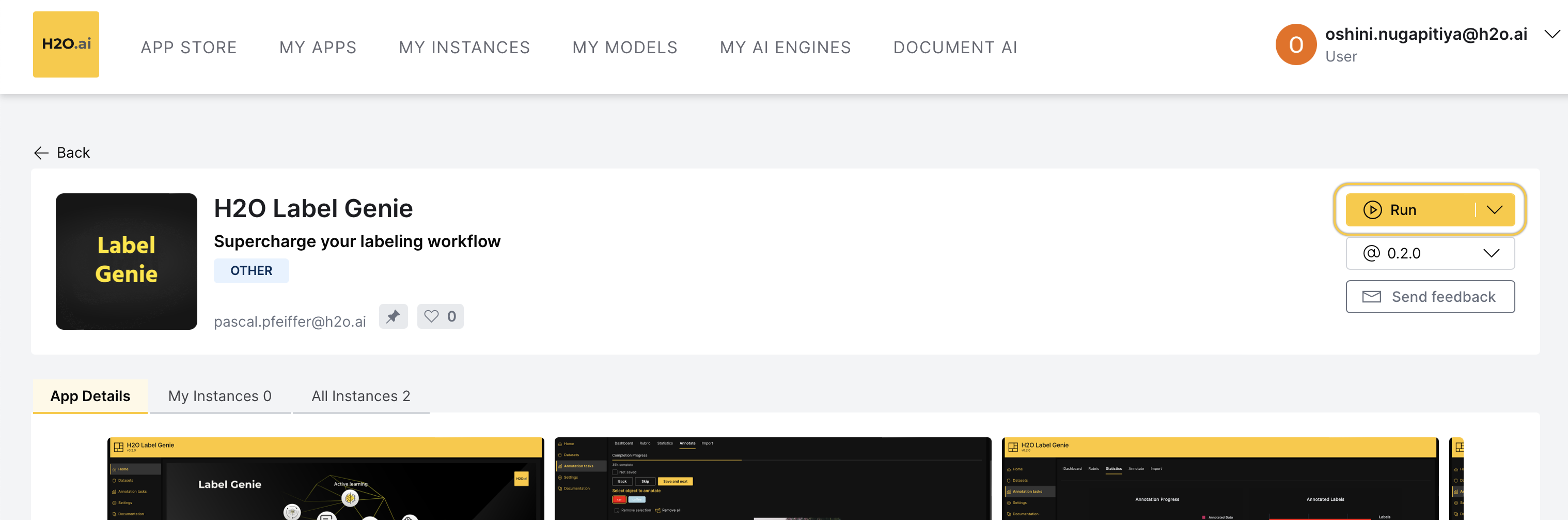
Step 4: H2O Label Genie instance
Now, the H2O AI Cloud is starting an instance of H2O Label Genie for you. While you have a starting/running instance, the Run button will change its name to Visit.
- To open H2O Label Genie in a new tab, click Visit:
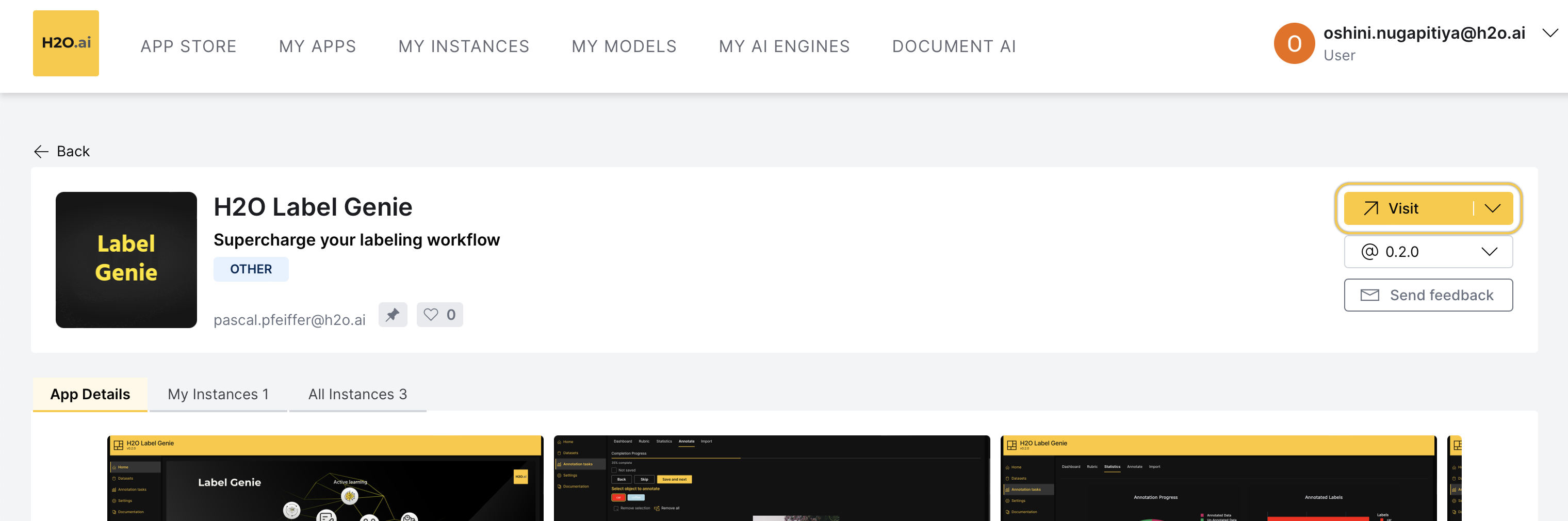
Note
- The latest version of H2O Label Genie is preselected.
- In the H2O Label Genie instance, several items will be installed. Right after, you will be able to use H2O Label Genie. All items are automatically installed when you start an instance.
Pause or terminate instance
You can pause or terminate an instance of H2O Label Genie.
- Pause: Pausing an instance reduces computational resources (and is less expensive). In other words, the cost of having an instance decreases.
- Terminate: Terminating an instance deletes the instance permanently.
Note
- Customers pay for H2O AI Cloud via AI Units so that as you consume more resources, you pay more.
- Pause
- Terminate
You can Pause an instance in the app details page:
- In the app details page, click the All instances tab.
- Locate your instance row.
- Click Pause.
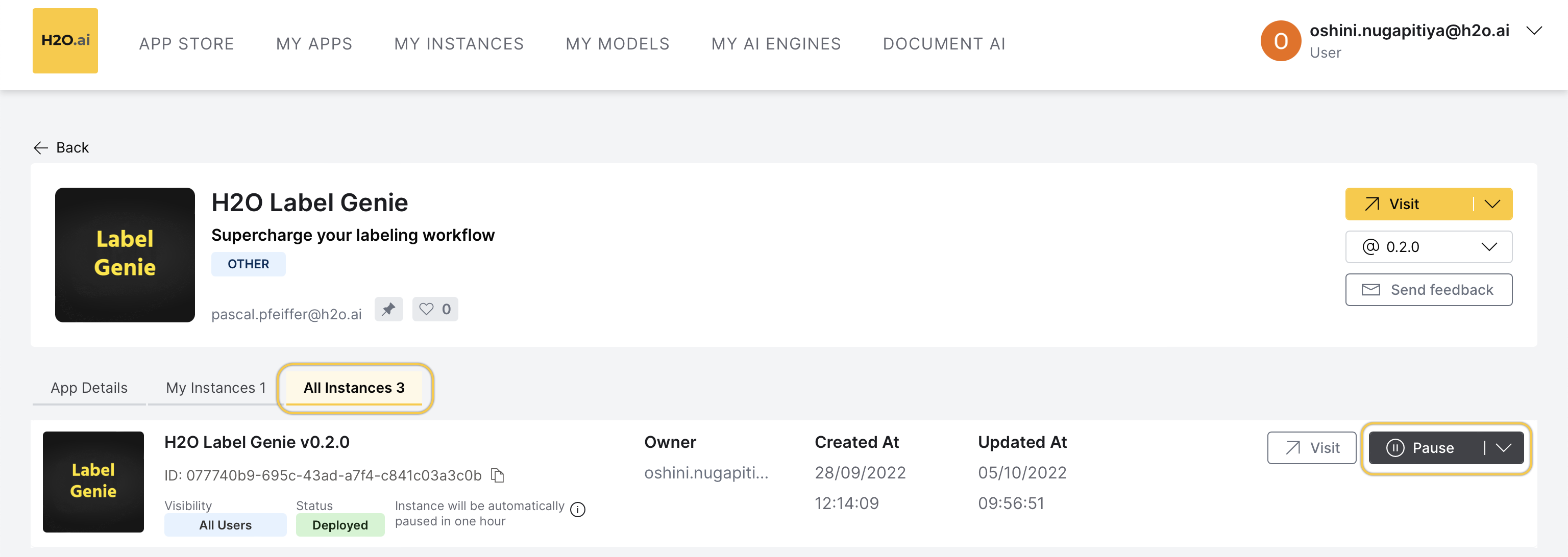
You can also pause an instance in the My instances page:
- In the H2O AI Cloud menu, click My instances.
- Locate your instance row.
- Click Pause.
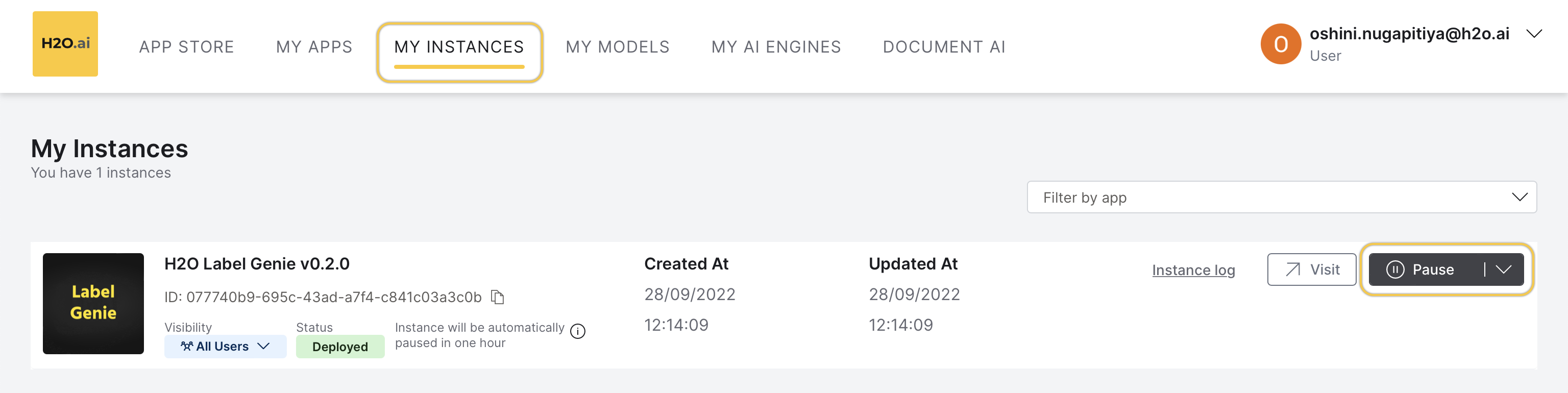
You can terminate an instance in the app details page:
- In the app details page, click the All instances tab.
- Locate your instance row.
- Click Expand.
- Click Terminate.
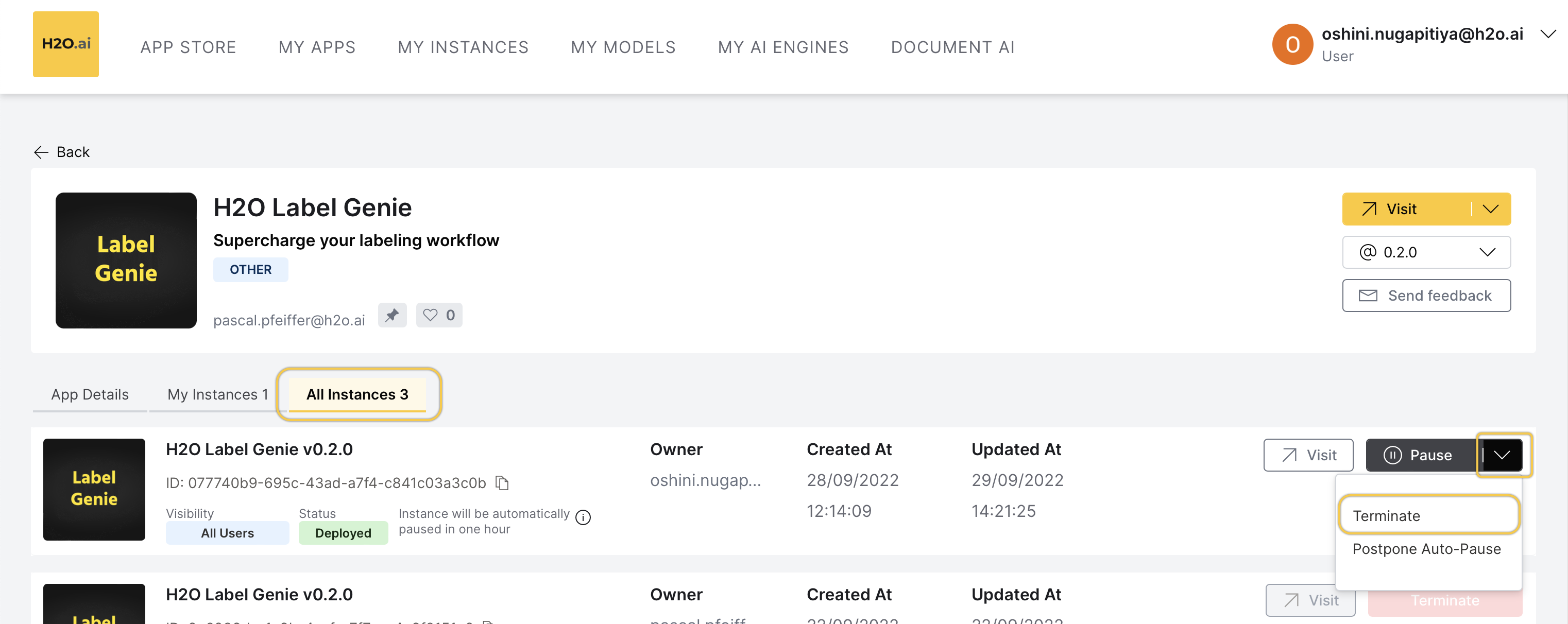
You can also terminate an instance in the My instance page:
- In the H2O AI Cloud menu, click My instances.
- Locate your instance row.
- Click Expand.
- Click Terminate.
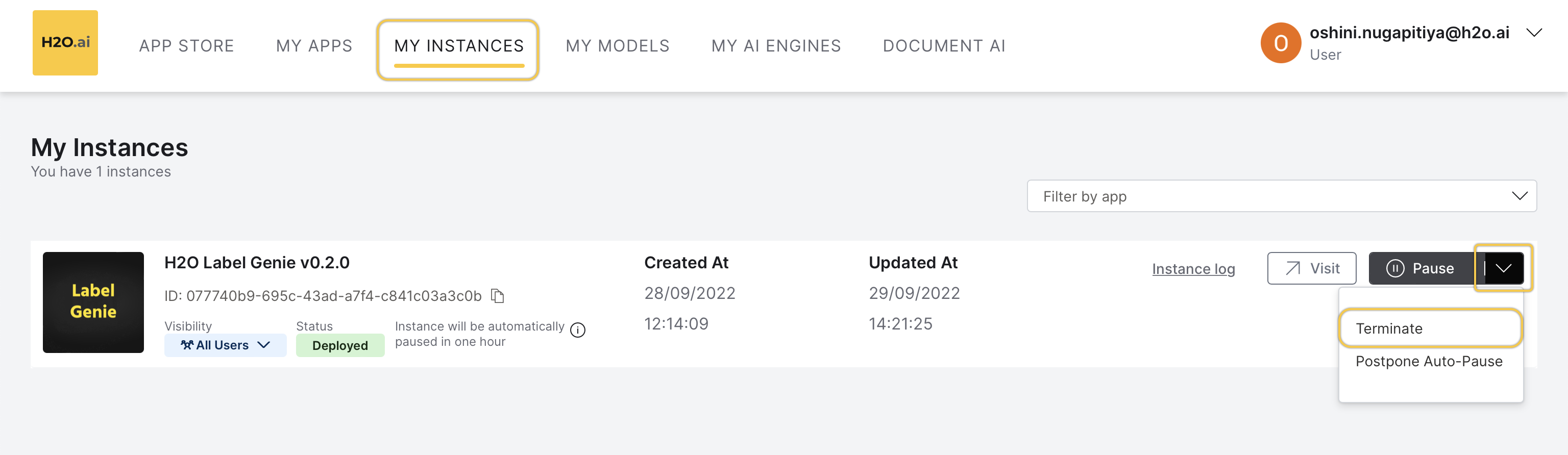
Feedback
- Submit and view feedback for this page
- Send feedback about H2O Label Genie to cloud-feedback@h2o.ai