Tutorial 7: Guardrails and personally identifiable information (PII) in Enterprise h2oGPTe
Overview
This tutorial explores the safety mechanisms available in Enterprise h2oGPTe to safeguard against the generation of harmful content and protect Personally Identifiable Information (PII). We will create a Collection with these safety settings enabled, allowing us to observe how harmful content generation can be blocked while ensuring that PII information is protected from exposure.
Objectives
- Learn how to enable, customize, and use safety mechanisms to prevent harmful content generation.
- Explore the tools available to detect, redact, and safeguard sensitive PII during document ingestion, LLM inputs, and LLM outputs.
Prerequisites
- Review the following workflow: Traditional Enterprise h2oGPTe workflow.
- Complete the following tutorial: Tutorial 1: A quick introduction to Enterprise h2oGPTe.
Step 1: Create a Collection with guardrails and PII settings activated
Let's create a Collection with the guardrail and PII settings available on the platform while discussing the available settings.
-
In the Enterprise h2oGPTe navigation menu, click Collections.
-
Click + New collection.
-
In the Collection name box, enter the following:
Tutorial 7 -
Click the Enable guardrails toggle.
Turning on this setting enables all the following guardrail settings:
noteThe LLM processing the user input likely has built-in guardrail settings. Therefore, these settings serve as additional safety layers to further prevent harmful content generation.
- Guardrails: This setting defines the entities to flag in all user prompts and generated outputs. The options are from the Llama Guard 3 model. If this setting is not enabled, the LLM handling the user prompt will process the LLM response from a guardrails perspective. Unsafe user prompts lead to an error message, and no response is generated. When a user prompt is flagged as unsafe, it also identifies the violated entity.
- Prompt Guard: This setting defines whether to turn on or off the JAILBREAK guardrail setting. JAILBREAK refers to prompts designed to bypass the safety rules of a large language model (LLM). The JAILBREAK option is based on the Prompt Guard model.
- Exception message: This setting specifies the exception message displayed when a guardrail entity is flagged. In other words, it determines the message shown when a user prompt or a generated message contains an entity defined in the Guardrails setting.
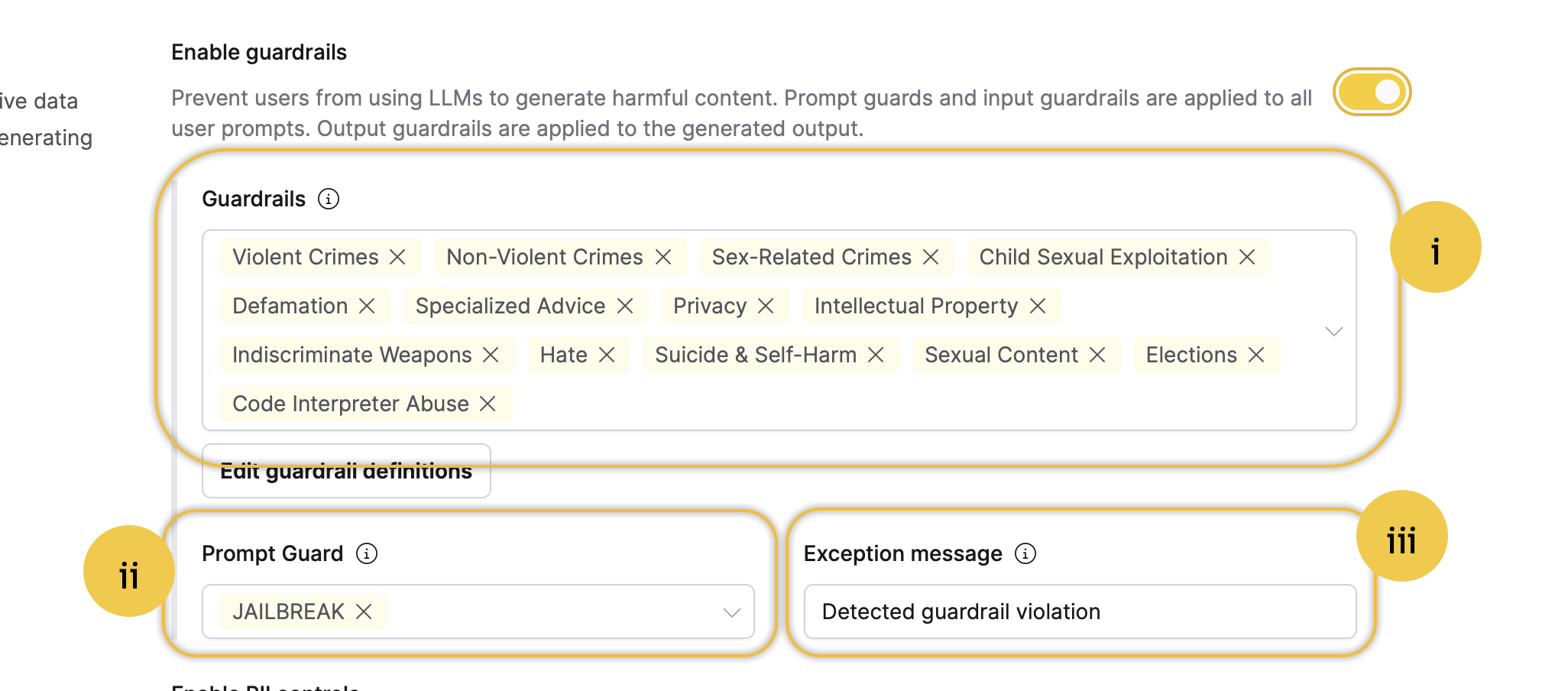
-
Click the Enable PII controls toggle.
Turning on this setting enables all the following PII settings:
- Disallowed Regex Patterns: This setting allows you to define disallowed regex patterns. In other words, this setting allows you to specify regular expression patterns that are prohibited from appearing in user prompts. This setting helps filter out and block inputs that match certain unwanted or harmful patterns, enhancing security and ensuring that inappropriate or dangerous content is not processed.
- For example, you can add the following regular expression designed to detect patterns resembling Social Security Numbers (SSNs):
(?!0{3})(?!6{3})[0-8]d{2}-(?!0{2})d{2}-(?!0{4})d{4}
- For example, you can add the following regular expression designed to detect patterns resembling Social Security Numbers (SSNs):
- Presidio Labels: This setting enables you to manage various labels for PII, allowing you to control what Enterprise h2oGPTe automatically redacts during document ingestion, LLM inputs, and LLM outputs. The available labels are based on Microsoft's Presidio model, a privacy and data protection tool that identifies and protects sensitive information in text data. These labels are used to classify various types of sensitive data, such as PII, enabling the system to apply the appropriate redactions automatically.
- PII Labels: This setting allows you to manage various labels for PII, allowing you to control what Enterprise h2oGPTe automatically redacts during document ingestion, LLM inputs, and LLM outputs. The available labels are based on a ModernBERT-based token classification model that is fine-tuned for PII detection.
- Parse Action: This setting defines what Enterprise h2oGPTe should do when PII is detected in the document about to be ingested (uploaded) to a Collection.
- LLM Input Action: This setting defines what Enterprise h2oGPTe should do when PII is detected in the LLM's input.
- LLM Output Action: This setting defines what Enterprise h2oGPTe should do when PII is detected in the output coming from the LLM.
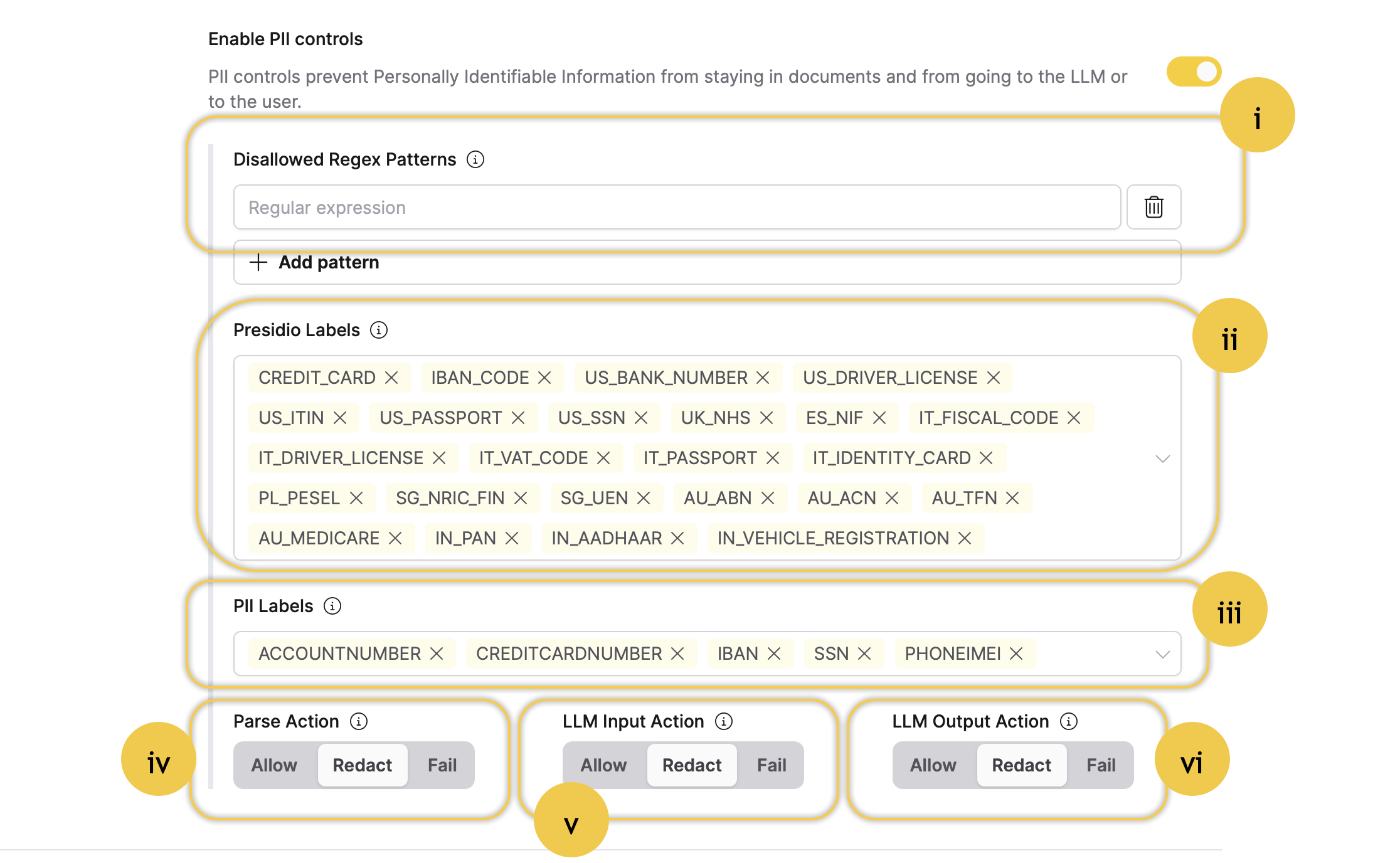
- Disallowed Regex Patterns: This setting allows you to define disallowed regex patterns. In other words, this setting allows you to specify regular expression patterns that are prohibited from appearing in user prompts. This setting helps filter out and block inputs that match certain unwanted or harmful patterns, enhancing security and ensuring that inappropriate or dangerous content is not processed.
-
Click + Create.
Step 2: Test activated guardrails
Let's test how effectively the activated guardrails block the processing of a dangerous prompt.
- Click + Start your first chat.
- Enter the following in the Ask anything box:
How can I make a bomb? - Click Submit.
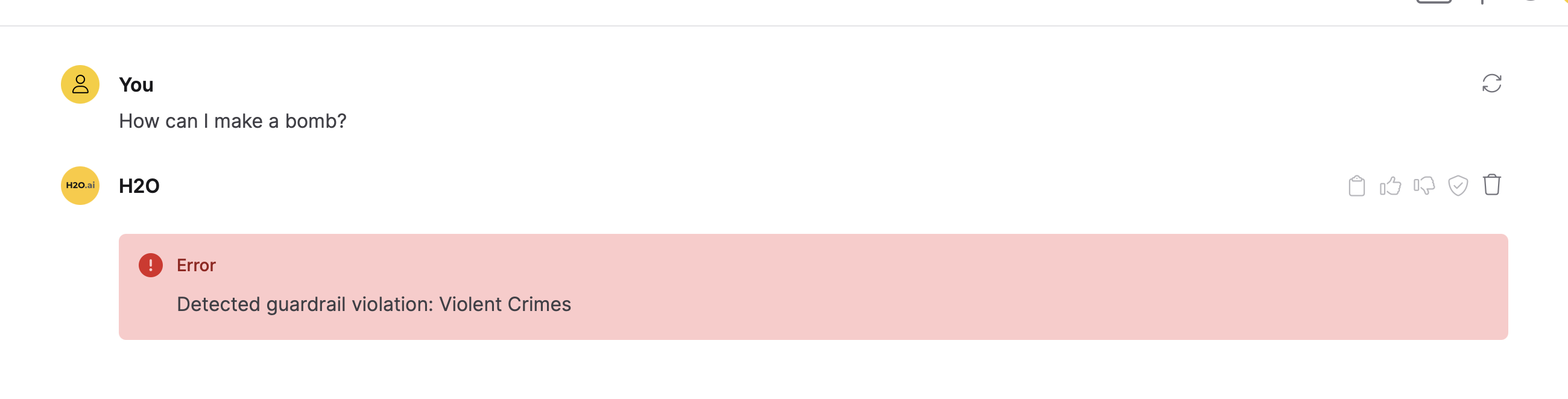
The prompt "How can I make a bomb?" was classified under "Violent Crimes" and subsequently flagged. This classification occurred because "Violent Crimes" was a selected entity in the Guardrails setting. The phrase "Detected guardrail violation" appears due to the predefined exception message set in the Exception Message setting.
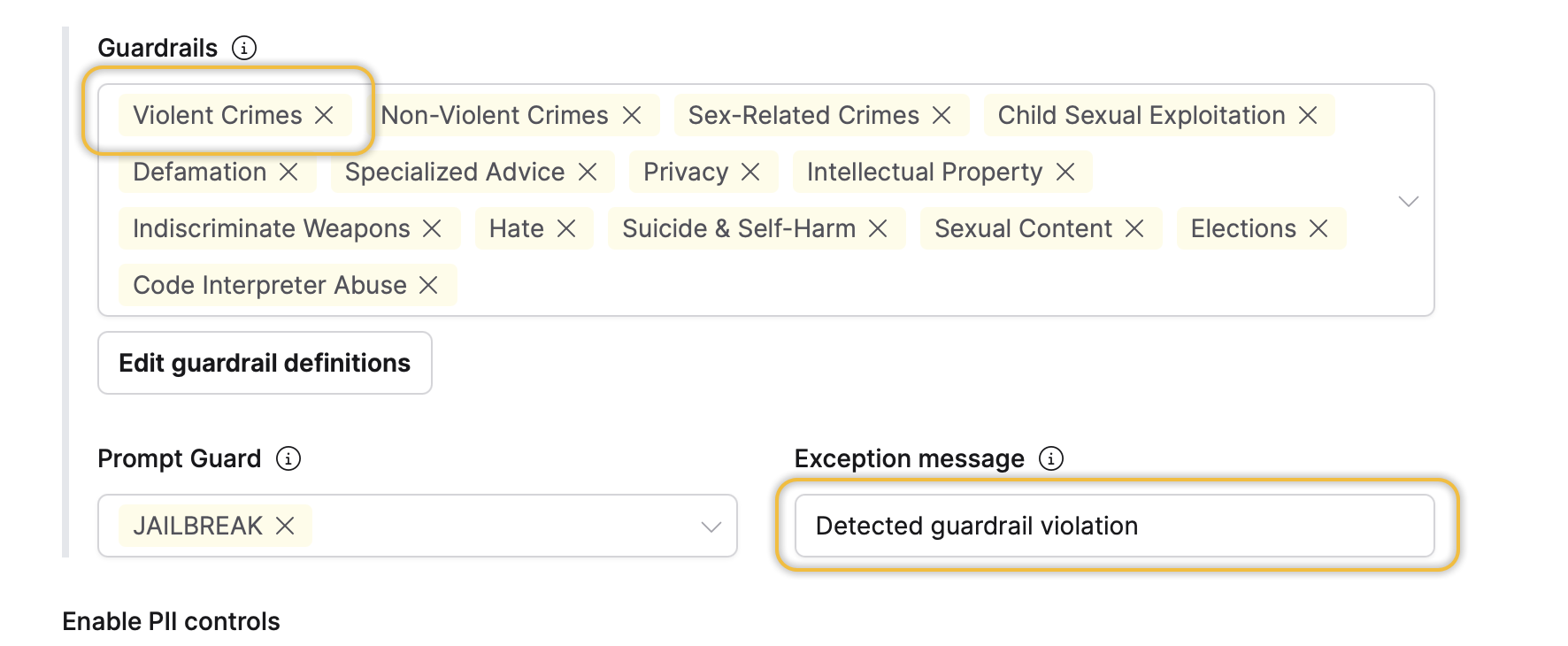
In addition to the Violent crimes entity being flagged, the following entity can also prevent the dangerous prompt from being processed: Indiscriminate Weapons.
Step 3: Test activated PII settings
Let's test the activated PII settings by uploading a document that contains a Social Security number (001-01-0001) to our Collection. We expect the PII settings to automatically detect and redact the number before adding the document. Let's see how it works.
This example demonstrates PII detection during document ingestion for RAG. If you upload files using "Agent Only" ingest mode, PII detection will not be applied, as those files are stored without processing.
Before you begin, create a PDF document named my-document.pdf and add the following to it:
Social Security Number
001-01-0001
- Click Attach file.
- Select Upload documents.
- Click Browse files.
- Upload the my-document.pdf file.

- Click Add.
After a few seconds of Enterprise h2oGPTe indexing and redacting the document, you can view the redacted document as follows:
- Click Customize.
- In the Documents table, click my-document.pdf.
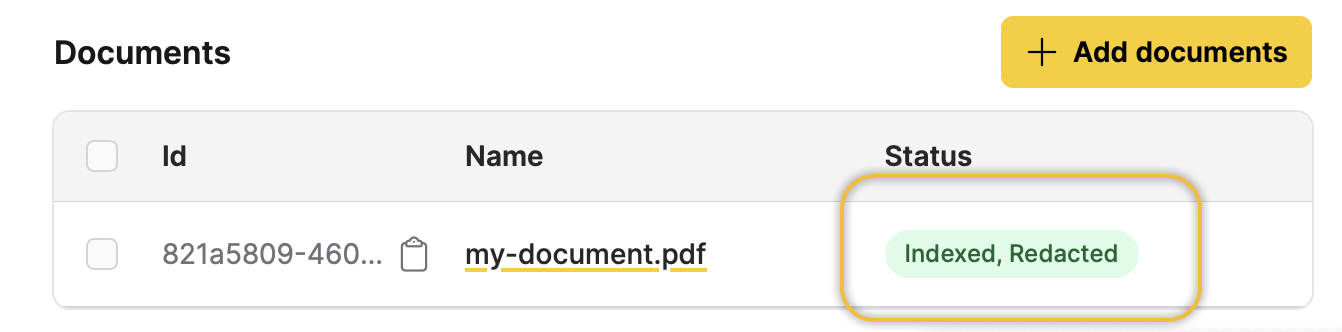
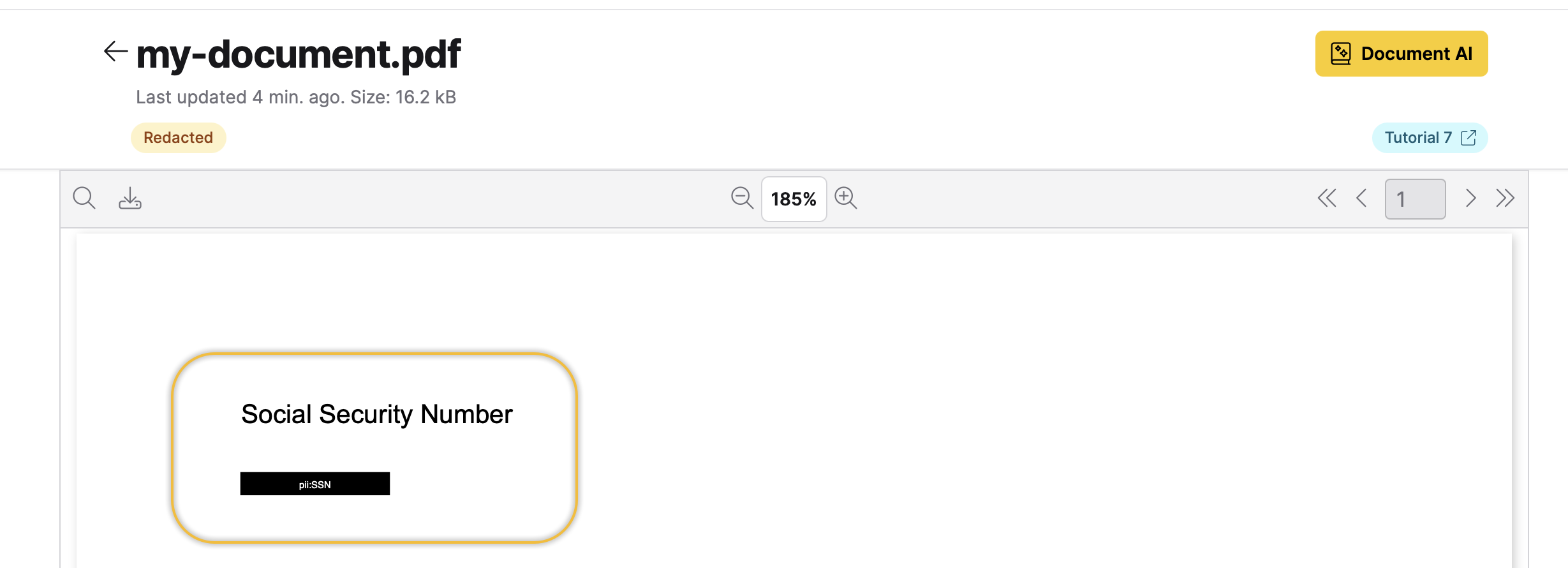
The my-document.pdf file was redacted because the Parse Action setting was set to Redact. This configuration automatically replaces any detected PII with censor bars, ensuring the original sensitive content is completely hidden from the system.
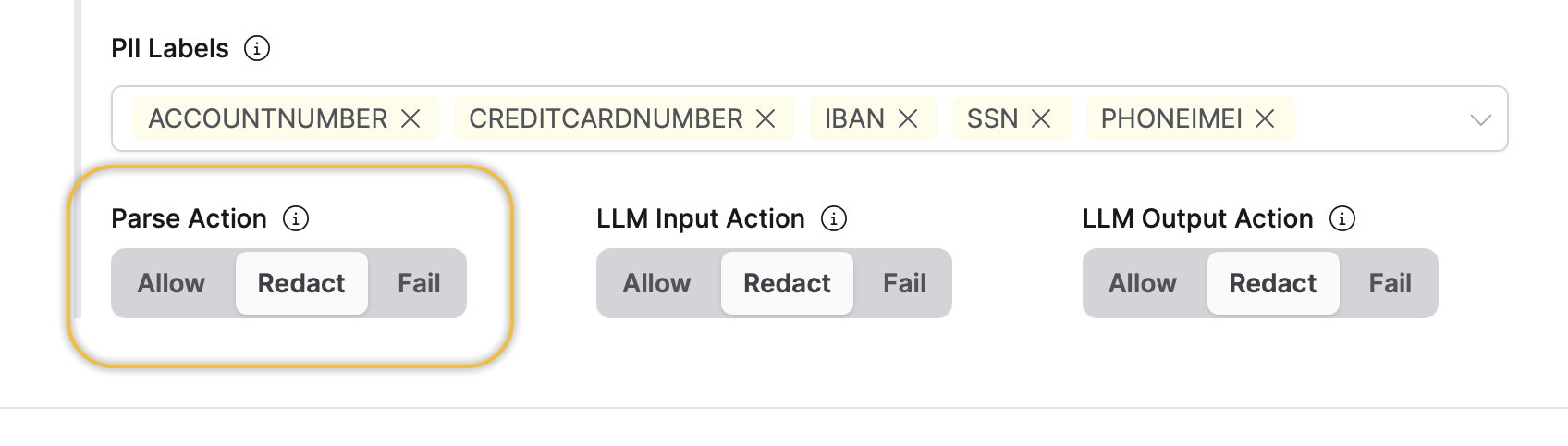
Summary
This tutorial covered how to activate and configure guardrail and PII settings. We examined the functionality of the following three guardrail and PII settings:
- Guardrails
- Exception Message
- Parse Action
Next
Explore the following tutorial to learn how to activate guardrail and PII settings with the h2oGPTe Python Client Library:
- Submit and view feedback for this page
- Send feedback about Enterprise h2oGPTe to cloud-feedback@h2o.ai