Task 1: Product tour
The first task takes you through a quick introductory tour of H2O Driverless AI (DAI).
Welcome to the H2O Driverless AI Datasets page (this will be the first screen you see when you click your H2O Driverless AI URL).
The following options and features can be found on the Datasets page. For now, we will quickly review them, but we will further explore these options and features before and after we launch an experiment in the upcoming tasks.
If you are already familiar with H2O Driverless AI, you can skip this task and move on to Task 3.
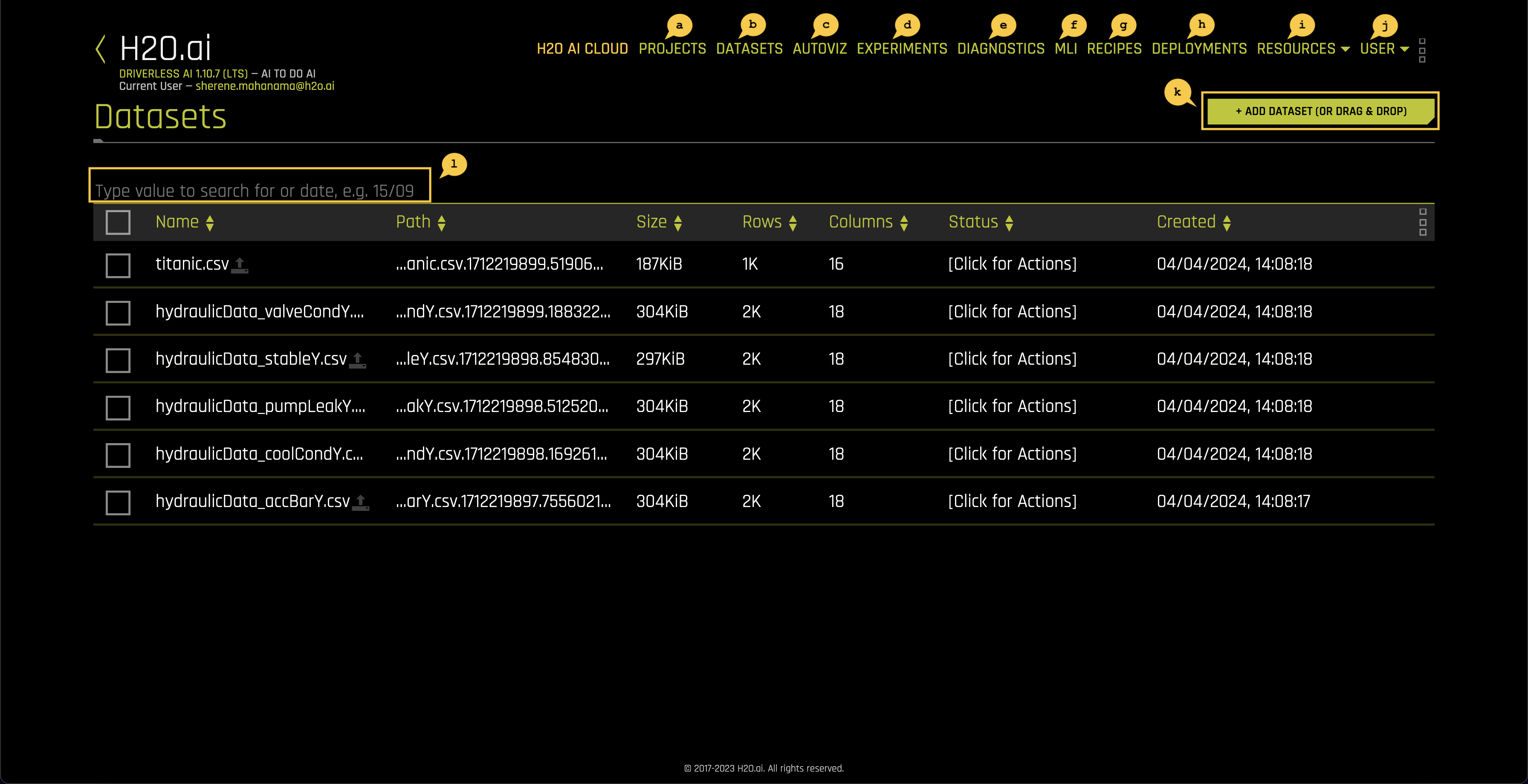
a. In the Projects section, you can manage your datasets and experiments related to a specific business problem or use case.
b. In the Datasets section, you can view current datasets that have been added. Other dataset features include the option to get dataset details, visualize, split, predict, rename, download, and delete.
c. Autoviz shows graphs explaining the selected dataset to visualize. Note that the graphs on the visualization page can vary based on the information in your dataset. You can also view and download logs that Driverless AI generated during the visualization.
d. In the Experiments section, you can view completed experiments. Experiments can be revised or deleted.
e. In the Diagnostics section, you can diagnose a model and view model performance for multiple scorers based on the existing model and dataset.
f. In the MLI (Machine Learning Interpretability) section, you can interpret a model and view a list of already interpreted models.
g. The Recipes section, you can create custom recipes, which are python code snippes that you upload to Driverless AI at runtime like plugins.
h. The Deployments section allows you to access the MOJO and Python scoring pipelines for you to test or integrate into a final product. You can also deploy locally or in the cloud.
i. The Resources dropdown menu provides you with options to view or download:
- System Info
- Python Client
- R Client
- MOJO2 Java Runtime
- MOJO2 Py Runtime
- MOJO 2 R Runtime
- Tutorials
- Help
- About
j. The User dropdown menu allows you to access:
- User settings
- User logs
- Messages
k. The + Add a Dataset(or Drag and Drop) button can be used to load data into H2O Driverless AI using one of the following methods.
- File System: Search for datasets in our repository
- Upload File: Upload a dataset from your computer
- Amazon S3: Upload a dataset by using S3 buckets
- Hadoop File System: Upload a dataset from Hadoop
- Data Recipe URL: Upload a dataset with a customize data recipe reachable through a URL
- Upload Data Recipe: Upload a dataset with a customize data recipe located on your computer
l. Type value to search for or date, e,g, 15⁄09: Search for a given dataset by inputting its creation date.
Now, let's move on to Task 2 to explore a few basic machine learning concepts that you will need to understand in order to use H2O Driverless AI effectively. If you are already a machine learning expert, you can skip this task and move directly to Task 3.
- Submit and view feedback for this page
- Send feedback about H2O Driverless AI | Tutorials to cloud-feedback@h2o.ai