App events
This guide shows you how to get useful insights about the application events and instance events of your H2O AI Managed Cloud (HAMC) environment.
Click App events on the left-navigation bar or click Visit on your Dashboard, to access the subsection.
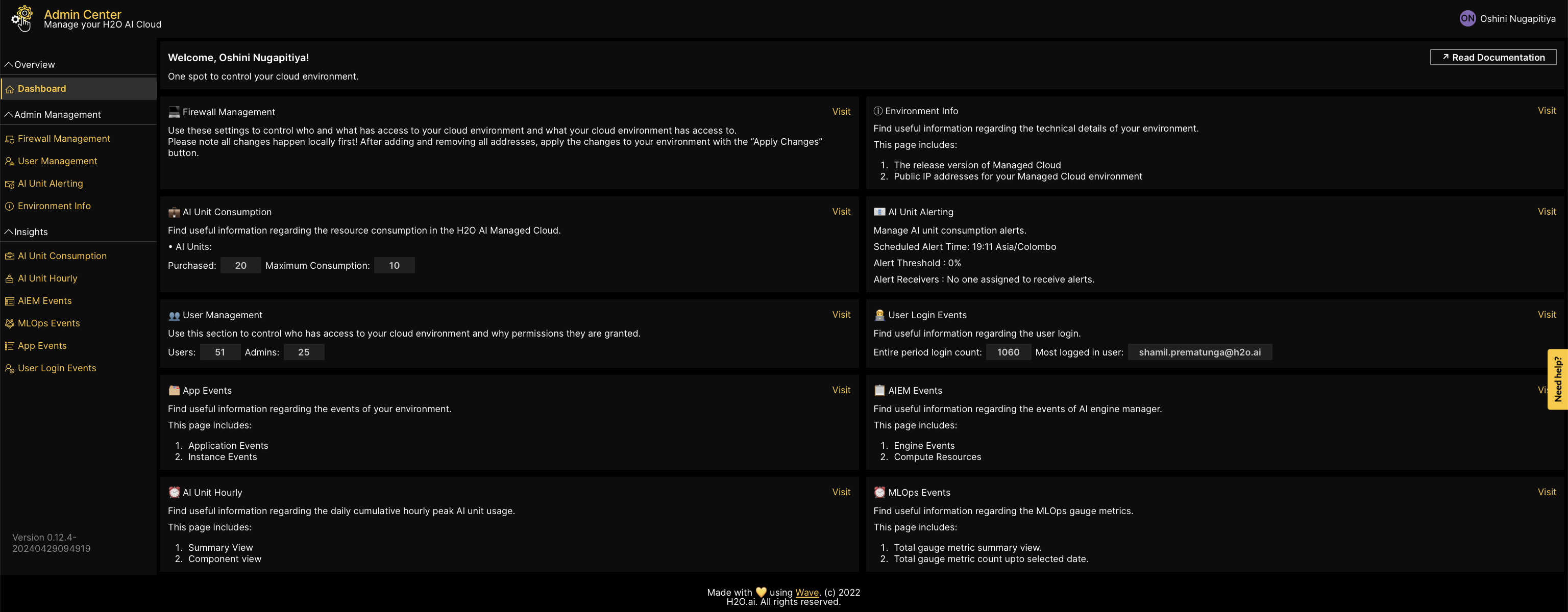
Application events
The Applications tab displays the date, time, username, app name, and different application events carried out by users. These application events include:
- Deleted
- Created
- Updated
- Liked
- Pinned
You can select a date range by picking a Start date and an End date to filter the app events data within a specific time frame.
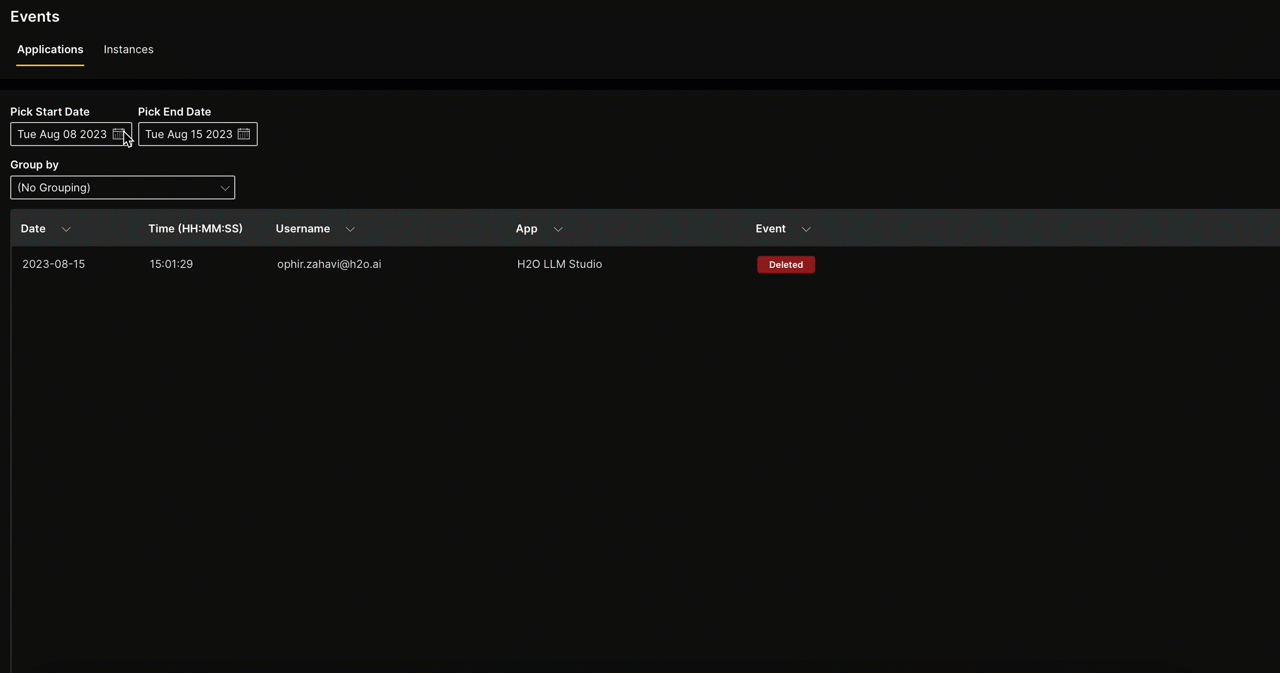
Using the Group by drop-down list, you can filter the app event details by date, time, username, app, and event.
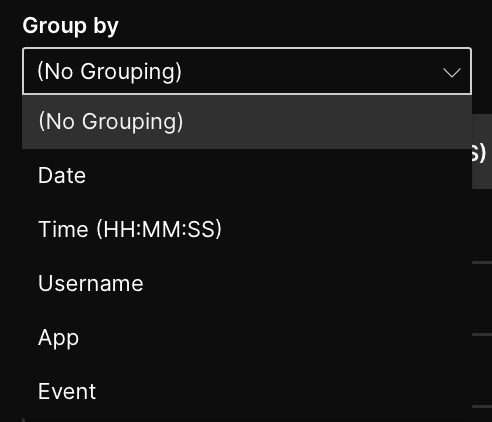
The following application event details are displayed based on your selected date range:
- Date: The date on which the app event occurred. You can filter the app event details by date.
- Time: The time at which the app event occurred.
- Username: The username of the user who initiated the app event. You can filter the app event details by username.
- App: The name of the application where the event occurred. You can filter the app event details by the application name.
- Event: The type of event that was performed. You can filter the app event details by the event type (deleted/created/updated).
To download the content of the app event data table in CSV file format, click Download data at the bottom.
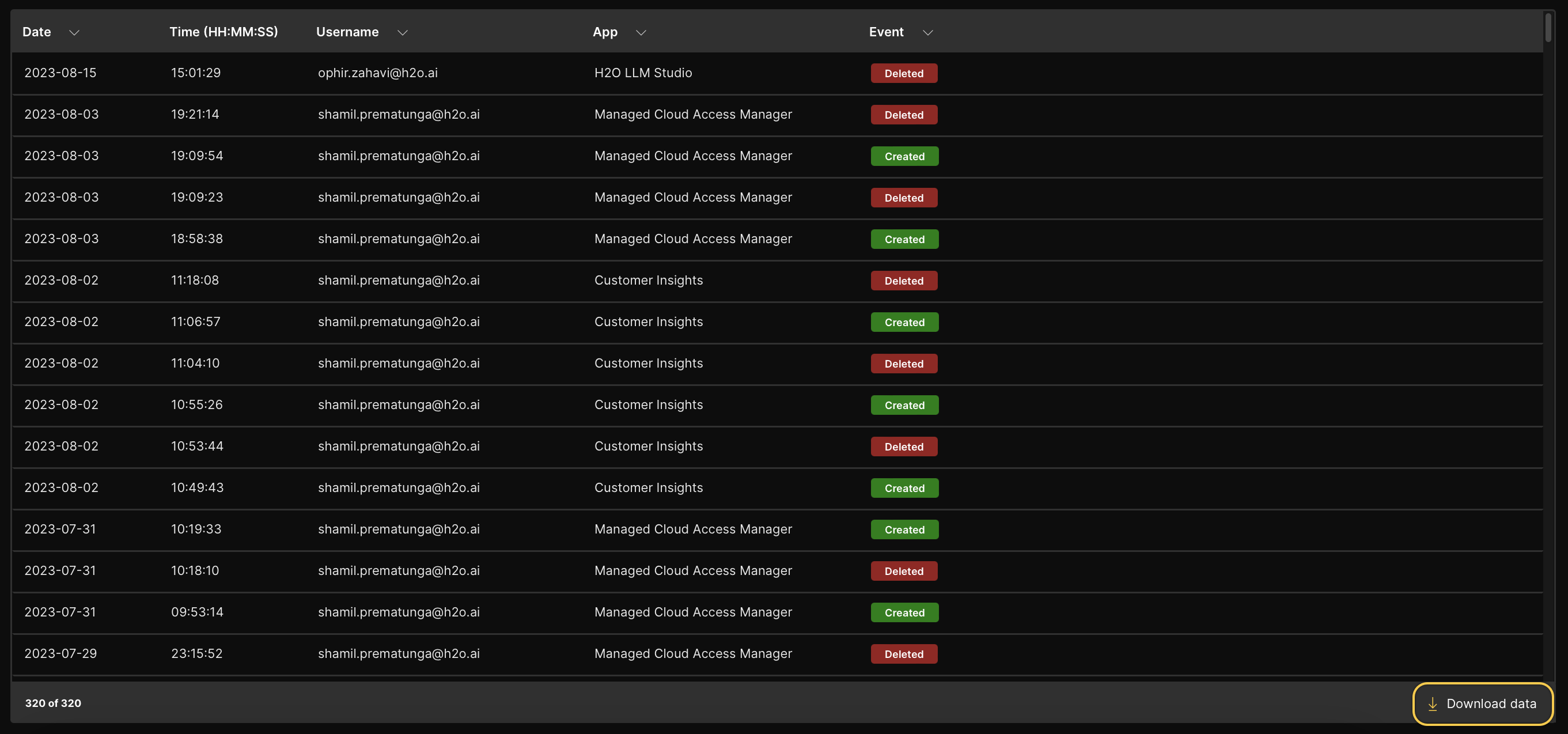
App instance events
The Instances tab displays the date, time, username, app instance, and different instance events carried out by users. These instance events include:
- Terminated
- Started
- Suspended
- Resumed
- Updated
You can select a date range by picking a Start date and an End date to filter the instance events data within a specific time frame.
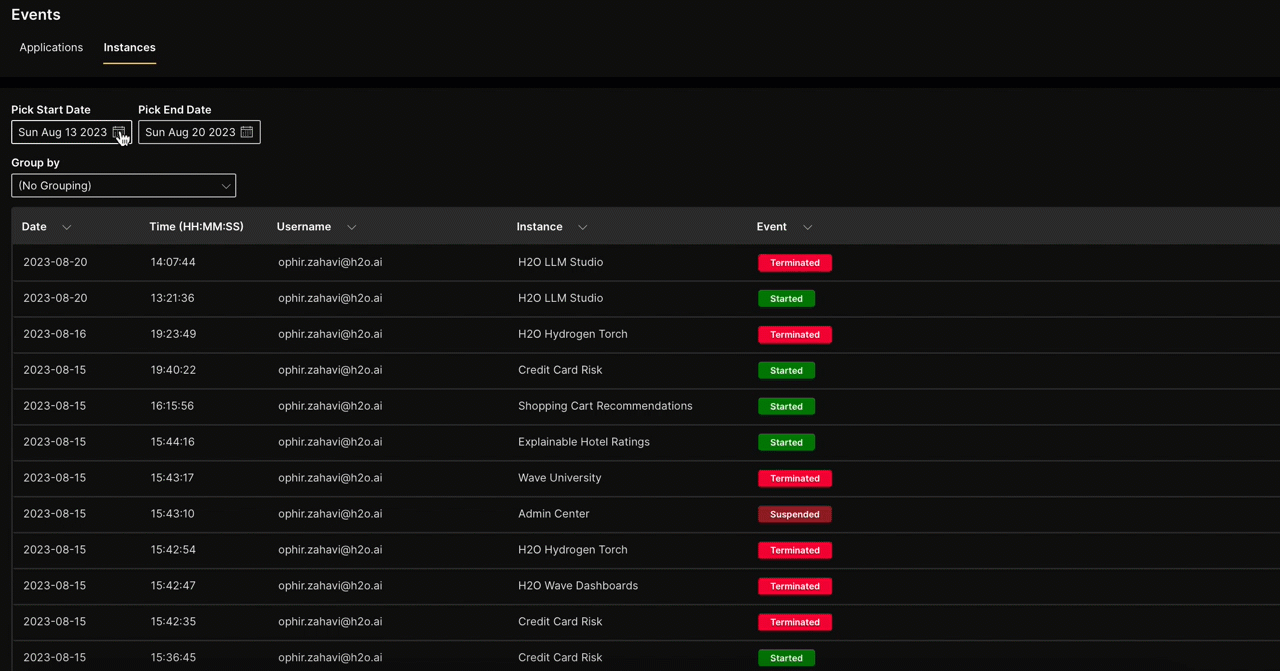
Using the Group by drop-down list, you can filter the app instance event details by date, time, username, instance, and event.
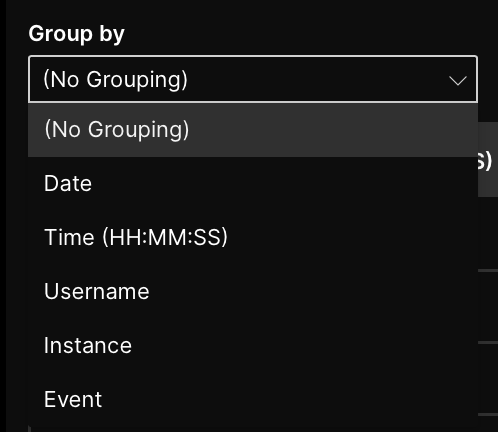
The following instance event details are displayed based on your selected date range:
- Date: The date on which the instance event occurred. You can filter the instance event details by date.
- Time: The time at which the instance event occurred.
- Username: The username of the user who initiated the instance event. You can filter the instance event details by username.
- Instance: The app instance where the event occurred. You can filter the instance event details by the app instance.
- Event: The type of event that was performed. You can filter the instance event details by the event type (terminated/started/suspended/resumed/updated).
To download the content of the app instance data table in CSV file format, click Download data at the bottom.
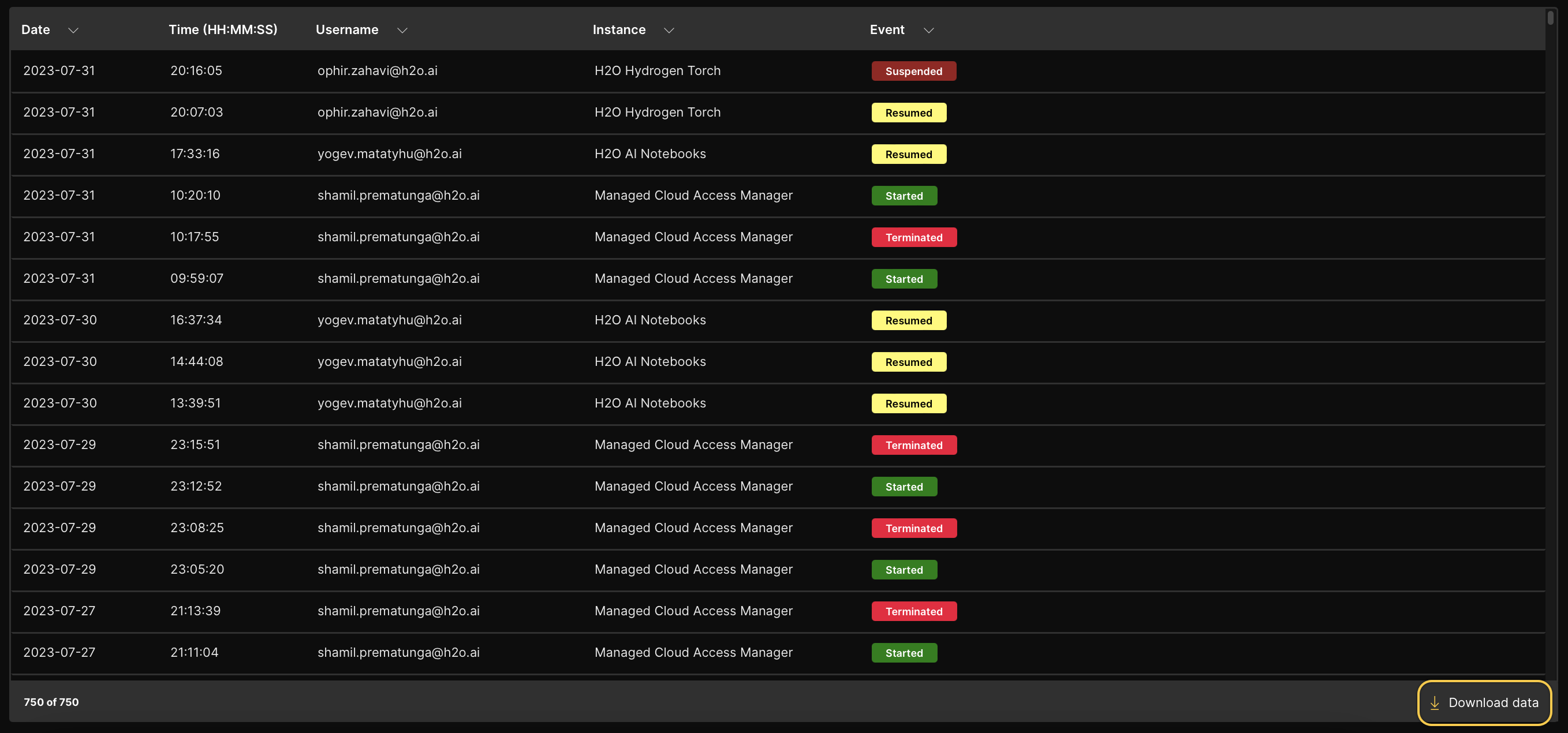
- Submit and view feedback for this page
- Send feedback about H2O Admin Center to cloud-feedback@h2o.ai