Add a Document(s) to a Collection
Overview
A Collection can contain multiple Documents. Added documents are indexed and stored in a database. When you ask a question about the Document(s), Enterprise h2oGPTe crawls through the indexed Document(s) in the Collection to find relevant content to answer the question while utilizing the H2O LLM to summarize a concise question response.
To learn how to create a Collection, see Create a Collection.
Instructions
To add a Document(s) to a Collection, consider the following instructions:
-
In the Enterprise h2oGPTe navigation menu, click Collections.
-
In the Collections grid/list, select the name of the Collection you want to add a Document(s).
-
Click + Add documents.
infoYou can upload certain text, image, and audio file types to a Collection. To learn more, see Supported file types.
-
In the Choose method list, select a Document upload method.
Methods- Upload documents
- Import from file system
- Import web pages
- Select a document
- In the Choose method list, select Upload documents.
- Click Browse....
- Upload documents.
- In the Choose method list, select Import from file system.
- In the Directory to import documents from box, enter
- In the Glob pattern to match files box, enter
- In the Choose method list, select Import web pages.
- In the URL to import web pages from box, enter a valid URL (Enterprise h2oGPTe converts the URL's content to Document(s) containing the content of the website the URL contains).
- In the Choose method list, select Select a document.
- In the Search for a document list, select an existing Document to be added to the Collection.
-
(Optional) To create a short summary for the Document to be imported, click the Create short document summaries toggle.
noteThe created summary for the Document is available when viewing the Document on the Documents page.
-
(Optional) To create a set of questions for the Document to be imported, click the Create sample questions for documents toggle.
noteThe questions created are available when chatting with the Collection.
-
Click Add.
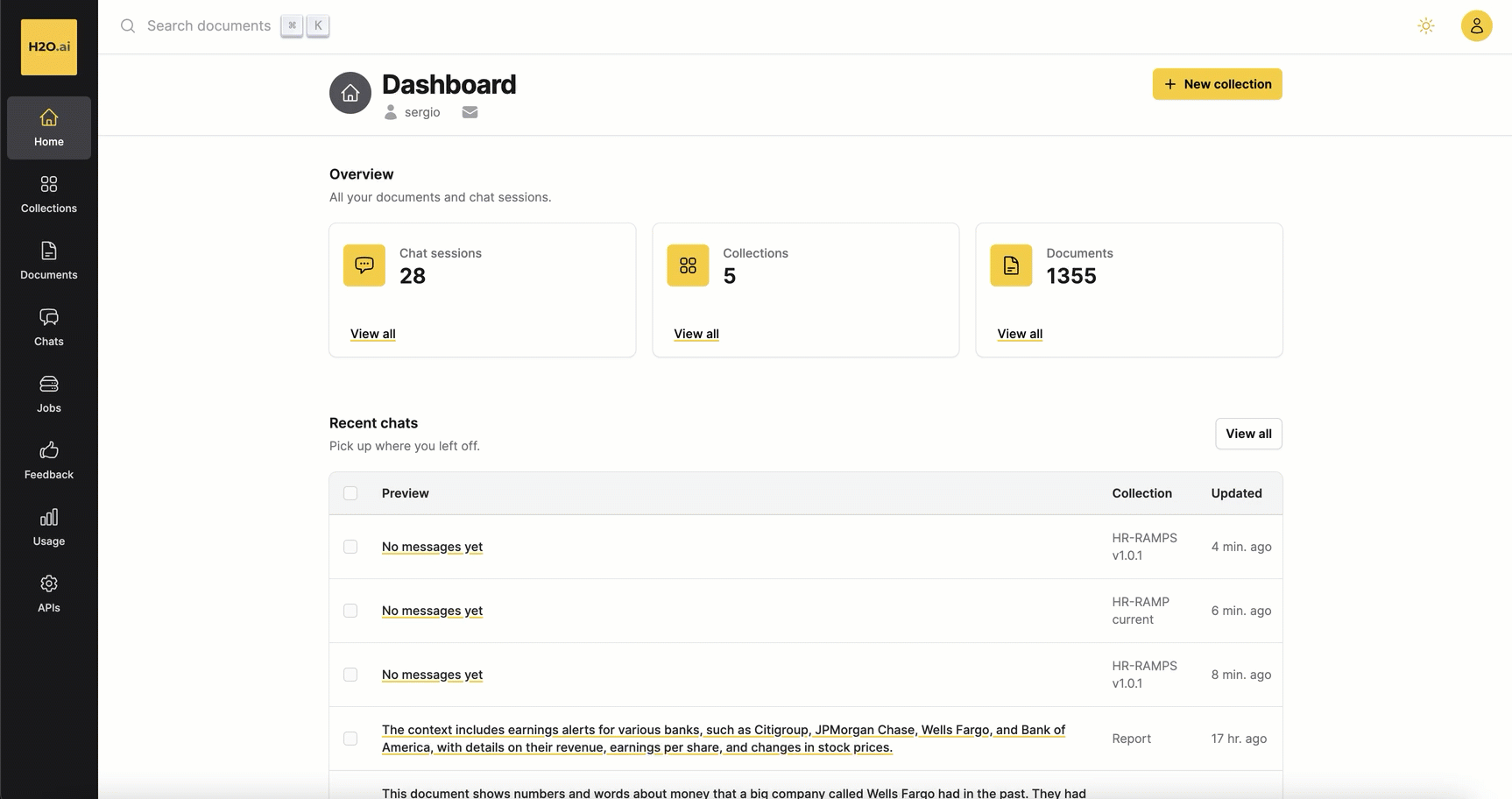
- If, after adding a Document(s), you no longer want Enterprise h2oGPTe to crawl or index (Job) the Document(s), you can terminate the Job.
- If you try to add an empty Document, the indexing of the files will fail. Overall, the Job associated with the Collection will fail.
- To learn how to Chat with a Collection, see Chat with a Collection.
- Submit and view feedback for this page
- Send feedback about Enterprise h2oGPTe to cloud-feedback@h2o.ai