View models
To view the list of models in your workspace, click Models in the left navigation panel.
To view details for a specific model, click the model name. This action opens the Model details panel.
Understand the Model details panel
The model details panel displays the model versions, parameters, metadata, and actions related to a specific model.
Update the model name and description
You can edit the model name and description directly in the panel.
- Enter a new name for the model.
- Enter a new description.
- Click Save changes.
Add a new model version
To add a new version of the model:
- In the Model versions section, click Add new model version.
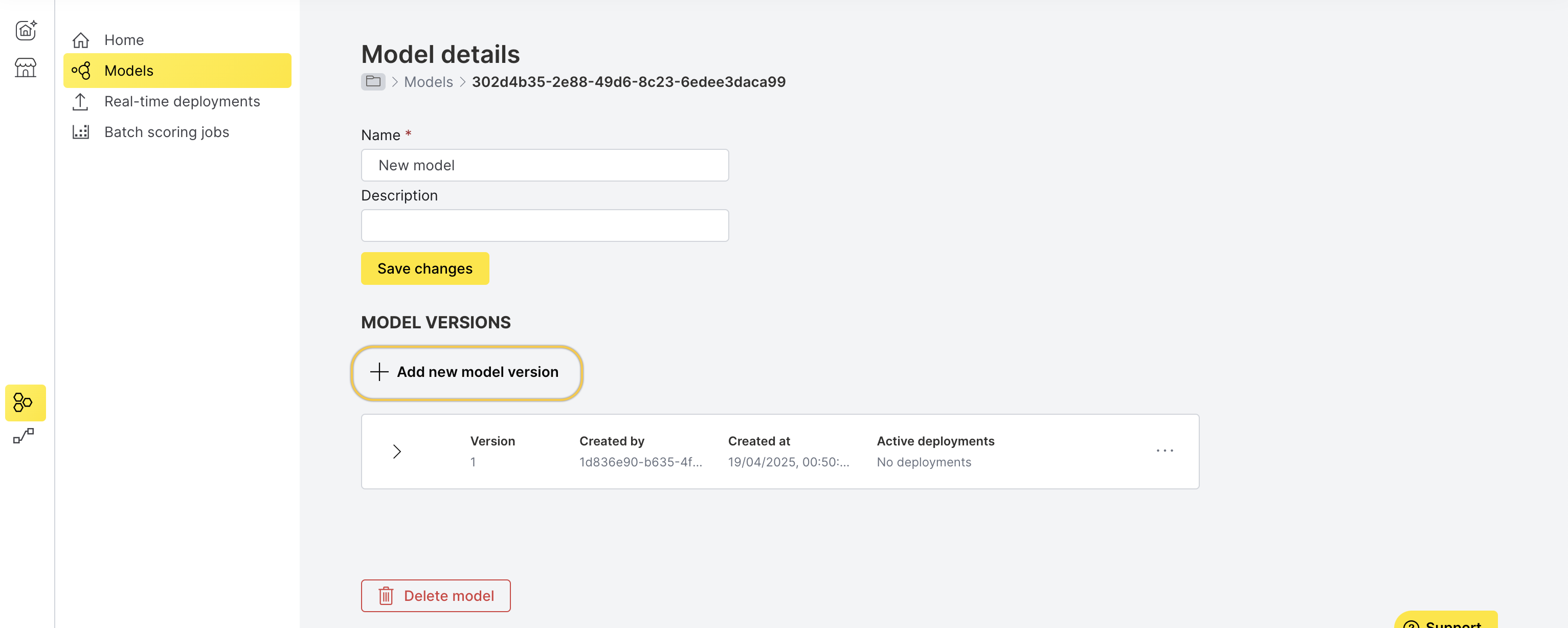
- Click Browse file and upload the new model version.
- Click Add new version.
Alternatively, you can click the menu icon for a specific model in the Models page and select Add new model version.
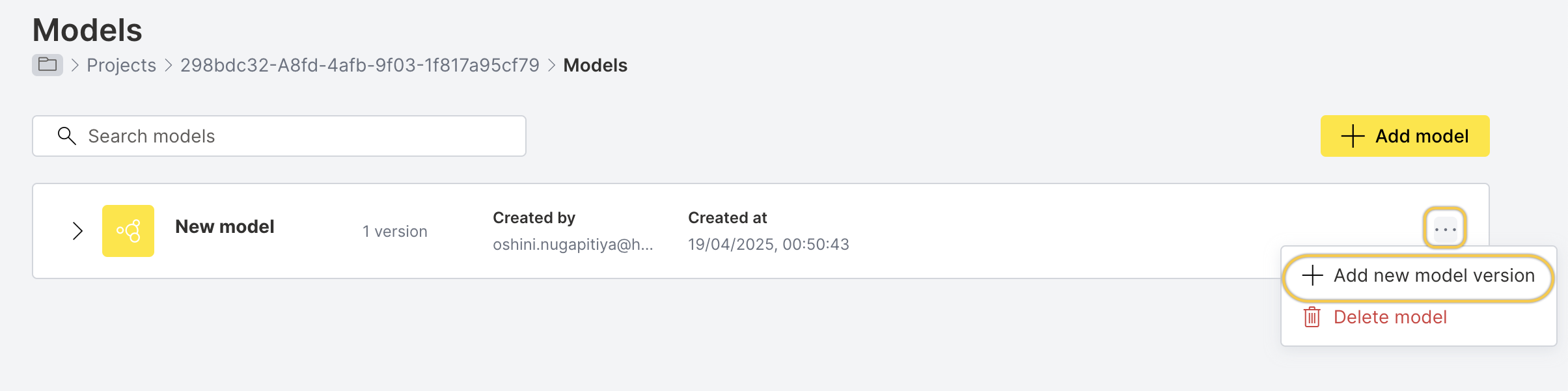
View model versions
In the Model versions section, expand a version to view the following details:
- Version: The version number of the model
- Created by: The ID of the user who created the version
- Created at: The timestamp when the version was created
- Tags: Tags to identify and group related model versions together. To add a tag, click Tags, then click Manage tags > New tag, enter the tag name, and click Create tag.
- Active deployments: The number of active deployments using this version
- Comments: Information to share with collaborators. Enter a comment and click Add comment.
- Parameters: Model-specific parameters
- Metadata: Additional information related to the model
Feedback
- Submit and view feedback for this page
- Send feedback about H2O MLOps to cloud-feedback@h2o.ai