Segment objects
Overview
By default, for an image instance segmentation annotation task, H2O Label Genie offers a Box to polygon feature that enables you to improve the efficiency of manual labeling. A Box to polygon feature enables you to encapsulate an object class with a rectangular that is immediately replaced with a more complex polygon that captures all the borders of the object class inside the rectangular.


Instructions
To segment objects during an image instance segmentation annotation task, consider the following instructions:
If the Enable segment anything setting is turned Off, the Box to polygon feature is not available during the annotation process. To turn On the Enable segment anything setting, see Enable segment anything.
- After moving to the Annotate tab, H2O Label Genie initiates a segment anything model that enables the Box to polygon feature. H2O Label Genie notifies you to Refresh the instance when the Box to polygon feature becomes available.
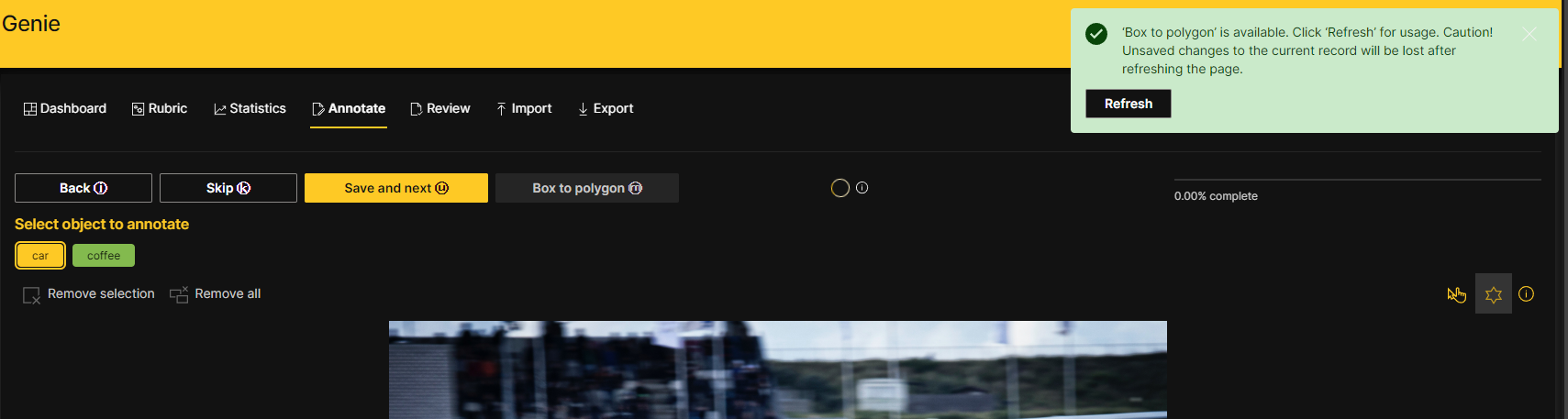 note
noteTo learn about the segment anything model, see Segment anything.
- In the Annotate tab, click the Rectangle tool.
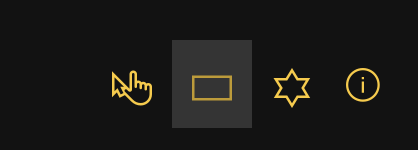 note
noteAfter refreshing the instance, the Rectangle tool appears next to the Polygon tool.
- Encapsulate an object (for example, a car) with a rectangular.
- Click Box to polygon.
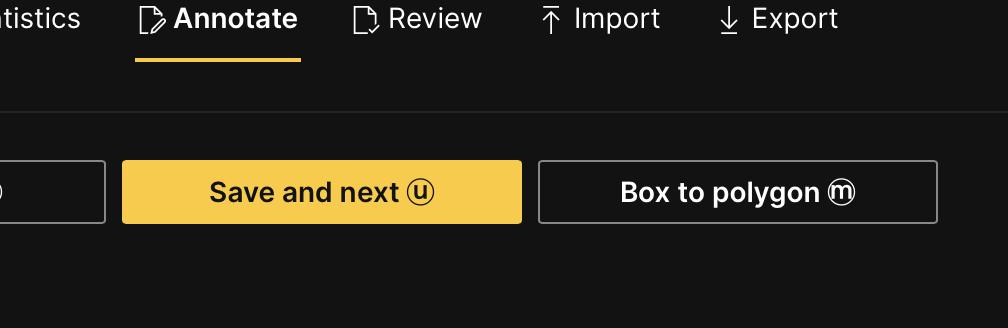
- Submit and view feedback for this page
- Send feedback about H2O Label Genie to cloud-feedback@h2o.ai